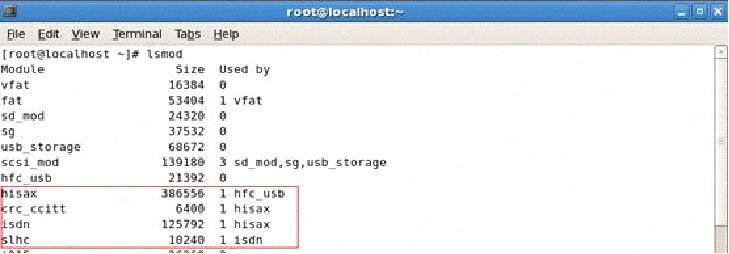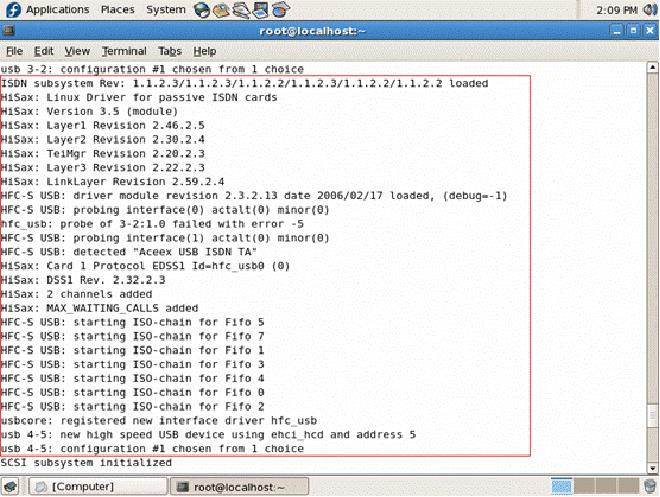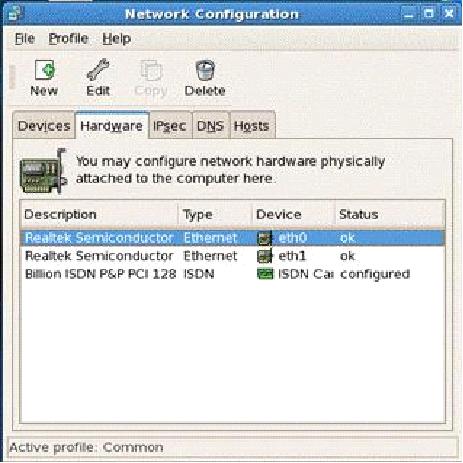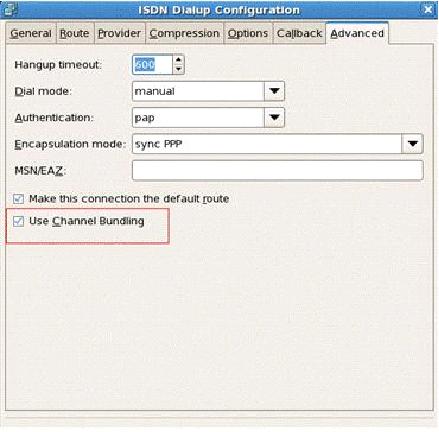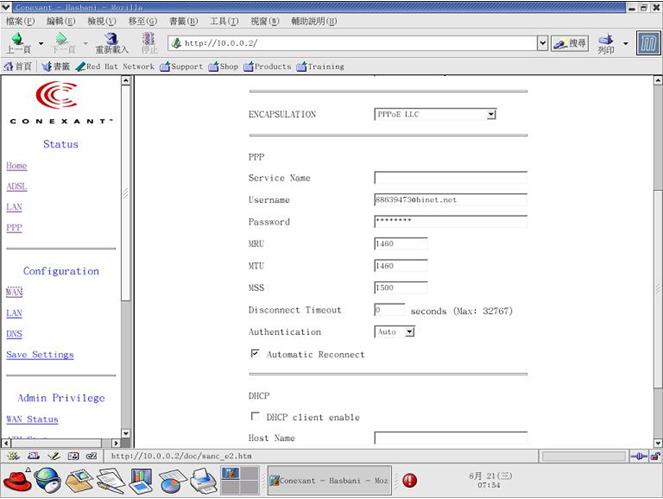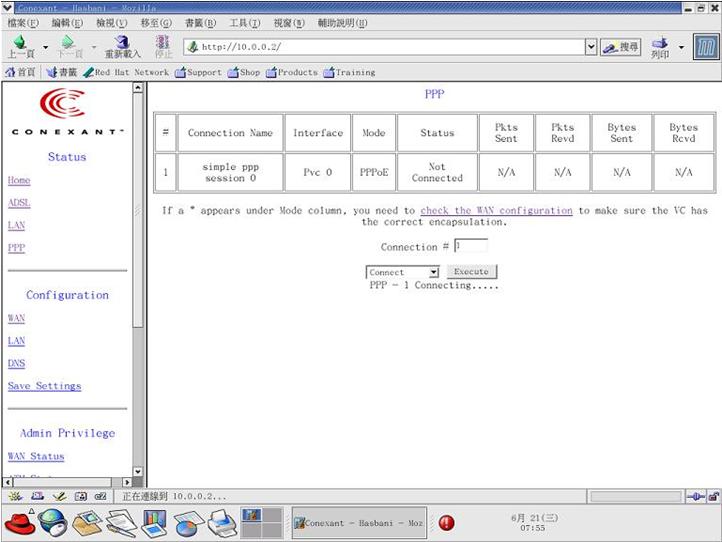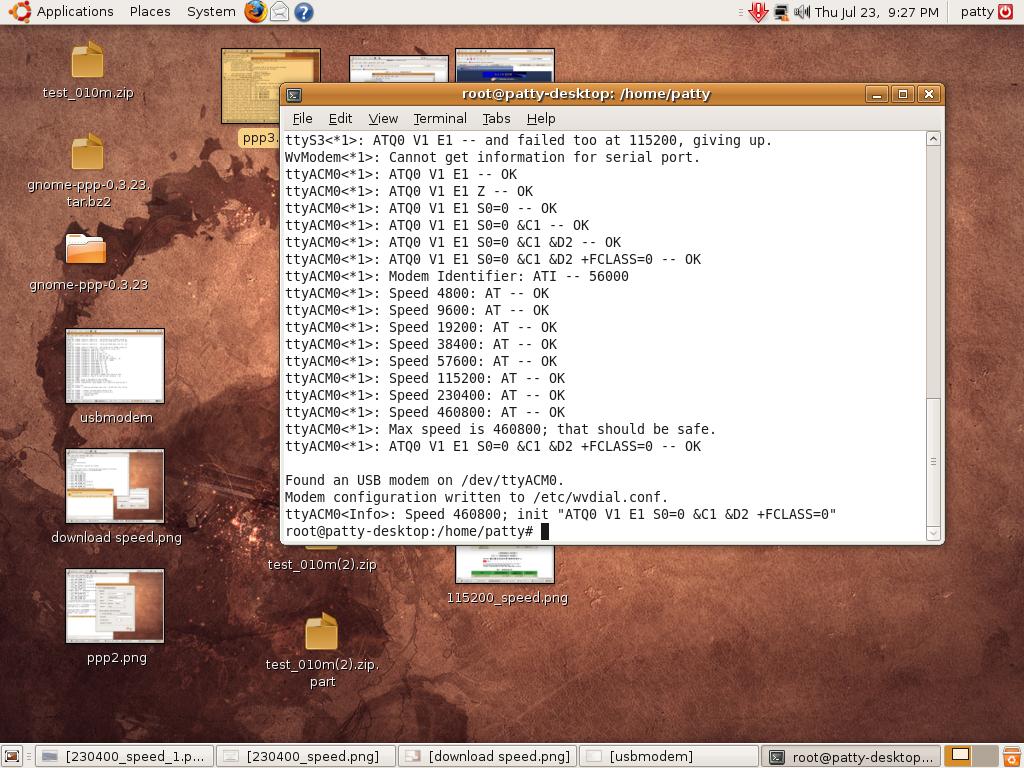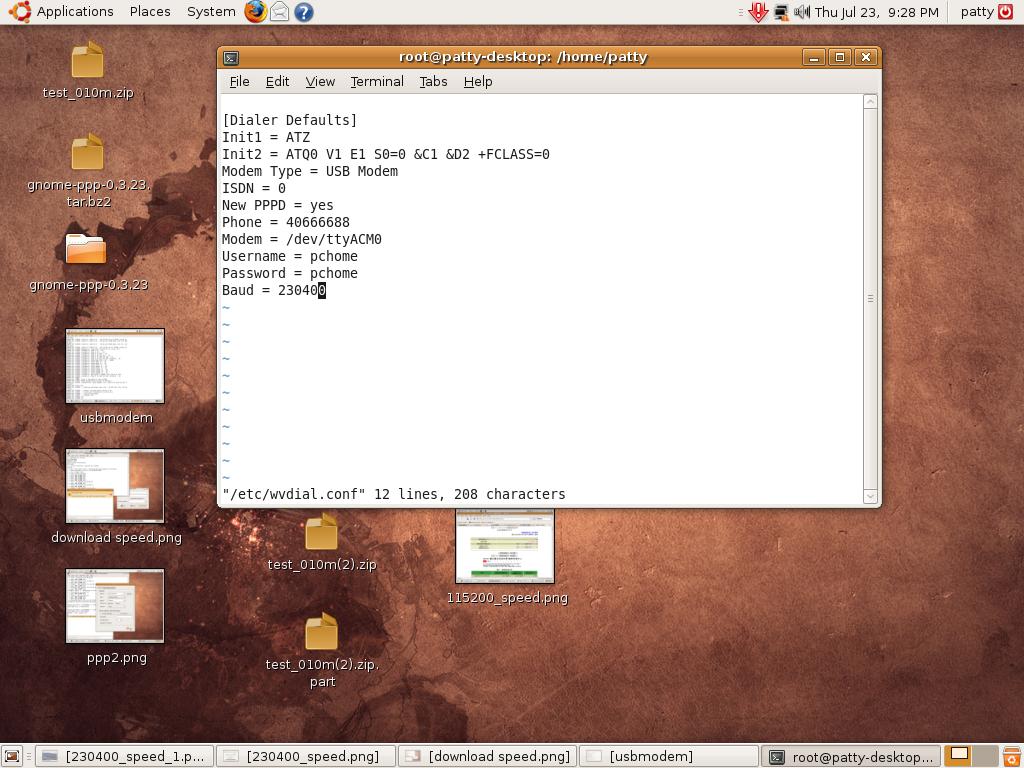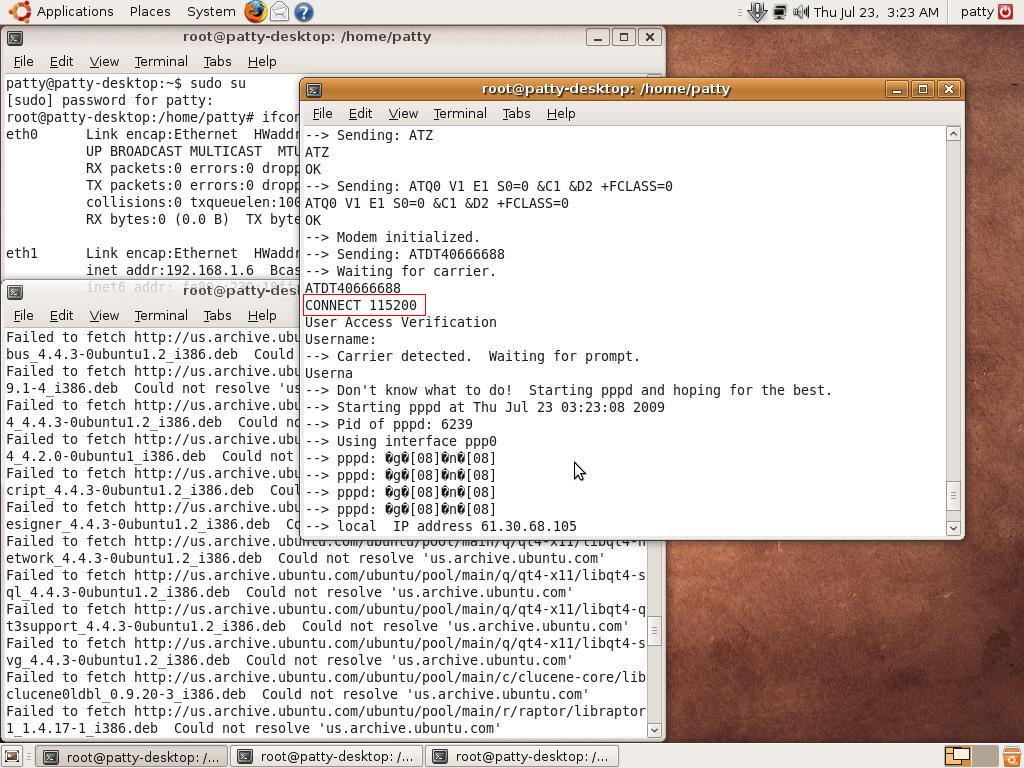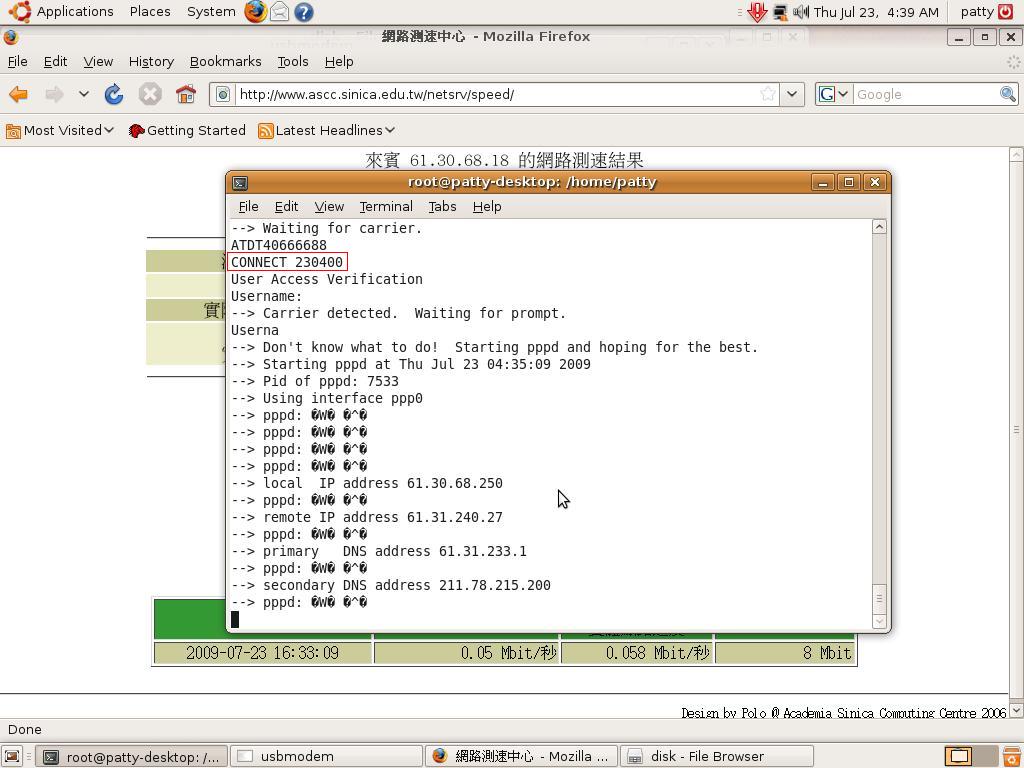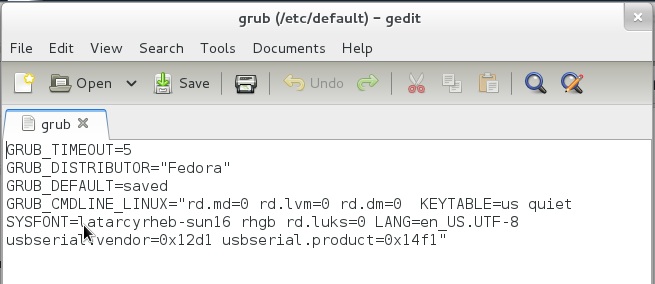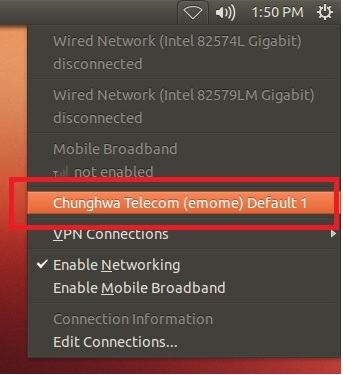請先看『使用說明』
Module:COMMUNICATION
From LEXWiKi
(→How to use WPER-172 MiniUSB Wireless LAN 802.11 b/g/n on Debian 7.8) |
(→Install ralink RT5370 driver in Ubuntu 12.04) |
||
| (12 intermediate revisions not shown.) | |||
| Line 1,723: | Line 1,723: | ||
Wireless Modules:<br /> | Wireless Modules:<br /> | ||
USB:<br /> | USB:<br /> | ||
| + | <Google Drive> | ||
| + | [https://drive.google.com/file/d/157oNQVfa61a6dAfox4NhY6Qit9nsVdut/view?usp=sharing Ralink2571] | ||
| + | [https://drive.google.com/file/d/12136CXcFsxNkbgzTrikctVzQFGk1fJhc/view?usp=sharing VIA6656] | ||
| + | [https://drive.google.com/file/d/1L0muveY5akMACNAKC--kN_x_-nOdMCkn/view?usp=sharing RT5390U] | ||
| + | |||
| + | <FTP> | ||
[ftp://ftp.lex.com.tw/Engineer/SoftSupport/Driver/Module/Wireless/Ralink_RT2571/Linux/RT73_Linux_STA_Drv1.1.0.1.tar.gz Ralink2571] | [ftp://ftp.lex.com.tw/Engineer/SoftSupport/Driver/Module/Wireless/Ralink_RT2571/Linux/RT73_Linux_STA_Drv1.1.0.1.tar.gz Ralink2571] | ||
[ftp://ftp.lex.com.tw/Engineer/SoftSupport/Driver/Module/Wireless/VT6656/Linux/vt6656_linux.tar.gz VIA6656] | [ftp://ftp.lex.com.tw/Engineer/SoftSupport/Driver/Module/Wireless/VT6656/Linux/vt6656_linux.tar.gz VIA6656] | ||
| Line 1,729: | Line 1,735: | ||
<br /> | <br /> | ||
MiniPCI:<br /> | MiniPCI:<br /> | ||
| + | <Google Drive> | ||
| + | [https://drive.google.com/file/d/1EhFj2mFHdDvYddpi1rpuzSL6aReIuL_i/view?usp=sharing Ralink2561] | ||
| + | [https://drive.google.com/drive/folders/1jkQ3hBMdZTBkbX8UuRP9B9CvCzr1AaYN?usp=sharing VIA6655] | ||
| + | |||
| + | <FTP> | ||
[ftp://ftp.lex.com.tw/Engineer/SoftSupport/Driver/Module/Wireless/Ralink_RT2561/Linux/2009_0123_RT61_Linux_STA_v1.1.2.3.tar.bz2 Ralink2561] | [ftp://ftp.lex.com.tw/Engineer/SoftSupport/Driver/Module/Wireless/Ralink_RT2561/Linux/2009_0123_RT61_Linux_STA_v1.1.2.3.tar.bz2 Ralink2561] | ||
[ftp://ftp.lex.com.tw/Engineer/SoftSupport/Driver/Module/Wireless/VT6655 VIA6655] | [ftp://ftp.lex.com.tw/Engineer/SoftSupport/Driver/Module/Wireless/VT6655 VIA6655] | ||
| Line 1,738: | Line 1,749: | ||
USB-ADSL Modem: (A&B Version) | USB-ADSL Modem: (A&B Version) | ||
<br /> | <br /> | ||
| + | <Google Drive> | ||
| + | [https://drive.google.com/file/d/1DXT5t0dKNfVJcFZotq-BNi3X4K5UddiX/view?usp=sharing Kernel2.4.x] | ||
| + | [https://drive.google.com/file/d/1yN2L7q3b4hOxBPMW9clhLXxiDx2t9J0s/view?usp=sharing Kernel2.6.x] | ||
| + | |||
| + | <FTP> | ||
[ftp://ftp.lex.com.tw/Engineer/SoftSupport/Driver/Module/USB-ADSL/LINUX/Kernel_2.4.x For Kernel2.4.x] | [ftp://ftp.lex.com.tw/Engineer/SoftSupport/Driver/Module/USB-ADSL/LINUX/Kernel_2.4.x For Kernel2.4.x] | ||
[ftp://ftp.lex.com.tw/Engineer/SoftSupport/Driver/Module/USB-ADSL/LINUX/Kernel_2.6.x/USB_ADSL_2.6.X.tar For Kernel2.6.x] | [ftp://ftp.lex.com.tw/Engineer/SoftSupport/Driver/Module/USB-ADSL/LINUX/Kernel_2.6.x/USB_ADSL_2.6.X.tar For Kernel2.6.x] | ||
| Line 1,744: | Line 1,760: | ||
USB-ISDN: | USB-ISDN: | ||
<br /> | <br /> | ||
| - | [ | + | <Google Drive> |
| + | [https://drive.google.com/file/d/14bD0ESJRVQbRIk7LveNDKpkkN6MHZw0M/view?usp=sharing Kernel2.4] | ||
[http://tprd.info/lexwiki/index.php/Module:COMMUNICATION#Cologne_USD-ISDN_.E8.A9.B2.E5.A6.82.E4.BD.95.E5.9C.A8Kernel_2.6.x.E7.92.B0.E5.A2.83.E4.B8.8B.E4.BD.BF.E7.94.A8.3F_.E6.88.91.E5.80.91.E7.9A.84USB-ISDN.E4.B8.8D.E6.98.AF128K_.E6.80.8E.E9.BA.BC.E6.9C.83.E5.8F.AA.E6.9C.8964K.3F For Kernel2.6 FAQ] | [http://tprd.info/lexwiki/index.php/Module:COMMUNICATION#Cologne_USD-ISDN_.E8.A9.B2.E5.A6.82.E4.BD.95.E5.9C.A8Kernel_2.6.x.E7.92.B0.E5.A2.83.E4.B8.8B.E4.BD.BF.E7.94.A8.3F_.E6.88.91.E5.80.91.E7.9A.84USB-ISDN.E4.B8.8D.E6.98.AF128K_.E6.80.8E.E9.BA.BC.E6.9C.83.E5.8F.AA.E6.9C.8964K.3F For Kernel2.6 FAQ] | ||
| + | |||
| + | <FTP> | ||
| + | [ftp://ftp.lex.com.tw/Engineer/SoftSupport/Driver/Module/USB-ISDN/Linux/isdn.tar.gz For Kernel2.4] | ||
| + | [http://tprd.info/lexwiki/index.php/Module:COMMUNICATION#Cologne_USD-ISDN_.E8.A9.B2.E5.A6.82.E4.BD.95.E5.9C.A8Kernel_2.6.x.E7.92.B0.E5.A2.83.E4.B8.8B.E4.BD.BF.E7.94.A8.3F_.E6.88.91.E5.80.91.E7.9A.84USB-ISDN.E4.B8.8D.E6.98.AF128K_.E6.80.8E.E9.BA.BC.E6.9C.83.E5.8F.AA.E6.9C.8964K.3F For Kernel2.6 FAQ] | ||
<br /> | <br /> | ||
<br /> | <br /> | ||
| Line 1,778: | Line 1,799: | ||
1.Download | 1.Download | ||
| + | |||
| + | <Google Drive> | ||
| + | [https://drive.google.com/file/d/1PCDPUJAvj1nTy8jtSQ7F8JTVspMEc57P/view?usp=sharing Driver(3572)] | ||
| + | [https://drive.google.com/file/d/1Z1QDM6gUqHHfEEnbEa7MW3VMDZ-IIIW-/view?usp=sharing Firmware(2870)] | ||
| + | |||
| + | <FTP> | ||
[ftp://ftp.lex.com.tw/Engineer/SoftSupport/Driver/Module/Wireless/Ralink_RT3572/2010_1215_RT3572_Linux_STA_v2.5.0.0.DPO.bz2 Driver(3572)] | [ftp://ftp.lex.com.tw/Engineer/SoftSupport/Driver/Module/Wireless/Ralink_RT3572/2010_1215_RT3572_Linux_STA_v2.5.0.0.DPO.bz2 Driver(3572)] | ||
[ftp://ftp.lex.com.tw/Engineer/SoftSupport/Driver/Module/Wireless/Ralink_RT3572/RT2870_Firmware_V22.zip Firmware(2870)] | [ftp://ftp.lex.com.tw/Engineer/SoftSupport/Driver/Module/Wireless/Ralink_RT3572/RT2870_Firmware_V22.zip Firmware(2870)] | ||
| Line 1,801: | Line 1,828: | ||
!bgcolor = #ccccff |Patch File: | !bgcolor = #ccccff |Patch File: | ||
!bgcolor = #F3F3F3 align="left"| | !bgcolor = #F3F3F3 align="left"| | ||
| + | <Google Drive> | ||
| + | [https://drive.google.com/file/d/1PCDPUJAvj1nTy8jtSQ7F8JTVspMEc57P/view?usp=sharing Driver(3572)] | ||
| + | [https://drive.google.com/file/d/1Z1QDM6gUqHHfEEnbEa7MW3VMDZ-IIIW-/view?usp=sharing Firmware(2870)] | ||
| + | |||
| + | <FTP> | ||
[ftp://ftp.lex.com.tw/Engineer/SoftSupport/Driver/Module/Wireless/Ralink_RT3572/2010_1215_RT3572_Linux_STA_v2.5.0.0.DPO.bz2 Driver(3572)] | [ftp://ftp.lex.com.tw/Engineer/SoftSupport/Driver/Module/Wireless/Ralink_RT3572/2010_1215_RT3572_Linux_STA_v2.5.0.0.DPO.bz2 Driver(3572)] | ||
[ftp://ftp.lex.com.tw/Engineer/SoftSupport/Driver/Module/Wireless/Ralink_RT3572/RT2870_Firmware_V22.zip Firmware(2870)] | [ftp://ftp.lex.com.tw/Engineer/SoftSupport/Driver/Module/Wireless/Ralink_RT3572/RT2870_Firmware_V22.zip Firmware(2870)] | ||
| Line 1,939: | Line 1,971: | ||
#yum install rp-pppoe | #yum install rp-pppoe | ||
| - | 3.Please download the [ftp://ftp.lex.com.tw/Engineer/SoftSupport/Driver/Module/USB-ADSL/LINUX/Kernel_2.6.x\USB_ADSL_2.6.X.tar USB_ADSL_2.6.X.tar] file and copy the new firmware in it to /lib/firmware | + | 3.Please download the <Google Drive> [https://drive.google.com/file/d/1yN2L7q3b4hOxBPMW9clhLXxiDx2t9J0s/view?usp=sharing USB_ADSL_2.6.X.tar] / <FTP> [ftp://ftp.lex.com.tw/Engineer/SoftSupport/Driver/Module/USB-ADSL/LINUX/Kernel_2.6.x\USB_ADSL_2.6.X.tar USB_ADSL_2.6.X.tar] file and copy the new firmware in it to /lib/firmware |
#cp cxacru-fw.bin /lib/firmware/ | #cp cxacru-fw.bin /lib/firmware/ | ||
| Line 1,948: | Line 1,980: | ||
(For CentOS) | (For CentOS) | ||
| - | 1.Please download the [ftp://ftp.lex.com.tw/Engineer/SoftSupport/Driver/Module/USB-ADSL/LINUX/Kernel_2.6.x\USB_ADSL_2.6.X.tar USB_ADSL_2.6.X.tar] file and install lib files | + | 1.Please download the <Google Drive> [https://drive.google.com/file/d/1yN2L7q3b4hOxBPMW9clhLXxiDx2t9J0s/view?usp=sharing USB_ADSL_2.6.X.tar] / <FTP> [ftp://ftp.lex.com.tw/Engineer/SoftSupport/Driver/Module/USB-ADSL/LINUX/Kernel_2.6.x\USB_ADSL_2.6.X.tar USB_ADSL_2.6.X.tar] file and install lib files |
#rpm -ivh linux-atm-2.5.0-5.i386.rpm | #rpm -ivh linux-atm-2.5.0-5.i386.rpm | ||
| Line 1,958: | Line 1,990: | ||
#yum install rp-pppoe | #yum install rp-pppoe | ||
| - | 3.Please download the [ftp://ftp.lex.com.tw/Engineer/SoftSupport/Driver/Module/USB-ADSL/LINUX/Kernel_2.6.x\USB_ADSL_2.6.X.tar USB_ADSL_2.6.X.tar] file and copy the new firmware in it to /lib/firmware | + | 3.Please download the <Google Drive> [https://drive.google.com/file/d/1yN2L7q3b4hOxBPMW9clhLXxiDx2t9J0s/view?usp=sharing USB_ADSL_2.6.X.tar] / <FTP> [ftp://ftp.lex.com.tw/Engineer/SoftSupport/Driver/Module/USB-ADSL/LINUX/Kernel_2.6.x\USB_ADSL_2.6.X.tar USB_ADSL_2.6.X.tar] file and copy the new firmware in it to /lib/firmware |
#cp cxacru-fw.bin /lib/firmware/ | #cp cxacru-fw.bin /lib/firmware/ | ||
| - | 4.Please download the [ftp://ftp.lex.com.tw/Engineer/SoftSupport/Driver/Module/USB-ADSL/LINUX/Kernel_2.6.x\USB_ADSL_2.6.X.tar USB_ADSL_2.6.X.tar] file and copy the br2684ctl file to /sbin | + | 4.Please download the <Google Drive> [https://drive.google.com/file/d/1yN2L7q3b4hOxBPMW9clhLXxiDx2t9J0s/view?usp=sharing USB_ADSL_2.6.X.tar] / <FTP> [ftp://ftp.lex.com.tw/Engineer/SoftSupport/Driver/Module/USB-ADSL/LINUX/Kernel_2.6.x\USB_ADSL_2.6.X.tar USB_ADSL_2.6.X.tar] file and copy the br2684ctl file to /sbin |
#cp br2684ctl /sbin | #cp br2684ctl /sbin | ||
| Line 1,977: | Line 2,009: | ||
#apt-get install br2684ctl | #apt-get install br2684ctl | ||
| - | 3.Please download the [ftp://ftp.lex.com.tw/Engineer/SoftSupport/Driver/Module/USB-ADSL/LINUX/Kernel_2.6.x\USB_ADSL_2.6.X.tar USB_ADSL_2.6.X.tar] file and copy the new firmware in it to /lib/firmware | + | 3.Please download the <Google Drive> [https://drive.google.com/file/d/1yN2L7q3b4hOxBPMW9clhLXxiDx2t9J0s/view?usp=sharing USB_ADSL_2.6.X.tar] / <FTP> [ftp://ftp.lex.com.tw/Engineer/SoftSupport/Driver/Module/USB-ADSL/LINUX/Kernel_2.6.x\USB_ADSL_2.6.X.tar USB_ADSL_2.6.X.tar] file and copy the new firmware in it to /lib/firmware |
#cp cxacru-fw.bin /lib/firmware/ | #cp cxacru-fw.bin /lib/firmware/ | ||
| Line 2,020: | Line 2,052: | ||
!bgcolor = #ccccff |Patch File: | !bgcolor = #ccccff |Patch File: | ||
!bgcolor = #F3F3F3 align="left"| | !bgcolor = #F3F3F3 align="left"| | ||
| + | <Google Drive> | ||
| + | [https://drive.google.com/file/d/1yN2L7q3b4hOxBPMW9clhLXxiDx2t9J0s/view?usp=sharing USB_ADSL_2.6.X.tar] | ||
| + | |||
| + | <FTP> | ||
[ftp://ftp.lex.com.tw/Engineer/SoftSupport/Driver/Module/USB-ADSL/LINUX/Kernel_2.6.x\USB_ADSL_2.6.X.tar USB_ADSL_2.6.X.tar] | [ftp://ftp.lex.com.tw/Engineer/SoftSupport/Driver/Module/USB-ADSL/LINUX/Kernel_2.6.x\USB_ADSL_2.6.X.tar USB_ADSL_2.6.X.tar] | ||
|- | |- | ||
| Line 2,035: | Line 2,071: | ||
|- | |- | ||
|} | |} | ||
| + | |||
=== Using usb-adsl in Kernel 2.4 === | === Using usb-adsl in Kernel 2.4 === | ||
{| | {| | ||
| Line 2,078: | Line 2,115: | ||
!bgcolor = #ccccff |Patch File: | !bgcolor = #ccccff |Patch File: | ||
!bgcolor = #F3F3F3 align="left"| | !bgcolor = #F3F3F3 align="left"| | ||
| + | <Google Drive> | ||
| + | [https://drive.google.com/file/d/1DXT5t0dKNfVJcFZotq-BNi3X4K5UddiX/view?usp=sharing USB_ADSL_2.4.X.tar] | ||
| + | |||
| + | <FTP> | ||
[ftp://ftp.lex.com.tw/Engineer/SoftSupport/Driver/Module/USB-ADSL/LINUX/Kernel_2.4.x\USB_ADSL_2.4.X.tar USB_ADSL_2.4.X.tar] | [ftp://ftp.lex.com.tw/Engineer/SoftSupport/Driver/Module/USB-ADSL/LINUX/Kernel_2.4.x\USB_ADSL_2.4.X.tar USB_ADSL_2.4.X.tar] | ||
|- | |- | ||
| Line 2,093: | Line 2,134: | ||
|- | |- | ||
|} | |} | ||
| + | |||
===How can I set AL-56UH modem communicates higher than 9600 baud speed? === | ===How can I set AL-56UH modem communicates higher than 9600 baud speed? === | ||
{| | {| | ||
| Line 2,176: | Line 2,218: | ||
!bgcolor = #ccccff |Patch File: | !bgcolor = #ccccff |Patch File: | ||
!bgcolor = #F3F3F3 align="left"| | !bgcolor = #F3F3F3 align="left"| | ||
| + | <Google Drive> | ||
| + | "[https://drive.google.com/file/d/1dOA7BYXAhSPLWpATcUVofkl-IyWHbrlE/view?usp=sharing VNT6656]" | ||
| + | "[https://drive.google.com/file/d/1ROoMLqtdTYU2OwyT0Z0uCkMF5H7BAQSg/view?usp=sharing VNT6655]" | ||
| + | |||
| + | <FTP> | ||
"[ftp://ftp.lex.com.tw/Engineer/SoftSupport/Driver/Module/Wireless/VT6656/Linux/VT6656_linux_src_v1.20.03_x86.tar.gz VNT6656]" | "[ftp://ftp.lex.com.tw/Engineer/SoftSupport/Driver/Module/Wireless/VT6656/Linux/VT6656_linux_src_v1.20.03_x86.tar.gz VNT6656]" | ||
"[ftp://ftp.lex.com.tw/Engineer/SoftSupport/Driver/Module/Wireless/VT6655/VT6655_Linux_src_v1.20.03_x86.tar.gz VNT6655]" | "[ftp://ftp.lex.com.tw/Engineer/SoftSupport/Driver/Module/Wireless/VT6655/VT6655_Linux_src_v1.20.03_x86.tar.gz VNT6655]" | ||
| Line 2,203: | Line 2,250: | ||
RT2571: | RT2571: | ||
| - | download [ftp://ftp.lex.com.tw/Engineer/SoftSupport/Driver/Module/Wireless/Ralink_RT2571/Linux/RT2571(RT73)_binfile.tar.gz bin file] | + | download <Google Drive> [https://drive.google.com/file/d/18A_bpj0vQJke9Z1xOchbh5FM5pW3-Tx8/view?usp=sharing bin file] |
| + | <FTP> [ftp://ftp.lex.com.tw/Engineer/SoftSupport/Driver/Module/Wireless/Ralink_RT2571/Linux/RT2571(RT73)_binfile.tar.gz bin file] | ||
#tar -zxvf RT2571(RT73)_binfile.tar.gz | #tar -zxvf RT2571(RT73)_binfile.tar.gz | ||
#cp rt73.bin /lib/firmware/ | #cp rt73.bin /lib/firmware/ | ||
| Line 2,210: | Line 2,258: | ||
RT2561: | RT2561: | ||
| - | download [ftp://ftp.lex.com.tw/Engineer/SoftSupport/Driver/Module/Wireless/Ralink_RT2561/Linux/2009_0123_RT61_Linux_STA_v1.1.2.3.tar.bz2 driver source code] | + | download <Google Drive> [https://drive.google.com/file/d/1EhFj2mFHdDvYddpi1rpuzSL6aReIuL_i/view?usp=sharing driver source code] |
| + | <FTP> [ftp://ftp.lex.com.tw/Engineer/SoftSupport/Driver/Module/Wireless/Ralink_RT2561/Linux/2009_0123_RT61_Linux_STA_v1.1.2.3.tar.bz2 driver source code] | ||
#tar -zxvf 2009_0123_RT61_Linux_STA_v1.1.2.3.tar.bz2 | #tar -zxvf 2009_0123_RT61_Linux_STA_v1.1.2.3.tar.bz2 | ||
#cd 2009_0123_RT61_Linux_STA_v1.1.2.3 | #cd 2009_0123_RT61_Linux_STA_v1.1.2.3 | ||
| Line 2,309: | Line 2,358: | ||
1.Download | 1.Download | ||
| + | |||
| + | <Google Drive> | ||
| + | [https://drive.google.com/file/d/1wwdb0Cet8L4gEA39tH4zM3jbh4OxmFQQ/view?usp=sharing Driver(5370)] | ||
| + | |||
| + | <FTP> | ||
[ftp://ftp.lex.com.tw/Engineer/SoftSupport/Driver/Module/Wireless/Ralink_RT5370/2011_0719_RT3070_RT3370_RT5370_RT5372_Linux_STA_V2.5.0.3_DPO.bz2 Driver(5370)] | [ftp://ftp.lex.com.tw/Engineer/SoftSupport/Driver/Module/Wireless/Ralink_RT5370/2011_0719_RT3070_RT3370_RT5370_RT5372_Linux_STA_V2.5.0.3_DPO.bz2 Driver(5370)] | ||
| - | <br /> | ||
2.Uncompress the file | 2.Uncompress the file | ||
| + | |||
3.Enable Wpa_Supplicant and Native Wpa_Supplicant for Network Manager | 3.Enable Wpa_Supplicant and Native Wpa_Supplicant for Network Manager | ||
#vi os/linux/config.mk | #vi os/linux/config.mk | ||
| Line 2,331: | Line 2,385: | ||
!bgcolor = #ccccff |Patch File: | !bgcolor = #ccccff |Patch File: | ||
!bgcolor = #F3F3F3 align="left"| | !bgcolor = #F3F3F3 align="left"| | ||
| - | [ | + | <Google Drive> |
| + | [https://drive.google.com/file/d/1wwdb0Cet8L4gEA39tH4zM3jbh4OxmFQQ/view?usp=sharing Driver(5370)] | ||
| + | <FTP> | ||
| + | [ftp://ftp.lex.com.tw/Engineer/SoftSupport/Driver/Module/Wireless/Ralink_RT5370/2011_0719_RT3070_RT3370_RT5370_RT5372_Linux_STA_V2.5.0.3_DPO.bz2 Driver(5370)] | ||
|- | |- | ||
!bgcolor = #ccccff |Defect: | !bgcolor = #ccccff |Defect: | ||
| Line 2,347: | Line 2,404: | ||
|- | |- | ||
|} | |} | ||
| + | |||
=== How to use He910-D 3G modules under linux without kernel support=== | === How to use He910-D 3G modules under linux without kernel support=== | ||
{| | {| | ||
| Line 2,396: | Line 2,454: | ||
!bgcolor = #ccccff |Patch File: | !bgcolor = #ccccff |Patch File: | ||
!bgcolor = #F3F3F3 align="left"| | !bgcolor = #F3F3F3 align="left"| | ||
| + | <Google Drive> | ||
| + | "[https://drive.google.com/file/d/1mwG1oDUlRXwzLHTNKeYvWz2OoV73vtwM/view?usp=sharing firmware-ralink_0.36+wheezy File]" | ||
| + | |||
| + | <FTP> | ||
"[ftp://ftp.lex.com.tw/Engineer/SoftSupport/Driver/Module/Wireless/Ralink_RT5390U/firmware-ralink_0.36+wheezy.deb firmware-ralink_0.36+wheezy File]" | "[ftp://ftp.lex.com.tw/Engineer/SoftSupport/Driver/Module/Wireless/Ralink_RT5390U/firmware-ralink_0.36+wheezy.deb firmware-ralink_0.36+wheezy File]" | ||
|- | |- | ||
| Line 2,411: | Line 2,473: | ||
|- | |- | ||
|} | |} | ||
| + | |||
=== How to use SIM7600 connect with wvdial === | === How to use SIM7600 connect with wvdial === | ||
{| | {| | ||
| Line 2,437: | Line 2,500: | ||
!bgcolor = #ccccff |Provider: | !bgcolor = #ccccff |Provider: | ||
!bgColor = #F3F3F3 align="left"| | !bgColor = #F3F3F3 align="left"| | ||
| - | --[[User:Kk|king kong]] 18:42, 17 January 2019 (CST) | + | "--[[User:Kk|king kong]] 18:42, 17 January 2019 (CST)" |
|- | |- | ||
|} | |} | ||
Current revision
All Communication Module supported OS list and Linux Driver Download
| Ans: |
| ||||||||||||||||||||||||||||||||||||||||||||||||||||||||||||||||||||||||||||||||||||||||||||||||||||||||||||||||||||||||||||||||||||||||||||||||||||||||||||||||||||||||||||||||||||||||||||||||||||||||||||||||||||||||||||||||||||||||||||||||||||||||||||||||||||||||||||||||||||||||||||||||||||||||||||||||||||||||||||||||||||||||||||||||||||||||||||||||||||||||||||||||||||||||||||||||||||||||||||||||||||||||||||||||||||||||||||||||||||||||||||||||||||||||||||||||||||||||||||||||||||||||||||||||||||||||||||||||||||||||||||||||||||||||||||||||||||||||||||||||||||||||||||||||||||||||||||||||||||||||||||||||||||||||||||||||||||||||||||||||||||||||||||||||||||||||||||||||||||||||||||||||||||||||||||||||||||||||||||||||||||||||||||||||||||||||||||||||||||||||||||||||||||||||||||||||||||||||||||||||||||||||||||||||||||||||||||||||||||||||||||||||||||||||||||||||||||||||||
|---|---|---|---|---|---|---|---|---|---|---|---|---|---|---|---|---|---|---|---|---|---|---|---|---|---|---|---|---|---|---|---|---|---|---|---|---|---|---|---|---|---|---|---|---|---|---|---|---|---|---|---|---|---|---|---|---|---|---|---|---|---|---|---|---|---|---|---|---|---|---|---|---|---|---|---|---|---|---|---|---|---|---|---|---|---|---|---|---|---|---|---|---|---|---|---|---|---|---|---|---|---|---|---|---|---|---|---|---|---|---|---|---|---|---|---|---|---|---|---|---|---|---|---|---|---|---|---|---|---|---|---|---|---|---|---|---|---|---|---|---|---|---|---|---|---|---|---|---|---|---|---|---|---|---|---|---|---|---|---|---|---|---|---|---|---|---|---|---|---|---|---|---|---|---|---|---|---|---|---|---|---|---|---|---|---|---|---|---|---|---|---|---|---|---|---|---|---|---|---|---|---|---|---|---|---|---|---|---|---|---|---|---|---|---|---|---|---|---|---|---|---|---|---|---|---|---|---|---|---|---|---|---|---|---|---|---|---|---|---|---|---|---|---|---|---|---|---|---|---|---|---|---|---|---|---|---|---|---|---|---|---|---|---|---|---|---|---|---|---|---|---|---|---|---|---|---|---|---|---|---|---|---|---|---|---|---|---|---|---|---|---|---|---|---|---|---|---|---|---|---|---|---|---|---|---|---|---|---|---|---|---|---|---|---|---|---|---|---|---|---|---|---|---|---|---|---|---|---|---|---|---|---|---|---|---|---|---|---|---|---|---|---|---|---|---|---|---|---|---|---|---|---|---|---|---|---|---|---|---|---|---|---|---|---|---|---|---|---|---|---|---|---|---|---|---|---|---|---|---|---|---|---|---|---|---|---|---|---|---|---|---|---|---|---|---|---|---|---|---|---|---|---|---|---|---|---|---|---|---|---|---|---|---|---|---|---|---|---|---|---|---|---|---|---|---|---|---|---|---|---|---|---|---|---|---|---|---|---|---|---|---|---|---|---|---|---|---|---|---|---|---|---|---|---|---|---|---|---|---|---|---|---|---|---|---|---|---|---|---|---|---|---|---|---|---|---|---|---|---|---|---|---|---|---|---|---|---|---|---|---|---|---|---|---|---|---|---|---|---|---|---|---|---|---|---|---|---|---|---|---|---|---|---|---|---|---|---|---|---|---|---|---|---|---|---|---|---|---|---|---|---|---|---|---|---|---|---|---|---|---|---|---|---|---|---|---|---|---|---|---|---|---|---|---|---|---|---|---|---|---|---|---|---|---|---|---|---|---|---|---|---|---|---|---|---|---|---|---|---|---|---|---|---|---|---|---|---|---|---|---|---|---|---|---|---|---|---|---|---|---|---|---|---|---|---|---|---|---|---|---|---|---|---|---|---|---|---|---|---|---|---|---|---|---|---|---|---|---|---|---|---|---|---|---|---|---|---|---|---|---|---|---|---|---|---|---|---|---|---|---|---|---|---|---|---|---|---|---|---|---|---|---|---|---|---|---|---|---|---|---|---|---|---|---|---|---|---|---|---|---|---|---|---|---|---|---|---|---|---|---|---|---|---|---|---|---|---|---|---|---|---|---|---|---|---|---|---|---|---|---|---|---|---|---|---|---|---|---|---|---|---|---|---|---|---|---|---|---|---|---|---|---|---|---|---|---|---|---|---|---|---|---|---|---|---|---|---|---|---|---|---|---|---|---|---|---|---|---|---|---|---|---|---|---|---|---|---|---|---|---|---|---|---|---|---|---|---|---|---|---|---|---|---|---|---|---|---|---|---|---|---|---|---|---|---|---|---|---|---|---|---|---|---|---|---|---|---|---|---|---|---|---|---|---|---|---|---|---|---|---|---|---|---|---|---|---|---|---|---|---|---|---|---|---|---|---|---|---|---|---|---|---|---|---|---|---|---|---|---|---|---|---|---|---|---|---|---|---|---|---|---|---|---|---|---|---|---|---|---|---|---|---|---|---|---|
| Patch File: |
Wireless Modules: <FTP>
Ralink2571
VIA6656
RT5390U
<FTP>
Ralink2561
VIA6655
file: vt6655-ndiswrapper_bin_06282007.run.tgz (binary for fc7 only)
ndiswrapper-1.47.tar.gz (src for fc5,6,7)
<FTP>
For Kernel2.4.x
For Kernel2.6.x
<FTP>
For Kernel2.4
For Kernel2.6 FAQ
| ||||||||||||||||||||||||||||||||||||||||||||||||||||||||||||||||||||||||||||||||||||||||||||||||||||||||||||||||||||||||||||||||||||||||||||||||||||||||||||||||||||||||||||||||||||||||||||||||||||||||||||||||||||||||||||||||||||||||||||||||||||||||||||||||||||||||||||||||||||||||||||||||||||||||||||||||||||||||||||||||||||||||||||||||||||||||||||||||||||||||||||||||||||||||||||||||||||||||||||||||||||||||||||||||||||||||||||||||||||||||||||||||||||||||||||||||||||||||||||||||||||||||||||||||||||||||||||||||||||||||||||||||||||||||||||||||||||||||||||||||||||||||||||||||||||||||||||||||||||||||||||||||||||||||||||||||||||||||||||||||||||||||||||||||||||||||||||||||||||||||||||||||||||||||||||||||||||||||||||||||||||||||||||||||||||||||||||||||||||||||||||||||||||||||||||||||||||||||||||||||||||||||||||||||||||||||||||||||||||||||||||||||||||||||||||||||||||||||||
| Defect: |
N/A | ||||||||||||||||||||||||||||||||||||||||||||||||||||||||||||||||||||||||||||||||||||||||||||||||||||||||||||||||||||||||||||||||||||||||||||||||||||||||||||||||||||||||||||||||||||||||||||||||||||||||||||||||||||||||||||||||||||||||||||||||||||||||||||||||||||||||||||||||||||||||||||||||||||||||||||||||||||||||||||||||||||||||||||||||||||||||||||||||||||||||||||||||||||||||||||||||||||||||||||||||||||||||||||||||||||||||||||||||||||||||||||||||||||||||||||||||||||||||||||||||||||||||||||||||||||||||||||||||||||||||||||||||||||||||||||||||||||||||||||||||||||||||||||||||||||||||||||||||||||||||||||||||||||||||||||||||||||||||||||||||||||||||||||||||||||||||||||||||||||||||||||||||||||||||||||||||||||||||||||||||||||||||||||||||||||||||||||||||||||||||||||||||||||||||||||||||||||||||||||||||||||||||||||||||||||||||||||||||||||||||||||||||||||||||||||||||||||||||||
| Asker: |
Leon 08/01/16 | ||||||||||||||||||||||||||||||||||||||||||||||||||||||||||||||||||||||||||||||||||||||||||||||||||||||||||||||||||||||||||||||||||||||||||||||||||||||||||||||||||||||||||||||||||||||||||||||||||||||||||||||||||||||||||||||||||||||||||||||||||||||||||||||||||||||||||||||||||||||||||||||||||||||||||||||||||||||||||||||||||||||||||||||||||||||||||||||||||||||||||||||||||||||||||||||||||||||||||||||||||||||||||||||||||||||||||||||||||||||||||||||||||||||||||||||||||||||||||||||||||||||||||||||||||||||||||||||||||||||||||||||||||||||||||||||||||||||||||||||||||||||||||||||||||||||||||||||||||||||||||||||||||||||||||||||||||||||||||||||||||||||||||||||||||||||||||||||||||||||||||||||||||||||||||||||||||||||||||||||||||||||||||||||||||||||||||||||||||||||||||||||||||||||||||||||||||||||||||||||||||||||||||||||||||||||||||||||||||||||||||||||||||||||||||||||||||||||||||
| Provider: |
Leon 08/01/16 |
Install ralink 3572 driver
| Ans: |
Test on: Ubuntu 10.10 1.Download <Google Drive> Driver(3572) Firmware(2870) <FTP>
Driver(3572)
Firmware(2870)
#vi /etc/modprbe.d/blacklist.conf Blacklist rt2800usb Blacklist rt2x00lib Blacklist rt2x00usb #modprobe –r rt2800usb #reboot 2.compile driver #vi os/linux/config.mk HAS_WPA_SUPPLICANT=y HAS_NATIVE_WPA_SUPPLICANT_SUPPORT=y #make #make install 3.copy firmware cp rt2870.bin /lib/fireware/
|
|---|---|
| Patch File: |
<Google Drive> Driver(3572) Firmware(2870) <FTP> Driver(3572) Firmware(2870) |
| Defect: |
N/A |
| Asker: |
Steve 2011/03/11 |
| Provider: |
Steve 2011/03/11 |
各Module分別在哪些版子上有測試過?
| Ans: |
USB-Modem USB-ADSL USB-ISDN USB-Wireless MiniPCI-Wireless TESTED M/B: TESTED M/B: TESTED M/B: TESTED M/B: TESTED M/B: 1. CV860A 1. CV860A 1. CV860A 1. CV860A 1. CV763 2. MV823A 2. MV823A 2. MV823A 3. CI852A 3. CI852A 4. CV700x |
|---|---|
| Patch File: |
N/A |
| Defect: |
N/A |
| Asker: |
Denny 01/24/07 |
| Provider: |
Denny 01/24/07 |
Cologne USD-ISDN 該如何在Kernel 2.6.x環境下使用? 我們的USB-ISDN不是128K 怎麼會只有64K?
| Ans: |
1. Cologne USD-ISDN 該如何在Kernel 2.6.x環境下使用? USB-ISDN 我們將不再提供特定Driver給客戶,因為目前Kernel 2.6.x幾乎都整合了ISDN4Linux module,而客戶在Kernel 2.6.x環境下看不到ISDN設備是因為Kernel default 將HFC-S這個模組關閉, 只要將模組載入即可使用. 請在Kernel 2.6.x環境下 注意是否以載入 HFS –S 模組 如下圖: 請使用lsmod 指令 在確認硬體裝置狀態 請始用dmesg指令 若沒有發現上述內容,請選擇step1 or step2 完成ISDN 安裝
Step1. Recompile Kernel 將HFC-S 模組打開 並載入.
請使用make menuconfig 選擇需要模組
開啟
Device Drivers ->ISDN subsystem ->old ISDN4Linux ->Passive Cards ->HFC usb base modem.
再重新載入新編譯的kernel即可.
Step2. 請安裝ISDN4Linux模組,詳細請參照patch file
Dial-up 方式
可使用ISDN4Linux Tools 或是 使用xwindows 網路工具
1. X windows dial-up
請選擇 “Billion ISDN”or “Cologne USB ISDN”即可使用.
2. 我們的USB-ISDN不是128K 怎麼會只有64K? Cologne USB-ISDN 為2 Channel ISDN(實體層獨立通道),單一Channel各為64K,要使用128K雙通道, 請於撥接時 如下圖設定. 使用Channel Bundling 可自動Dial-up 雙通道,並依流量需求自動調整64K or 128K. |
|---|---|
| Patch File: |
ISDN4Linux http://www.isdn4linux.de/ |
| Defect: |
N/A |
| Asker: |
Robert 05/22/07 |
| Provider: |
Leon 05/23/07 |
How to install Conexant USB ADSL Modem on Linux Kernel 2.6.x?
| Ans: |
Please follow the procedure to install Conexant USB ADSL Modem. A.Make sure your kernel supported !! 1. #make menuconfig 2.choose module [ Networking ]
[ Networking support ]
[ Networking options ] -> [M] Asynchronous Transfer Mode
[M] RFC1483/2684 Bridged protocols
[ Device Drivers ]
[ USB support ]
[ USB DSL Modem support] -> [M] USB DSL modem support
[M] speedtouch USB support
[M] Conexant AccesRunner USB support
If your kernel not include that's modules ,you should be compile and reboot with new kernel. B.Install lib file and load firmware (For Fedora) 1.Install lib file by yum #yum install linux-atm linux-atm-libs linux-atm-libs-devel 2.Install rp-pppoe by yum #yum install rp-pppoe 3.Please download the <Google Drive> USB_ADSL_2.6.X.tar / <FTP> USB_ADSL_2.6.X.tar file and copy the new firmware in it to /lib/firmware #cp cxacru-fw.bin /lib/firmware/ 4.Connected USB-ADSL device to manboard.
1.Please download the <Google Drive> USB_ADSL_2.6.X.tar / <FTP> USB_ADSL_2.6.X.tar file and install lib files #rpm -ivh linux-atm-2.5.0-5.i386.rpm #rpm -ivh linux-atm-libs-2.5.0-5.i386.rpm #rpm -ivh linux-atm-libs-devel-2.5.0-5.i386.rpm 2.Install rp-pppoe by yum #yum install rp-pppoe 3.Please download the <Google Drive> USB_ADSL_2.6.X.tar / <FTP> USB_ADSL_2.6.X.tar file and copy the new firmware in it to /lib/firmware #cp cxacru-fw.bin /lib/firmware/ 4.Please download the <Google Drive> USB_ADSL_2.6.X.tar / <FTP> USB_ADSL_2.6.X.tar file and copy the br2684ctl file to /sbin #cp br2684ctl /sbin 5.Connected USB-ADSL device to manboard.
1.Install lib file by apt #apt-get install libatm1 libatm1-dev atm-tools 2.Install rp-pppoe by apt #apt-get install br2684ctl 3.Please download the <Google Drive> USB_ADSL_2.6.X.tar / <FTP> USB_ADSL_2.6.X.tar file and copy the new firmware in it to /lib/firmware #cp cxacru-fw.bin /lib/firmware/ 4.Connected USB-ADSL device to manboard.
C.USB ADSL Modem connection 1.Load br2684 modules #modprobe br2684 2.Configure your ISP. For example : br2684ctl -b -c 0 -a 0.8.32 # VPI = 8 VCI = 32 3.Check USB-ADSL devices #inconfig -a you should saw the message as below nas0 Link encap:Ethernet HWaddr 00:05:B4:12:41:F6
BROADCAST MULTICAST MTU:1500 Metric:1
RX packets:0 errors:0 dropped:0 overruns:0 frame:0
TX packets:0 errors:0 dropped:0 overruns:0 carrier:0
collisions:0 txqueuelen:1000
RX bytes:0 (0.0 b) TX bytes:0 (0.0 b)
4.Setup you dial-up user name and passwd ,select "nas0" for connect device (For Fedora / CentOS) #pppoe-setup (For Ubuntu) #pppoeconf 5.Connect to Internet #adsl-start |
|---|---|
| Patch File: |
<Google Drive> USB_ADSL_2.6.X.tar <FTP> USB_ADSL_2.6.X.tar |
| Defect: |
N/A |
| Asker: |
Patty 17:36, 16 January 2009 (CST) |
| Provider: |
Patty 17:36, 16 January 2009 (CST) |
Using usb-adsl in Kernel 2.4
| Ans: |
1. Unzip the package tar zxvf usbadsl.tar.gz 2. Shift to the folder cd usbadsl 3. Compilation make cp CnxE2FW.bin /etc/ 4. Install the modules insmod e2.o lsmod (check e2.o exist or not ) ./startADSL ifconfig hsb0 up ./dhcpd hdb0 5. Setting with web browser (http://10.0.0.2) (you can find the account and password in Readme file)
in WAN SETTING :
switch to ppp page and press the execute button
|
|---|---|
| Patch File: |
<Google Drive> USB_ADSL_2.4.X.tar <FTP> USB_ADSL_2.4.X.tar |
| Defect: |
n/a |
| Asker: |
Denny 2009/01/21 |
| Provider: |
Denny 2009/01/21 |
How can I set AL-56UH modem communicates higher than 9600 baud speed?
Which modules shoud I insmod if I want to use P811B-4R ?
| Ans: |
Should insmod 8139too.ko,8139cp.ko,mii.ko,pci_hotplug.ko,shpchp.ko |
|---|---|
| Patch File: |
N/A |
| Defect: |
N/A |
| Asker: |
I-Ling 01.21.2010 , 02:00 |
| Provider: |
Patty 01.28.2010 , 17:07 |
How to use Mini PCIe Wireless LAN(VIA6656) and Mini PCI Wireless LAN(VIA6655) under Ubuntu9.10 ,Fedora Core 12 or any latest version
| Ans: |
Install driver v1.20.03 installed and run OK: Fedora core 12 、 Ubuntu 9.10 、Ubuntu 10.04
|
|---|---|
| Patch File: | |
| Defect: |
"N/A" |
| Asker: |
"Steve 2010/03/10" |
| Provider: |
"Steve 2010/03/10" |
Use RT2571,RT2561,RT2572 wireless module in Debian 5.0
| Ans: |
RT2572: #lsmod | grep rt2500 if no message be showed on terminal ,please type below command: #modprobe rt2500 RT2571: download <Google Drive> bin file <FTP> bin file #tar -zxvf RT2571(RT73)_binfile.tar.gz #cp rt73.bin /lib/firmware/ #modprobe -r rt73usb #modprobe rt73usb RT2561: download <Google Drive> driver source code <FTP> driver source code #tar -zxvf 2009_0123_RT61_Linux_STA_v1.1.2.3.tar.bz2 #cd 2009_0123_RT61_Linux_STA_v1.1.2.3 #cd Module #cp rt2561.bin /lib/firmware/ #cp rt2561s.bin /lib/firmware/ #apt-get update #apt-get install linux-header-xxx(kernel version) #apt-get insatll linux-kbuild #make KBUILD_NOPEDANTIC=1 #make install #modprobe rt61 |
|---|---|
| Patch File: |
N/A |
| Defect: |
N/A |
| Asker: |
Philip & 2010/08/31 |
| Provider: |
Steve & 2010/09/07 |
How to use 3G modem under Linux which without kernel default support
| Ans: |
In Debian 6.0 , need to change "auth" to "noauth" in "/etc/ppp/option" first(don't need in other distribution) find the below words in /etc/ppp/option , and change "auth" to "noauth" # Require the peer to authenticate itself before allowing network # packets to be sent or received. # Please do not disable this setting. It is expected to be standard in # future releases of pppd. Use the call option (see manpage) to disable # authentication for specific peers. auth
#vi /etc/resolv.conf add the following words: nameserver 168.95.1.1 nameserver 168.95.192.1
1.modprobe module usbserial A.In Fedora 16 , need to add into grub #vi /etc/default/grub add the following to the end “usbserial.vendor=0x0fcf usbserial.product=0×1008″ so that we have something like this B.In other distriburion #modprobe usbserial product=0x14F1 vendor=0x12D1 2.connect #echo 'ATZ' > /dev/ttyUSB2 #echo 'AT+CGDCONT=1,"IP","INTERNET"' > /dev/ttyUSB2 #echo 'ATDT*99#' > /dev/ttyUSB2 #pppd /dev/ttyUSB2 115200 mru 1280 nodetach debug dump defaultroute usepeerdns novj user IP password INTERNET novjccomp noipdefault ipcp-accept-remote connect-delay 5000 |
|---|---|
| Patch File: |
N/A |
| Defect: |
N/A |
| Asker: |
Patty 18:12, 15 September 2011 (CST) |
| Provider: |
Patty 18:12, 15 September 2011 (CST) |
Install ralink RT5370 driver in Ubuntu 12.04
| Ans: |
Test on: Ubuntu 12.04 1.Download <Google Drive> Driver(5370) <FTP> Driver(5370) 2.Uncompress the file 3.Enable Wpa_Supplicant and Native Wpa_Supplicant for Network Manager #vi os/linux/config.mk HAS_WPA_SUPPLICANT=y HAS_NATIVE_WPA_SUPPLICANT_SUPPORT=y Blacklist rt2x00usb #modprobe –r rt2800usb #reboot 4.compile driver #make #make install #modprobe rt5370sta 5.add to /etc/modules #echo rt5370sta >> /etc/modules
|
|---|---|
| Patch File: |
<Google Drive> Driver(5370) <FTP> Driver(5370) |
| Defect: |
N/A |
| Asker: |
Tom 2012/08/23 |
| Provider: |
Tom 2011/08/23 |
How to use He910-D 3G modules under linux without kernel support
| Ans: |
In ubuntu and fedora #cat /dev/ttyACM0 & 2.Enable GSM NETWORK #echo -en "ATE0\r" > /dev/ttyACM0 #echo -en "AT\r" > /dev/ttyACM0 #echo -en "ATZ\r" > /dev/ttyACM0 #echo -en "AT+CGDCONT=1,"IP","INTERNET"\r" > /dev/ttyACM0 #echo -en "ATDT*99#\r" > /dev/ttyACM0 3.set new mobile broadband 1.NewWork Connection->Mobile Broadband->add 2.device:telit wireless 3.select Country or Region 4.select your provider 5.select your plan:INTERNET |
|---|---|
| Patch File: |
"N/A" |
| Defect: |
"N/A" |
| Asker: |
"KK 2013/09/25" |
| Provider: |
"kk 2013/9/25" |
How to use WPER-172 MiniUSB Wireless LAN 802.11 b/g/n on Debian 7.8
| Ans: |
step1. open terminal |
|---|---|
| Patch File: |
<Google Drive> "firmware-ralink_0.36+wheezy File" <FTP> "firmware-ralink_0.36+wheezy File" |
| Defect: |
"N/A" |
| Asker: |
"2015/07/31 KK" |
| Provider: |
"2015/07/31 KK" |
How to use SIM7600 connect with wvdial
| Ans: |
1. In the Terminal, type "lsusb" to confirm if the device has been detected by the system (Qualcomm / option) |
|---|---|
| Patch File: | |
| Defect: |
"N/a" |
| Asker: |
"N/a" |
| Provider: |
"--king kong 18:42, 17 January 2019 (CST)" |