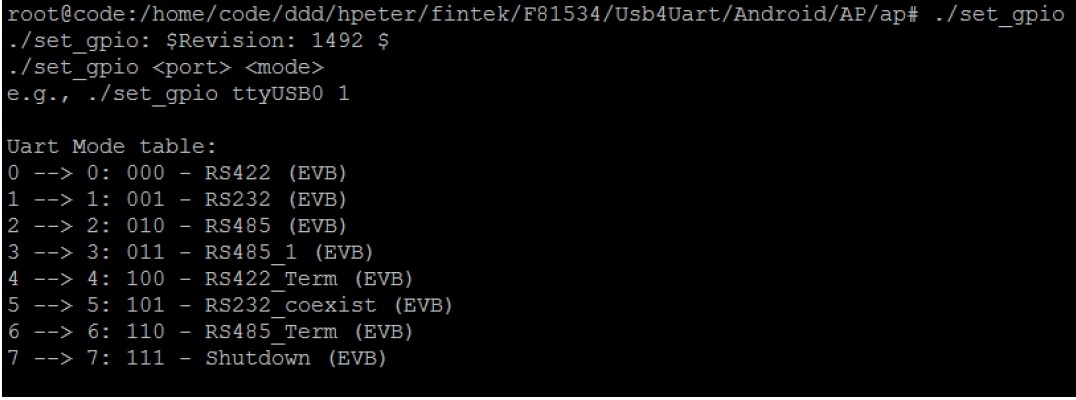請先看『使用說明』
Module:CC007 module
From LEXWiKi
| (31 intermediate revisions not shown.) | |||
| Line 71: | Line 71: | ||
[https://drive.google.com/file/d/1thqF-n0J2Zp9iLjV2HhlWESMVfa2VgK0/view?usp=share_F81534 V1.24] | [https://drive.google.com/file/d/1thqF-n0J2Zp9iLjV2HhlWESMVfa2VgK0/view?usp=share_F81534 V1.24] | ||
[https://drive.google.com/file/d/1rpVKSldyx0jXcmEwBtpMuY80DpESOGYX/view?usp=share_change mode] | [https://drive.google.com/file/d/1rpVKSldyx0jXcmEwBtpMuY80DpESOGYX/view?usp=share_change mode] | ||
| + | |- | ||
| + | | | ||
| + | Ubuntu 22.04 | ||
| + | | | ||
| + | 6.5.0-28-generic | ||
| + | | | ||
| + | F81534 | ||
| + | | | ||
| + | F81534 V1.29s | ||
| + | | | ||
| + | [https://drive.google.com/file/d/1KTurda4VIXj3KFhas2pNDdixQRzIX0a4/view?usp=sharing V1.29s] | ||
| + | [https://drive.google.com/file/d/1rpVKSldyx0jXcmEwBtpMuY80DpESOGYX/view?usp=share_change mode] | ||
| + | |- | ||
| + | | | ||
| + | Ubuntu 24.04 | ||
| + | | | ||
| + | 6.8.0-41-generic | ||
| + | | | ||
| + | F81534 | ||
| + | | | ||
| + | F81534 V1.30 | ||
| + | | | ||
| + | [https://drive.google.com/file/d/1xDrrHnKkdxlXwWpCJGzbnLlAEucQlOwN/view?usp=sharing V1.30] | ||
| + | [https://drive.google.com/file/d/13oenrwbeOnxTjs9jU7Tyt-xJKev_5Pwx/view?usp=sharing mode] | ||
|-class='sortbottom' | |-class='sortbottom' | ||
| Line 94: | Line 118: | ||
== How to use F81534-change Mode== | == How to use F81534-change Mode== | ||
| + | 1.unzip tool zip file | ||
| + | #make clean ; make | ||
| + | #you'll get set_mode&set_gpio in the same folder | ||
| + | 2.Using demo application | ||
| - | + | [[Image:F81534_set_mode.JPG]] | |
| - | + | ||
| - | + | ||
| - | + | ||
| - | + | ||
| - | + | ||
| - | + | ||
| - | + | ||
| - | + | ||
| - | + | ||
| - | + | ||
| - | + | ||
| - | + | ||
| - | + | [[Image:F81534_set_gpio.JPG]] | |
| - | + | ||
| - | + | 3.Example | |
| - | + | ||
| - | + | 1. Change ttyUSB3 to RS232 Mode | |
| - | + | #./set_mode ttyUSB3 1 | |
| - | + | #./set_gpio ttyUSB3 1 | |
| - | + | 2. Change ttyUSB3 to RS485 Mode | |
| - | + | #./set_mode ttyUSB3 2 | |
| - | + | #./set_gpio ttyUSB3 2 | |
| - | + | 3. Change ttyUSB3 to RS422 Mode | |
| - | + | #UART Mode is don’t care. | |
| - | + | #./set_gpio ttyUSB3 0 | |
| + | |||
| + | <font Size="6"><font color=#FF0000> Notice:</font> | ||
| + | |||
| + | |||
| + | <font Size="6"><font color=#FF0000>RS485_1 / RS422_Term / RS232_coexist / RS485_Term / Shutdown mode are not test yet.(EVB)</font> | ||
| + | |||
| + | |||
| + | <font Size="6"><font color=#FF0000>Only test RS422(EVB)/RS232(EVB)/RS485(EVB).</font> | ||
Current revision
| OS | Kernrl | Module | Driver | Download! | |
|---|---|---|---|---|---|
|
Ubuntu 18.04.2 |
4.18.0-15-generic |
F81534 |
F81534 v1.24 | ||
|
Fedora33 |
5.9.14-200.fc33.X86_64 |
F81534 |
F81534 v1.25 | ||
|
Ubuntu 20.04 |
5.4.0-47-generic |
F81534 |
F81534 v1.24 | ||
|
OpenSUSE Tumbleweed 15.2 |
5.9.14-1-default |
F81534 |
F81534 v1.25 | ||
|
Debain 10.6 |
4.19.0-13-amd64 |
F81534 |
F81534 V1.24 | ||
|
Ubuntu 22.04 |
6.5.0-28-generic |
F81534 |
F81534 V1.29s | ||
|
Ubuntu 24.04 |
6.8.0-41-generic |
F81534 |
F81534 V1.30 |
How to Install F81534 driver
Fintek F81534 driver install
1.Prepare the kernel tree & compiler tools for your distribution.
#sudo su
#apt-get update
#apt-get install build-essential gcc
2.unzip driver zip file (F81534-532_DriverSourceCode-<version>_Linux.zip)
- cd F81534
- make clean ; make ; make install
- modprobe usbserial
- rmmod f81534 ; insmod f81534.ko
3.check new port added by “dmesg | grep ttyUSB”.
- reboot
How to use F81534-change Mode
1.unzip tool zip file
- make clean ; make
- you'll get set_mode&set_gpio in the same folder
2.Using demo application
3.Example
1. Change ttyUSB3 to RS232 Mode
- ./set_mode ttyUSB3 1
- ./set_gpio ttyUSB3 1
2. Change ttyUSB3 to RS485 Mode
- ./set_mode ttyUSB3 2
- ./set_gpio ttyUSB3 2
3. Change ttyUSB3 to RS422 Mode
- UART Mode is don’t care.
- ./set_gpio ttyUSB3 0
Notice:
RS485_1 / RS422_Term / RS232_coexist / RS485_Term / Shutdown mode are not test yet.(EVB)
Only test RS422(EVB)/RS232(EVB)/RS485(EVB).