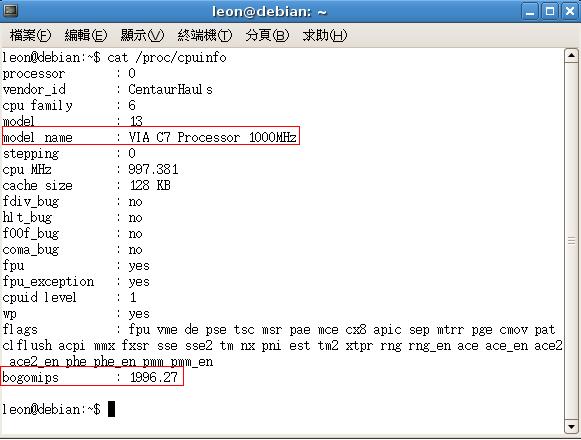請先看『使用說明』
MB:MV700A
From LEXWiKi
(→How to use the Dual LVDS with 800x480(7" panel) for Fedora core 8?.) |
(edited by Steve via TableEdit) |
||
| (16 intermediate revisions not shown.) | |||
| Line 106: | Line 106: | ||
*[ftp://ftp.lex.com.tw/Engineer/SoftSupport/Driver/SBC_Board/MV700/WinCE/4.2/Audio/VIA_HDA_V0.9Beta1.zip Audio] | *[ftp://ftp.lex.com.tw/Engineer/SoftSupport/Driver/SBC_Board/MV700/WinCE/4.2/Audio/VIA_HDA_V0.9Beta1.zip Audio] | ||
| + | | | ||
| + | |||
| + | |- | ||
| + | | | ||
| + | Debian 4.0rc3 | ||
| + | | | ||
| + | Yes | ||
| + | | | ||
| + | Yes | ||
| + | | | ||
| + | Yes | ||
| + | | | ||
| + | Yes | ||
| + | | | ||
| + | Yes | ||
| + | | | ||
| + | Yes | ||
| + | | | ||
| + | Yes | ||
| + | | | ||
| + | *[ftp://ftp.lex.com.tw//Engineer/SoftSupport/Driver/SBC_Board/MV700/Linux/Audio/Debian4.0rc3/via-linux-audiopackV1.9Beta1.tar.gz Audio] | ||
| + | | | ||
| + | |||
| + | |- | ||
| + | | | ||
| + | Windows CE 6.0 | ||
| + | | | ||
| + | Yes | ||
| + | | | ||
| + | Yes | ||
| + | | | ||
| + | Yes | ||
| + | | | ||
| + | No | ||
| + | | | ||
| + | No | ||
| + | | | ||
| + | No | ||
| + | | | ||
| + | No | ||
| + | | | ||
| + | *[ftp://ftp.lex.com.tw/Engineer/SoftSupport/Driver/SBC_Board/MV700/WinCE/6.0/viabsp_v3.43_for_ce60.zip VGA & Audio & IDE] | ||
| + | | | ||
| + | |||
| + | |- | ||
| + | | | ||
| + | Ubuntu 9.04 | ||
| + | | | ||
| + | Yes | ||
| + | | | ||
| + | Yes | ||
| + | | | ||
| + | Yes | ||
| + | | | ||
| + | Yes | ||
| + | | | ||
| + | Yes | ||
| + | | | ||
| + | No | ||
| + | | | ||
| + | No | ||
| + | | | ||
| + | *[ftp://ftp.lex.com.tw/Engineer/SoftSupport/Driver/SBC_Board/MV700/Linux/Video/5.74.33.86a-u904-50937_tv.tgz TV-OUT] | ||
| | | | ||
| Line 355: | Line 418: | ||
!bgColor = #F3F3F3 align="left"| | !bgColor = #F3F3F3 align="left"| | ||
[[User:Wueric|Eric Wu]] 18:27, 22 May 2008 (CST) | [[User:Wueric|Eric Wu]] 18:27, 22 May 2008 (CST) | ||
| + | |- | ||
| + | |} | ||
| + | === How to know my CPU bogomips? === | ||
| + | {| | ||
| + | !bgcolor = #ccccff width="50" align="center"|Ans: | ||
| + | !bgcolor = #F3F3F3 width="100%" align="left"| | ||
| + | You can follow the command to got cpu bogomips<br /> | ||
| + | *$ cat /proc/cupinfo<br /> | ||
| + | So you can see the information as below picture:<br /> | ||
| + | [[Image:bogomips.jpg]] | ||
| + | |- | ||
| + | !bgcolor = #ccccff |Patch File: | ||
| + | !bgcolor = #F3F3F3 align="left"| | ||
| + | N/A | ||
| + | |- | ||
| + | !bgcolor = #ccccff |Defect: | ||
| + | !bgcolor = #F3F3F3 align="left"| | ||
| + | N/A | ||
| + | |- | ||
| + | !bgcolor = #ccccff |Asker: | ||
| + | !bgColor = #F3F3F3 align="left"| | ||
| + | Robert 2008/7/16 | ||
| + | |- | ||
| + | !bgcolor = #ccccff |Provider: | ||
| + | !bgColor = #F3F3F3 align="left"| | ||
| + | Leon 2008/7/16 | ||
| + | |- | ||
| + | |} | ||
| + | === How can I play the Video file in Debian4.0rc3 Console mode? === | ||
| + | {| | ||
| + | !bgcolor = #ccccff width="50" align="center"|Ans: | ||
| + | !bgcolor = #F3F3F3 width="100%" align="left"| | ||
| + | Just open your frame buffer device to support video out!<br /> | ||
| + | Pls follow the procedure to open your frame buffer device when boot<br /> | ||
| + | 1.Modify your grub setting<br /> | ||
| + | *step1: #vi /boot/grub/menu.lst<br /> | ||
| + | *step2. found the last section in ## ## End Default Options ##<br /> | ||
| + | *step3. Add the red word in end of line<br /> | ||
| + | kernel /boot/vmlinuz-2.6.18-6-486 root=/dev/hdc1 ro <font color=#FF0000>vga=792</font><br /> | ||
| + | |||
| + | how to selection your FB device resolution<br /> | ||
| + | |||
| + | Colors 640x480 800x600 1024x768 1280x1024 1600x1200 bit<br /> | ||
| + | 256 769 771 773 775 796 (8-bit)<br /> | ||
| + | 32768 784 787 790 793 797 (15-bit)<br /> | ||
| + | 65536 785 788 791 794 798 (16-bit)<br /> | ||
| + | 16.8M 786 789 792 795 799 (32-bit)<br /> | ||
| + | |||
| + | for example : you need the 1280x1024 32bit vga=795<br /> | ||
| + | *step4.Reboot your computer<br /> | ||
| + | |- | ||
| + | !bgcolor = #ccccff |Patch File: | ||
| + | !bgcolor = #F3F3F3 align="left"| | ||
| + | N/A | ||
| + | |- | ||
| + | !bgcolor = #ccccff |Defect: | ||
| + | !bgcolor = #F3F3F3 align="left"| | ||
| + | N/A | ||
| + | |- | ||
| + | !bgcolor = #ccccff |Asker: | ||
| + | !bgColor = #F3F3F3 align="left"| | ||
| + | EUR Steven 2008/7/15 | ||
| + | |- | ||
| + | !bgcolor = #ccccff |Provider: | ||
| + | !bgColor = #F3F3F3 align="left"| | ||
| + | Leon 2008/7/23 | ||
| + | |- | ||
| + | |} | ||
| + | === How can I use the HD-Audio devices under Debian4.0rc3 console mode? === | ||
| + | {| | ||
| + | !bgcolor = #ccccff width="50" align="center"|Ans: | ||
| + | !bgcolor = #F3F3F3 width="100%" align="left"| | ||
| + | You have to update your ALSA driver for HD-Audio,<br /> | ||
| + | So download the last version form ALSA website or use our provide driver<br /> | ||
| + | Pls follow the procedure to update your driver by automatic install<br /> | ||
| + | *<font Size="3">step 1.Install the linux-headers package for driver compile</font><br /><br /> | ||
| + | $aptiude install linux-headers-2.6.18-6-486<br /><br /> | ||
| + | *<font Size="3">step 2.Decompress the Driver and install it </font><br /><br /> | ||
| + | Decompress the driver package: via-linux-audiopackV1.9Beta1.tar.gz and go to | ||
| + | the decompressed directory, via-linux-audiopackV1.9Beta1<br /> | ||
| + | Automatic install:Run the command <br /> | ||
| + | $./install<br /><br /> | ||
| + | *<font Size="3">step 3.You will see the error message like:</font><br /><br /> | ||
| + | WARNING: Error inserting snd_hwdep (/lib/modules/2.6.18-6-486/kernel/sound/acore/snd-hwdep.ko): Unknown symbol in module, or unknown parameter (see dmesg)<br /> | ||
| + | FATAL: Error inserting snd_hda_intel (/lib/modules/2.6.18-6-486/kernel/sound/pci/hda/snd-hda-intel.ko): Unknown symbol in module, or unknown parameteresg)<br /> | ||
| + | <font Size="3" color=#FF0000>Don't warning and just reboot your computer then tried tried the installer again and ended without the errors</font><br /><br /> | ||
| + | *<font Size="3">step 4.Mount /dev/mixer:</font><br /><br /> | ||
| + | Mount the /dev/mixer by command :<br /> | ||
| + | $ modprobe snd-mixer-oss<br /><br /> | ||
| + | *<font Size="3">step 5.Adjust your audio volume by mixer device:</font><br /><br /> | ||
| + | Now you have the HD-Audio supported ,but default volume was very small,<br /> | ||
| + | Pls use the aumix to adjust !!<br /> | ||
| + | $ apt-get install aumix<br /> | ||
| + | $ aumix<br /> | ||
| + | |||
| + | |- | ||
| + | !bgcolor = #ccccff |Patch File: | ||
| + | !bgcolor = #F3F3F3 align="left"| | ||
| + | *[ftp://ftp.lex.com.tw//Engineer/SoftSupport/Driver/SBC_Board/MV700/Linux/Audio/Debian4.0rc3/via-linux-audiopackV1.9Beta1.tar.gz Audio Driver for Debian4.0rc3] | ||
| + | *[http://www.alsa-project.org/main/index.php/Main_Page ALSA project website] | ||
| + | |- | ||
| + | !bgcolor = #ccccff |Defect: | ||
| + | !bgcolor = #F3F3F3 align="left"| | ||
| + | First time install will see error message<br /> | ||
| + | WARNING: Error inserting snd_hwdep (/lib/modules/2.6.18-6-486/kernel/sound/acore/snd-hwdep.ko): Unknown symbol in module, or unknown parameter (see dmesg)<br /> | ||
| + | FATAL: Error inserting snd_hda_intel (/lib/modules/2.6.18-6-486/kernel/sound/pci/hda/snd-hda-intel.ko): Unknown symbol in module, or unknown parameteresg)<br /> | ||
| + | |- | ||
| + | !bgcolor = #ccccff |Asker: | ||
| + | !bgColor = #F3F3F3 align="left"| | ||
| + | EUR Steven 2008/8/04 | ||
| + | |- | ||
| + | !bgcolor = #ccccff |Provider: | ||
| + | !bgColor = #F3F3F3 align="left"| | ||
| + | Leon 2008/8/06 | ||
| + | |- | ||
| + | |} | ||
| + | === Enable HD Audio chip(VT1708A) in WinCE 6.0 by setting platform.reg file. === | ||
| + | {| | ||
| + | !bgcolor = #ccccff width="50" align="center"|Ans: | ||
| + | !bgcolor = #F3F3F3 width="100%" align="left"| | ||
| + | *Edit platform.reg (black: original, blue: newly added, red: delete) | ||
| + | . | ||
| + | . | ||
| + | . | ||
| + | [HKEY_LOCAL_MACHINE\Drivers\BuiltIn\PCI] | ||
| + | <font color=#FF0000>"NoConfig"=dword:0</font> | ||
| + | <font color=#0000FF>"NoConfig"=dword:1</font> | ||
| + | "MemBase"=dword:80000000 | ||
| + | "MemLen" =dword:7b000000 | ||
| + | "IoBase"=dword:A000 | ||
| + | "IoLen" =dword:6000 | ||
| + | . | ||
| + | . | ||
| + | . | ||
| + | |- | ||
| + | !bgcolor = #ccccff |Patch File: | ||
| + | !bgcolor = #F3F3F3 align="left"| | ||
| + | N/A | ||
| + | |- | ||
| + | !bgcolor = #ccccff |Defect: | ||
| + | !bgcolor = #F3F3F3 align="left"| | ||
| + | N/A | ||
| + | |- | ||
| + | !bgcolor = #ccccff |Asker: | ||
| + | !bgColor = #F3F3F3 align="left"| | ||
| + | Denny, July 17, 2008 | ||
| + | |- | ||
| + | !bgcolor = #ccccff |Provider: | ||
| + | !bgColor = #F3F3F3 align="left"| | ||
| + | Denny, July 17, 2008 | ||
| + | |- | ||
| + | |} | ||
| + | |||
| + | |||
| + | === How to use Ubuntu 9.04 with MV700A to display the image via the TV-out === | ||
| + | {| | ||
| + | !bgcolor = #ccccff width="50" align="center"|Ans: | ||
| + | !bgcolor = #F3F3F3 width="100%" align="left"| | ||
| + | 1.Change the BIOS setting to TV and S-video0 | ||
| + | GO into BIOS : Advanced Chipset Features | ||
| + | ->AGP & P2P Bridge Control | ||
| + | ->Select Display Device --- choose TV | ||
| + | ->TV_connecor --- choose S-video0 | ||
| + | 2.Install the driver | ||
| + | $ tar zxvf 5.74.33.86a-u904-50937_tv.tgz | ||
| + | $ cd 5.74.33.86a-u904-50937 | ||
| + | $ ./vinstall | ||
| + | $ reboot | ||
| + | |||
| + | |- | ||
| + | !bgcolor = #ccccff |Patch File: | ||
| + | !bgcolor = #F3F3F3 align="left"| | ||
| + | [ftp://ftp.lex.com.tw/Engineer/SoftSupport/Driver/SBC_Board/MV700/Linux/Video/5.74.33.86a-u904-50937_tv.tgz 5.74.33.86a-u904-50937_tv.tgz] | ||
| + | |- | ||
| + | !bgcolor = #ccccff |Defect: | ||
| + | !bgcolor = #F3F3F3 align="left"| | ||
| + | N/A | ||
| + | |- | ||
| + | !bgcolor = #ccccff |Asker: | ||
| + | !bgColor = #F3F3F3 align="left"| | ||
| + | Steven , Dec 10 , 2009 | ||
| + | |- | ||
| + | !bgcolor = #ccccff |Provider: | ||
| + | !bgColor = #F3F3F3 align="left"| | ||
| + | Patty , Dec 16 , 2009 | ||
|- | |- | ||
|} | |} | ||
Current revision
Driver
| O.S. | VGA Support | Audio Support | IDE Support | Video-in Support | TV-OUT Support | MPEG2 Accelerator | MPEG4 Accelerator | Download | Patch |
|---|---|---|---|---|---|---|---|---|---|
|
Windows XP Embedded |
Yes |
Yes |
Yes |
Yes |
Yes |
Yes |
Yes |
| |
|
Fedora Core 5 |
Yes |
Yes |
Yes |
Yes |
Yes |
Yes |
Yes |
| |
|
Windows CE 5.0 |
Yes |
Yes |
Yes |
No |
Yes |
No |
No |
| |
|
Windows CE 4.2 |
Yes |
Yes |
Yes |
No |
Yes |
No |
No | ||
|
Debian 4.0rc3 |
Yes |
Yes |
Yes |
Yes |
Yes |
Yes |
Yes | ||
|
Windows CE 6.0 |
Yes |
Yes |
Yes |
No |
No |
No |
No | ||
|
Ubuntu 9.04 |
Yes |
Yes |
Yes |
Yes |
Yes |
No |
No |
FAQ for MV700A
CX700 with 32"/42" AD board problem in resolution 1360x768 / 1920x1080 under Linux.
| Ans: |
Need to edit /etc/X11/xorg.conf file, Under Section "Device" add line: Option "NoDDCValue" |
|---|---|
| Patch File: |
N/A |
| Defect: |
N/A |
| Asker: |
Leon 11/30/07 |
| Provider: |
Eric 03/19/08 |
Any limit on Panel size?
| Ans: |
8", 10", 12", 15" |
|---|---|
| Patch File: |
N/A |
| Defect: |
N/A |
| Asker: |
Larisa, March 27, 2008 |
| Provider: |
Denny, March 27, 2008 |
Setting BIOS on “CRT+LCD”, then?
| Ans: |
In X window, display mode will be controled by "driver", doesn't matter what you setting in bios there are two runlevels in linux 1. Graphic mode ( X window ): controled by driver 2. console mode ( text mode ): controled by bios setting |
|---|---|
| Patch File: |
N/A |
| Defect: |
N/A |
| Asker: |
Larisa, March 27, 2008 |
| Provider: |
Denny, March 27, 2008 |
what's the Different methods when using s3utility for Win & Linux?
| Ans: |
all we talking about situation is "After driver installed". In Windows, execute the S3Utility.exe to modfify what you want to do. In Linux, use command "s3utility" in terminal of X window, then you and adjust display mode you need (needed to be relogin X window to display) |
|---|---|
| Patch File: |
N/A |
| Defect: |
N/A |
| Asker: |
Larisa, March 27, 2008 |
| Provider: |
Denny, March 27, 2008 |
How can I make sure the driver was installed ?
| Ans: |
1. execute the utility " s3utility " (Screenshot.jpg), you can see supported device (In s3utility, check the "samm mode" button to set mode to dual-head view otherwise uncheck this to clone) 2. driver already be installed if you can execute the s3utility Or execute command "lsmod"(list the modules) to find via driver out |
|---|---|
| Patch File: |
N/A |
| Defect: |
N/A |
| Asker: |
Larisa, March 27, 2008 |
| Provider: |
Denny, March 27, 2008 |
Can choose Clone or Dual-head view?
| Ans: |
you can choose any one of them in s3utility |
|---|---|
| Patch File: |
include in VGA driver |
| Defect: |
N/A |
| Asker: |
Larisa, March 27, 2008 |
| Provider: |
Denny, March 27, 2008 |
How to use the Dual LVDS with 800x480(7" panel) for Ubuntu?
| Ans: |
Pls use the CX700XOrg40079_2LCD_800x480_Ubuntu7.10_LEX.tgz (For Ubuntu 7.10). |
|---|---|
| Patch File: |
For Ubuntu Download_driver Clone_mode_config Extend_mode_config |
| Defect: |
Fedora solution will release in 5/20 |
| Asker: |
Max 2008/4/18 |
| Provider: |
Leon 2008/5/5 |
How to use the Dual LVDS with 800x480(7" panel) for Fedora core 8?.
| Ans: |
|
|---|---|
| Patch File: | |
| Defect: |
|
| Asker: |
Max 2008/4/18 |
| Provider: |
Eric Wu 18:27, 22 May 2008 (CST) |
How to know my CPU bogomips?
| Ans: |
You can follow the command to got cpu bogomips
|
|---|---|
| Patch File: |
N/A |
| Defect: |
N/A |
| Asker: |
Robert 2008/7/16 |
| Provider: |
Leon 2008/7/16 |
How can I play the Video file in Debian4.0rc3 Console mode?
| Ans: |
Just open your frame buffer device to support video out!
kernel /boot/vmlinuz-2.6.18-6-486 root=/dev/hdc1 ro vga=792 how to selection your FB device resolution Colors 640x480 800x600 1024x768 1280x1024 1600x1200 bit for example : you need the 1280x1024 32bit vga=795
|
|---|---|
| Patch File: |
N/A |
| Defect: |
N/A |
| Asker: |
EUR Steven 2008/7/15 |
| Provider: |
Leon 2008/7/23 |
How can I use the HD-Audio devices under Debian4.0rc3 console mode?
| Ans: |
You have to update your ALSA driver for HD-Audio,
$aptiude install linux-headers-2.6.18-6-486
Decompress the driver package: via-linux-audiopackV1.9Beta1.tar.gz and go to
the decompressed directory, via-linux-audiopackV1.9Beta1
WARNING: Error inserting snd_hwdep (/lib/modules/2.6.18-6-486/kernel/sound/acore/snd-hwdep.ko): Unknown symbol in module, or unknown parameter (see dmesg)
Mount the /dev/mixer by command :
Now you have the HD-Audio supported ,but default volume was very small, |
|---|---|
| Patch File: | |
| Defect: |
First time install will see error message |
| Asker: |
EUR Steven 2008/8/04 |
| Provider: |
Leon 2008/8/06 |
Enable HD Audio chip(VT1708A) in WinCE 6.0 by setting platform.reg file.
| Ans: |
. . . [HKEY_LOCAL_MACHINE\Drivers\BuiltIn\PCI] "NoConfig"=dword:0 "NoConfig"=dword:1 "MemBase"=dword:80000000 "MemLen" =dword:7b000000 "IoBase"=dword:A000 "IoLen" =dword:6000 . . . |
|---|---|
| Patch File: |
N/A |
| Defect: |
N/A |
| Asker: |
Denny, July 17, 2008 |
| Provider: |
Denny, July 17, 2008 |
How to use Ubuntu 9.04 with MV700A to display the image via the TV-out
| Ans: |
1.Change the BIOS setting to TV and S-video0 GO into BIOS : Advanced Chipset Features
->AGP & P2P Bridge Control
->Select Display Device --- choose TV
->TV_connecor --- choose S-video0
2.Install the driver $ tar zxvf 5.74.33.86a-u904-50937_tv.tgz $ cd 5.74.33.86a-u904-50937 $ ./vinstall $ reboot |
|---|---|
| Patch File: | |
| Defect: |
N/A |
| Asker: |
Steven , Dec 10 , 2009 |
| Provider: |
Patty , Dec 16 , 2009 |