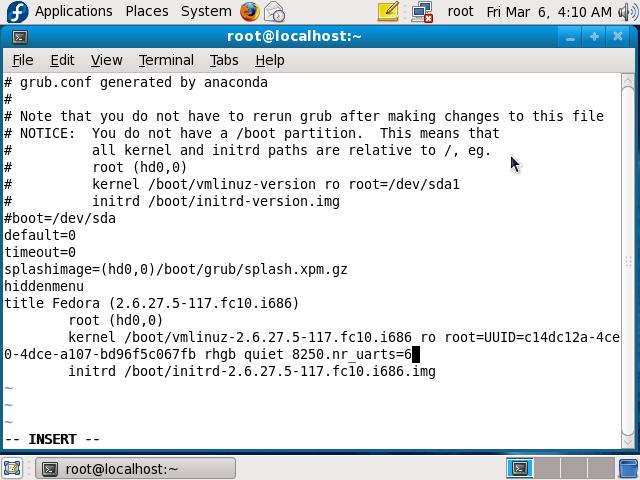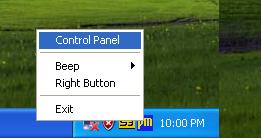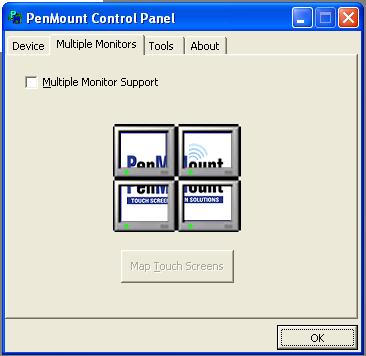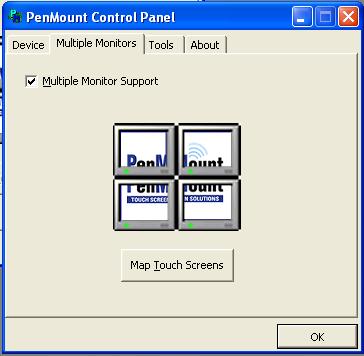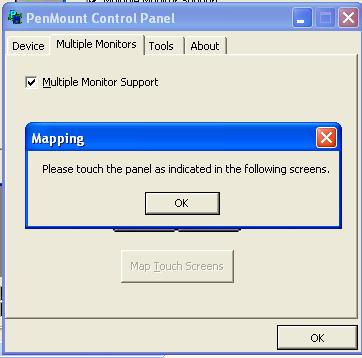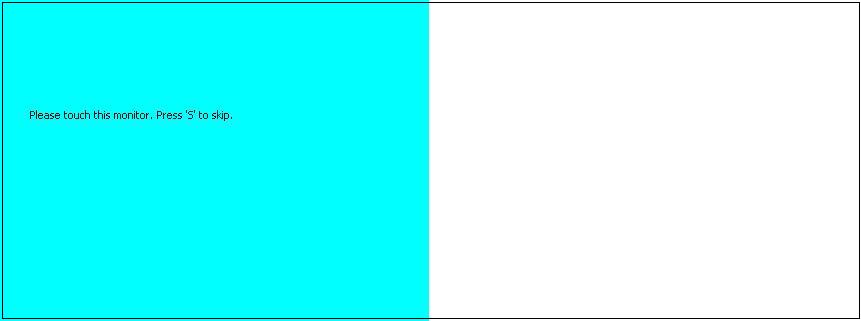請先看『使用說明』
Touch Panel:PenMount 6000/9000
From LEXWiKi
(→Driver Support) |
|||
| (22 intermediate revisions not shown.) | |||
| Line 1: | Line 1: | ||
[[Category:AllowPages]] | [[Category:AllowPages]] | ||
| - | [ | + | '''if you're using Touch panel with VIA Chipset in ubuntu 8.10, plz check the [http://tprd.info/lexwiki/index.php/Touch_Panel:PenMount_6000/9000#ubuntu_8.10_touch_driver_With_VIA_Chipset ubuntu 8.10 touch driver With VIA Chipset] first''' |
| - | + | ||
<!--box uid=f777871962f1c0432784d4e0e73802b8.231.K484f9ae87e9f8--> | <!--box uid=f777871962f1c0432784d4e0e73802b8.231.K484f9ae87e9f8--> | ||
<!-- | <!-- | ||
| Line 40: | Line 40: | ||
| | | | ||
<center>[ftp://ftp.lex.com.tw//Engineer/SoftSupport/Driver/Module/TouchScreen/WinCE/DMC6000/6000_USB_WinCE5.0_x86_Driver_V1.0.rar Download]</center> | <center>[ftp://ftp.lex.com.tw//Engineer/SoftSupport/Driver/Module/TouchScreen/WinCE/DMC6000/6000_USB_WinCE5.0_x86_Driver_V1.0.rar Download]</center> | ||
| + | |- | ||
| + | | | ||
| + | Windows XPE | ||
| + | | | ||
| + | <center>[ftp://ftp.lex.com.tw/Engineer/SoftSupport/Driver/Module/TouchScreen/XPE/PenMount_Windows_XP_Embedded_Universal_Driver_V2.1.0.238.zip Download]</center> | ||
| + | | | ||
| + | <center>[ftp://ftp.lex.com.tw/Engineer/SoftSupport/Driver/Module/TouchScreen/XPE/PenMount_Windows_XP_Embedded_Universal_Driver_V2.1.0.238.zip Download]</center> | ||
|- | |- | ||
| | | | ||
| Line 53: | Line 60: | ||
<center>[ftp://ftp.lex.com.tw//Engineer/SoftSupport/Driver/Module/TouchScreen/Linux/DMC9000/DMC9000_Fedora_core4_Driver_V1.0.zip Download]</center> | <center>[ftp://ftp.lex.com.tw//Engineer/SoftSupport/Driver/Module/TouchScreen/Linux/DMC9000/DMC9000_Fedora_core4_Driver_V1.0.zip Download]</center> | ||
| | | | ||
| - | <center>[ftp://ftp.lex.com.tw//Engineer/SoftSupport/Driver/Module/TouchScreen/Linux/DMC6000/6000_USB_Fedora_Core_4_Driver_V1.0.rar Download]</center> | + | <center>[ftp://ftp.lex.com.tw//Engineer/SoftSupport/Driver/Module/TouchScreen/Linux/DMC6000/Fedora/6000_USB_Fedora_Core_4_Driver_V1.0.rar Download]</center> |
|- | |- | ||
| | | | ||
| Line 60: | Line 67: | ||
<center>[ftp://ftp.lex.com.tw//Engineer/SoftSupport/Driver/Module/TouchScreen/Linux/DMC9000/DMC9000_Fedora_core5_Driver_V1.1.zip Download]</center> | <center>[ftp://ftp.lex.com.tw//Engineer/SoftSupport/Driver/Module/TouchScreen/Linux/DMC9000/DMC9000_Fedora_core5_Driver_V1.1.zip Download]</center> | ||
| | | | ||
| - | <center>[ftp://ftp.lex.com.tw//Engineer/SoftSupport/Driver/Module/TouchScreen/Linux/DMC6000/6000_USB_Fedora_Core_5_Driver_V1.0.rar Download]</center> | + | <center>[ftp://ftp.lex.com.tw//Engineer/SoftSupport/Driver/Module/TouchScreen/Linux/DMC6000/Fedora/6000_USB_Fedora_Core_5_Driver_V1.0.rar Download]</center> |
|- | |- | ||
| | | | ||
| Line 67: | Line 74: | ||
| | | | ||
| - | <center>[ftp://ftp.lex.com.tw//Engineer/SoftSupport/Driver/Module/TouchScreen/Linux/DMC6000/6000_USB_Fedora_Core_6_Driver_V1.0.zip Download]</center> | + | <center>[ftp://ftp.lex.com.tw//Engineer/SoftSupport/Driver/Module/TouchScreen/Linux/DMC6000/Fedora/6000_USB_Fedora_Core_6_Driver_V1.0.zip Download]</center> |
|- | |- | ||
| | | | ||
| - | + | Fedora Core 9 | |
| | | | ||
| - | <center>[ftp://ftp.lex.com.tw | + | <center>[ftp://ftp.lex.com.tw/Engineer/SoftSupport/Driver\Module/TouchScreen/Linux/DMC6000/Fedora/PenMount_Fedora9_Driver_RS232.tar.gz Download] </center> |
| + | | | ||
| + | <center>[ftp://ftp.lex.com.tw/Engineer/SoftSupport/Driver\Module/TouchScreen/Linux/DMC6000/Fedora/PenMount_Fedora9_Driver_USB.tar.gz Download] </center> | ||
| + | |- | ||
| + | | | ||
| + | Fedora Core 10 | ||
| + | | | ||
| + | <center>[ftp://ftp.lex.com.tw/Engineer/SoftSupport/Driver\Module/TouchScreen/Linux/DMC6000/Fedora/PenMount_Fedora10_Driver_RS232.tar.gz Download]</center> | ||
| | | | ||
| + | <center>[ftp://ftp.lex.com.tw/Engineer/SoftSupport/Driver\Module/TouchScreen/Linux/DMC6000/Fedora/PenMount_Fedora10_Driver_USB.tar.gz Download]</center> | ||
|- | |- | ||
| | | | ||
| Line 80: | Line 95: | ||
<center>[ftp://ftp.lex.com.tw//Engineer/SoftSupport/Driver/Module/TouchScreen/Linux/DMC9000/PenMount_Ubuntu_Driver_V2.0.zip Download]</center> | <center>[ftp://ftp.lex.com.tw//Engineer/SoftSupport/Driver/Module/TouchScreen/Linux/DMC9000/PenMount_Ubuntu_Driver_V2.0.zip Download]</center> | ||
| | | | ||
| - | <center>[ftp://ftp.lex.com.tw//Engineer/SoftSupport/Driver/Module/TouchScreen/Linux/DMC6000/PenMount_Ubuntu_7.10_Driver_V2.0.1.tar Download]</center> | + | <center>[ftp://ftp.lex.com.tw//Engineer/SoftSupport/Driver/Module/TouchScreen/Linux/DMC6000/Ubuntu/PenMount_Ubuntu_7.10_Driver_V2.0.1.tar Download]</center> |
|- | |- | ||
| | | | ||
Ubuntu 8.04 | Ubuntu 8.04 | ||
| | | | ||
| - | <center>[ftp://ftp.lex.com.tw/Engineer/SoftSupport/Driver/Module/TouchScreen/Linux/DMC6000/PenMount_Ubuntu8. | + | <center>[ftp://ftp.lex.com.tw//Engineer/SoftSupport/Driver/Module/TouchScreen/Linux/DMC6000/Ubuntu/PenMount_Ubuntu8.04_Driver_RS232.tar.gz Download]</center> |
| | | | ||
| - | <center>[ftp://ftp.lex.com.tw/Engineer/SoftSupport/Driver/Module/TouchScreen/Linux/DMC6000/PenMount_Ubuntu8. | + | <center>[ftp://ftp.lex.com.tw//Engineer/SoftSupport/Driver/Module/TouchScreen/Linux/DMC6000/Ubuntu/PenMount_Ubuntu8.04_Driver_USB.tar.gz Download]</center> |
| + | |- | ||
| + | | | ||
| + | Ubuntu 8.10 | ||
| + | | | ||
| + | <center>[ftp://ftp.lex.com.tw/Engineer/SoftSupport/Driver/Module/TouchScreen/Linux/DMC6000/Ubuntu/PenMount_Ubuntu_8.10_Driver_V2.4.1.X152.tar.gz Download]</center> | ||
| + | | | ||
| + | <center>[ftp://ftp.lex.com.tw/Engineer/SoftSupport/Driver/Module/TouchScreen/Linux/DMC6000/Ubuntu/PenMount_Ubuntu_8.10_Driver_V2.4.1.X152.tar.gz Download]</center> | ||
| + | |- | ||
| + | | | ||
| + | Debian 4.0 | ||
| + | | | ||
| + | <center>[ftp://ftp.lex.com.tw/Engineer/SoftSupport/Driver/Module/TouchScreen/Linux/DMC6000/PenMount_Debian_4.0R1_driver_v2.1.tar Download]</center> | ||
| + | | | ||
| + | <center>[ftp://ftp.lex.com.tw/Engineer/SoftSupport/Driver/Module/TouchScreen/Linux/DMC6000/PenMount_Debian_4.0R1_driver_v2.1.tar Download]</center> | ||
| + | |- | ||
| + | | | ||
| + | Red Hat 9.0 | ||
| + | | | ||
| + | <center>[ftp://ftp.lex.com.tw//Engineer/SoftSupport/Driver/Module/TouchScreen/Linux/DMC9000/DMC9000_redhat_9.0_Driver_V1.0.zip Download]</center> | ||
| + | | | ||
| + | |||
|-class='sortbottom' | |-class='sortbottom' | ||
| Line 94: | Line 130: | ||
<!--box uid=f777871962f1c0432784d4e0e73802b8.231.K484f9ae87e9f8--> | <!--box uid=f777871962f1c0432784d4e0e73802b8.231.K484f9ae87e9f8--> | ||
| - | == | + | |
| + | |||
| + | === ubuntu 8.10 touch driver With VIA Chipset === | ||
| + | {| | ||
| + | !bgcolor = #ccccff width="50" align="center"|Ans: | ||
| + | !bgcolor = #F3F3F3 width="100%" align="left"| | ||
| + | CX700 ubuntu 8.10 vga driver set RandR to false by default, but touch driver will detect RandR automatically. | ||
| + | |||
| + | if using those driver together, X window will crash. | ||
| + | |||
| + | to solve this problem, we asked touch vendor to modified driver to disable RandR detected. | ||
| + | |||
| + | |- | ||
| + | !bgcolor = #ccccff |Patch File: | ||
| + | !bgcolor = #F3F3F3 align="left"| | ||
| + | [ftp://ftp.lex.com.tw/Engineer/SoftSupport/Driver/Module/TouchScreen/Linux/DMC6000/Ubuntu/PenMount_Ubuntu_8.10_Driver_V2.4.1.X152.tar.gz PenMount_Ubuntu_8.10_Driver_V2.4.1.X152.tar.gz] | ||
| + | |- | ||
| + | !bgcolor = #ccccff |Defect: | ||
| + | !bgcolor = #F3F3F3 align="left"| | ||
| + | N/A | ||
| + | |- | ||
| + | !bgcolor = #ccccff |Asker: | ||
| + | !bgColor = #F3F3F3 align="left"| | ||
| + | Robert 2009/04/09 | ||
| + | |- | ||
| + | !bgcolor = #ccccff |Provider: | ||
| + | !bgColor = #F3F3F3 align="left"| | ||
| + | Denny 2009/04/14 | ||
| + | |- | ||
| + | |} | ||
| + | |||
=== Touch Panel Driver 該如何去區別, 使用? === | === Touch Panel Driver 該如何去區別, 使用? === | ||
{| | {| | ||
| Line 158: | Line 224: | ||
|- | |- | ||
|} | |} | ||
| - | + | === How can I use Serial port COM5 and COM6 in Linux? === | |
| - | + | ||
| - | === How can I | + | |
{| | {| | ||
!bgcolor = #ccccff width="50" align="center"|Ans: | !bgcolor = #ccccff width="50" align="center"|Ans: | ||
!bgcolor = #F3F3F3 width="100%" align="left"| | !bgcolor = #F3F3F3 width="100%" align="left"| | ||
| - | plug in the PenMount USB controller in advance, then issuing more /proc/bus/input/devices should list something similiar to the following: | ||
| - | <pre> | ||
| - | T: Bus=02 Lev=01 Prnt=01 Port=00 Cnt=01 Dev#= 2 Spd=1.5 MxCh= 0 | ||
| - | D: Ver= 1.00 Cls=00(>ifc ) Sub=00 Prot=00 MxPS= 8 #Cfgs= 1 | ||
| - | P: Vendor=14e1 ProdID=5000 Rev=a5.b5 | ||
| - | S: Manufacturer=Dialogue Inc | ||
| - | S: Product=PenMount USB | ||
| - | C:* #Ifs= 1 Cfg#= 1 Atr=a0 MxPwr= 50mA | ||
| - | I: If#= 0 Alt= 0 #EPs= 1 Cls=03(HID ) Sub=01 Prot=02 Driver=penmountusb | ||
| - | E: Ad=81(I) Atr=03(Int.) MxPS= 5 Ivl=10ms | ||
| - | * More /proc/bus/input/devices gives you | ||
| - | + | #vi /boot/grub/menu.lst | |
| - | + | ||
| - | + | ||
| - | + | ||
| - | + | ||
| - | + | ||
| - | + | ||
| - | + | ||
| - | + | Add "8250.nr_uarts=6" in the kernel line as below picture: | |
| - | 1. copy penmount driver "penmount_drv.o" to "/usr/X11R6/lib/modules/input". | ||
| - | # #cp Driver/penmount_drv.o /usr/X11R6/lib/modules/input | ||
| - | 2. Edit X window configuration file to load driver. | ||
| - | *vi /etc/X11/xorg.conf | ||
| - | *In the Section "ServerLayout", add a statement : | ||
| - | <pre> | ||
| - | InputDevice "Penmount" "AlwaysCore" | ||
| - | </pre> | ||
| - | *Add a Section "InputDevice" : | ||
| - | <pre> | ||
| - | Section "InputDevice" | ||
| - | Identifier "PenMount" | ||
| - | Driver "penmount" | ||
| - | Option "Protocol" "Auto" | ||
| - | Option "Device" "/dev/input/event2" # this event number must be the same with "Handlers" | ||
| - | Option "PMode" "1" | ||
| - | Option "MinX" "10" | ||
| - | Option "MaxX" "1000" | ||
| - | Option "MinY" "10" | ||
| - | Option "MaxY" "1000" | ||
| - | Option "Beep" "1" # 0 = no beep, 1 = beep enabled | ||
| - | Option "PressVol" "100" # volume of beep (press event) | ||
| - | Option "PressPitch" "880" # pitch of beep (press event) | ||
| - | Option "PressDur" "15" # length of beep in 10ms (press event) | ||
| - | Option "ReleaseVol" "0" # volume of beep (release event) | ||
| - | Option "ReleasePitch" "1200" # pitch of beep (release event) | ||
| - | Option "ReleaseDur" "10" # length of beep in 10ms (release event) | ||
| - | EndSection | ||
| - | </pre> | ||
| - | + | [[Image:menulst.jpg]] | |
| - | + | ||
| - | + | ||
| - | + | #reboot | |
| - | + | ||
| - | + | And then you can use 6 COM ports. | |
| - | + | ||
| - | + | ||
| - | + | ||
| - | + | ||
| - | + | ||
| - | + | ||
| - | + | ||
| - | + | ||
| - | + | ||
|- | |- | ||
!bgcolor = #ccccff |Patch File: | !bgcolor = #ccccff |Patch File: | ||
!bgcolor = #F3F3F3 align="left"| | !bgcolor = #F3F3F3 align="left"| | ||
| - | + | N/A | |
| - | + | |- | |
| - | + | !bgcolor = #ccccff |Defect: | |
| - | + | !bgcolor = #F3F3F3 align="left"| | |
| - | + | N/A | |
| + | |- | ||
| + | !bgcolor = #ccccff |Asker: | ||
| + | !bgColor = #F3F3F3 align="left"| | ||
| + | [[User:PattyChen|Patty]] 17:12, 6 March 2009 (CST) | ||
| + | |- | ||
| + | !bgcolor = #ccccff |Provider: | ||
| + | !bgColor = #F3F3F3 align="left"| | ||
| + | [[User:PattyChen|Patty]] 17:12, 6 March 2009 (CST) | ||
| + | |- | ||
| + | |} | ||
| + | |||
| + | === How to use touch with com 6 in ubuntu? === | ||
| + | {| | ||
| + | !bgcolor = #ccccff width="50" align="center"|Ans: | ||
| + | !bgcolor = #F3F3F3 width="100%" align="left"| | ||
| + | 1. Add sixth com in menu.lst as "How can I use Serial port COM5 and COM6 in Linux?" | ||
| + | |||
| + | 2. Because PenMount touch driver detect 4 com by default, so we modified the driver to support sixth com | ||
| + | |||
| + | 3. after uncompress the driver, modify the script as follow in install.sh. | ||
| + | sudo /usr/sbin/pm-setup -s 5 <== 5 means ttyS5, it will detect ttyS5 directly | ||
| + | |||
| + | |- | ||
| + | !bgcolor = #ccccff |Patch File: | ||
| + | !bgcolor = #F3F3F3 align="left"| | ||
| + | [ftp://ftp.lex.com.tw/Engineer/SoftSupport/Driver/Module/TouchScreen/Linux/DMC6000/Ubuntu/for_Sixth_COM/PenMount_u810_driver.2.4.2.tar.gz TouchSixthCOMDriver] | ||
| + | |||
| + | |- | ||
| + | !bgcolor = #ccccff |Defect: | ||
| + | !bgcolor = #F3F3F3 align="left"| | ||
| + | N/A | ||
| + | |- | ||
| + | !bgcolor = #ccccff |Asker: | ||
| + | !bgColor = #F3F3F3 align="left"| | ||
| + | I-Ling 2009/06/02 | ||
| + | |- | ||
| + | !bgcolor = #ccccff |Provider: | ||
| + | !bgColor = #F3F3F3 align="left"| | ||
| + | Denny 2009/07/02 | ||
| + | |- | ||
| + | |} | ||
| + | |||
| + | === How to use touch in extension mode(one of the monitors has touch panel ,another one doesn't has)? === | ||
| + | {| | ||
| + | !bgcolor = #ccccff width="50" align="center"|Ans: | ||
| + | !bgcolor = #F3F3F3 width="100%" align="left"| | ||
| + | |||
| + | Follow below steps to set the touch panel: | ||
| + | |||
| + | 1.Click "Control Panel" in PM menu. | ||
| + | |||
| + | [[Image:touch1.jpg]] | ||
| + | |||
| + | 2.Choose "Multiple Monitors" in PenMount Control Panel. | ||
| + | |||
| + | [[Image:touch2.jpg]] | ||
| + | |||
| + | 3.Check the "Multiple Monitor Support" option in Mutiple Monitor. | ||
| + | |||
| + | 4.Click "Map Touch Screens" button in Mutiple Monitor. | ||
| + | |||
| + | [[Image:touch3.jpg]] | ||
| + | |||
| + | 5.And then , it will jump out a dialog , click "OK". | ||
| + | |||
| + | [[Image:touch4.jpg]] | ||
| + | |||
| + | |||
| + | 6.After click "OK" , one of the monitors will show blue color as left part of below , another one will show white color as right part of blow. | ||
| + | |||
| + | 7.When the touch screen shows blue color , touch the panel. | ||
| + | |||
| + | 8.When the monitor with no touch shows blue color , press "s" by keyboard. | ||
| + | |||
| + | [[Image:touch5.jpg]] | ||
| + | |||
| + | 9.Do calibration and the touch can work fine. | ||
| + | |||
| + | |- | ||
| + | !bgcolor = #ccccff |Patch File: | ||
| + | !bgcolor = #F3F3F3 align="left"| | ||
| + | N/A | ||
|- | |- | ||
!bgcolor = #ccccff |Defect: | !bgcolor = #ccccff |Defect: | ||
| Line 248: | Line 339: | ||
!bgcolor = #ccccff |Asker: | !bgcolor = #ccccff |Asker: | ||
!bgColor = #F3F3F3 align="left"| | !bgColor = #F3F3F3 align="left"| | ||
| - | + | Dragon , 2009/07/07 11:00 | |
|- | |- | ||
!bgcolor = #ccccff |Provider: | !bgcolor = #ccccff |Provider: | ||
!bgColor = #F3F3F3 align="left"| | !bgColor = #F3F3F3 align="left"| | ||
| - | + | Patty , 2009/07/07 15:40 | |
|- | |- | ||
|} | |} | ||
Current revision
if you're using Touch panel with VIA Chipset in ubuntu 8.10, plz check the ubuntu 8.10 touch driver With VIA Chipset first
| O.S | RS232 Driver | USB Driver |
|---|---|---|
|
Windows 98, ME, 2000 |
|
|
|
Windows XP, Vista |
|
|
|
Windows CE 4.2 |
|
|
|
Windows CE 5.0 |
|
|
|
Windows XPE |
|
|
|
Fedora Core 3 |
| |
|
Fedora Core 4 |
|
|
|
Fedora Core 5 |
|
|
|
Fedora Core 6 |
| |
|
Fedora Core 9 |
|
|
|
Fedora Core 10 |
|
|
|
Ubuntu 7.10 |
|
|
|
Ubuntu 8.04 |
|
|
|
Ubuntu 8.10 |
|
|
|
Debian 4.0 |
|
|
|
Red Hat 9.0 |
|
ubuntu 8.10 touch driver With VIA Chipset
| Ans: |
CX700 ubuntu 8.10 vga driver set RandR to false by default, but touch driver will detect RandR automatically. if using those driver together, X window will crash. to solve this problem, we asked touch vendor to modified driver to disable RandR detected. |
|---|---|
| Patch File: | |
| Defect: |
N/A |
| Asker: |
Robert 2009/04/09 |
| Provider: |
Denny 2009/04/14 |
Touch Panel Driver 該如何去區別, 使用?
| Ans: |
Touch Panel Driver 可以從 1. OS 2. Chipset 來做判斷
視乎其 Xorg 版本, 由於 Touch panel 由本質上來看可以當作是一個滑鼠, 所以對 Kernel version 來說,沒有太多關係.但是原廠(PenMount)為了 end-user 可能不是每個人都那麼了解 xorg 所以出了各個distribution的Driver像是 Fedora 2,3,4,5 之類的, 但其實他們之間的 xorg 版本都沒什麼差異 Chipset 目前我們所使用的 chipset 分為兩種: 1. dmc9000(RS232) 2. dmc6000(USB) 如何使用這兩種不一樣的driver只有差別在 xorg 中的設定 1. dmc9000(RS232): Option "Device" "/dev/ttyS0" #ttys0=COM1,ttys1=COM2 <= 藉由 rs232去控制 2. dmc6000(USB): Option "Device" "/dev/input/event0" <= 將 usb 視為 event Driver Supported: 1.dmc9000: Redhat9, Fedora Core3, 4, 5 2.dmc6000: Fedora Core 4, 5, 6 Xorg6.8
無論是 4.2 或是 5.0 都是把 driver 透過 CEC Editor 把driver 載到 Platform Builder 裡面再加到所要編譯的 image 就可以使用了 ( 須注意一點, WinCE 中 COM1 預設是 WincCE 用來做 Debug 的埠口, 所以要從 COM2 算起 ) Driver Supported: 1.dmc9000: WinCE4.2, WinCE5.0 2.dmc6000: WinCE4.2, WinCE5.0 |
|---|---|
| Patch File: |
N/A |
| Defect: |
N/A |
| Asker: |
Denny 05/03/07 |
| Provider: |
Denny 05/03/07 |
Why can't poweroff when using touch panel ?
| Ans: |
Touch panel needs 5V+ to turn on. 5V+ makes "power on by ring" estimate to "TRUE", so system will be restart . |
|---|---|
| Patch File: |
N/A |
| Defect: |
N/A |
| Asker: |
Denny 10/12/06 |
| Provider: |
Denny 10/12/06 |
How can I use Serial port COM5 and COM6 in Linux?
| Ans: |
#vi /boot/grub/menu.lst Add "8250.nr_uarts=6" in the kernel line as below picture:
#reboot And then you can use 6 COM ports. |
|---|---|
| Patch File: |
N/A |
| Defect: |
N/A |
| Asker: |
Patty 17:12, 6 March 2009 (CST) |
| Provider: |
Patty 17:12, 6 March 2009 (CST) |
How to use touch with com 6 in ubuntu?
| Ans: |
1. Add sixth com in menu.lst as "How can I use Serial port COM5 and COM6 in Linux?" 2. Because PenMount touch driver detect 4 com by default, so we modified the driver to support sixth com 3. after uncompress the driver, modify the script as follow in install.sh. sudo /usr/sbin/pm-setup -s 5 <== 5 means ttyS5, it will detect ttyS5 directly |
|---|---|
| Patch File: | |
| Defect: |
N/A |
| Asker: |
I-Ling 2009/06/02 |
| Provider: |
Denny 2009/07/02 |