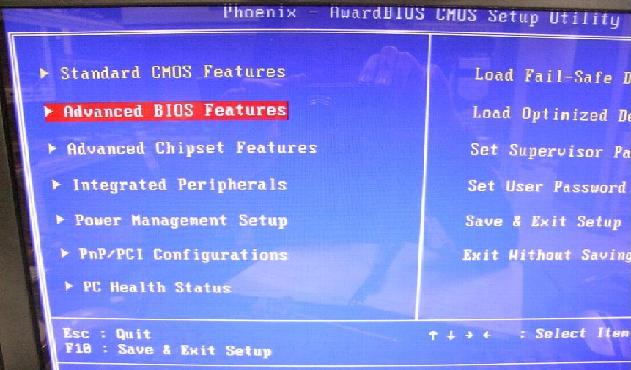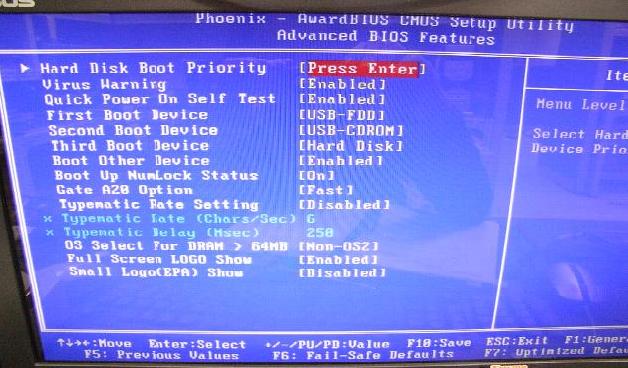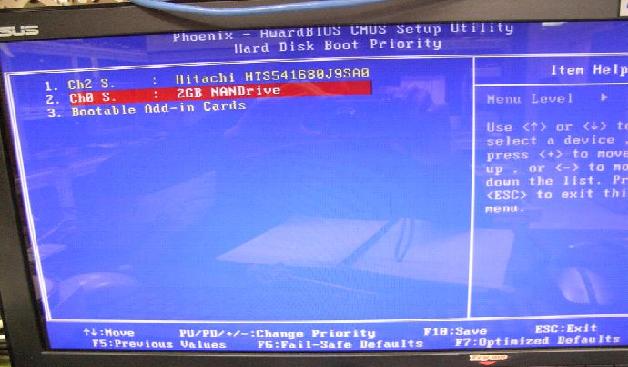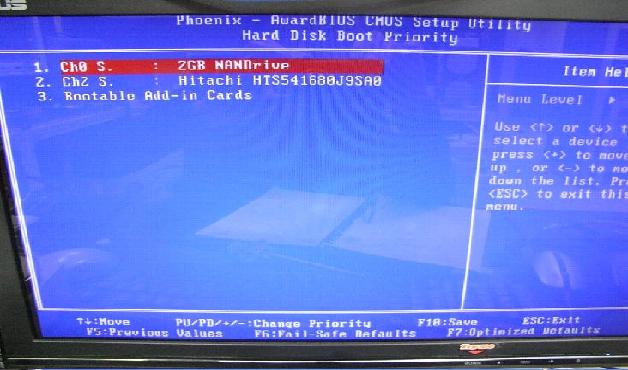請先看『使用說明』
MB:3I270D
From LEXWiKi
(→After install Linux,3I270D can't get into OS.It will show "DISK BOOT FAILURE , INSERT SYSTEM DISK AND PRESS ENTER" or "OPERAION SYSTEM MISSING!") |
(edited by Kk via TableEdit) |
||
| (20 intermediate revisions not shown.) | |||
| Line 66: | Line 66: | ||
| | | | ||
Yes | Yes | ||
| + | | | ||
| + | *[ftp://ftp.lex.com.tw/Engineer/SoftSupport/Driver/SBC_Board/3I270D/linux/e1000e-1.1.2.1a(82574L).rar LAN for 82574L] | ||
| + | | | ||
| + | |||
| + | |- | ||
| + | | | ||
| + | FreeBSD 7.3 | ||
| + | | | ||
| + | Yes | ||
| + | | | ||
| + | - | ||
| + | | | ||
| + | Yes | ||
| + | | | ||
| + | Yes | ||
| + | | | ||
| + | Yes | ||
| + | | | ||
| + | - | ||
| | | | ||
*Supported by kernel | *Supported by kernel | ||
| + | | | ||
| + | |||
| + | |- | ||
| + | | | ||
| + | CentOS 5 | ||
| + | | | ||
| + | Yes | ||
| + | | | ||
| + | Yes | ||
| + | | | ||
| + | Yes | ||
| + | | | ||
| + | Yes | ||
| + | | | ||
| + | Yes | ||
| + | | | ||
| + | - | ||
| + | | | ||
| + | *[ftp://ftp.lex.com.tw/Engineer/SoftSupport/Driver/SBC_Board/3I270D/linux/r8168-8.008.00.tar.bz2 LAN for 8111C] | ||
| + | *[ftp://ftp.lex.com.tw//Engineer/SoftSupport/Driver/SBC_Board/MV700/Linux/Audio/Debian4.0rc3/via-linux-audiopackV1.9Beta1.tar.gz Audio] | ||
| + | | | ||
| + | Please refer FAQ to install network driver | ||
| + | |- | ||
| + | | | ||
| + | pfSense 1.2.3 | ||
| + | | | ||
| + | Yes | ||
| + | | | ||
| + | - | ||
| + | | | ||
| + | Yes | ||
| + | | | ||
| + | Yes | ||
| + | | | ||
| + | Yes | ||
| + | | | ||
| + | Yes | ||
| + | | | ||
| + | All supported by kernel | ||
| + | | | ||
| + | |||
| + | |- | ||
| + | | | ||
| + | Ubuntu 10.04 | ||
| + | | | ||
| + | Yes | ||
| + | | | ||
| + | Yes | ||
| + | | | ||
| + | Yes | ||
| + | | | ||
| + | Yes | ||
| + | | | ||
| + | Yes | ||
| + | | | ||
| + | Yes | ||
| + | | | ||
| + | |||
| + | | | ||
| + | |||
| + | *[http://tprd.info/lexwiki/index.php/Object:MB#Fix_Audio_issue_.22waiting_for_sound_system_to_respond.22_in_Ubuntu10.04 Audio for login as root] | ||
| + | |- | ||
| + | | | ||
| + | Fedora 16 | ||
| + | | | ||
| + | Yes | ||
| + | | | ||
| + | - | ||
| + | | | ||
| + | Yes | ||
| + | | | ||
| + | Yes | ||
| + | | | ||
| + | Yes | ||
| + | | | ||
| + | Yes | ||
| + | | | ||
| + | All supported by kernel | ||
| + | | | ||
| + | |||
| + | |- | ||
| + | | | ||
| + | Ubuntu 12.04 | ||
| + | | | ||
| + | Yes | ||
| + | | | ||
| + | - | ||
| + | | | ||
| + | Yes | ||
| + | | | ||
| + | Yes | ||
| + | | | ||
| + | Yes | ||
| + | | | ||
| + | Yes | ||
| + | | | ||
| + | All supported by kernel | ||
| | | | ||
| Line 75: | Line 191: | ||
[{{SERVER}}/lexwiki/index.php?title=Special:TableEdit&id=f777871962f1c0432784d4e0e73802b8.0.O49d419e0a9cfa&page=0&pagename={{FULLPAGENAMEE}} edit table] | [{{SERVER}}/lexwiki/index.php?title=Special:TableEdit&id=f777871962f1c0432784d4e0e73802b8.0.O49d419e0a9cfa&page=0&pagename={{FULLPAGENAMEE}} edit table] | ||
<!--box uid=f777871962f1c0432784d4e0e73802b8.0.O49d419e0a9cfa--> | <!--box uid=f777871962f1c0432784d4e0e73802b8.0.O49d419e0a9cfa--> | ||
| - | == FAQ of | + | == FAQ of 3I270D == |
=== After install Linux,3I270D can't get into OS.It will show "DISK BOOT FAILURE , INSERT SYSTEM DISK AND PRESS ENTER" or "OPERAION SYSTEM MISSING!" === | === After install Linux,3I270D can't get into OS.It will show "DISK BOOT FAILURE , INSERT SYSTEM DISK AND PRESS ENTER" or "OPERAION SYSTEM MISSING!" === | ||
{| | {| | ||
| Line 83: | Line 199: | ||
You can follow the steps bellow to solve the problem. | You can follow the steps bellow to solve the problem. | ||
| + | |||
1.Get into BIOS. | 1.Get into BIOS. | ||
| + | |||
| + | 2.Choose "Advanced BIOS Features" and press enter. | ||
[[Image:bios1.jpg]] | [[Image:bios1.jpg]] | ||
| + | |||
| + | 3.Choose "Hard Disk Boot Priority" and press enter. | ||
[[Image:bios2.jpg]] | [[Image:bios2.jpg]] | ||
| + | |||
| + | 4.Choose "2GB NANDrive" and press "+". | ||
[[Image:bios3.jpg]] | [[Image:bios3.jpg]] | ||
| + | |||
| + | 5.Let the 2GB NANrive be the first boot priority and save. | ||
[[Image:bios4.jpg]] | [[Image:bios4.jpg]] | ||
| + | |||
| + | And then you can go into the OS. | ||
|- | |- | ||
!bgcolor = #ccccff |PatcIh File: | !bgcolor = #ccccff |PatcIh File: | ||
!bgcolor = #F3F3F3 align="left"| | !bgcolor = #F3F3F3 align="left"| | ||
| - | " | + | N/A |
| + | |- | ||
| + | !bgcolor = #ccccff |Defect: | ||
| + | !bgcolor = #F3F3F3 align="left"| | ||
| + | N/A | ||
| + | |- | ||
| + | !bgcolor = #ccccff |Asker: | ||
| + | !bgColor = #F3F3F3 align="left"| | ||
| + | [[User:PattyChen|Patty]] 11:09, 6 April 2009 (CST) | ||
| + | |- | ||
| + | !bgcolor = #ccccff |Provider: | ||
| + | !bgColor = #F3F3F3 align="left"| | ||
| + | [[User:PattyChen|Patty]] 11:09, 6 April 2009 (CST) | ||
| + | |- | ||
| + | |} | ||
| + | |||
| + | === Install network driver(RTL8168/RTL8111C) === | ||
| + | {| | ||
| + | !bgcolor = #ccccff width="50" align="center"|Ans: | ||
| + | !bgcolor = #F3F3F3 width="100%" align="left"| | ||
| + | 1.Download Network driver | ||
| + | 2.install gcc compile , kernel source from CentOS DVD | ||
| + | Permissions should be root,and open terminal | ||
| + | A.mount your CD/DVD-ROM device to /mnt folder and into package folder | ||
| + | #mount /dev/cdrom /mnt | ||
| + | #cd /mnt/CentOS | ||
| + | B.install gcc compile and dependances. | ||
| + | # rpm -ivh glibc-2.5-12.i386.rpm | ||
| + | # rpm -ivh glibc-2.5-12.i686.rpm | ||
| + | # rpm -ivh glibc-common-2.5-12.i386.rpm | ||
| + | # rpm -ivh glibc-headers-2.5-12.i386.rpm | ||
| + | # rpm -ivh glibc-devel-2.5-12.i386.rpm | ||
| + | # rpm -ivh libgomp-4.1.1-52.el5.i386.rpm | ||
| + | # rpm -Uvh gcc-4.1.1-52.el5.i386.rpm | ||
| + | C.install kernel source | ||
| + | # rpm -ivh kernel-devel-2.6.18-8.el5.i686.rpm | ||
| + | # rpm -ivh kernel-xen-devel-2.6.18-8.el5.i686.rpm | ||
| + | # rpm -ivh kernel-PAE-devel-2.6.18-8.el5.i686.rpm | ||
| + | 3.Compile and install Network driver | ||
| + | #tar -zxvf r8168-8.008.00.tar.bz2 | ||
| + | #cd r8168-8.008.00 | ||
| + | #make | ||
| + | #make install | ||
| + | #depmod -a | ||
| + | #modprobe r8168 | ||
| + | 4.Reboot | ||
| + | |- | ||
| + | !bgcolor = #ccccff |Patch File: | ||
| + | !bgcolor = #F3F3F3 align="left"| | ||
| + | [ftp://ftp.lex.com.tw/Engineer/SoftSupport/Driver/SBC_Board/3I270D/linux/r8168-8.008.00.tar.bz2 LAN for 8111C] | ||
| + | |- | ||
| + | !bgcolor = #ccccff |Defect: | ||
| + | !bgcolor = #F3F3F3 align="left"| | ||
| + | N/A | ||
| + | |- | ||
| + | !bgcolor = #ccccff |Asker: | ||
| + | !bgColor = #F3F3F3 align="left"| | ||
| + | Steve 2010/09/08 | ||
| + | |- | ||
| + | !bgcolor = #ccccff |Provider: | ||
| + | !bgColor = #F3F3F3 align="left"| | ||
| + | Steve 2010/09/08 | ||
| + | |- | ||
| + | |} | ||
| + | === How to get CPU temperature === | ||
| + | {| | ||
| + | !bgcolor = #ccccff width="50" align="center"|Ans: | ||
| + | !bgcolor = #F3F3F3 width="100%" align="left"| | ||
| + | In Terminal:<br /> | ||
| + | 1.#apt-get update<br /> | ||
| + | 2.#apt-get install lm-sensors<br /> | ||
| + | 3.#sensors-detect<br /> | ||
| + | 4.#vi /etc/modules <br /> | ||
| + | 5.Insert the belows to /etc/modules<br /> | ||
| + | coretemp | ||
| + | it87 | ||
| + | i2c-viapro | ||
| + | eeprom | ||
| + | 6.#sensors<br /> | ||
| + | |- | ||
| + | !bgcolor = #ccccff |Patch File: | ||
| + | !bgcolor = #F3F3F3 align="left"| | ||
| + | N/A | ||
|- | |- | ||
!bgcolor = #ccccff |Defect: | !bgcolor = #ccccff |Defect: | ||
!bgcolor = #F3F3F3 align="left"| | !bgcolor = #F3F3F3 align="left"| | ||
| - | + | N/A | |
|- | |- | ||
!bgcolor = #ccccff |Asker: | !bgcolor = #ccccff |Asker: | ||
!bgColor = #F3F3F3 align="left"| | !bgColor = #F3F3F3 align="left"| | ||
| - | " | + | "Robert & 2010/12/08" |
|- | |- | ||
!bgcolor = #ccccff |Provider: | !bgcolor = #ccccff |Provider: | ||
!bgColor = #F3F3F3 align="left"| | !bgColor = #F3F3F3 align="left"| | ||
| - | " | + | "Steve & 2010/12/08" |
|- | |- | ||
|} | |} | ||
Current revision
| O.S | VGA | Audio | SATA | USB | LAN | Mini Card | Download | Patch |
|---|---|---|---|---|---|---|---|---|
|
Windows XP Embedded |
Yes |
Yes |
Yes |
Yes |
Yes |
Yes | ||
|
Fedora core 10 |
Yes |
Yes |
Yes |
Yes |
Yes |
Yes |
| |
|
Ubuntu 8.10 |
Yes |
Yes |
Yes |
Yes |
Yes |
Yes | ||
|
FreeBSD 7.3 |
Yes |
- |
Yes |
Yes |
Yes |
- |
| |
|
CentOS 5 |
Yes |
Yes |
Yes |
Yes |
Yes |
- |
Please refer FAQ to install network driver | |
|
pfSense 1.2.3 |
Yes |
- |
Yes |
Yes |
Yes |
Yes |
All supported by kernel | |
|
Ubuntu 10.04 |
Yes |
Yes |
Yes |
Yes |
Yes |
Yes | ||
|
Fedora 16 |
Yes |
- |
Yes |
Yes |
Yes |
Yes |
All supported by kernel | |
|
Ubuntu 12.04 |
Yes |
- |
Yes |
Yes |
Yes |
Yes |
All supported by kernel |
Contents |
FAQ of 3I270D
After install Linux,3I270D can't get into OS.It will show "DISK BOOT FAILURE , INSERT SYSTEM DISK AND PRESS ENTER" or "OPERAION SYSTEM MISSING!"
| Ans: |
It is because of the boot loader is installed into the on-board NANDrive. You can follow the steps bellow to solve the problem.
2.Choose "Advanced BIOS Features" and press enter. 3.Choose "Hard Disk Boot Priority" and press enter. 4.Choose "2GB NANDrive" and press "+". 5.Let the 2GB NANrive be the first boot priority and save. And then you can go into the OS. |
|---|---|
| PatcIh File: |
N/A |
| Defect: |
N/A |
| Asker: |
Patty 11:09, 6 April 2009 (CST) |
| Provider: |
Patty 11:09, 6 April 2009 (CST) |
Install network driver(RTL8168/RTL8111C)
| Ans: |
1.Download Network driver 2.install gcc compile , kernel source from CentOS DVD Permissions should be root,and open terminal A.mount your CD/DVD-ROM device to /mnt folder and into package folder #mount /dev/cdrom /mnt #cd /mnt/CentOS B.install gcc compile and dependances. # rpm -ivh glibc-2.5-12.i386.rpm # rpm -ivh glibc-2.5-12.i686.rpm # rpm -ivh glibc-common-2.5-12.i386.rpm # rpm -ivh glibc-headers-2.5-12.i386.rpm # rpm -ivh glibc-devel-2.5-12.i386.rpm # rpm -ivh libgomp-4.1.1-52.el5.i386.rpm # rpm -Uvh gcc-4.1.1-52.el5.i386.rpm C.install kernel source # rpm -ivh kernel-devel-2.6.18-8.el5.i686.rpm # rpm -ivh kernel-xen-devel-2.6.18-8.el5.i686.rpm # rpm -ivh kernel-PAE-devel-2.6.18-8.el5.i686.rpm 3.Compile and install Network driver #tar -zxvf r8168-8.008.00.tar.bz2 #cd r8168-8.008.00 #make #make install #depmod -a #modprobe r8168 4.Reboot |
|---|---|
| Patch File: | |
| Defect: |
N/A |
| Asker: |
Steve 2010/09/08 |
| Provider: |
Steve 2010/09/08 |
How to get CPU temperature
| Ans: |
In Terminal: coretemp it87 i2c-viapro eeprom 6.#sensors |
|---|---|
| Patch File: |
N/A |
| Defect: |
N/A |
| Asker: |
"Robert & 2010/12/08" |
| Provider: |
"Steve & 2010/12/08" |