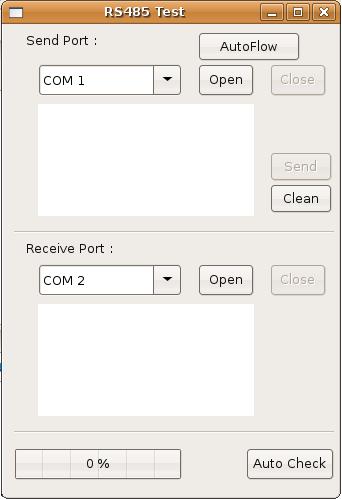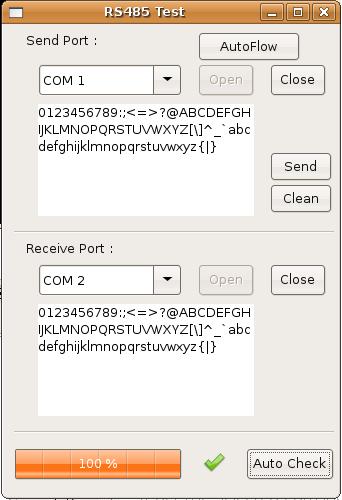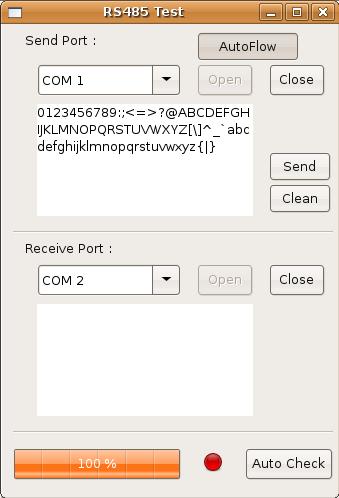請先看『使用說明』
RS485 Module under Linux
From LEXWiKi
(Difference between revisions)
(New page: Category:AllowPages == The Sample code source you can download from == Source file: [ftp://ftp.lex.com.tw/Engineer/SoftSupport/AP_Module/RS485/RS485_V10LSrc.tar.gz RS485_V10LSrc.tar.g...) |
(→The Sample code source you can download from) |
||
| (3 intermediate revisions not shown.) | |||
| Line 1: | Line 1: | ||
[[Category:AllowPages]] | [[Category:AllowPages]] | ||
== The Sample code source you can download from == | == The Sample code source you can download from == | ||
| + | <!-- | ||
| + | <Google Drive> | ||
| - | Source file: [ | + | Source file: [https://drive.google.com/file/d/1IZb0eRSa6UChnyxNhlesV7sf_Uxp4TYt/view?usp=sharing RS485_v10L_Src] |
| - | Binary file: [ftp://ftp.lex.com.tw/Engineer/SoftSupport/AP_Module/RS485/ | + | Binary file: [https://drive.google.com/file/d/1S7dXraqZK6-a_huULVKQQkyE58gu4fmL/view?usp=sharing RS485_v10L_Bin] |
| + | --> | ||
| + | |||
| + | <FTP> | ||
| + | |||
| + | Source file: [ftp://ftp.lex.com.tw/Engineer/SoftSupport/AP_Module/RS485/RS485_V10LSrc.tar.gz RS485_v10L_Src] | ||
| + | |||
| + | Binary file: [ftp://ftp.lex.com.tw/Engineer/SoftSupport/AP_Module/RS485/RS485_V10LBin.tar.gz RS485_v10L_Bin] | ||
== How to use this Demo Application == | == How to use this Demo Application == | ||
| Line 13: | Line 22: | ||
2. Select receive com port and press Open | 2. Select receive com port and press Open | ||
| - | 3. Put some letter in editbox and then press " | + | 3. Put some letter in editbox and then press "Send", the editbox of receive will appear what you just enter. |
4. Check "Auto-Flow" if you want to test auto flow function | 4. Check "Auto-Flow" if you want to test auto flow function | ||
Current revision
The Sample code source you can download from
<FTP>
Source file: RS485_v10L_Src
Binary file: RS485_v10L_Bin
How to use this Demo Application
1. Select RS485 com port to test and then click "Open" button (click close before you change another com)
2. Select receive com port and press Open
3. Put some letter in editbox and then press "Send", the editbox of receive will appear what you just enter.
4. Check "Auto-Flow" if you want to test auto flow function
Auto Check
Click "Auto Check" will check RS485 automaticlly and show the result after finish .
Enable Auto-Flow
Enable/Disable auto-flow from bios setting ( Integrated Peripherals -> COM3 422/485 flow control )
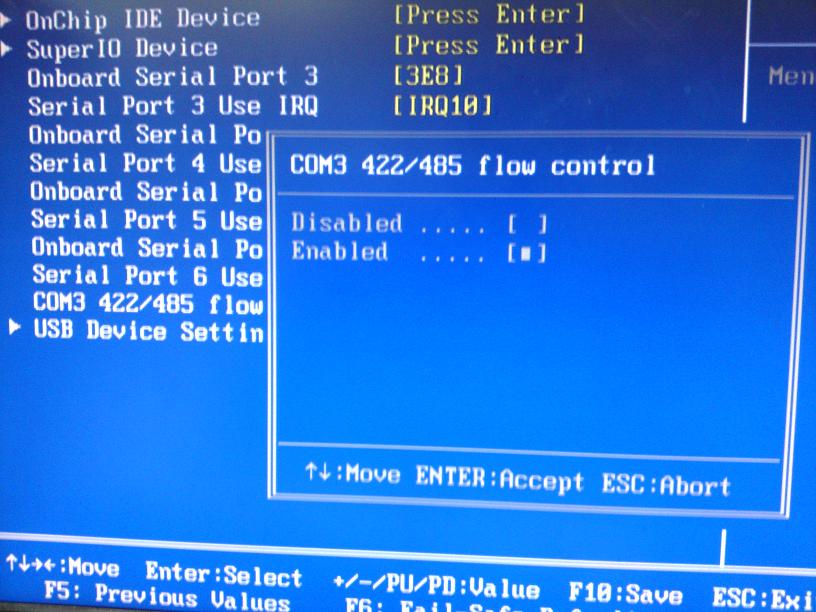
Supported Auto-Flow M/B
VIA
CV700C, CV766C, 3V700C, 5V700C
INTEL
FI853P, CI945C, CI270C, 3I270A, 3I270C, FI270A