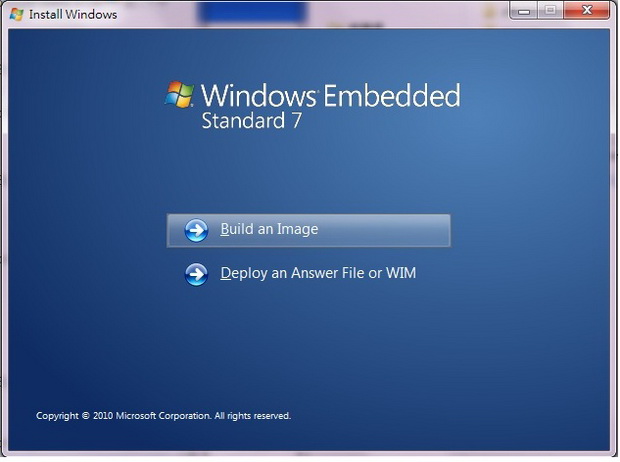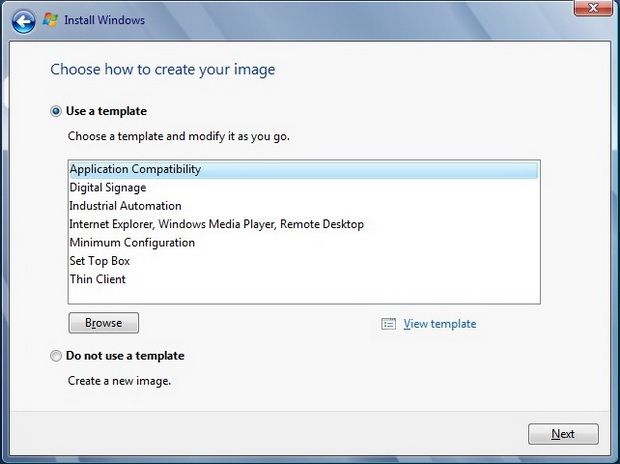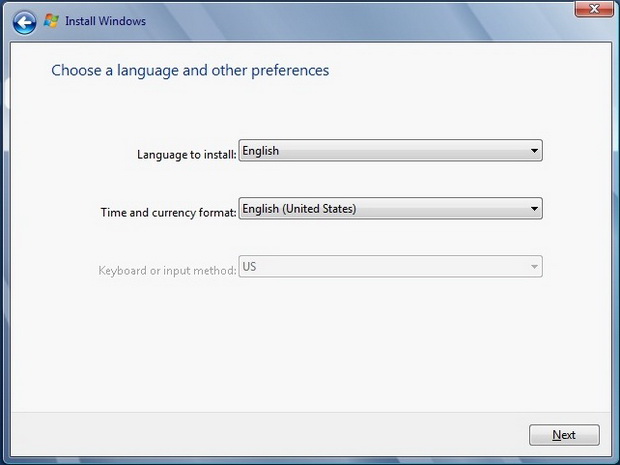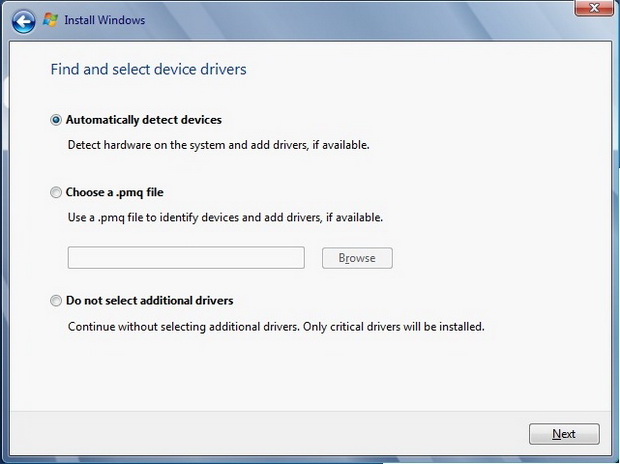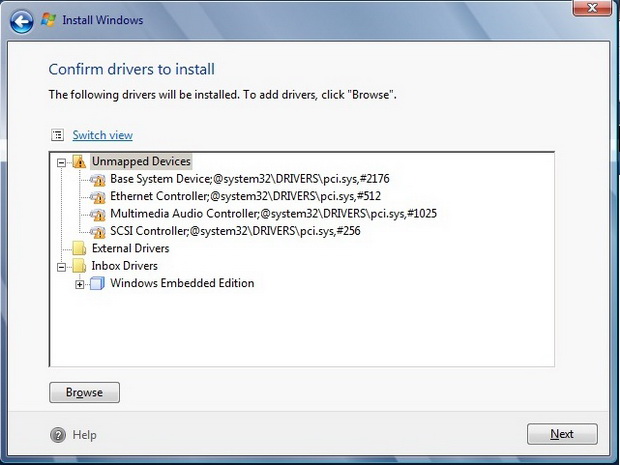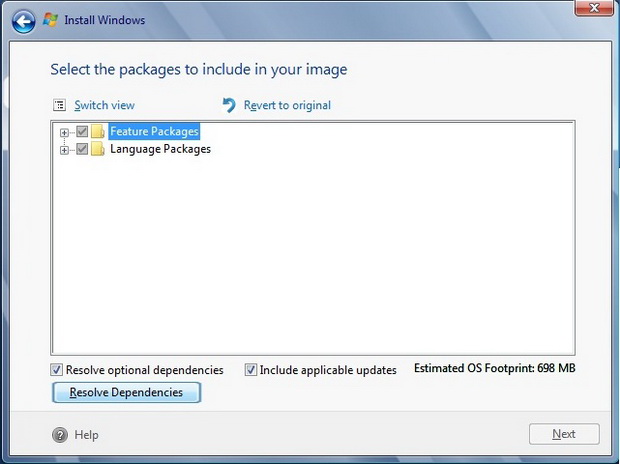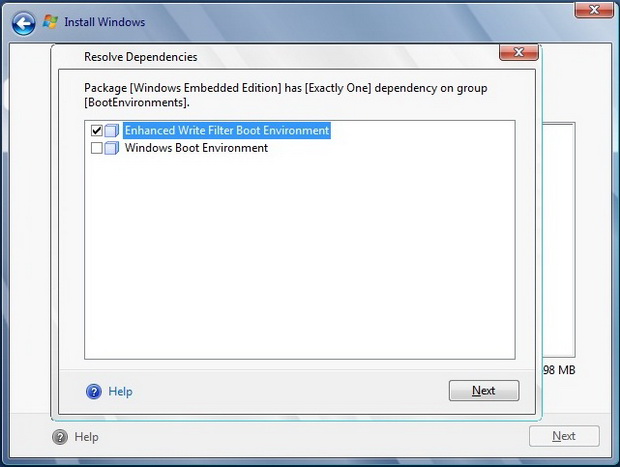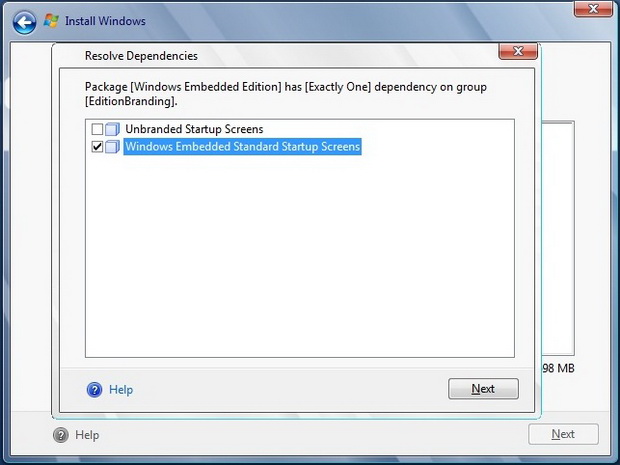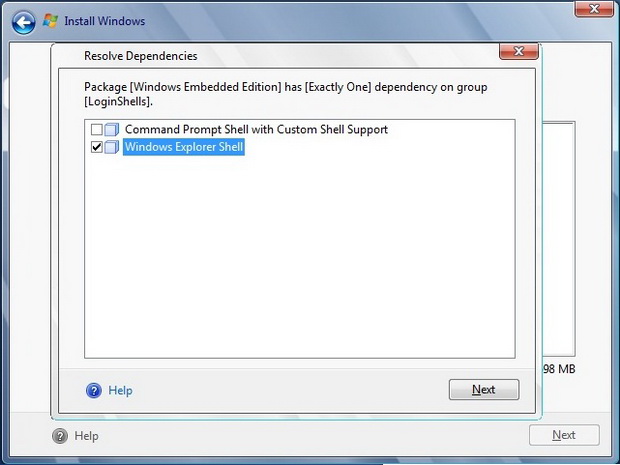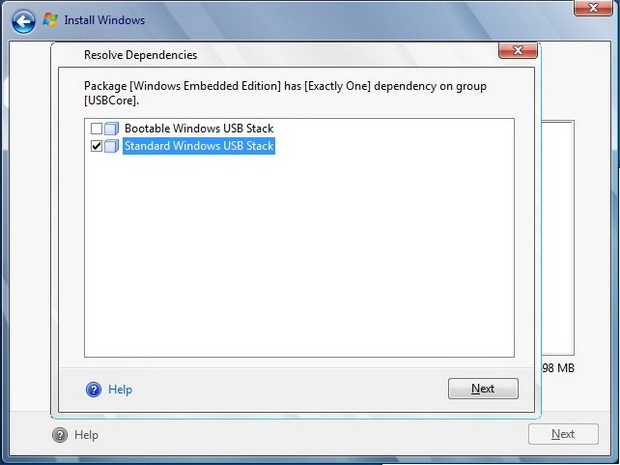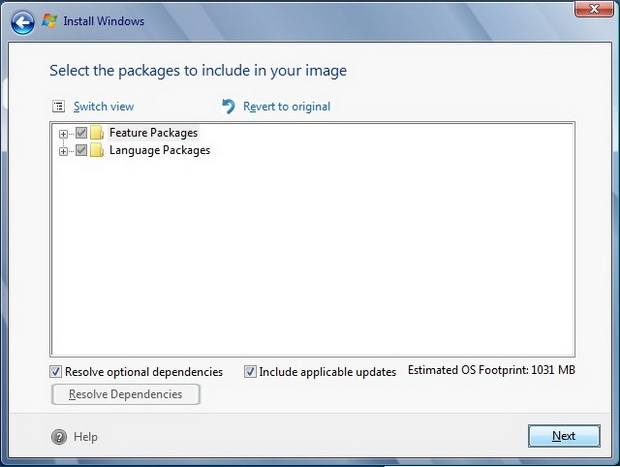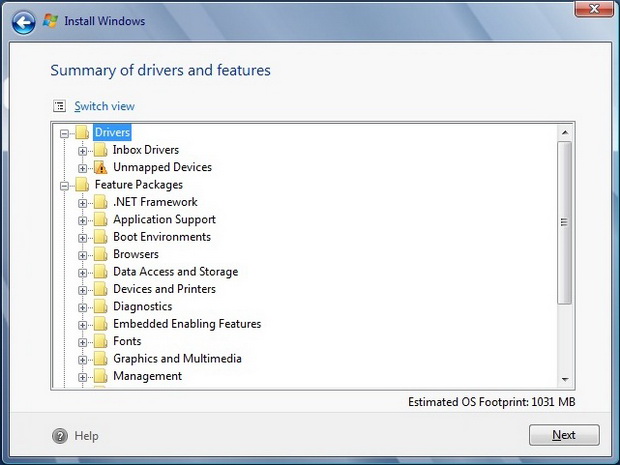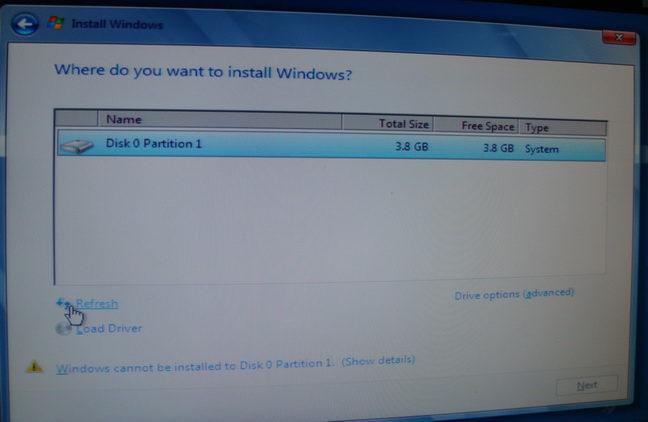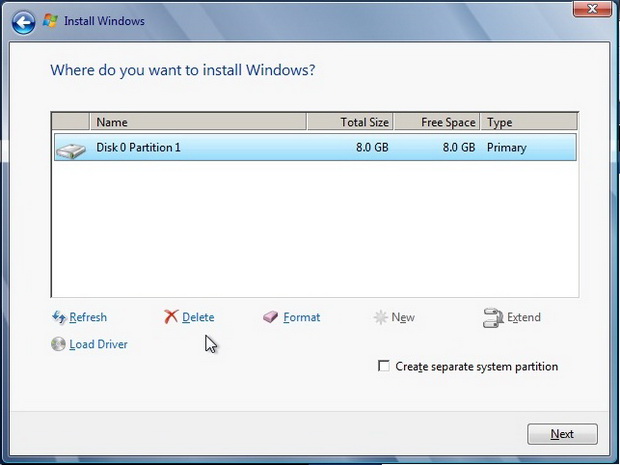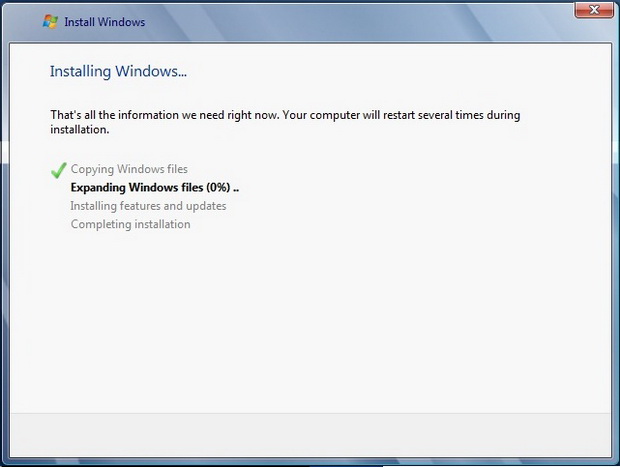請先看『使用說明』
File download & introduce
From LEXWiKi
(→<font SIZE="+2">WES7 install procedure</font>) |
|||
| (9 intermediate revisions not shown.) | |||
| Line 33: | Line 33: | ||
|- | |- | ||
| | | | ||
| - | + | 945 Series | |
| + | | | ||
| + | Yes | ||
| + | | | ||
| + | Yes | ||
| + | |- | ||
| + | | | ||
| + | 525 Series | ||
| | | | ||
Yes | Yes | ||
| Line 46: | Line 53: | ||
==<font SIZE="+2"> WES7 IBW CD download </font>== | ==<font SIZE="+2"> WES7 IBW CD download </font>== | ||
| - | <br><font SIZE="+1">1.[ftp://ftp.lex.com.tw/Engineer/SoftSupport | + | <br><font SIZE="+1">1.[ftp://ftp.lex.com.tw/Engineer/SoftSupport/WES7/32-bit%20Bootable%20IBW.iso 32-bit_IBW]</font> |
| - | <br><font SIZE="+1">2.[ftp://ftp.lex.com.tw/Engineer/SoftSupport | + | <br><font SIZE="+1">2.[ftp://ftp.lex.com.tw/Engineer/SoftSupport/WES7/64-bit%20Bootable%20IBW.iso 64-bit_IBW]</font><br><br> |
== <font SIZE="+2">WES7 request form download</font> == | == <font SIZE="+2">WES7 request form download</font> == | ||
| Line 55: | Line 62: | ||
<br><br> | <br><br> | ||
== <font SIZE="+2">WES7 install procedure</font> == | == <font SIZE="+2">WES7 install procedure</font> == | ||
| - | <br><font SIZE="+1">1.Download the [ftp://ftp.lex.com.tw/Engineer/SoftSupport | + | <br><font SIZE="+1">1.Download the [ftp://ftp.lex.com.tw/Engineer/SoftSupport/WES7/32-bit%20Bootable%20IBW.iso 32-bit_IBW] or [ftp://ftp.lex.com.tw/Engineer/SoftSupport/WES7/64-bit%20Bootable%20IBW.iso 64-bit_IBW].</font> |
| Line 63: | Line 70: | ||
<font SIZE="+1">3.Choose "Build an Image"</font> | <font SIZE="+1">3.Choose "Build an Image"</font> | ||
| - | [[Image: | + | [[Image:WES7_n1.jpg]] |
<font SIZE="+1">4.Choose the template which you need. You can view the template by click "View Template". Please download the [ftp://ftp.lex.com.tw/Engineer/SoftSupport/AP_Module/WES7/Windows%20Embedded%20Standard%207%20Request%20Form.doc request_form] and fill-in the options which you choose.</font> | <font SIZE="+1">4.Choose the template which you need. You can view the template by click "View Template". Please download the [ftp://ftp.lex.com.tw/Engineer/SoftSupport/AP_Module/WES7/Windows%20Embedded%20Standard%207%20Request%20Form.doc request_form] and fill-in the options which you choose.</font> | ||
| - | [[Image: | + | [[Image:WES7_n2.jpg]] |
<font SIZE="+1">5. Please choose the language and fill-in the language which you choose in the request_form.</font> | <font SIZE="+1">5. Please choose the language and fill-in the language which you choose in the request_form.</font> | ||
| - | [[Image: | + | [[Image:WES7_n3.jpg]] |
<font SIZE="+1">6.Choose "Automatically detect devices" and click next</font> | <font SIZE="+1">6.Choose "Automatically detect devices" and click next</font> | ||
| - | [[Image: | + | [[Image:WES7_n4.jpg]] |
<font SIZE="+1">7.Click next.</font> | <font SIZE="+1">7.Click next.</font> | ||
| - | [[Image: | + | [[Image:WES7_n5.jpg]] |
| - | <font SIZE="+1">8.If you need EWF , please refer to EWF page. Else please click "Resolve Dependencies"</font> | + | <font SIZE="+1">8.If you need EWF , please refer to EWF page.You can choose the component which you want here. Else please click "Resolve Dependencies"</font> |
| - | [[Image: | + | [[Image:WES7_n6.jpg]] |
<font SIZE="+1">9.Please fill-in the option which you choose in the request_form.</font> | <font SIZE="+1">9.Please fill-in the option which you choose in the request_form.</font> | ||
| - | [[Image: | + | [[Image:WES7_n7.jpg]] |
<font SIZE="+1">10.Please fill-in the option which you choose in the request_form.</font> | <font SIZE="+1">10.Please fill-in the option which you choose in the request_form.</font> | ||
| - | [[Image: | + | [[Image:WES7_n8.jpg]] |
<font SIZE="+1">11.Please fill-in the option which you choose in the request_form.</font> | <font SIZE="+1">11.Please fill-in the option which you choose in the request_form.</font> | ||
| - | [[Image: | + | [[Image:WES7_n9.jpg]] |
<font SIZE="+1">12.Please fill-in the option which you choose in the request_form.</font> | <font SIZE="+1">12.Please fill-in the option which you choose in the request_form.</font> | ||
| - | [[Image: | + | [[Image:WES7_n10.jpg]] |
<font SIZE="+1">13.Click "Next"</font> | <font SIZE="+1">13.Click "Next"</font> | ||
| - | [[Image: | + | [[Image:WES7_n11.jpg]] |
<font SIZE="+1">14.You can see the OS size which you build is show on the "Estimated OS footprint" and click "Next".</font> | <font SIZE="+1">14.You can see the OS size which you build is show on the "Estimated OS footprint" and click "Next".</font> | ||
| - | [[Image: | + | [[Image:WES7_n12.jpg]] |
<font SIZE="+1">15.Make sure there is at least one disk in the table and click "Drive options(advanced)"</font> | <font SIZE="+1">15.Make sure there is at least one disk in the table and click "Drive options(advanced)"</font> | ||
| - | [[Image: | + | [[Image:WES7_n13.jpg]] |
<font SIZE="+1">16.After modify your storage , Click "Next".</font> | <font SIZE="+1">16.After modify your storage , Click "Next".</font> | ||
| - | [[Image: | + | [[Image:WES7_n14.jpg]] |
<font SIZE="+1">17.The WES7 will be installed.</font> | <font SIZE="+1">17.The WES7 will be installed.</font> | ||
| - | [[Image: | + | [[Image:WES7_n15.jpg]] |
| + | |||
| + | == FAQ of WES7 == | ||
| + | === Can N270 series support with WES7 64bit? === | ||
| + | {| | ||
| + | !bgcolor = #ccccff width="50" align="center"|Ans: | ||
| + | !bgcolor = #F3F3F3 width="100%" align="left"| | ||
| + | We can install and run WES7 64bit on N270 Series. | ||
| + | |||
| + | But maybe it is run 32bit system file. We are not sure! | ||
| + | |- | ||
| + | !bgcolor = #ccccff |Patch File: | ||
| + | !bgcolor = #F3F3F3 align="left"| | ||
| + | N/A | ||
| + | |- | ||
| + | !bgcolor = #ccccff |Defect: | ||
| + | !bgcolor = #F3F3F3 align="left"| | ||
| + | N/A | ||
| + | |- | ||
| + | !bgcolor = #ccccff |Asker: | ||
| + | !bgColor = #F3F3F3 align="left"| | ||
| + | Steven 2011/05/04 | ||
| + | |- | ||
| + | !bgcolor = #ccccff |Provider: | ||
| + | !bgColor = #F3F3F3 align="left"| | ||
| + | Patty 2011/05/05 | ||
| + | |- | ||
| + | |} | ||
Current revision
| M.B. | 32-bit | 64-bit |
|---|---|---|
|
852 Series |
No |
No |
|
CN700 Series |
No |
No |
|
CX700 Series |
No |
No |
|
945 Series |
Yes |
Yes |
|
525 Series |
Yes |
Yes |
Contents |
WES7 IBW CD download
WES7 request form download
WES7 install procedure
1.Download the 32-bit_IBW or 64-bit_IBW.
2.Boot your target board with the IBW CD.
3.Choose "Build an Image"
4.Choose the template which you need. You can view the template by click "View Template". Please download the request_form and fill-in the options which you choose.
5. Please choose the language and fill-in the language which you choose in the request_form.
6.Choose "Automatically detect devices" and click next
7.Click next.
8.If you need EWF , please refer to EWF page.You can choose the component which you want here. Else please click "Resolve Dependencies"
9.Please fill-in the option which you choose in the request_form.
10.Please fill-in the option which you choose in the request_form.
11.Please fill-in the option which you choose in the request_form.
12.Please fill-in the option which you choose in the request_form.
13.Click "Next"
14.You can see the OS size which you build is show on the "Estimated OS footprint" and click "Next".
15.Make sure there is at least one disk in the table and click "Drive options(advanced)"
16.After modify your storage , Click "Next".
17.The WES7 will be installed.
FAQ of WES7
Can N270 series support with WES7 64bit?
| Ans: |
We can install and run WES7 64bit on N270 Series. But maybe it is run 32bit system file. We are not sure! |
|---|---|
| Patch File: |
N/A |
| Defect: |
N/A |
| Asker: |
Steven 2011/05/04 |
| Provider: |
Patty 2011/05/05 |