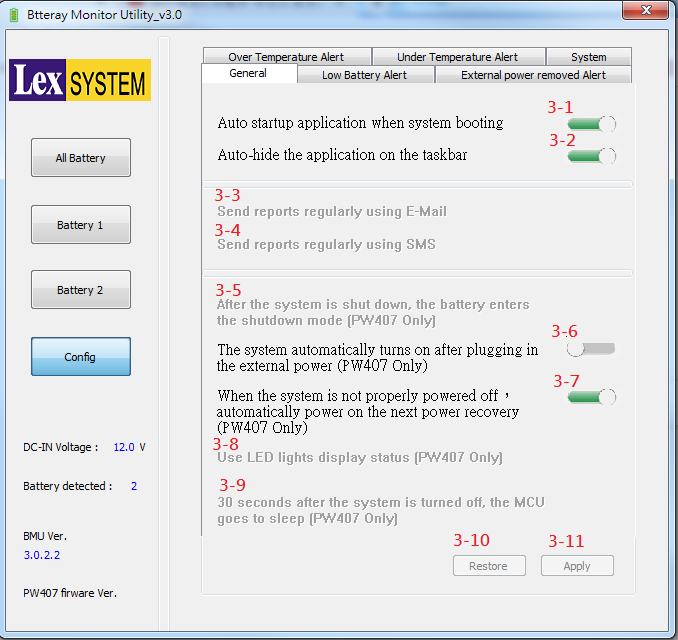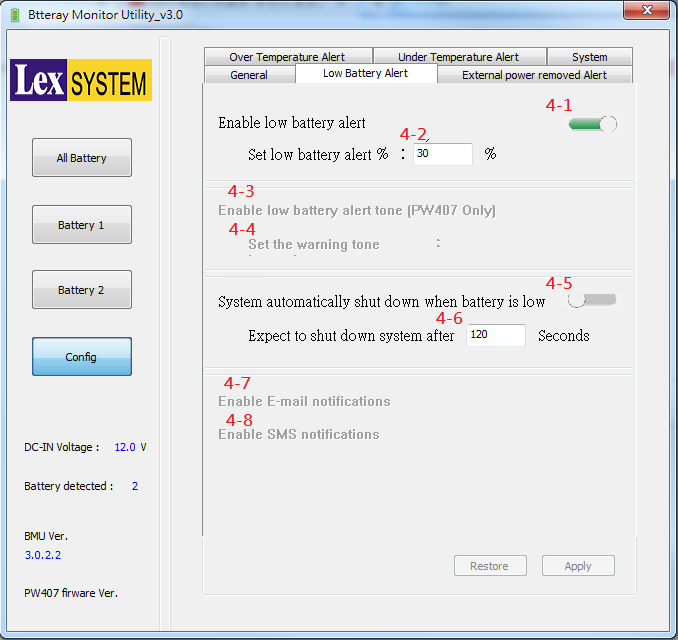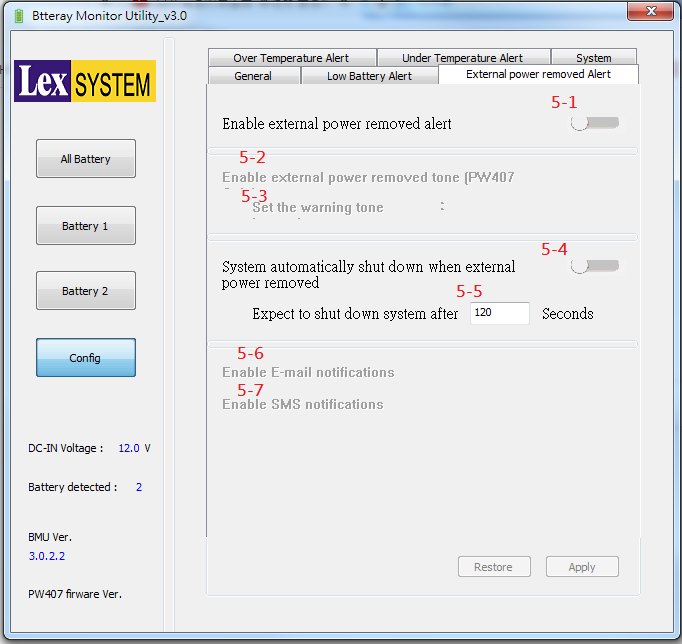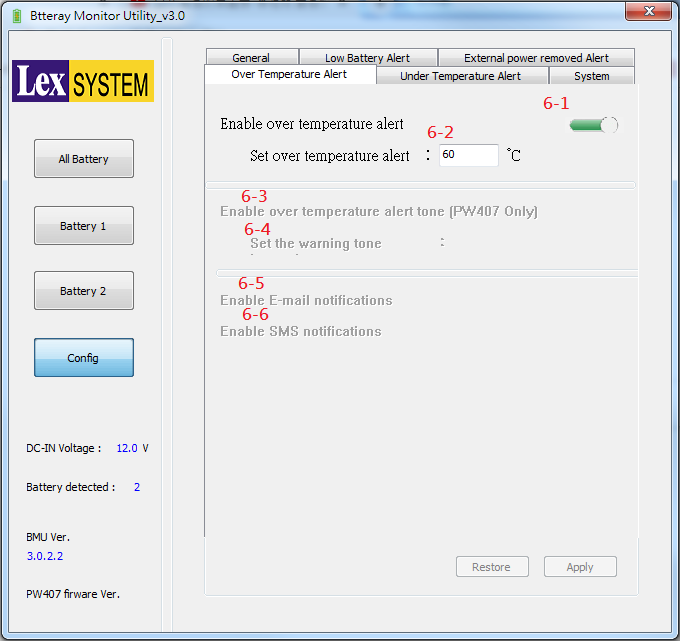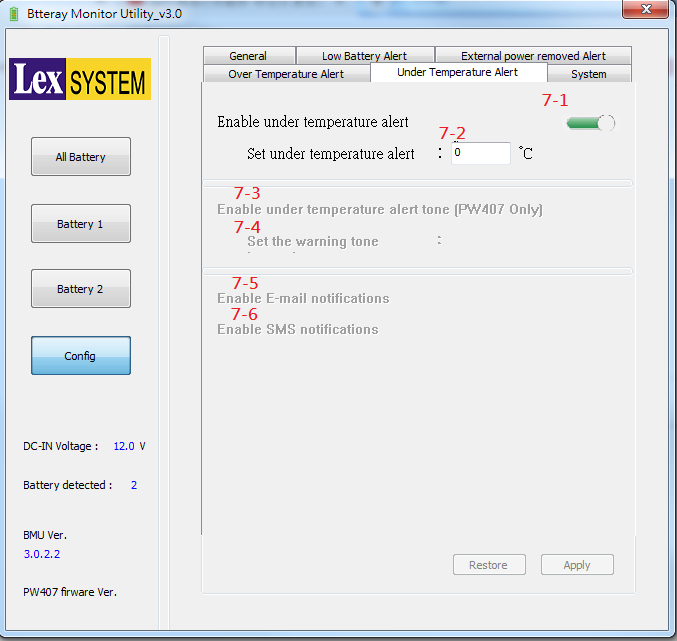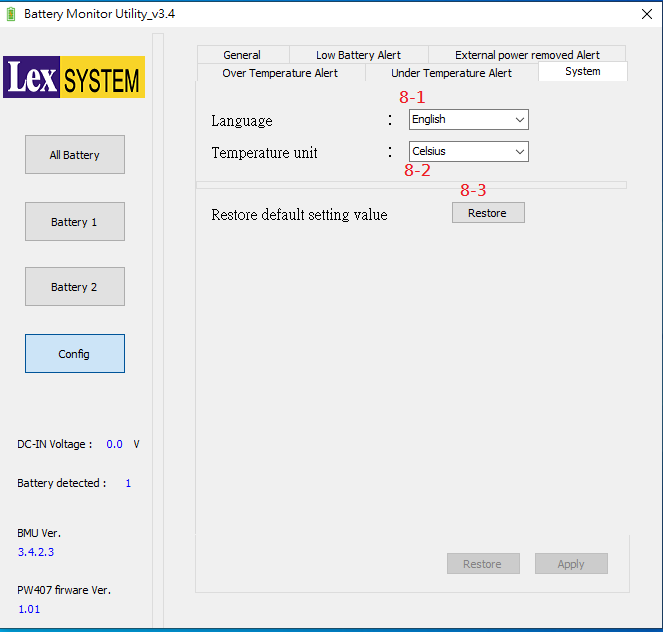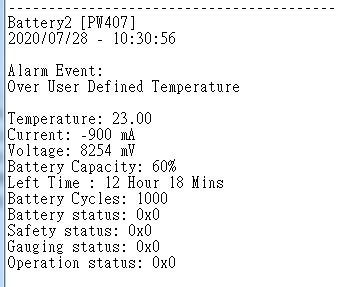請先看『使用說明』
Battery Monitor Utility under Windows
From LEXWiKi
(→The binary file you can download from) |
|||
| (82 intermediate revisions not shown.) | |||
| Line 1: | Line 1: | ||
[[Category:AllowPages]] | [[Category:AllowPages]] | ||
| - | If you want to read the introduction of Chinese version, please click the below link:<br /> | + | |
| + | <!-- If you want to read the introduction of Chinese version, please click the below link:<br /> | ||
[[Battery Monitor Utility for bq2084 under Windows 简体中文版 | Battery Monitor Utility for bq2084 简体中文版]]<br /> | [[Battery Monitor Utility for bq2084 under Windows 简体中文版 | Battery Monitor Utility for bq2084 简体中文版]]<br /> | ||
| - | <br /> | + | <br /> --> |
== Introduction == | == Introduction == | ||
| - | Battery Monitor Utility | + | Battery Monitor Utility is battery monitor software for retrieving & auto-saving the battery information. <br /> |
It could also protect the battery from overheating by the preset threshold value.<br /> | It could also protect the battery from overheating by the preset threshold value.<br /> | ||
| - | *<font color=#F00000>This utility has to be used with bq2084 gas gauge.</font> | ||
| - | + | Currently support PW module: '''PW405, PW407 and PW601'''<br /> | |
| - | + | == The binary file you can download from == | |
| - | + | (*)Windows7 must updated [https://www.microsoft.com/en-US/download/details.aspx?id=49093 KB2999226] | |
| - | + | <!-- | |
| + | <Google Drive> | ||
| - | Binary file: [ | + | Binary file(32 bit): [https://drive.google.com/file/d/1KRhmV82qIdr0Blo2OFGX_iyPmTyS001v/view?usp=sharing BMU_Setup_v3.8.7.12_x86] |
| - | ( | + | Binary file(64 bit): [https://drive.google.com/file/d/1HrX3CkXc1GyFOFrmQxzeZv0PyA6enDUY/view?usp=sharing BMU_Setup_v3.8.7.12_x64] |
| + | --> | ||
| + | |||
| + | <FTP> | ||
| + | |||
| + | Binary file(32 bit): [ftp://ftp.lex.com.tw/Engineer/SoftSupport/AP_Module/PW016_Utility/Windows/BMU_Setup_V3.9.10.14_x86.zip BMU_Setup_V3.9.10.14_x86] | ||
| + | |||
| + | Binary file(64 bit): [ftp://ftp.lex.com.tw/Engineer/SoftSupport/AP_Module/PW016_Utility/Windows/BMU_Setup_V3.9.10.14_x64.zip BMU_Setup_V3.9.10.14_x64] | ||
| + | |||
| + | == How to use Battery Monitor Utility == | ||
| + | |||
| + | Install BMU_Setup for your windows environment. And start Battery Monitor Utility. | ||
| - | == New Function of Battery Monitor Utility for bq2084 v2.4 == | ||
| - | Battery monitor utility now can work in the background, which is the new function in version 2.4.<br /> | ||
| - | <br /> | ||
When you click the close button of the utility, it will hide into tray icon like below picture.<br /> | When you click the close button of the utility, it will hide into tray icon like below picture.<br /> | ||
| - | [[Image:battery_trayicon.png]]<br /> | ||
| - | <br /> | ||
If you want to know some simple information of battery, you can move the cursor to tray icon, it will show the battery status.<br /> | If you want to know some simple information of battery, you can move the cursor to tray icon, it will show the battery status.<br /> | ||
| - | [[Image: | + | [[Image:bmu_trayiconMsg.png]]<br /> |
<br /> | <br /> | ||
If you want to see the detail of battery, you can double-click the tray icon, battery monitor utility will appear.<br /> | If you want to see the detail of battery, you can double-click the tray icon, battery monitor utility will appear.<br /> | ||
You can also click right button on tray icon and select "More Battery Info" to evoke battery monitor utility.<br /> | You can also click right button on tray icon and select "More Battery Info" to evoke battery monitor utility.<br /> | ||
| - | [[Image: | + | [[Image:tray_menu.png]] |
| - | + | ||
| - | + | ||
| - | === Error Code Table === | + | <!-- === Error Code Table === --> |
<!--box uid=f777871962f1c0432784d4e0e73802b8.761.J534e4dd81aa98--> | <!--box uid=f777871962f1c0432784d4e0e73802b8.761.J534e4dd81aa98--> | ||
<!-- | <!-- | ||
| Line 44: | Line 49: | ||
* | * | ||
****************************************************************************************** --> | ****************************************************************************************** --> | ||
| + | <!-- | ||
{|border="2" cellpadding="4" cellspacing="0" style="margin: 1em 1em 1em 0; border: 1px #aaa solid; border-collapse: collapse;" | {|border="2" cellpadding="4" cellspacing="0" style="margin: 1em 1em 1em 0; border: 1px #aaa solid; border-collapse: collapse;" | ||
|- | |- | ||
| Line 69: | Line 75: | ||
|} | |} | ||
[{{SERVER}}/lexwiki/index.php?title=Special:TableEdit&id=f777871962f1c0432784d4e0e73802b8.761.J534e4dd81aa98&page=761&pagename={{FULLPAGENAMEE}} edit table] | [{{SERVER}}/lexwiki/index.php?title=Special:TableEdit&id=f777871962f1c0432784d4e0e73802b8.761.J534e4dd81aa98&page=761&pagename={{FULLPAGENAMEE}} edit table] | ||
| + | --> | ||
<!--box uid=f777871962f1c0432784d4e0e73802b8.761.J534e4dd81aa98--> | <!--box uid=f777871962f1c0432784d4e0e73802b8.761.J534e4dd81aa98--> | ||
| - | === | + | === Battery Monitor Utility main page === |
| - | [[Image: | + | [[Image:bmu_MainUI_2.png]]<br /><br /> |
| - | ''' | + | '''When start utility, it will show simple information about all batteries on the main page.'''<br /> |
| - | * | + | '''If you want to watch detail message about individual battery, you can press the buttons on the left panel.'''<br /> |
| - | * | + | <br /> |
| - | * | + | '''About page items detail is below.'''<br /> |
| - | * | + | *1-1. Press button to show simple information about all batteries.<br /> |
| - | * | + | *1-2. Press button to show detail information about battery one.<br /> |
| - | * | + | *1-3. Press button to show detail information about battery two.<br /> |
| - | * | + | *1-4. Press button to show configuration page.<br /> |
| - | * | + | *1-5. External power voltage. Support PW407 only.<br /> |
| - | + | *1-6. Count of all battery device on the motherboard.<br /> | |
| - | * | + | *1-7. Battery Monitor Utility software version.<br /> |
| - | ''' | + | *1-8. PW407 firmware version.<br /> |
| - | ''' | + | *1-9. Battery one simple information.<br /> |
| - | ''' | + | *1-10. Warning led of Battery one. If battery status normal, led is green. If warning happened, led is red.<br /> |
| - | *''' | + | [[Image:bmu_WarnLed.png]]<br /> |
| - | + | *1-11.Battery Status for Charge or Discharge.<br /> | |
| - | The | + | *1-12.Battery Status for Remaining capacity percent.<br /> |
| + | *1-13.Battery remaining life time.<br /> | ||
| + | *1-14.Battery Temperature.<br /> | ||
| + | *1-15.Battery Current.<br /> | ||
| + | *1-16.Battery Voltage.<br /> | ||
| + | *1-17.Press button to shut dowe battery.<br /> | ||
| + | *1-18.Battery two simple information.<br /> | ||
| + | *1-20.Battery design capacity value.<br /> | ||
| + | |||
| + | === Detail information about individual battery === | ||
| + | [[Image:bmu_DetailPage_1.png]]<br /><br /> | ||
| + | '''Press the "Battery 1" or "Battery 2" Button. Show battery information and detail about warn status.'''<br /> | ||
| + | *2-1.Detail about warn status. If features is not active, led is 'grey'. If warn status is normal, led is 'green'. Otherwise is 'red'.<br /> | ||
| + | *2-2.Status: Over temperature. If temperature of battery is under 'Over temperature threshold', led is 'green'. Otherwise is 'red'.<br /> | ||
| + | *2-3.Status: Under temperature. If temperature of battery is higher 'Under temperature threshold', led is 'green'. Otherwise is 'red'.<br /> | ||
| + | *2-4.Status: Low battery capacity. If capacity of battery is higher 'Low battery capacity threshold', led is 'green'. Otherwise is 'red'.<br /> | ||
| + | *2-5.Status: External power removed. If external power removed from device, led is 'red'. Otherwise is 'green'.<br /> | ||
| + | |||
| + | === Battery Monitor Utility Configuration === | ||
| + | |||
| + | '''You can set temperature and battery capacity warn threshold in this page.'''<br /> | ||
| + | |||
| + | ==== Settings of General ==== | ||
| + | [[Image:bmu_cfg01.png]]<br /> | ||
| + | |||
| + | *3-1.Operating battery monitor utility automatically when the device booting.(Default: On)<br /> | ||
| + | *3-2.The utility will be minimized when it start up.(Default: On)<br /> | ||
| + | *3-3.[For OEM]Send reports regularly using E-Mail when warn status is happened.(Default: Off)<br /> | ||
| + | *3-4.[For OEM]Send reports regularly using SMS when warn status is happened.(Default: Off)<br /> | ||
| + | *3-5.[For OEM]After the operation system is shut down, the battery enters the shutdown mode. (PW407 Only) (Default: Off)<br /> | ||
| + | *3-6.The operation system automatically turns on after plugging in the external power. (PW407 Only) (Default: Off)<br /> | ||
| + | *3-7.When the system is not properly powered off,automatically power on the next power recovery. (PW407 Only) (Default: On)<br /> | ||
| + | *3-8.[For OEM]Use LED lights on the PW407 display status. (PW407 Only) (Default: On)<br /> | ||
| + | *3-9.30 seconds after the operation system is turned off, the MCU goes to sleep. (PW407 Only) (Default: Off)<br /> | ||
| + | *3-10.Press the button. The settings restore to the last applied value. | ||
| + | *3-11.Press the button. Apply the settings to the utility. | ||
| + | |||
| + | ==== Settings of Low Battery Alert ==== | ||
| + | [[Image:bmu_cfg02.png]]<br /> | ||
| + | |||
| + | *4-1.Enable utility alert when low battery happened.(Default: On)<br /> | ||
| + | *4-2.Set low battery capacity threshold.(Default: 30%)<br /> | ||
| + | *4-3.[For OEM]Enable alert tone when low battery happened. (PW407 Only) (Default: Off)<br /> | ||
| + | *4-4.[For OEM]Set the alert tone interval when low battery happened. (PW407 Only) (Default: 30)<br /> | ||
| + | *4-5.Operation system automatically shut down when battery is under battery capacity threshold.(Default: Off)<br /> | ||
| + | *4-6.Set waiting how long to shut down operation system after detecting under battery capacity threshold.(Default: 120 seconds)<br /> | ||
| + | *4-7.[For OEM]Enable sending E-mail when low battery happened.(Default: Off)<br /> | ||
| + | *4-8.[For OEM]Enable sending SMS when low battery happened.(Default: Off)<br /> | ||
| + | |||
| + | ==== Settings of External power Alert ==== | ||
| + | [[Image:bmu_cfg03.png]]<br /> | ||
| + | |||
| + | *5-1.Enable utility alert when external power removed.(Default: Off)<br /> | ||
| + | *5-2.[For OEM]Enable alert tone when external power removed happened. (PW407 Only) (Default: Off)<br /> | ||
| + | *5-3.[For OEM]Set the alert tone interval when external power removed happened. (PW407 Only) (Default: 10)<br /> | ||
| + | *5-4.Operation system automatically shut down when external power removed happened.(Default: Off)<br /> | ||
| + | *5-5.Set waiting how long to shut down operation system after detecting external power removed happened.(Default: 120 seconds)<br /> | ||
| + | *5-6.[For OEM]Enable sending E-mail when external power removed happened.(Default: Off)<br /> | ||
| + | *5-7.[For OEM]Enable sending SMS when external power removed happened.(Default: Off)<br /> | ||
| + | |||
| + | ==== Settings of Over Temperature Alert ==== | ||
| + | [[Image:bmu_cfg04.png]]<br /> | ||
| + | |||
| + | *6-1.Enable utility alert when battery temperature is higher than over temperature threshold.(Default: On)<br /> | ||
| + | *6-2.Set over temperature threshold.(Default: 60°C)<br /> | ||
| + | *6-3.[For OEM]Enable alert tone when higher temperature threshold happened. (PW407 Only) (Default: Off)<br /> | ||
| + | *6-4.[For OEM]Set the alert tone interval when higher temperature threshold happened. (PW407 Only) (Default: 50)<br /> | ||
| + | *6-5.[For OEM]Enable sending E-mail when higher temperature threshold happened.(Default: Off)<br /> | ||
| + | *6-6.[For OEM]Enable sending SMS when higher temperature threshold happened.(Default: Off)<br /> | ||
| - | + | ==== Settings of Under Temperature Alert ==== | |
| - | + | [[Image:bmu_cfg05.png]]<br /> | |
| - | + | ||
| - | + | ||
| - | + | *7-1.Enable utility alert when battery temperature is lower than under temperature threshold.(Default: On)<br /> | |
| - | + | *7-2.Set under temperature threshold.(Default: 0°C)<br /> | |
| + | *7-3.[For OEM]Enable alert tone when lower temperature threshold happened. (PW407 Only) (Default: Off)<br /> | ||
| + | *7-4.[For OEM]Set the alert tone interval when lower temperature threshold happened. (PW407 Only) (Default: 50)<br /> | ||
| + | *7-5.[For OEM]Enable sending E-mail when lower temperature threshold happened.(Default: Off)<br /> | ||
| + | *7-6.[For OEM]Enable sending SMS when lower temperature threshold happened.(Default: Off)<br /> | ||
| - | === | + | ==== Settings of System ==== |
| - | [[Image: | + | [[Image:bmu_cfg09.png]]<br /> |
| - | + | ||
| - | + | ||
| - | + | ||
| - | + | ||
| - | + | ||
| - | + | ||
| - | + | ||
| - | + | ||
| - | + | *8-1.Set Battery Monitor Utility language. Now support English and Traditional Chinese. Default language depends on your location.(Default: Default)<br /> | |
| - | + | *8-2.Set Battery Monitor Utility shown temperature information unit. Now support Kelvin, Celsius and Fahrenheit.(Default: Celsius)<br /> | |
| - | + | *8-3.Restore all settings of utility and PW407.<br /> | |
| - | + | ||
| - | * | + | |
| - | + | ||
| - | + | ||
| - | + | ||
| - | === | + | === Battery Status log === |
| - | [[Image: | + | [[Image:bmu_log.png]]<br /> |
| - | + | ||
| - | + | ||
| - | + | ||
| - | + | ||
| - | + | '''When utility start and battery is exist, Battery status log will be record automatically in 'Log' folder. If event does not happen, utility record battery status every 60 seconds. Otherwise, utility record battery status every 1 second. '''<br /> | |
| - | + | ||
| - | + | ||
| - | + | ||
| - | + | ||
| - | + | ||
| - | + | ||
Current revision
Contents |
Introduction
Battery Monitor Utility is battery monitor software for retrieving & auto-saving the battery information.
It could also protect the battery from overheating by the preset threshold value.
Currently support PW module: PW405, PW407 and PW601
The binary file you can download from
(*)Windows7 must updated KB2999226
<FTP>
Binary file(32 bit): BMU_Setup_V3.9.10.14_x86
Binary file(64 bit): BMU_Setup_V3.9.10.14_x64
How to use Battery Monitor Utility
Install BMU_Setup for your windows environment. And start Battery Monitor Utility.
When you click the close button of the utility, it will hide into tray icon like below picture.
If you want to know some simple information of battery, you can move the cursor to tray icon, it will show the battery status.
![]()
If you want to see the detail of battery, you can double-click the tray icon, battery monitor utility will appear.
You can also click right button on tray icon and select "More Battery Info" to evoke battery monitor utility.
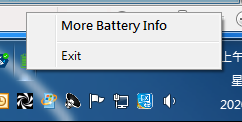
Battery Monitor Utility main page
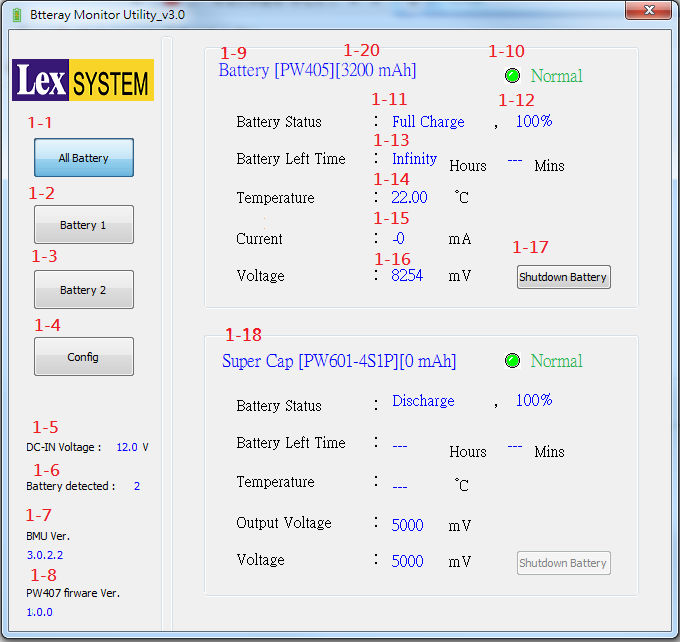
When start utility, it will show simple information about all batteries on the main page.
If you want to watch detail message about individual battery, you can press the buttons on the left panel.
About page items detail is below.
- 1-1. Press button to show simple information about all batteries.
- 1-2. Press button to show detail information about battery one.
- 1-3. Press button to show detail information about battery two.
- 1-4. Press button to show configuration page.
- 1-5. External power voltage. Support PW407 only.
- 1-6. Count of all battery device on the motherboard.
- 1-7. Battery Monitor Utility software version.
- 1-8. PW407 firmware version.
- 1-9. Battery one simple information.
- 1-10. Warning led of Battery one. If battery status normal, led is green. If warning happened, led is red.
- 1-11.Battery Status for Charge or Discharge.
- 1-12.Battery Status for Remaining capacity percent.
- 1-13.Battery remaining life time.
- 1-14.Battery Temperature.
- 1-15.Battery Current.
- 1-16.Battery Voltage.
- 1-17.Press button to shut dowe battery.
- 1-18.Battery two simple information.
- 1-20.Battery design capacity value.
Detail information about individual battery
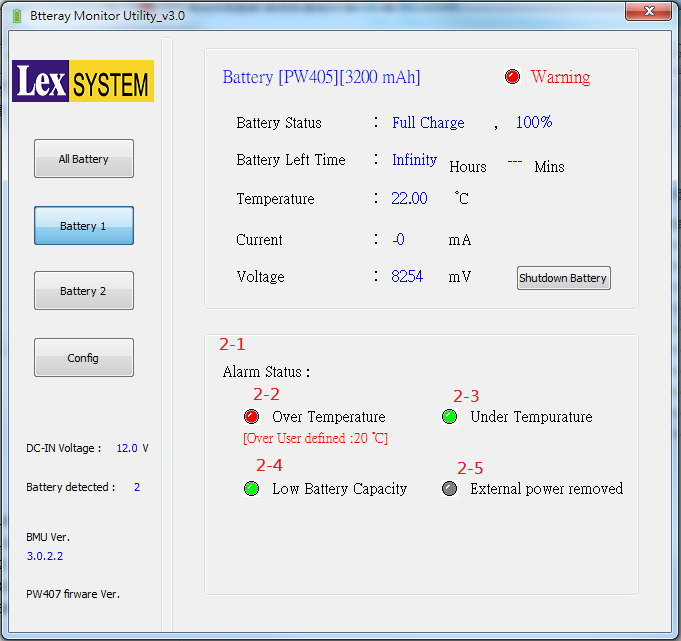
Press the "Battery 1" or "Battery 2" Button. Show battery information and detail about warn status.
- 2-1.Detail about warn status. If features is not active, led is 'grey'. If warn status is normal, led is 'green'. Otherwise is 'red'.
- 2-2.Status: Over temperature. If temperature of battery is under 'Over temperature threshold', led is 'green'. Otherwise is 'red'.
- 2-3.Status: Under temperature. If temperature of battery is higher 'Under temperature threshold', led is 'green'. Otherwise is 'red'.
- 2-4.Status: Low battery capacity. If capacity of battery is higher 'Low battery capacity threshold', led is 'green'. Otherwise is 'red'.
- 2-5.Status: External power removed. If external power removed from device, led is 'red'. Otherwise is 'green'.
Battery Monitor Utility Configuration
You can set temperature and battery capacity warn threshold in this page.
Settings of General
- 3-1.Operating battery monitor utility automatically when the device booting.(Default: On)
- 3-2.The utility will be minimized when it start up.(Default: On)
- 3-3.[For OEM]Send reports regularly using E-Mail when warn status is happened.(Default: Off)
- 3-4.[For OEM]Send reports regularly using SMS when warn status is happened.(Default: Off)
- 3-5.[For OEM]After the operation system is shut down, the battery enters the shutdown mode. (PW407 Only) (Default: Off)
- 3-6.The operation system automatically turns on after plugging in the external power. (PW407 Only) (Default: Off)
- 3-7.When the system is not properly powered off,automatically power on the next power recovery. (PW407 Only) (Default: On)
- 3-8.[For OEM]Use LED lights on the PW407 display status. (PW407 Only) (Default: On)
- 3-9.30 seconds after the operation system is turned off, the MCU goes to sleep. (PW407 Only) (Default: Off)
- 3-10.Press the button. The settings restore to the last applied value.
- 3-11.Press the button. Apply the settings to the utility.
Settings of Low Battery Alert
- 4-1.Enable utility alert when low battery happened.(Default: On)
- 4-2.Set low battery capacity threshold.(Default: 30%)
- 4-3.[For OEM]Enable alert tone when low battery happened. (PW407 Only) (Default: Off)
- 4-4.[For OEM]Set the alert tone interval when low battery happened. (PW407 Only) (Default: 30)
- 4-5.Operation system automatically shut down when battery is under battery capacity threshold.(Default: Off)
- 4-6.Set waiting how long to shut down operation system after detecting under battery capacity threshold.(Default: 120 seconds)
- 4-7.[For OEM]Enable sending E-mail when low battery happened.(Default: Off)
- 4-8.[For OEM]Enable sending SMS when low battery happened.(Default: Off)
Settings of External power Alert
- 5-1.Enable utility alert when external power removed.(Default: Off)
- 5-2.[For OEM]Enable alert tone when external power removed happened. (PW407 Only) (Default: Off)
- 5-3.[For OEM]Set the alert tone interval when external power removed happened. (PW407 Only) (Default: 10)
- 5-4.Operation system automatically shut down when external power removed happened.(Default: Off)
- 5-5.Set waiting how long to shut down operation system after detecting external power removed happened.(Default: 120 seconds)
- 5-6.[For OEM]Enable sending E-mail when external power removed happened.(Default: Off)
- 5-7.[For OEM]Enable sending SMS when external power removed happened.(Default: Off)
Settings of Over Temperature Alert
- 6-1.Enable utility alert when battery temperature is higher than over temperature threshold.(Default: On)
- 6-2.Set over temperature threshold.(Default: 60°C)
- 6-3.[For OEM]Enable alert tone when higher temperature threshold happened. (PW407 Only) (Default: Off)
- 6-4.[For OEM]Set the alert tone interval when higher temperature threshold happened. (PW407 Only) (Default: 50)
- 6-5.[For OEM]Enable sending E-mail when higher temperature threshold happened.(Default: Off)
- 6-6.[For OEM]Enable sending SMS when higher temperature threshold happened.(Default: Off)
Settings of Under Temperature Alert
- 7-1.Enable utility alert when battery temperature is lower than under temperature threshold.(Default: On)
- 7-2.Set under temperature threshold.(Default: 0°C)
- 7-3.[For OEM]Enable alert tone when lower temperature threshold happened. (PW407 Only) (Default: Off)
- 7-4.[For OEM]Set the alert tone interval when lower temperature threshold happened. (PW407 Only) (Default: 50)
- 7-5.[For OEM]Enable sending E-mail when lower temperature threshold happened.(Default: Off)
- 7-6.[For OEM]Enable sending SMS when lower temperature threshold happened.(Default: Off)
Settings of System
- 8-1.Set Battery Monitor Utility language. Now support English and Traditional Chinese. Default language depends on your location.(Default: Default)
- 8-2.Set Battery Monitor Utility shown temperature information unit. Now support Kelvin, Celsius and Fahrenheit.(Default: Celsius)
- 8-3.Restore all settings of utility and PW407.
Battery Status log
When utility start and battery is exist, Battery status log will be record automatically in 'Log' folder. If event does not happen, utility record battery status every 60 seconds. Otherwise, utility record battery status every 1 second.