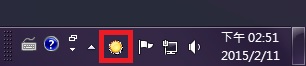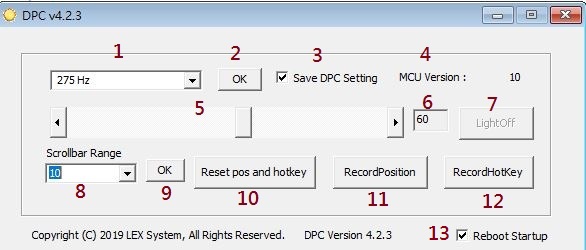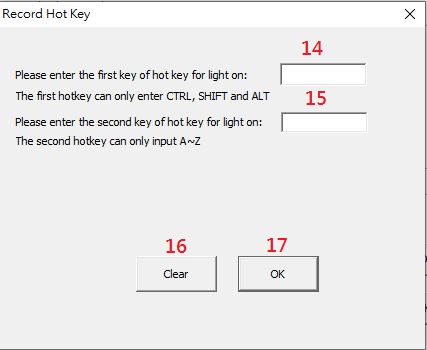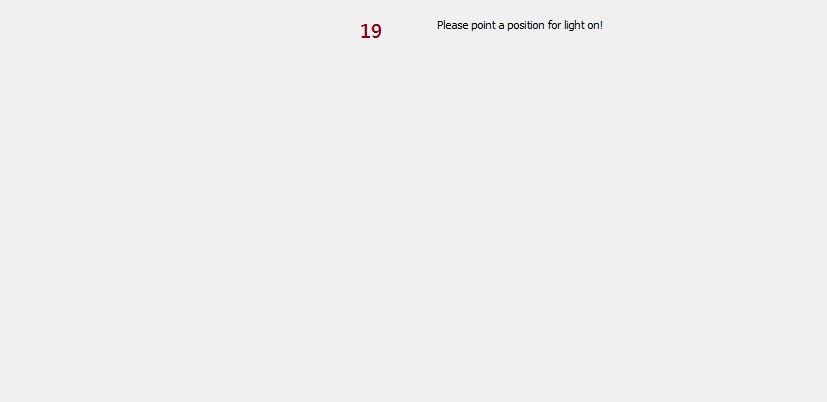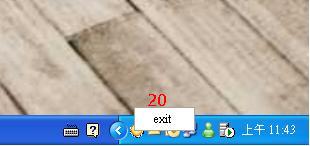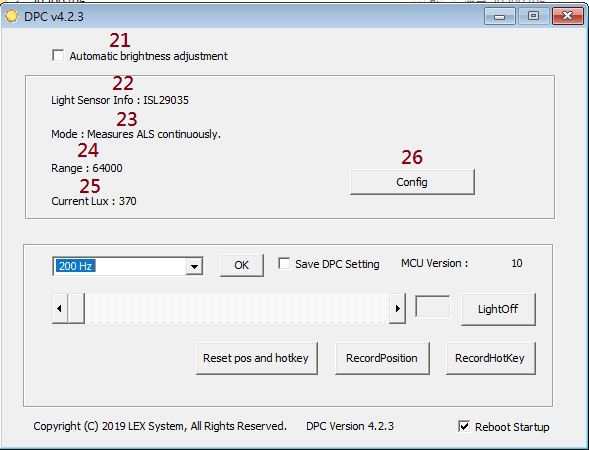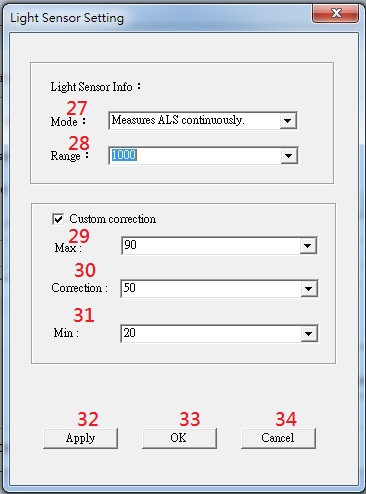請先看『使用說明』
DPC Module:DPC under Windows
From LEXWiKi
| Line 49: | Line 49: | ||
15. Second key of hotkey. Only enter key: 'A' to 'Z'. | 15. Second key of hotkey. Only enter key: 'A' to 'Z'. | ||
| - | 16. | + | 16. Clear previous hotkey setting. |
| - | 17. Apply the hotkey which | + | 17. Apply the hotkey which user entered. |
| - | 18. Show hotkey which you set. | ||
[[Image:DPC_IMG_003.jpg]]<br /> | [[Image:DPC_IMG_003.jpg]]<br /> | ||
Revision as of 18:10, 27 July 2020
Contents |
The Sample code source you can download form
Binary file:
DPCv4.3.0W_bin.zip
DPC_LightSensor_4.3.0W_bin.zip
How to use the DPC utility
When the DPC utility starts, it will hide in the notification area (like below picture),
and double click the tray icon (shown as the red square below), 'DPC v4.3.0', it will show.
1. Frequency of panel selection.
2. Apply the frequency of panel which user selected.
3. If checked to save DPC setting , the setting of frequency and duty cycle will be reserved.
4. It will show the MCU version of DPC.
5. Brightness control scrollbar, you can adjust volume of brightness.
6. Show the brightness value which you adjust.
7. When click the LightOff button, the panel will become darkness.
8. Set step add / subtract brightness unit.
9. Apply the step unit.
10. Reset the record of hot key and picked up area.
11. Click the button. User can pick up the area from object 13. When clicking area, the panel will be light on from darkness.
12. Click the button. User can set the hotkey. When push hot key, the panel will be light on from darkness.
13. If user checked, utility will auto startup when system booting.
14. First key of hotkey. Only enter Ctrl, SHIFT, or ALT.
15. Second key of hotkey. Only enter key: 'A' to 'Z'.
16. Clear previous hotkey setting.
17. Apply the hotkey which user entered.
19. Pick up the area from panel. After clicking area, the panel will be light on from darkness.
20. If you want to exit DPC , you should click right button of mouse on the icon and choose exit.
How to use the DPC(Light sensor module) utility
21. If checked it. utility will adjust the volume of brightness automatically.
22. Light sensor device name.
23. The mode of light sensor in used.
24. The range of light sensor in used.
25. Calculated LUX values.
26. Advanced settings.
27. Choose which mode of light sensor to use.
28. Choose which range of light sensor to use.
29. Custom limit: light sensor maximum volume of brightness.
30. Custom limit: light sensor median volume of brightness.
31. Custom limit: light sensor minimum volume of brightness.
32. Save the setting value but without leaving the window.
33. Save the setting value and close the window.
34. Close the window and without saving.
Sample code Introduction
Define SMBus register
#define SMBUSPORT 0x0500 #define HST_STS SMBUSPORT+0x00 #define HST_CNT SMBUSPORT+0x02 #define HST_CMD SMBUSPORT+0x03 #define XMIT_SLVA SMBUSPORT+0x04 #define HST_D0 SMBUSPORT+0x05 #define bSize 1 #define SADD 0xb0 #define PWMFeq 0x01 #define PWMDuty 0x02
Set Frequency data
DWORD dwPortVal;
bool bResult;
bResult = InitializeWinIo();
if (bResult){
SetPortVal(HST_STS, 0xFE, bSize); //start
Sleep(20);
SetPortVal(XMIT_SLVA, SADD, bSize); //set
Sleep(20);
SetPortVal(HST_CMD, PWMFeq, bSize); //set frequency
Sleep(20);
GetPortVal(HST_STS, &dwPortVal, bSize);
Sleep(20);
dwPortVal = dwPortVal & 0x01;
if (dwPortVal == 0){
SetPortVal(HST_D0, fvalue, bSize); //write data into frequency
Sleep(20);
SetPortVal(HST_CNT, 0x48, bSize); //stop
Sleep(20);
ShutdownWinIo();
}
else
ShutdownWinIo();
}
ShutdownWinIo();
Set Duty data
UpdateData(TRUE);
DWORD dwPortVal;
bool bResult;
bResult = InitializeWinIo();
if (bResult){
SetPortVal(HST_STS, 0xFE, bSize); //start
Sleep(20);
SetPortVal(XMIT_SLVA, SADD, bSize); //set
Sleep(20);
SetPortVal(HST_CMD, PWMDuty, bSize); //set duty
Sleep(20);
GetPortVal(HST_STS, &dwPortVal, bSize);
Sleep(20);
dwPortVal = dwPortVal & 0x01;
if (dwPortVal == 0){
if (inverter == false)
SetPortVal(HST_D0, dvalue * 10 , bSize); //write data into data
else if (inverter == true)
SetPortVal(HST_D0, (10 - dvalue) * 10 , bSize);
Sleep(20);
SetPortVal(HST_CNT, 0x48, bSize); //stop
Sleep(20);
ShutdownWinIo();
}
else
ShutdownWinIo();
}
ShutdownWinIo();