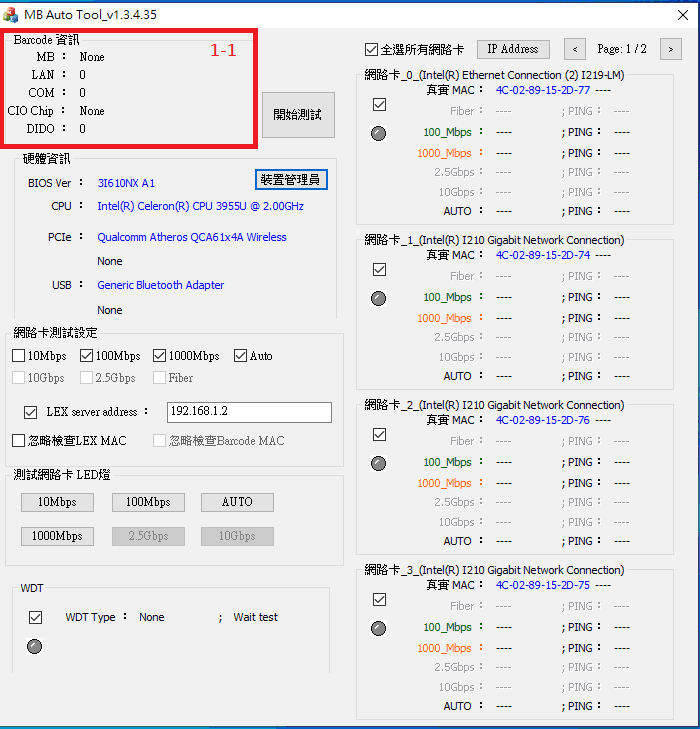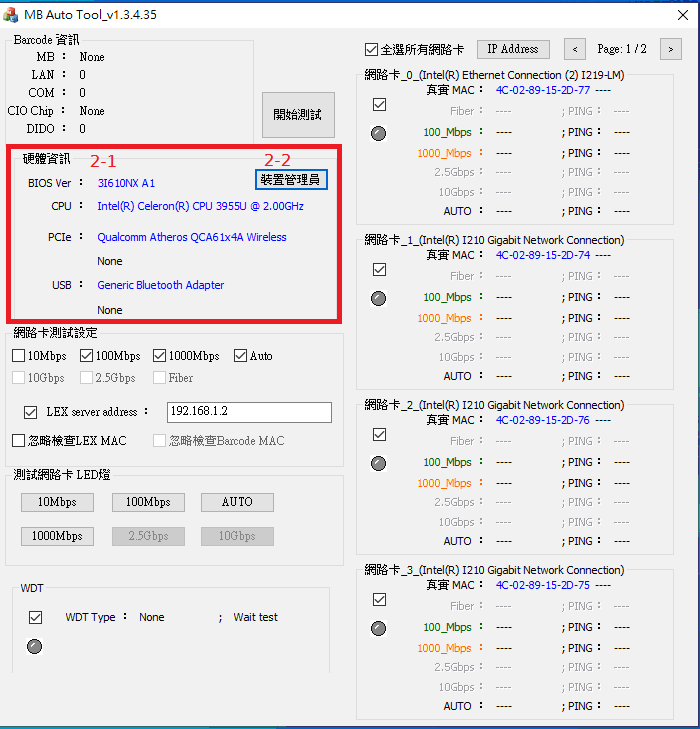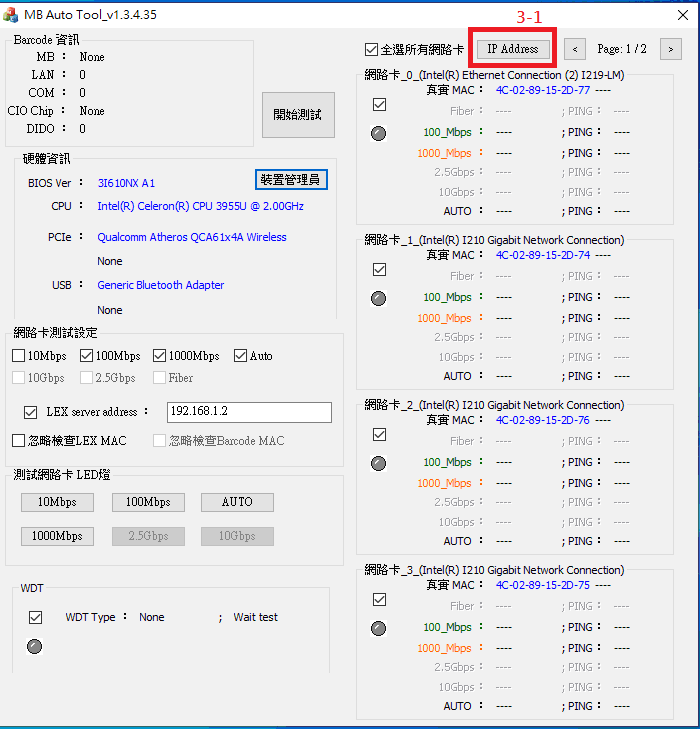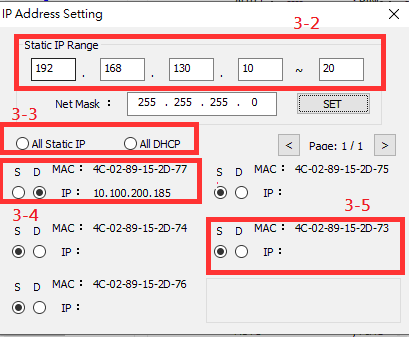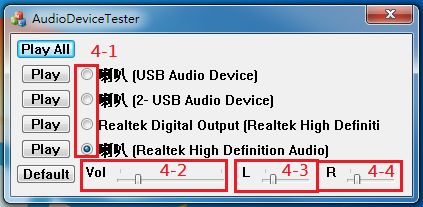請先看『使用說明』
MB Auto Tool
From LEXWiKi
| Line 37: | Line 37: | ||
=== BIOS and base hardware information === | === BIOS and base hardware information === | ||
| - | [[Image: | + | [[Image:Mb_0002-1.png]]<br /><br /> |
'''When start utility, it will auto scan BIOS and CPU information on the motherboard.'''<br /> | '''When start utility, it will auto scan BIOS and CPU information on the motherboard.'''<br /> | ||
| Line 45: | Line 45: | ||
| - | === | + | === Modify batch IP address === |
| - | [[Image: | + | [[Image:Mb_0003-1.png]][[Image:Mb_0003-2.png]]<br /> |
| + | |||
| + | '''Help you to modify batch IP address automatically.<br /> | ||
| + | *3-1. Press button to pop up IP setting menu.<br /> | ||
| + | *3-2. Type static IP address range.<br /> | ||
| + | *3-3. Set static IP or dynamic IP to all ether card.<br /> | ||
| + | *3-4. Ether card information window. If network cable is inserted, show reality IP address.<br /> | ||
| + | *3-5. Ether card information window. If network cable is not inserted, show blank.<br /> | ||
| - | '''If you want modify system default device, choose radio button front audio device. And press the "Default" buttons.'''<br /> | ||
| - | *3-1. Press button to set system default audio device.<br /> | ||
=== Modify master volume and Left/Right channel volume === | === Modify master volume and Left/Right channel volume === | ||
Revision as of 15:30, 9 March 2023
Contents |
Introduction
MB Auto tool is a tool for testing the functions of LEX motherboard.
The binary file you can download from
(*)Windows7 must updated KB2999226
<Google Drive>
Binary file(64 bit): MB Auto Tool_v1.3.5.77_x64
Simple Manuual Guide(Chinese): Simple Manuual Guide
<FTP>
Binary file(32 bit): MB Auto Tool_v1.3.5.77_x64
Simple Manuual Guide(Chinese): Simple Manuual Guide
How to use MB Auto tool
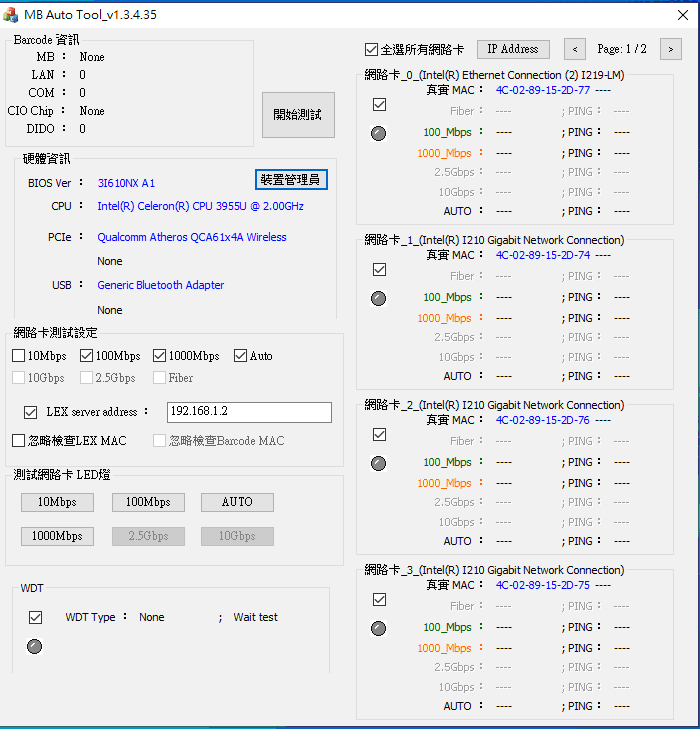
When start utility, it will auto scan and show base hardware information on the motherboard.
Support scan barcode reading motherboard information
You could get motherboard model、count of LAN port、count of COM port and CIO information depends on scanning barcode.
- 1-1. Scan barcode on the motherboard.
BIOS and base hardware information
When start utility, it will auto scan BIOS and CPU information on the motherboard.
If mini card is inserted, it will auto scan and show PCIE or USB device.
- 2-1. BIOS and base hardware information.
- 2-2. Press button to call hardware manager from windows.
Modify batch IP address
Help you to modify batch IP address automatically.
- 3-1. Press button to pop up IP setting menu.
- 3-2. Type static IP address range.
- 3-3. Set static IP or dynamic IP to all ether card.
- 3-4. Ether card information window. If network cable is inserted, show reality IP address.
- 3-5. Ether card information window. If network cable is not inserted, show blank.
Modify master volume and Left/Right channel volume
If you want modify volume value on dividual audio device, choose radio button front audio device. And scroll the volume bar under tools.
- 4-1. Click radio button to load volume value on dividual audio device.
- 4-2. Scroll bar to modify master volume on dividual audio device.
- 4-3. Scroll bar to modify left channel volume on dividual audio device.
- 4-4. Scroll bar to modify right channel volume on dividual audio device.