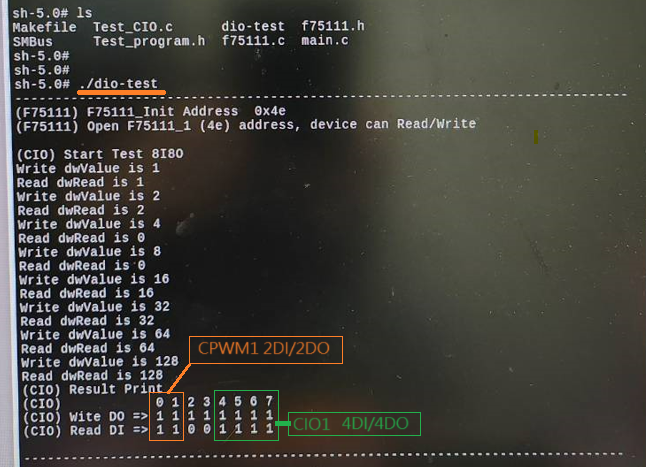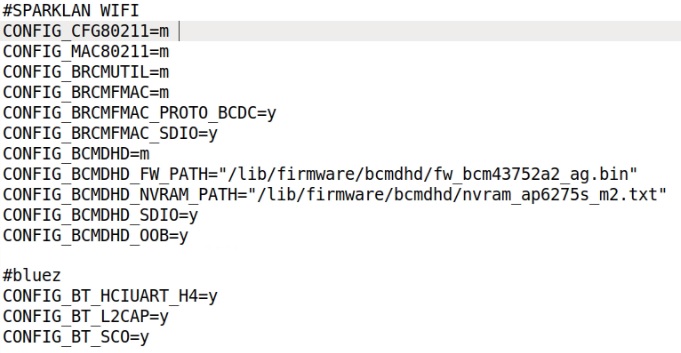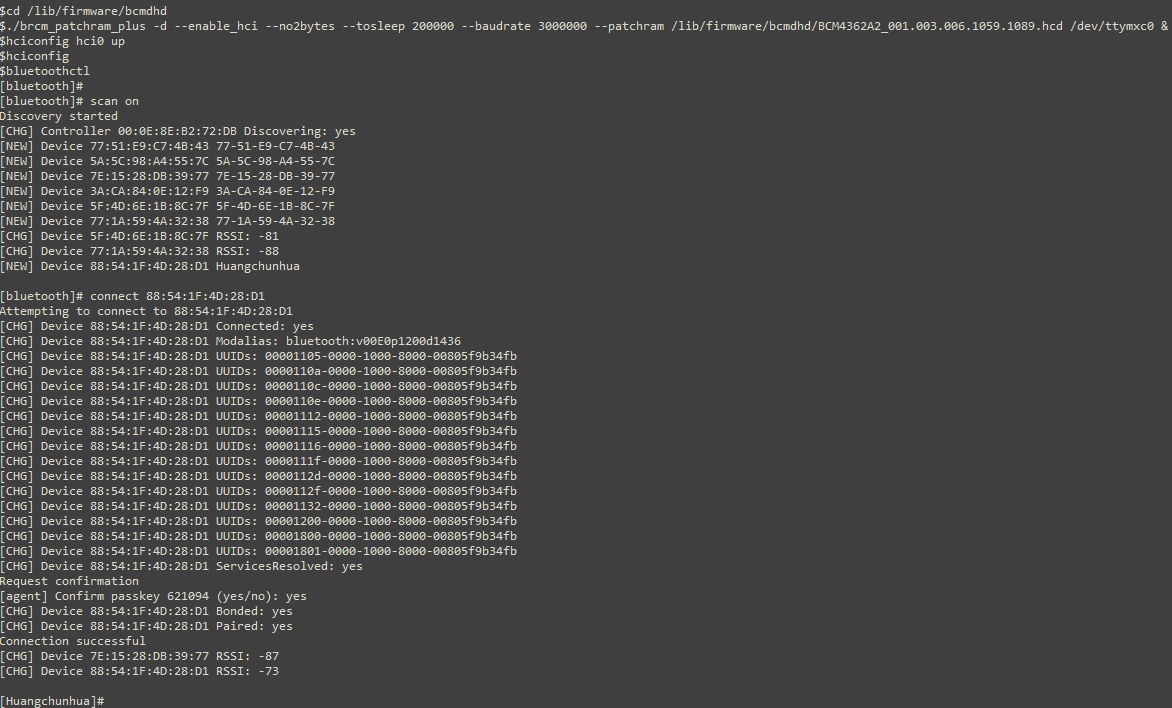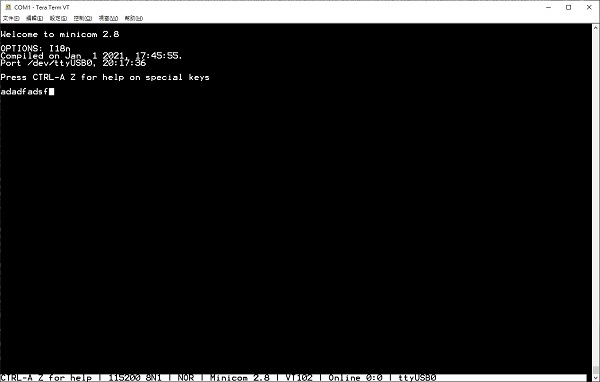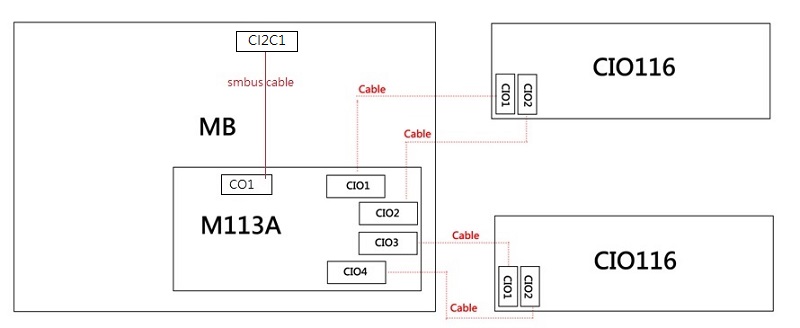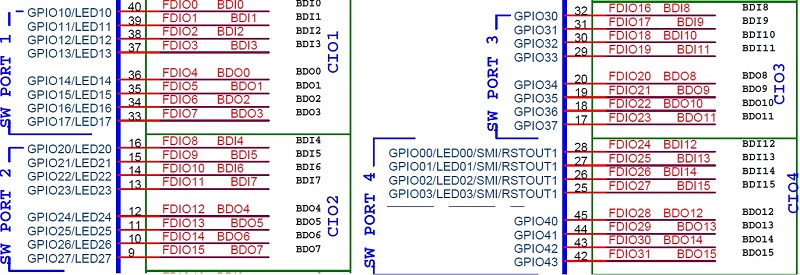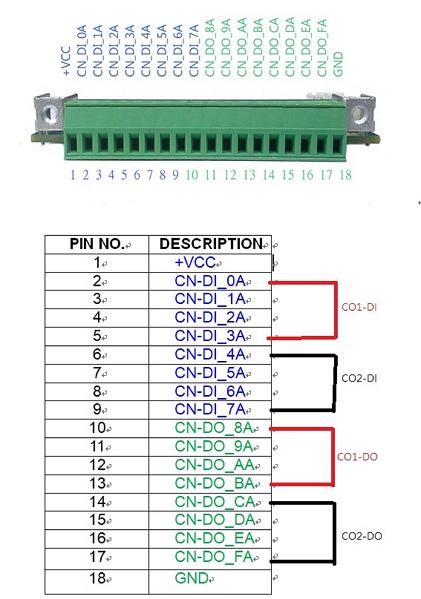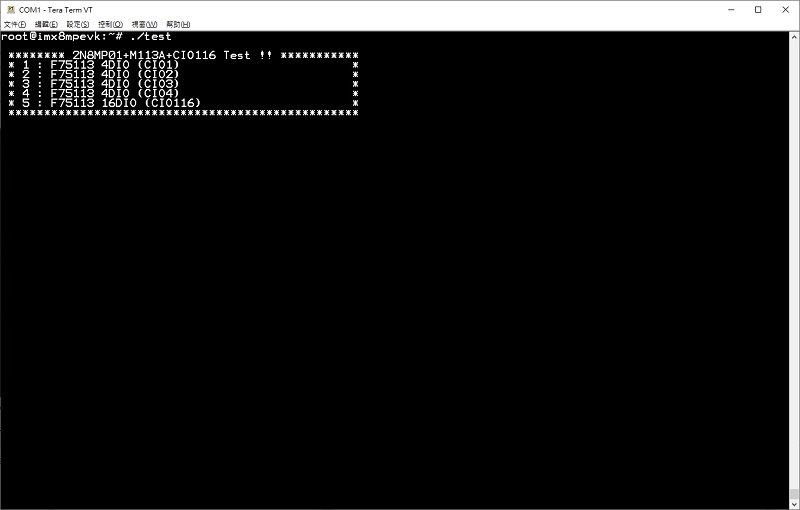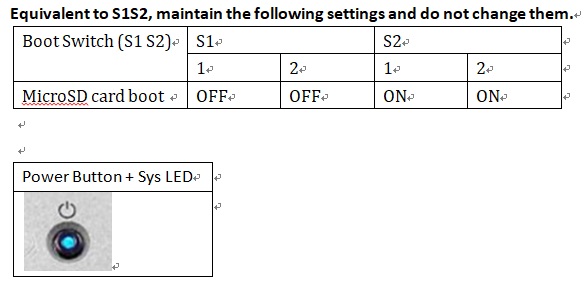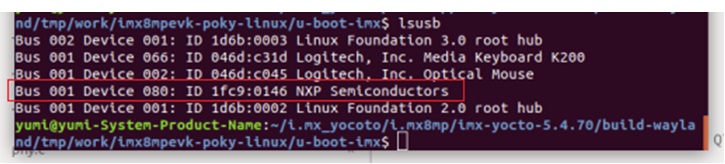請先看『使用說明』
MB:2N8MP
From LEXWiKi
(→How to Test M113A(SMBUS)+CIO116B(kirkstone5.15.71)) |
(→Debug (UART, CC1)) |
||
| Line 418: | Line 418: | ||
Parity: None | Parity: None | ||
Stop bits: 1 | Stop bits: 1 | ||
| + | |||
| + | ==Boot Mode and Boot Device configurations== | ||
| + | |||
| + | [[Image:boot_switch.jpg]] | ||
| + | |||
| + | *How to Change Boot Mode | ||
| + | *emmc :default (power on) | ||
| + | *serial download | ||
| + | #step1: Press and hold the button for about 8 seconds and motherboard LED off (power off). | ||
| + | #step2: Release button ,and sys led off. | ||
| + | #step3: Press and hold the button about 3 seconds until see the sys led flashing slowly. | ||
| + | #step4: Insert usb type A cable into CU3 to connect to PC | ||
| + | #step5: Check Device (host) | ||
| + | [[Image:host_nxp.jpg]] | ||
| + | #step6: use UUU tool write yocto img to eMMC/ sd card | ||
| + | |||
| + | *sd card | ||
| + | #step1: Press and hold the button for about 8 seconds and motherboard LED off (power off). | ||
| + | #step2: Release button ,and sys led off. | ||
| + | #step3: Press and hold the button about 6 seconds until see the sys led flashing fast. | ||
Revision as of 11:24, 13 September 2024
| O.S. | CPU | Rev | LVDS | HDMI | Dual output | M.2(B key) | nano SIM | USB2.0 | USB3.0 | PCIE | LAN | COM-422 | COM-485 | F75111N | WDT/DIO | TPM2.0 | CN059 | AU002 | Download | Patch |
|---|---|---|---|---|---|---|---|---|---|---|---|---|---|---|---|---|---|---|---|---|
|
zeus_yocto |
A53 |
0.3 |
Yes |
Yes |
Yes |
Yes |
Yes |
Yes |
Yes |
Yes |
Yes |
Yes |
Yes |
Yes |
Yes |
- |
Yes |
Yes |
kernel5.4.70 | |
|
kirkstone_yocto |
A53 |
0.3 |
Yes |
Yes |
Yes |
Yes |
Yes |
Yes |
Yes |
Yes |
Yes |
Yes |
Yes |
Yes |
Yes |
- |
Yes |
Yes |
kernel5.15.71 | |
|
kirkstone_desktop |
A53 |
0.3 |
Yes |
Yes |
Yes |
Yes |
Yes |
Yes |
Yes |
Yes |
Yes |
Yes |
Yes |
Yes |
Yes |
Yes |
- |
- |
kernel5.15.71 | |
|
kirkstone_yocto |
A53 |
0.4 |
Yes |
Yes |
Yes |
Yes |
Yes |
Yes |
Yes |
Yes |
Yes |
Yes |
Yes |
Yes |
Yes |
- |
- |
- |
Kernel5.15.71 TPM use Kirkstone_Desktop Test |
How to Test CIO/CPWM1
Download Sample code
DIO.ZIP https://drive.google.com/file/d/1ozNkJM7kMCuZY4z5h6gxbEk6VwjMniiT/view?usp=drive_link
Note
TPM2.0 only kirkstone_desktop Test, because other kernel not support clevis tool
How to Test CN059/AU002
root@imx8mpevk:~# cat /proc/asound/cards
0 [Device ]: USB-Audio - USB Audio Device
C-Media Electronics Inc. USB Audio Device at usb-xhci-hcd.1.auto-1.4.3, full sp
1 [audiohdmi ]: audio-hdmi - audio-hdmi
audio-hdmi
1.Recored Test
CN059
root@imx8mpevk:~# arecord -Dhw:0,0 -d 10 -f cd -r 44100 -c 1 record.wav
AU002
root@imx8mpevk:~# arecord -Dhw:0,0 -d 5 -f cd -r 44100 test.wav
Recording WAVE 'test.wav' : Signed 16 bit Little Endian, Rate 44100 Hz, Stereo
2.Play Test
CN059/AU002
root@imx8mpevk:~# aplay -Dhw:0,0 -f cd -r 44100 test.wav
Playing WAVE 'test.wav' : Signed 16 bit Little Endian, Rate 44100 Hz, Stereo
3.CN059/AU002 Record+Play Test
3-1.check sound card
pactl list sinks
pactl list sources
3-2.assignation Sound Card source:(Microphone)
pacmd set-default-source 1
3-3.assignation Sound Card sink(C-Media)
pacmd set-default-sink 0
3-4. Line In / Mic In Test
Line In Test : First Modify source Active Port is analog-input-linein:
pacmd set-source-port alsa_input.usb-C-Media_Electronics_Inc._USB_Advanced_Audio_Device-00.analog-stereo analog-input-linein
Mic In Test:First Modify source Active Port = analog-input-mic(Default):
pacmd set-source-port alsa_input.usb-C-Media_Electronics_Inc._USB_Advanced_Audio_Device-00.analog-stereo analog-input-mic
3-5.Arecord + Play Command (only AU002)
arecord –Dhw:0,0 –d 5 –f cd –r 44100 | aplay –Dhw:0,0 –r44100
Support 4G/5G LTE Module
SIMCOM SIM7906G-M2,LTE CAT6 M.2 Type Module
SIMCOM SIM8200EA-M2
Support WIFI/BT Module
AzureWave AW-CM276MA SDIO-UART(zeus/kirkstone Test)
SparkLan WNFB-266AXI(BT)(only Kirkstone-yocto Test)
How to Test WIFI/BT(Sparklan WNFB-266AXI(BT) Modules
WNFB-266AXI(BT) firmware file https://drive.google.com/file/d/18ms4wlhH81pfqyqfQKgiZCtPfeLikIy3/view?usp=sharing
WIFI/BT source code https://drive.google.com/file/d/1r8nv0mBHGocV-4fwtleFyeN6l4Xq9dQD/view?usp=sharing
1.新增CONFIG到/kernel-source/arch/arm64/boot/configs/imx_v8_defconfig
2.bcmdhd.tar.gz extract to /kernel-source/drivers/net/wireless/
vi /kernel-source/drivers/net/wireless/Kconfig
++ source "drivers/net/wireless/bcmdhd/Kconfig"
vi /kernel-source/drivers/net/wireless/Makefile
++ obj-$(CONFIG_BCMDHD) += bcmdhd/
3.cp -r bcmdhd/include /kernel-source/include
4.build image(bitbake imx-image-multimedia)
5.into 2n8mp and create bcmdhd folder unzip sparklan_wnfb-266axi(bt)_fw.zip mkdir /lib/firmware/bcmdhd cd /fw/ cp -v *.* /lib/firmware/bcmdhd
6.reboot
7.ifconfig wlan0 up
8.Test WIFI Function vi /etc/wpa_supplicant.conf
ctrl_interface=/var/run/wpa_supplicant
ctrl_interface_group=0
update_config=1
network={
ssid="you want to connect ssid name"
psk="you want to connect ap password"
}
Start:
wpa_supplicant -c /etc/wpa_supplicant.conf -i wlan0 &
Get IP:
udhcpc -i wlan0
wlan0: flags=4163<UP,BROADCAST,RUNNING,MULTICAST> mtu 1500
inet 10.100.100.39 netmask 255.255.255.0 broadcast 10.100.100.255
inet6 fe80::20e:8eff:feb2:72da prefixlen 64 scopeid 0x20<link>
ether 00:0e:8e:b2:72:da txqueuelen 1000 (Ethernet)
RX packets 57 bytes 5737 (5.6 KiB)
RX errors 0 dropped 0 overruns 0 frame 0
TX packets 51 bytes 6626 (6.4 KiB)
TX errors 0 dropped 0 overruns 0 carrier 0 collisions 0
root@imx8mpevk:/lib/firmware/bcmdhd# ping 8.8.8.8
PING 8.8.8.8 (8.8.8.8) 56(84) bytes of data.
64 bytes from 8.8.8.8: icmp_seq=1 ttl=58 time=13.0 ms
64 bytes from 8.8.8.8: icmp_seq=2 ttl=58 time=12.9 ms
64 bytes from 8.8.8.8: icmp_seq=3 ttl=58 time=12.2 ms
9.Enable BT
How to test CC007
f81534.ko file https://drive.google.com/file/d/1Zf8XqoBUP5xyAqIkXiklP2whlfeIrBzp/view?usp=sharing
set_mode.zip https://drive.google.com/file/d/1mRkgomMLdaDiIpJEz3MUp74gE2yVS0P2/view?usp=sharing
1. insmod f81534.ko
2. cd set_mode
3. make
4. ./set_mode ttyUSB0 1
5. ./set_gpio ttyUSB0 1
6. minicom -s
6-1. Serial port setup-> Serial Device: /dev/ttyUSB0
6-2. Exit
How to use basler camera dAa2500-60mc (only kirkstone-5.15.71,imx-image-full)
Follow basler github
https://github.com/BaslerTwSupport/nxp-imx
How to test 2D/3D Graphics (only kirkstone-5.15.71,imx-image-full)
glmark2-es2-wayland -s 640x480
How to Test M113A(SMBUS)+CIO116B(kirkstone5.15.71)
Real connect Module
- M113A+CIO116B Sample code download:https://drive.google.com/file/d/1tz-25Q4DW8CGjNjedY9hIH4bntAnyU3g/view?usp=sharing
M113A M113A Sample TestUtility
Debug (UART, CC1)
Open the terminal window (i.e., Hyper Terminal or Tera Term),choose the COM port number and apply the following configuration.
Baud rate: 115200 Data bit: 8 Parity: None Stop bits: 1
Boot Mode and Boot Device configurations
- How to Change Boot Mode
- emmc :default (power on)
- serial download
- step1: Press and hold the button for about 8 seconds and motherboard LED off (power off).
- step2: Release button ,and sys led off.
- step3: Press and hold the button about 3 seconds until see the sys led flashing slowly.
- step4: Insert usb type A cable into CU3 to connect to PC
- step5: Check Device (host)
- step6: use UUU tool write yocto img to eMMC/ sd card
- sd card
- step1: Press and hold the button for about 8 seconds and motherboard LED off (power off).
- step2: Release button ,and sys led off.
- step3: Press and hold the button about 6 seconds until see the sys led flashing fast.