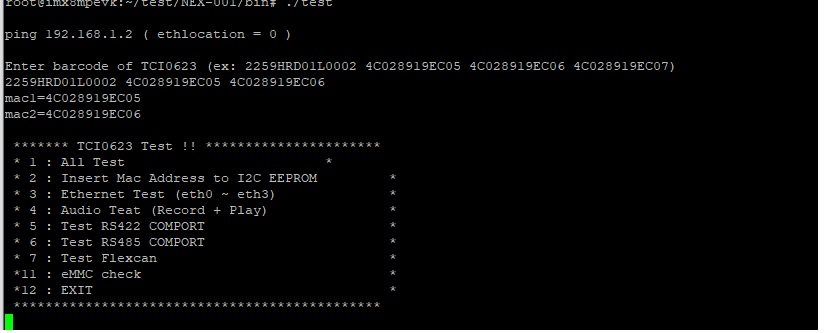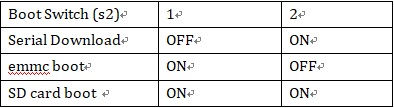請先看『使用說明』
MB:NEX001
From LEXWiKi
(Difference between revisions)
| Line 107: | Line 107: | ||
3.use TYPE-A cable in NEX-001 USB(CU1) | 3.use TYPE-A cable in NEX-001 USB(CU1) | ||
| + | |||
| + | [[Image:NEX-001_USB(CU1).jpg]] | ||
4.NEX-001 use Serial Download mode | 4.NEX-001 use Serial Download mode | ||
Revision as of 16:17, 10 December 2024
Contents |
Driver Support
| O.S. | REV | Kernel | HDMI | LAN1 | LAN2 | EMMC | SD CARD | EEPROM | USB 2.0/3.0(host) | USB 2.0/3.0(device) | UART Debug | UART RS232 | UART RS485 | CAN1 | CAN2 | Download | Patch |
|---|---|---|---|---|---|---|---|---|---|---|---|---|---|---|---|---|---|
|
Yocto |
0.2 |
5.4.70-2.3.2 |
YES |
YES |
YES |
YES |
YES |
YES |
YES |
YES |
YES |
YES |
YES |
YES |
YES |