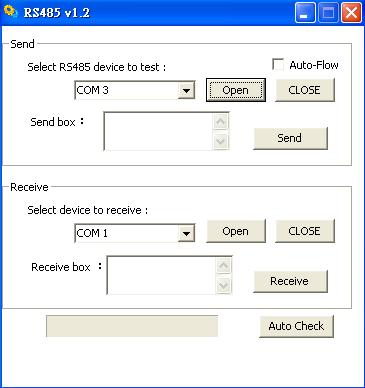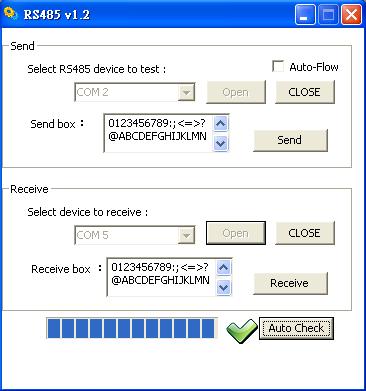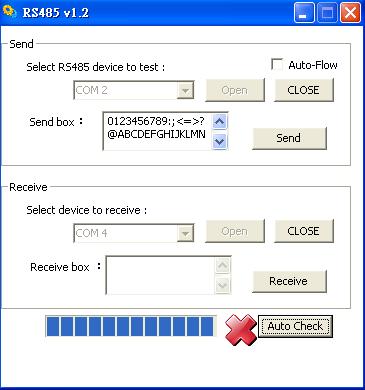請先看『使用說明』
RS485 Module
From LEXWiKi
(Difference between revisions)
(→Enable Auto-Flow) |
|||
| Line 7: | Line 7: | ||
== How to use this Demo Application == | == How to use this Demo Application == | ||
| - | [[Image: | + | [[Image:485init.jpg]] |
1. Select RS485 com port to test and then click "Open" button (click close before you change another com) | 1. Select RS485 com port to test and then click "Open" button (click close before you change another com) | ||
| Line 21: | Line 21: | ||
Click "Auto Check" will check RS485 automaticlly and show the result after finish . | Click "Auto Check" will check RS485 automaticlly and show the result after finish . | ||
| - | [[Image: | + | [[Image:485OK.jpg]] [[Image:485NO.jpg]] |
== Enable Auto-Flow == | == Enable Auto-Flow == | ||
Revision as of 17:29, 26 April 2010
The Sample code source you can download from
Source file: RS485Src.rar
Binary file: RS485bin.rar
How to use this Demo Application
1. Select RS485 com port to test and then click "Open" button (click close before you change another com)
2. Select receive com port and press Open
3. Put some letter in editbox and then press "傳送資料", the editbox of receive will appear what you just enter.
4. Check "Auto-Flow" if you want to test auto flow function
Auto Check
Click "Auto Check" will check RS485 automaticlly and show the result after finish .
Enable Auto-Flow
Enable/Disable auto-flow from bios setting ( Integrated Peripherals -> COM3 422/485 flow control )
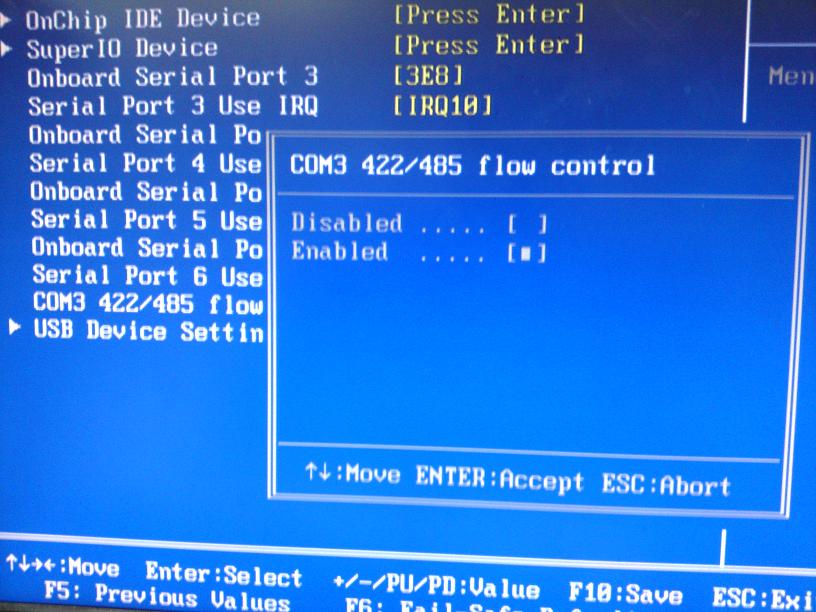
Supported Auto-Flow M/B
VIA
CV700C, CV766C, 3V700C, 5V700C
INTEL
FI853P, CI945C, CI270C, 3I270A, 3I270C, FI270A