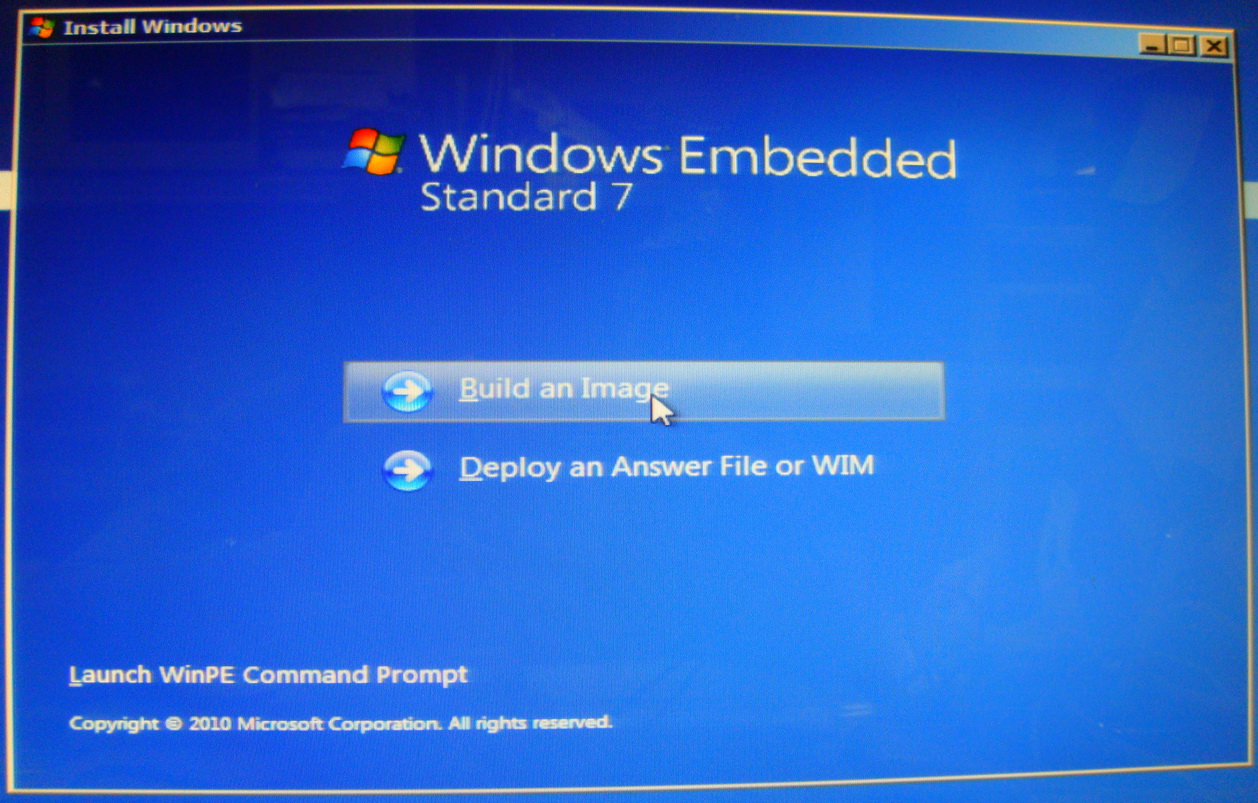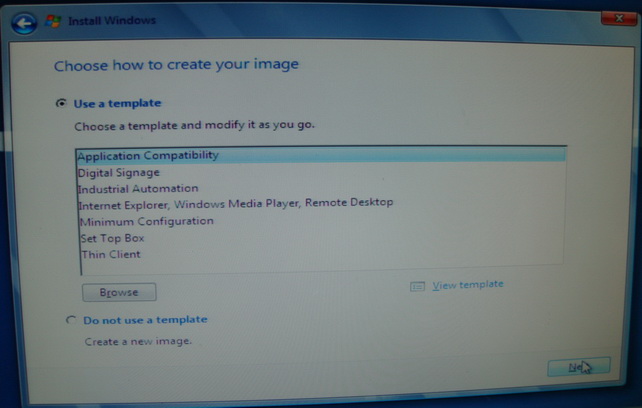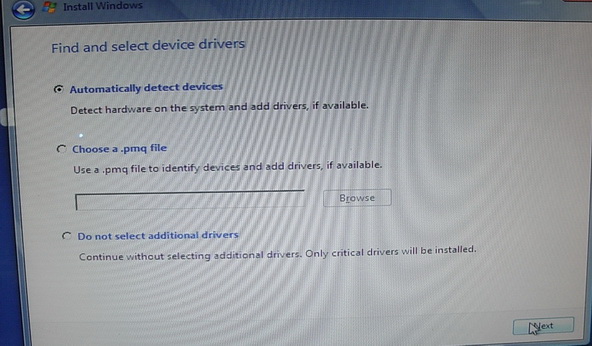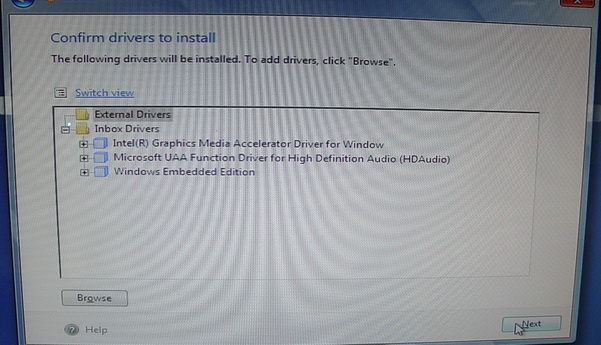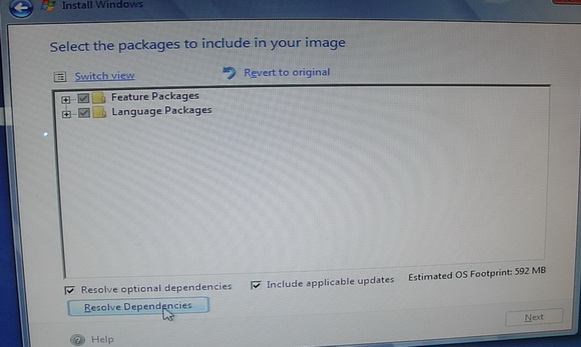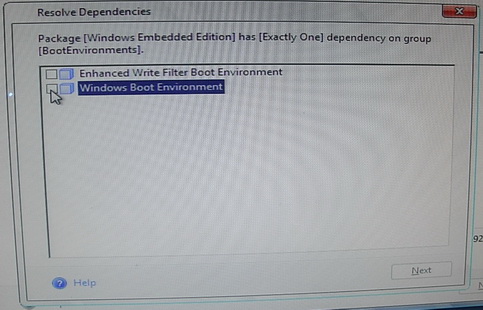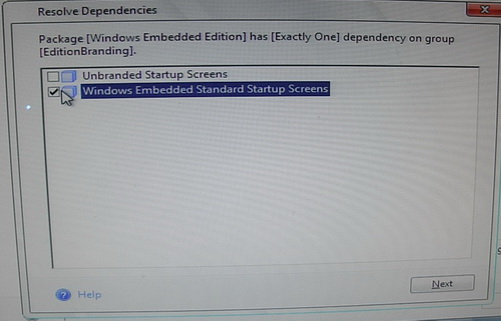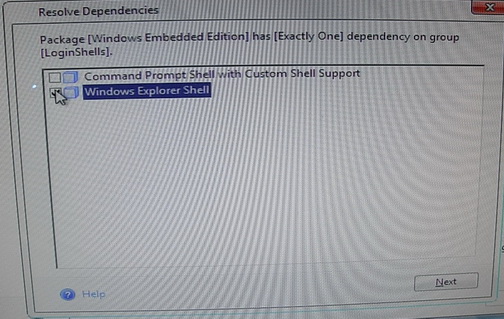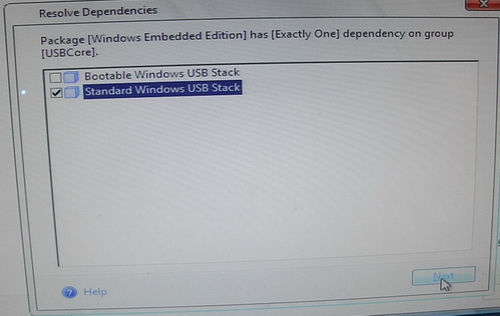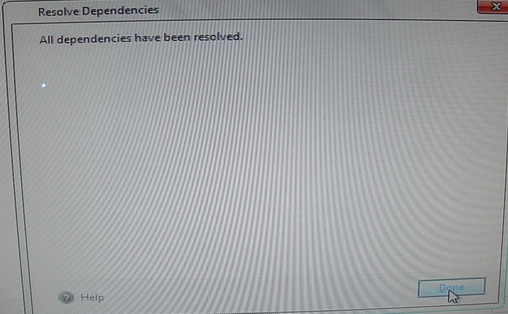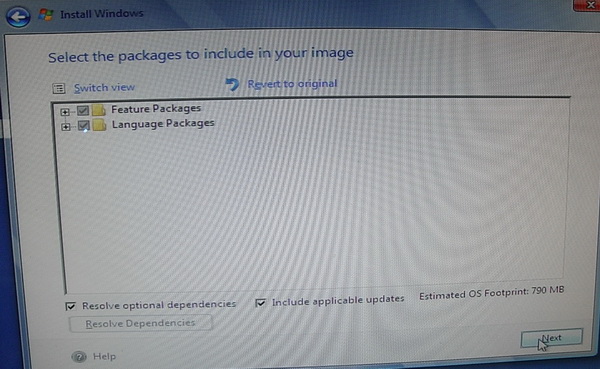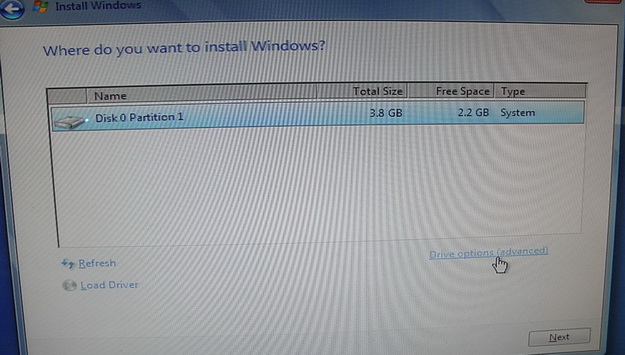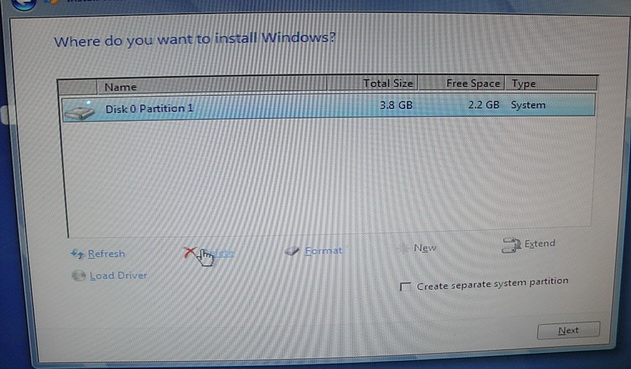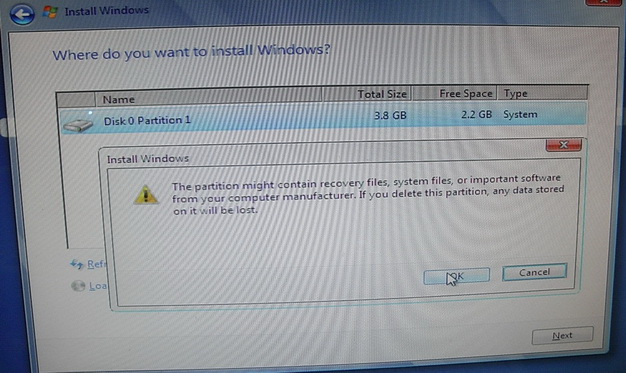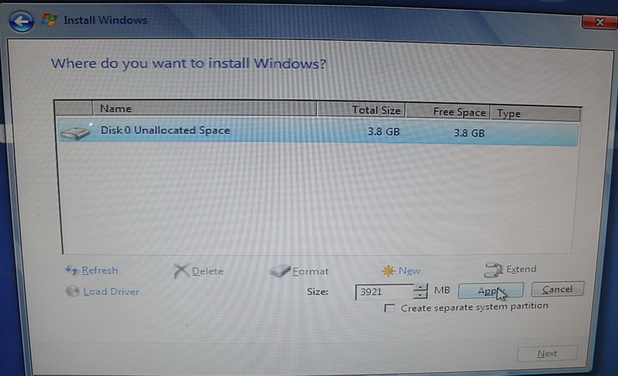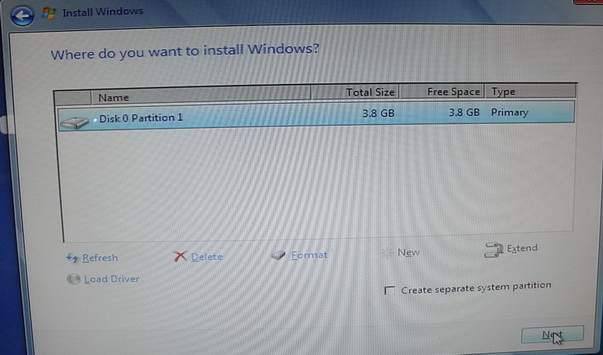請先看『使用說明』
WINXPE:Windows Embedded Standard 7
From LEXWiKi
| Line 1: | Line 1: | ||
| - | [ | + | <!--box uid=f777871962f1c0432784d4e0e73802b8.651.F4cc7f9816895e--> |
| + | <!-- | ||
| + | ****************************************************************************************** | ||
| + | * | ||
| + | * ** PLEASE DON'T EDIT THIS TABLE DIRECTLY. Use the edit table link under the table. ** | ||
| + | * | ||
| + | ****************************************************************************************** --> | ||
| + | {|class = 'sortable' border="2" cellpadding="4" cellspacing="0" style="margin: 1em 1em 1em 0; border: 1px #aaa solid; border-collapse: collapse;" id='313' | ||
| + | |- bgcolor = #ccccff | ||
| + | !M.B.!! 32-bit!! 64-bit!! Download!! Patch | ||
| + | |-class='sortbottom' | ||
| + | |||
| + | |} | ||
| + | [{{SERVER}}/lexwiki/index.php?title=Special:TableEdit&id=f777871962f1c0432784d4e0e73802b8.651.F4cc7f9816895e&page=651&pagename={{FULLPAGENAMEE}} edit table] | ||
| + | <!--box uid=f777871962f1c0432784d4e0e73802b8.651.F4cc7f9816895e--> | ||
== WES7 install procedure == | == WES7 install procedure == | ||
Revision as of 18:05, 27 October 2010
| M.B. | 32-bit | 64-bit | Download | Patch |
|---|
WES7 install procedure
1.Download the 32-bit_IBW or 64-bit_IBW.
2.Boot your target board with the IBW CD.
3.Choose "Build an Image"
4.Check "I accept the license terms" and click next
5.Please download the request_form and fill-in the options which you choose.
6.Please fill-in the language which you choose in the request_form.
7.Choose "Automatically detect devices" and click next
8.Click next.
9.Click "Resolve Dependencies"
10.Please fill-in the option which you choose in the request_form.
11.Please fill-in the option which you choose in the request_form.
12.Please fill-in the option which you choose in the request_form.
13.Please fill-in the option which you choose in the request_form.
14.Click "Done"
15.Click "Next"
16.Make sure there is at least one disk in the table and click "Drive options(advanced)"
17.Click "Delete"
18.Click "OK"
19.Click "New"
20.Click "Apply"
21.Click "Next"
22.The WES7 will be installed.If you want this WES7 in license , please send us the request_form.
4.