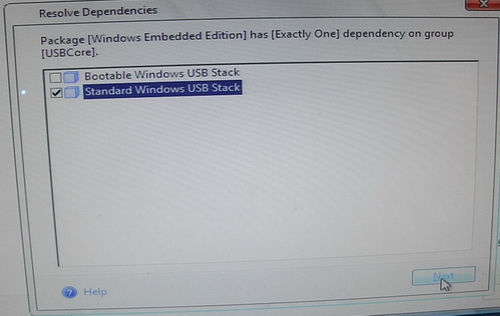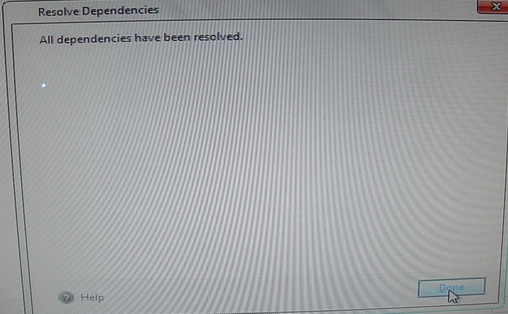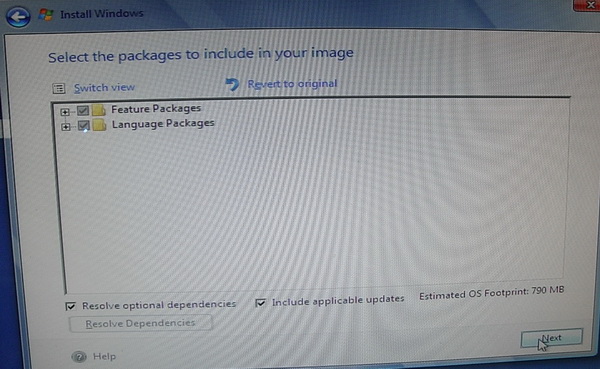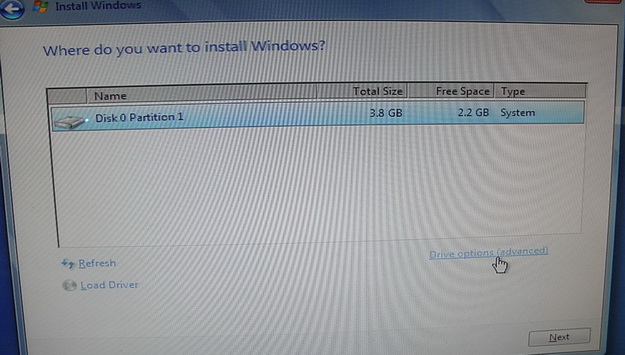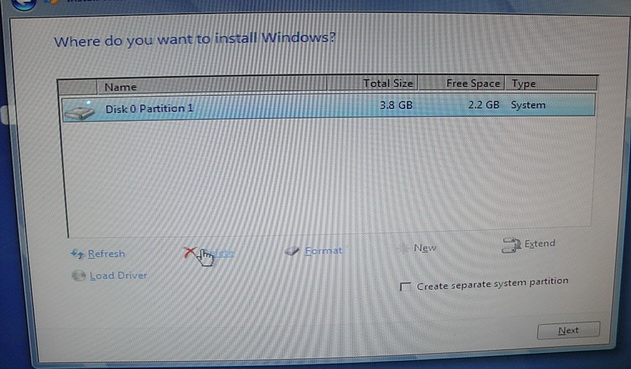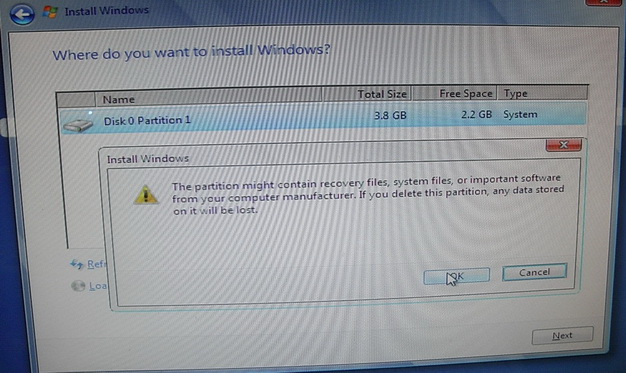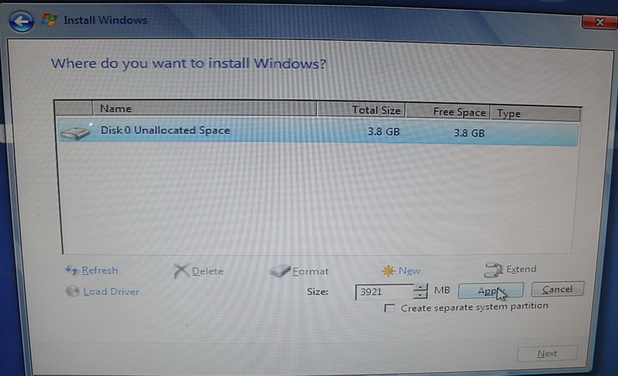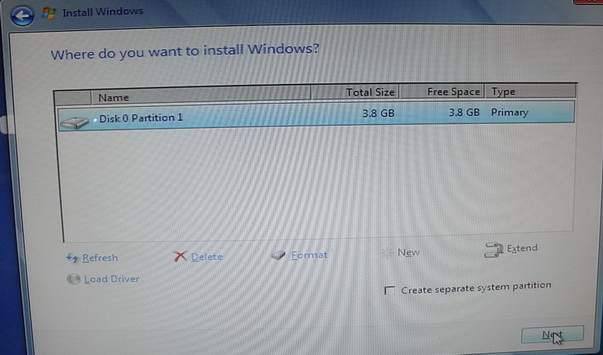請先看『使用說明』
File download & introduce
From LEXWiKi
(→<font SIZE="+2">WES7 install procedure</font>) |
|||
| Line 63: | Line 63: | ||
<font SIZE="+1">3.Choose "Build an Image"</font> | <font SIZE="+1">3.Choose "Build an Image"</font> | ||
| - | [[Image: | + | [[Image:WES7_11.jpg]] |
<font SIZE="+1">4.Choose the template which you need. You can view the template by click "View Template". Please download the [ftp://ftp.lex.com.tw/Engineer/SoftSupport/AP_Module/WES7/Windows%20Embedded%20Standard%207%20Request%20Form.doc request_form] and fill-in the options which you choose.</font> | <font SIZE="+1">4.Choose the template which you need. You can view the template by click "View Template". Please download the [ftp://ftp.lex.com.tw/Engineer/SoftSupport/AP_Module/WES7/Windows%20Embedded%20Standard%207%20Request%20Form.doc request_form] and fill-in the options which you choose.</font> | ||
| - | [[Image: | + | [[Image:WES7_12.jpg]] |
<font SIZE="+1">5. Please choose the language and fill-in the language which you choose in the request_form.</font> | <font SIZE="+1">5. Please choose the language and fill-in the language which you choose in the request_form.</font> | ||
| - | [[Image: | + | [[Image:WES7_13.jpg]] |
<font SIZE="+1">6.Choose "Automatically detect devices" and click next</font> | <font SIZE="+1">6.Choose "Automatically detect devices" and click next</font> | ||
| - | [[Image: | + | [[Image:WES7_14.jpg]] |
<font SIZE="+1">7.Click next.</font> | <font SIZE="+1">7.Click next.</font> | ||
| - | [[Image: | + | [[Image:WES7_15.jpg]] |
<font SIZE="+1">8.If you need EWF , please refer to EWF page.You can choose the component which you want here. Else please click "Resolve Dependencies"</font> | <font SIZE="+1">8.If you need EWF , please refer to EWF page.You can choose the component which you want here. Else please click "Resolve Dependencies"</font> | ||
| - | [[Image: | + | [[Image:WES7_16.jpg]] |
<font SIZE="+1">9.Please fill-in the option which you choose in the request_form.</font> | <font SIZE="+1">9.Please fill-in the option which you choose in the request_form.</font> | ||
| - | [[Image: | + | [[Image:WES7_17.jpg]] |
<font SIZE="+1">10.Please fill-in the option which you choose in the request_form.</font> | <font SIZE="+1">10.Please fill-in the option which you choose in the request_form.</font> | ||
| - | [[Image: | + | [[Image:WES7_18.jpg]] |
<font SIZE="+1">11.Please fill-in the option which you choose in the request_form.</font> | <font SIZE="+1">11.Please fill-in the option which you choose in the request_form.</font> | ||
| - | [[Image: | + | [[Image:WES7_19.jpg]] |
<font SIZE="+1">12.Please fill-in the option which you choose in the request_form.</font> | <font SIZE="+1">12.Please fill-in the option which you choose in the request_form.</font> | ||
| - | [[Image: | + | [[Image:WES7_20.jpg]] |
<font SIZE="+1">13.Click "Next"</font> | <font SIZE="+1">13.Click "Next"</font> | ||
| - | [[Image: | + | [[Image:WES7_21.jpg]] |
<font SIZE="+1">14.You can see the OS size which you build is show on the "Estimated OS footprint" and click "Next".</font> | <font SIZE="+1">14.You can see the OS size which you build is show on the "Estimated OS footprint" and click "Next".</font> | ||
| - | [[Image: | + | [[Image:WES7_22.jpg]] |
<font SIZE="+1">15.Make sure there is at least one disk in the table and click "Drive options(advanced)"</font> | <font SIZE="+1">15.Make sure there is at least one disk in the table and click "Drive options(advanced)"</font> | ||
| - | [[Image: | + | [[Image:WES7_23.jpg]] |
<font SIZE="+1">16.After modify your storage , Click "Next".</font> | <font SIZE="+1">16.After modify your storage , Click "Next".</font> | ||
| - | [[Image: | + | [[Image:WES7_24.jpg]] |
<font SIZE="+1">17.The WES7 will be installed.</font> | <font SIZE="+1">17.The WES7 will be installed.</font> | ||
| - | [[Image: | + | [[Image:WES7_25.jpg]] |
Revision as of 12:07, 19 November 2010
| M.B. | 32-bit | 64-bit |
|---|---|---|
|
852 Series |
No |
No |
|
CN700 Series |
No |
No |
|
CX700 Series |
No |
No |
|
270 Series |
Yes |
Yes |
WES7 IBW CD download
WES7 request form download
WES7 install procedure
1.Download the 32-bit_IBW or 64-bit_IBW.
2.Boot your target board with the IBW CD.
3.Choose "Build an Image"
4.Choose the template which you need. You can view the template by click "View Template". Please download the request_form and fill-in the options which you choose.
5. Please choose the language and fill-in the language which you choose in the request_form.
6.Choose "Automatically detect devices" and click next
7.Click next.
8.If you need EWF , please refer to EWF page.You can choose the component which you want here. Else please click "Resolve Dependencies"
9.Please fill-in the option which you choose in the request_form.
10.Please fill-in the option which you choose in the request_form.
11.Please fill-in the option which you choose in the request_form.
12.Please fill-in the option which you choose in the request_form.
13.Click "Next"
14.You can see the OS size which you build is show on the "Estimated OS footprint" and click "Next".
15.Make sure there is at least one disk in the table and click "Drive options(advanced)"
16.After modify your storage , Click "Next".
17.The WES7 will be installed.