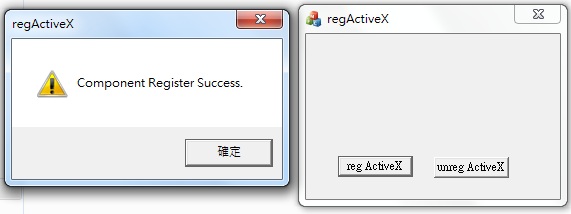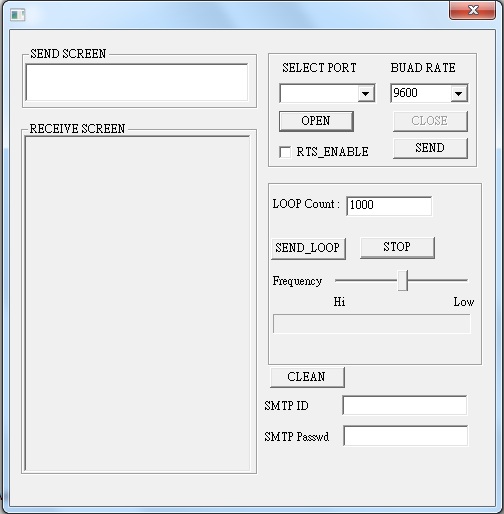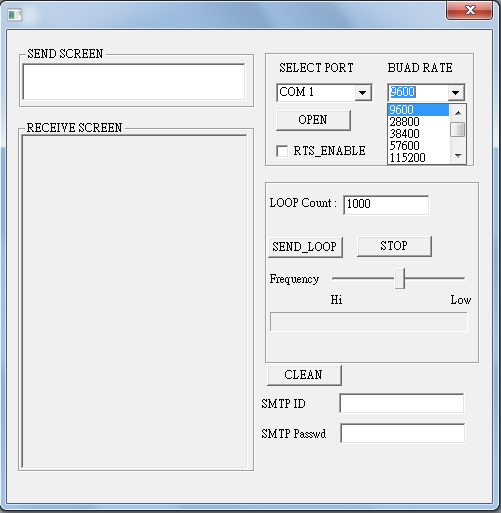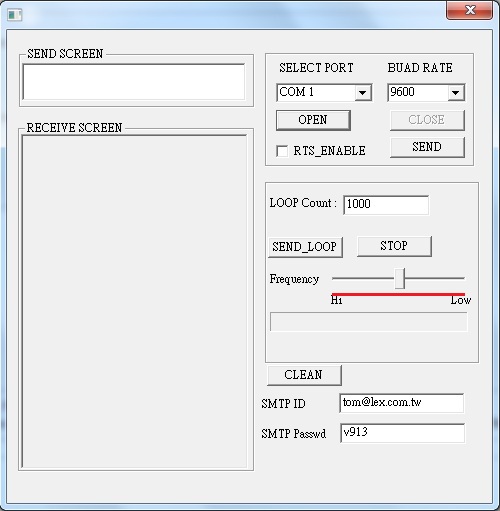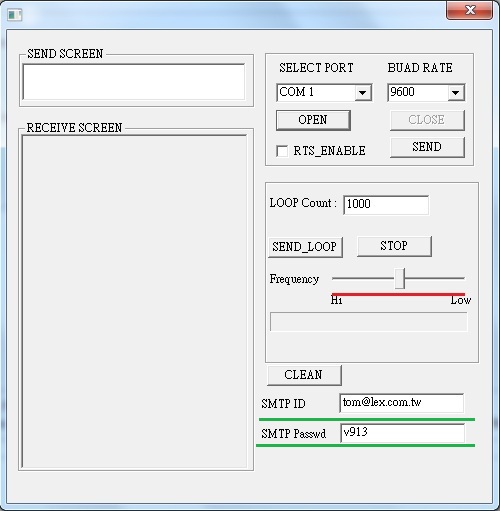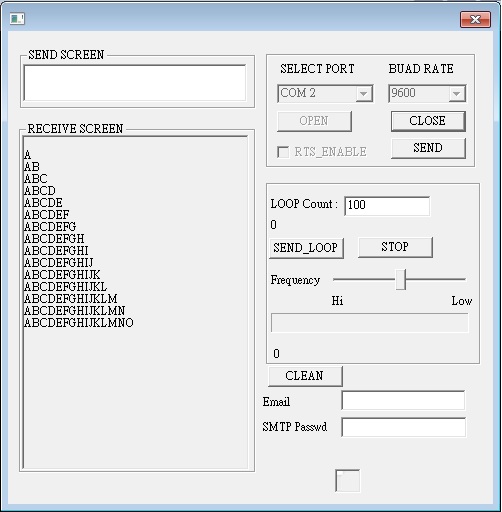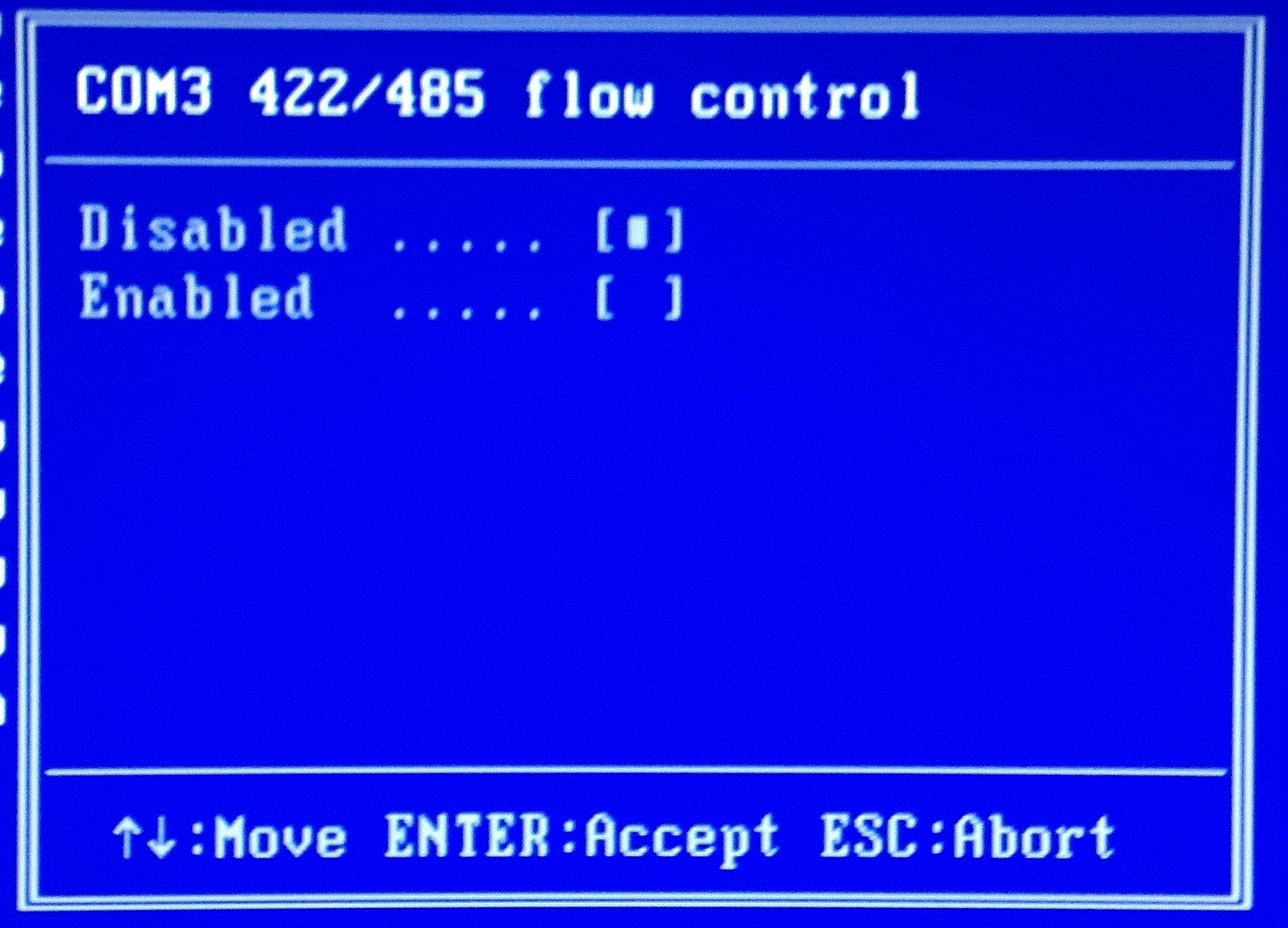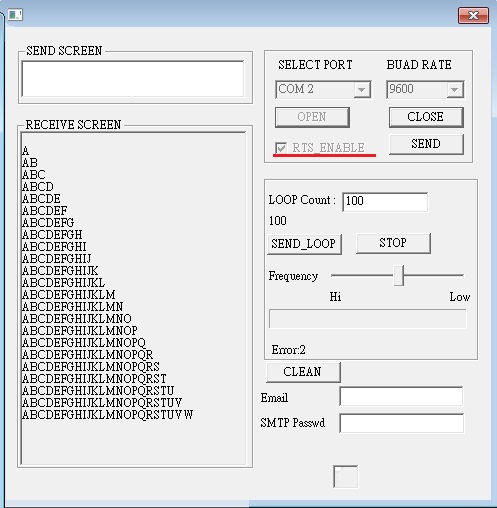請先看『使用說明』
COM Check under Windows
From LEXWiKi
(New page: == The Sample code source you can download from == ActiveX file: [ftp://ftp.lex.com.tw/Engineer/SoftSupport/AP_Module/ComCheck/regActiveX.rar regActiveX.rar] Source file: [ftp://ftp.lex....) |
|||
| Line 19: | Line 19: | ||
4.Download ComCheck and open ComCheck.exe to your computers. | 4.Download ComCheck and open ComCheck.exe to your computers. | ||
| - | + | [[Image:port1.jpg]] | |
| - | + | 5.Select your port and buad rate then click OPEN button to send your message. | |
| - | + | [[Image:port2.jpg]] | |
| - | + | 6.Input your message counts to send then click SEND_LOOP; | |
| - | 7.If the second computer receive the data you will see the words in receive screen. | + | 7.When send LOOP_COUNT you can slide Frequency button to determine your frequency. |
| + | |||
| + | [[Image:port3.jpg]] | ||
| + | |||
| + | 8.If you want to know your send status then input emailID and SMTP password. | ||
| + | |||
| + | [[Image:port4.jpg]] | ||
| + | |||
| + | 10.If the second computer receive the data you will see the words in receive screen. | ||
[[Image:data.jpg]] | [[Image:data.jpg]] | ||
| Line 39: | Line 47: | ||
10.Select RTS and select com port then open it which one you want to receive data in second computer. | 10.Select RTS and select com port then open it which one you want to receive data in second computer. | ||
| - | + | 11.You can see the send progress on then progress chart. | |
| + | |||
| + | 12.You can see the receive in the receive screen. | ||
| - | + | [[Image:PORT4.jpg]] | |
== Sample Code == | == Sample Code == | ||
Revision as of 11:03, 2 January 2013
Contents |
The Sample code source you can download from
ActiveX file: regActiveX.rar
Source file: ComCheck_Src.rar
Binary file: ComCheck_bin.rar
How to use this Application
1.The first computer and second computer use crossover cable to connection ports which you choice if all of your coms are RS232.
2.Download ActiveX and open regActiveX.exe for "system administrator" permission.
3.click "regActiveX" button to register ActiveX component in first computer and second computer.
4.Download ComCheck and open ComCheck.exe to your computers.
5.Select your port and buad rate then click OPEN button to send your message.
6.Input your message counts to send then click SEND_LOOP;
7.When send LOOP_COUNT you can slide Frequency button to determine your frequency.
8.If you want to know your send status then input emailID and SMTP password.
10.If the second computer receive the data you will see the words in receive screen.
8.All step in RS485 COM is the same only cable to connection ports use Parallel cable.
9.Open second computer's BIOS then disable auto_flow COM in RS485.
10.Select RTS and select com port then open it which one you want to receive data in second computer.
11.You can see the send progress on then progress chart.
12.You can see the receive in the receive screen.
Sample Code
check 32bit or 64bit
fnIsWow64Process = (LPFN_ISWOW64PROCESS)
GetProcAddress(GetModuleHandle(TEXT("kernel32")),"IsWow64Process");
load ActiveX to windows
lpDllEntryPoint = GetProcAddress(hLib,"DllRegisterServer");
unload ActiveX to windows
lpDllEntryPoint = GetProcAddress(hLib,"DllUnregisterServer");
Test Method
RS232 <==> RS232
when RS232 connection RS232 then use Ping 2 and Ping 3 must change
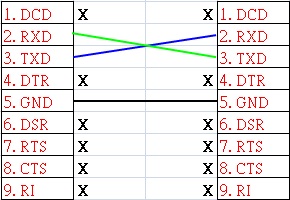
RS422 <==> RS422
when RS422 connection RS422 then use Ping 1 and Ping 2 must change, Ping 3 and Ping 4 must change
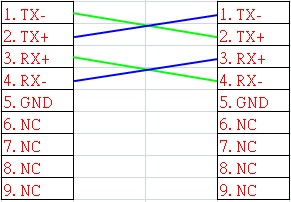
RS485 <==> RS485
when RS485 connection RS485 then use Ping 1 and Ping 2 must Parallel
if auto_flow is disable,then recivie COM RTS must enable
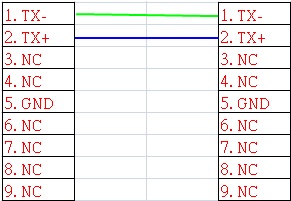
RS485 <==> RS232
when RS485 connection RS232 then must use converter and RS485 Ping 1 and Ping 2 must change