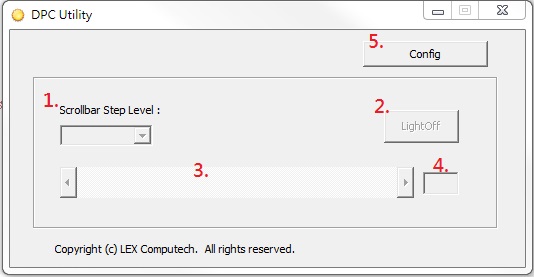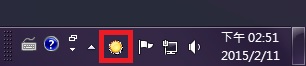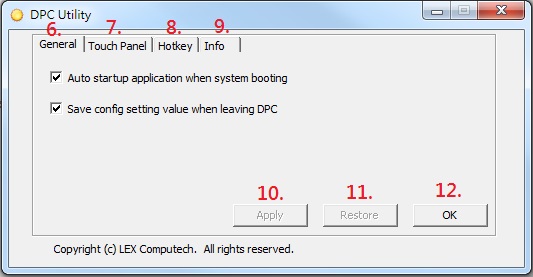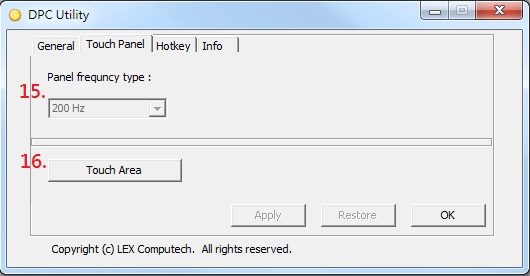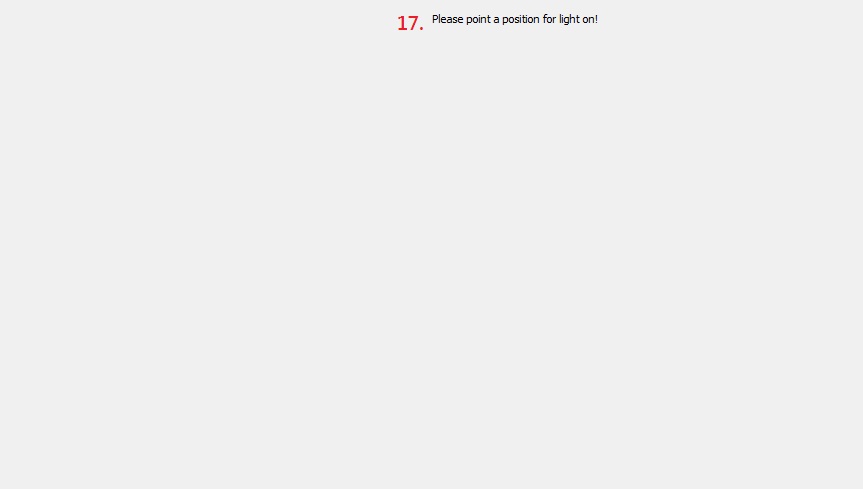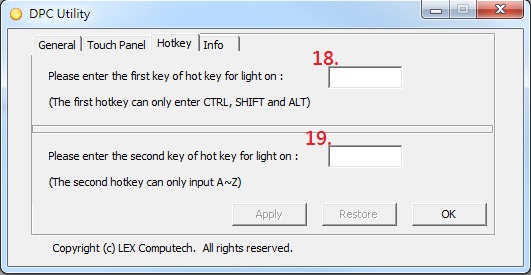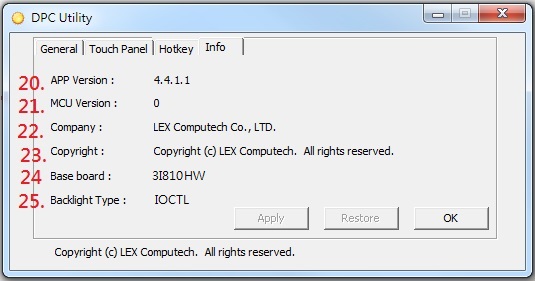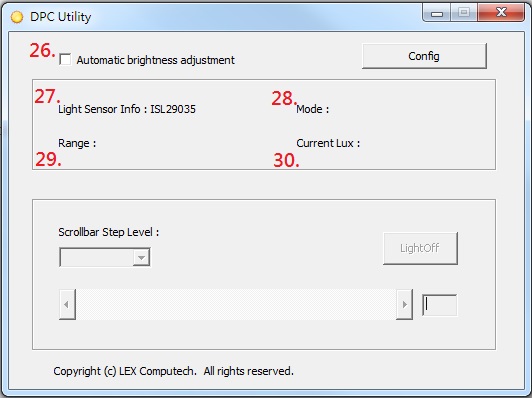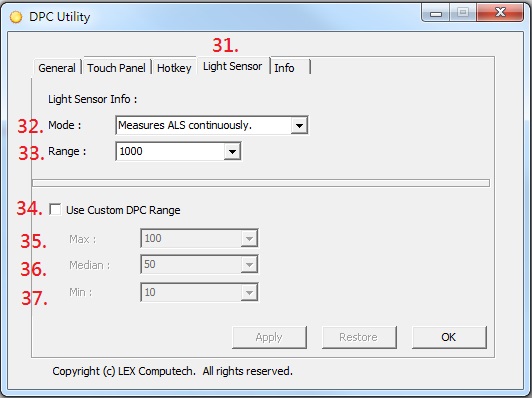請先看『使用說明』
DPC Module:DPC under Windows
From LEXWiKi
(→The Sample code source you can download form) |
(→The Sample code source you can download form) |
||
| Line 2: | Line 2: | ||
== The Sample code source you can download form == | == The Sample code source you can download form == | ||
| - | + | DPC | |
| - | Binary file | + | Binary file:[ftp://ftp.lex.com.tw/Engineer/SoftSupport/AP_Module/DPC_release/Windows_base/DPC_v4.4.3W_bin_x86.zip DPC_v4.4.3W_bin_x86.zip] |
| + | [ftp://ftp.lex.com.tw/Engineer/SoftSupport/AP_Module/DPC_release/Windows_base/DPC_v4.4.3W_bin_x64.zip DPC_v4.4.3W_bin_x64.zip] | ||
| - | Binary file(64 bit):[ftp://ftp.lex.com.tw/Engineer/SoftSupport/AP_Module/DPC_release/Windows_base/DPC_v4.4.3W_bin_x64.zip DPC_v4.4.3W_bin_x64.zip] | ||
| + | DPC LightSensor | ||
| - | + | Binary file: | |
| - | + | ||
| - | Binary file | + | |
[ftp://ftp.lex.com.tw/Engineer/SoftSupport/AP_Module/DPC_release/Windows_base/DPC_LightSensor_v4.4.3W_bin_x86.zip DPC_LightSensor_v4.4.3W_bin_x86.zip] | [ftp://ftp.lex.com.tw/Engineer/SoftSupport/AP_Module/DPC_release/Windows_base/DPC_LightSensor_v4.4.3W_bin_x86.zip DPC_LightSensor_v4.4.3W_bin_x86.zip] | ||
| - | + | [ftp://ftp.lex.com.tw/Engineer/SoftSupport/AP_Module/DPC_release/Windows_base/DPC_LightSensor_v4.4.3W_bin_x64.zip DPC_LightSensor_v4.4.3W_bin_x64.zip] | |
| - | + | ||
Revision as of 13:05, 15 February 2022
Contents |
The Sample code source you can download form
DPC
Binary file:DPC_v4.4.3W_bin_x86.zip DPC_v4.4.3W_bin_x64.zip
DPC LightSensor
Binary file: DPC_LightSensor_v4.4.3W_bin_x86.zip DPC_LightSensor_v4.4.3W_bin_x64.zip
<DPC Utility Dll>
Binary file(32 bit):DPCUtilityDll_v1.0.1.2_x86.zip
Binary file(64 bit):DPCUtilityDll_v1.0.1.2_x64.zip
User Guide: DPCUtilityDll_Guide.pdf
Sample code:DPCUtilityDll_v1.0.1.2_Sample.zip
Google Drive: DPC under Windows
How to use the DPC utility
1. Set step add / subtract brightness level.
2. When click the "LightOff" button, the panel will become darkness.
(*)Hot key and touch position to light on panel must set first.
3. Brightness control scrollbar, you can adjust volume of brightness. Value from 1 to 100.
4. Show the brightness value which you adjust.
5. Advanced config settings.
(*)When DPC utility minimize, it will hide in the notification area (like below picture),
and double click the tray icon (shown as the red square below), 'DPC Utility', it will show.
How to set advanced settings of the DPC utility
6. General settings tab page.
7. About touch panel settings tab page.
8. About Hotkey panel settings tab page. User can set the hotkey. When push hot key, the panel will be light on from darkness.
9. About DPC software and hardware information.
10. Save the setting value but without leaving the window.
11. Restore the setting value to last saved.
12. Save the setting value and close the window.
General settings tab page
13. If user checked, utility will auto startup when system booting.
14. If checked to save DPC setting , the setting of utility will be saved in INI file.
Touch panel settings tab page
15. Frequency of panel. Only support in DPC onboard module.
16. Click the button. User can pick up the area from object 17. When clicking area, the panel will be light on from darkness.
17. Pick up the area from panel. When clicking area, the panel will be light on from darkness.
Hotkey settings tab page
18. First key of hotkey. Only enter Ctrl, SHIFT, or ALT.
19. Second key of hotkey. Only enter key: 'A' to 'Z'.
Information tab page
20. Show the DPC utility version.
21. Show the MCU version.
22. Show the DPC utility company.
23. Show the DPC utility copyright.
24. Show the base board model name.
25. Show utility supported backlight type.
How to use the DPC(Light sensor module) utility
26. If checked it. utility will adjust the volume of brightness automatically.
27. Light sensor device name.
28. The mode of light sensor in used.
29. The range of light sensor in used.
30. Calculated LUX values.
Lightsensor settings tab page
31. About light sensor settings tab page.
32. Choose which mode of light sensor to use.
33. Choose which range of light sensor to use.
34. If checked it. Light sensor automatically modify brightness volume in custom limit range.
35. Custom limit: light sensor maximum volume of brightness.
36. Custom limit: light sensor median volume of brightness.
37. Custom limit: light sensor minimum volume of brightness.
Sample code Introduction
Define SMBus register
#define SMBUSPORT 0x0500 #define HST_STS SMBUSPORT+0x00 #define HST_CNT SMBUSPORT+0x02 #define HST_CMD SMBUSPORT+0x03 #define XMIT_SLVA SMBUSPORT+0x04 #define HST_D0 SMBUSPORT+0x05 #define bSize 1 #define SADD 0xb0 #define PWMFeq 0x01 #define PWMDuty 0x02
Set Frequency data
DWORD dwPortVal;
bool bResult;
bResult = InitializeWinIo();
if (bResult){
SetPortVal(HST_STS, 0xFE, bSize); //start
Sleep(20);
SetPortVal(XMIT_SLVA, SADD, bSize); //set
Sleep(20);
SetPortVal(HST_CMD, PWMFeq, bSize); //set frequency
Sleep(20);
GetPortVal(HST_STS, &dwPortVal, bSize);
Sleep(20);
dwPortVal = dwPortVal & 0x01;
if (dwPortVal == 0){
SetPortVal(HST_D0, fvalue, bSize); //write data into frequency
Sleep(20);
SetPortVal(HST_CNT, 0x48, bSize); //stop
Sleep(20);
ShutdownWinIo();
}
else
ShutdownWinIo();
}
ShutdownWinIo();
Set Duty data
UpdateData(TRUE);
DWORD dwPortVal;
bool bResult;
bResult = InitializeWinIo();
if (bResult){
SetPortVal(HST_STS, 0xFE, bSize); //start
Sleep(20);
SetPortVal(XMIT_SLVA, SADD, bSize); //set
Sleep(20);
SetPortVal(HST_CMD, PWMDuty, bSize); //set duty
Sleep(20);
GetPortVal(HST_STS, &dwPortVal, bSize);
Sleep(20);
dwPortVal = dwPortVal & 0x01;
if (dwPortVal == 0){
if (inverter == false)
SetPortVal(HST_D0, dvalue * 10 , bSize); //write data into data
else if (inverter == true)
SetPortVal(HST_D0, (10 - dvalue) * 10 , bSize);
Sleep(20);
SetPortVal(HST_CNT, 0x48, bSize); //stop
Sleep(20);
ShutdownWinIo();
}
else
ShutdownWinIo();
}
ShutdownWinIo();