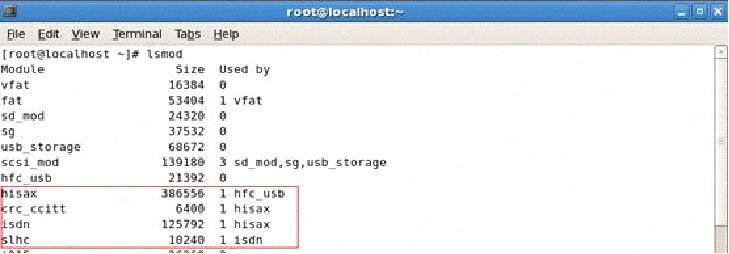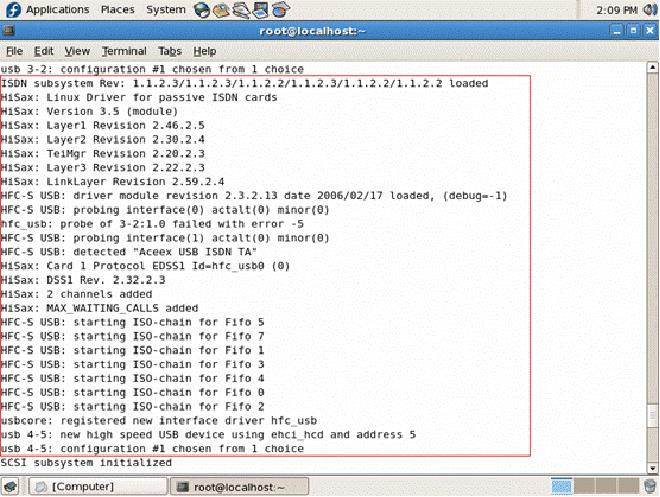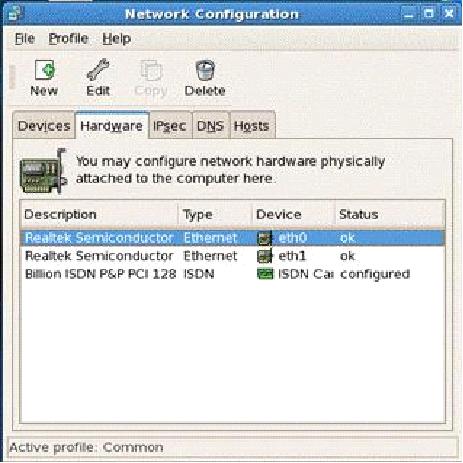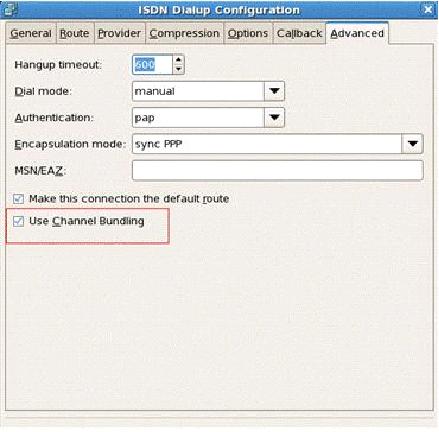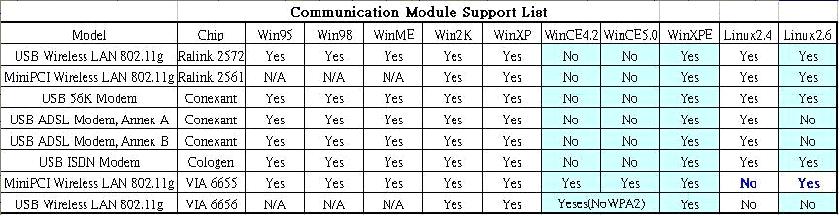請先看『使用說明』
Module:FAQ
From LEXWiKi
(→Usb conexant modem didn't work on gentoo linux with kernel 2.4.26 ?) |
(→Usb conexant modem didn't work on gentoo linux with kernel 2.4.26 ?) |
||
| Line 38: | Line 38: | ||
!bgcolor = #F3F3F3 align="left"| | !bgcolor = #F3F3F3 align="left"| | ||
#Driver: hsfmodem-7.18.00.08oem.tar.gz | #Driver: hsfmodem-7.18.00.08oem.tar.gz | ||
| - | #[https://drive.google.com/ | + | #[https://drive.google.com/file/d/1eFXVnRT9zKYJjNiCqedvFI_pV5K6-0ex/view?usp=sharing Driver] |
|- | |- | ||
!bgcolor = #ccccff |Defect: | !bgcolor = #ccccff |Defect: | ||
Revision as of 09:52, 17 February 2022
FAQ by BIOS
Why can't poweroff when using touch panel ?
| Ans: |
Touch panel needs 5V+ to turn on. 5V+ makes "power on by ring" estimate to "TRUE", so system will be restart . |
|---|---|
| Patch File: |
N/A |
| Defect: |
N/A |
| Asker: |
Denny 10/12/06 |
| Provider: |
Denny 10/12/06 |
FAQ by Linux
Usb conexant modem didn't work on gentoo linux with kernel 2.4.26 ?
| Ans: |
maybe something wrong with their gentoo setting ,gentoo Linux is a varied Linux .due to the option they choose makes different varied linux ,so we download standard 2.4.26 kernel and compiled with redhat 9 .. and load optimized defaults in bios. After driver installed , usb conexant modem work normally. |
|---|---|
| Patch File: |
|
| Defect: |
Driver 安裝之後, 系統會hang住. 需要重新開機以後方可正常使用 |
| Asker: |
Robert 09/26/06 |
| Provider: |
Denny 09/26/06 |
Usb conexant modem 速度上限 ?
| Ans: |
以往的 Driver Version 由於 charge 的問題, 有限速 (14400 Bytes) . 這次所更新的版本已經移除掉這個問題, 傳輸的速度可達 38 KB左右(視網路品質而定) |
|---|---|
| Patch File: |
|
| Defect: |
Driver 安裝之後, 系統會hang住. 需要重新開機以後方可正常使用 |
| Asker: |
Denny 12/11/06 |
| Provider: |
Denny 12/11/06 |
如何使用版卡類BT878上面的WDT&DI/DO 功能 ?
| Ans: |
最早之前創益有推薦一個IO.DLL的元件,但是靈活度不足,目前已經擱置不用。
(*該函式庫亦有版權問題,請勿在提供給客戶開發) |
|---|---|
| Patch File: |
ftp://ftp.lex.com.tw/Engineer/SoftSupport\Software Developer's Kit\LEX\D878&P878 |
| Defect: |
BT878SDK 使用時,請先安裝BT878的WDM驅動。 |
| Asker: |
Athors 12/11/06 |
| Provider: |
Athors 12/11/06 |
各Module分別在哪些版子上有測試過?
| Ans: |
USB-Modem USB-ADSL USB-ISDN USB-Wireless MiniPCI-Wireless TESTED M/B: TESTED M/B: TESTED M/B: TESTED M/B: TESTED M/B: 1. CV860A 1. CV860A 1. CV860A 1. CV860A 1. CV763 2. MV823A 2. MV823A 2. MV823A 3. CI852A 3. CI852A 4. CV700x |
|---|---|
| Patch File: |
N/A |
| Defect: |
N/A |
| Asker: |
Denny 01/24/07 |
| Provider: |
Denny 01/24/07 |
Cologne USD-ISDN 該如何在Kernel 2.6.x環境下使用? 我們的USB-ISDN不是128K 怎麼會只有64K?
| Ans: |
1. Cologne USD-ISDN 該如何在Kernel 2.6.x環境下使用? USB-ISDN 我們將不再提供特定Driver給客戶,因為目前Kernel 2.6.x幾乎都整合了ISDN4Linux module,而客戶在Kernel 2.6.x環境下看不到ISDN設備是因為Kernel default 將HFC-S這個模組關閉, 只要將模組載入即可使用. 請在Kernel 2.6.x環境下 注意是否以載入 HFS –S 模組 如下圖: 請使用lsmod 指令 在確認硬體裝置狀態 請始用dmesg指令 若沒有發現上述內容,請選擇step1 or step2 完成ISDN 安裝
Step1. Recompile Kernel 將HFC-S 模組打開 並載入.
請使用make menuconfig 選擇需要模組
開啟
Device Drivers ->ISDN subsystem ->old ISDN4Linux ->Passive Cards ->HFC usb base modem.
再重新載入新編譯的kernel即可.
Step2. 請安裝ISDN4Linux模組,詳細請參照patch file
Dial-up 方式
可使用ISDN4Linux Tools 或是 使用xwindows 網路工具
1. X windows dial-up
請選擇 “Billion ISDN”or “Cologne USB ISDN”即可使用.
2. 我們的USB-ISDN不是128K 怎麼會只有64K? Cologne USB-ISDN 為2 Channel ISDN(實體層獨立通道),單一Channel各為64K,要使用128K雙通道, 請於撥接時 如下圖設定. 使用Channel Bundling 可自動Dial-up 雙通道,並依流量需求自動調整64K or 128K. |
|---|---|
| Patch File: |
ISDN4Linux http://www.isdn4linux.de/ |
| Defect: |
N/A |
| Asker: |
Robert 05/22/07 |
| Provider: |
Leon 05/23/07 |
由CV860轉移至CV700 Linux客戶,注意事項
| Ans: |
先前使用CV860開發客戶,若是使用較舊版本的Linux 如:Trustix Linux2.0或Kernel 2.4.x, 將有可能發現IDE裝置無法辨識的問題,產生現象會有
建議客戶轉移至CV700時不要使用舊版Kernel 2.4.x,此問題可藉由update kernel至Kernel 2.6.x解決,如 Trustix linux3.0 版本已解決 CV700 IDE裝置無法辨識的問題!! |
|---|---|
| Patch File: |
Kernel update can download form http://kernel.org/ |
| Defect: |
N/A |
| Asker: |
LeonHsu 2007/10/28 |
| Provider: |
LeonHou 2008/02/13 |
以GF4 為主顯示卡、CN700為副顯示卡:GF4 4000、可以正常運作、CN700不能正常運作 (顯示V_BIOS read error)
| Ans: |
使用 via 針對此一情況所修改的 driver 便可以正常的運作 |
|---|---|
| Patch File: |
Driver: CN700XOrg40079_MAMM_FC3_Lex.tgz |
| Defect: |
N/A |
| Asker: |
Denny 04/30/07 |
| Provider: |
Denny 04/30/07 |
FAQ by Windows
匯流排的頻寬不足造成畫面破裂的現象
| Ans: |
一般PCI匯流排total的速度為133MB/sec(這是固定的), 計算方式是這樣當你開啟一個PORT的時候所佔用的頻寬量是這樣計算的, ( ( 640 * 480 ) * 16 bit * 30 fps ) / 8 (換算成bytes) = 18.432 MB / s 當我們插兩張卡的時候,如開啟5個Port,那所佔用的頻寬就為: 18.432 MB/s * 5 = 92.16MB / sec 這時候有兩個地方要注意, (1)雖然還沒到達133MB/s,但133MB/s是理論值,實際速度並無法達到會略低一點. (2)影像在傳輸時除了影像部分的資料量,還有一些GPIO和COMMAND的指令項會佔用頻寬狀態,因此5 PORT對640*480的878來說已經算是很吃力. 嘗試開到 6 PORT且調降每一Channel Frame/sec的速度,但開啟第六port的架構圖後,頻寬速度在graphedit這套軟體上就被保留了,所以即使降低速度仍然會有破裂問題. 目前實際硬體匯流排的限制狀態是如此,當878擷取的影像資料透過PCI匯流排的資料丟到Memory之前,是無法被壓縮的,所以總資料量就是會這麼大, 這個部分請讓客人清楚,不然就請客人不要用這麼高的解析度,用320*240看看 |
|---|---|
| Patch File: |
N/A |
| Defect: |
N/A |
| Asker: |
Benny 12/25/06 |
| Provider: |
Benny 12/25/06 |
FAQ by BOTH
目前 Communication Module 所支援的 OS list
| Ans: | |
|---|---|
| Patch File: |
file: vt6655-ndiswrapper_bin_06282007.run.tgz (binary for fc7 only)
ndiswrapper-1.47.tar.gz (src for fc5,6,7)
ftp:\\192.168.1.2\ftp\Engineer\SoftSupport\Driver\Module\Wireless\VT6655 |
| Defect: |
N/A |
| Asker: |
Denny 07/02/07 |
| Provider: |
Denny 07/02/07 |
Touch Panel Driver 該如何去區別, 使用?
| Ans: |
Touch Panel Driver 可以從 1. OS 2. Chipset 來做判斷
視乎其 Xorg 版本, 由於 Touch panel 由本質上來看可以當作是一個滑鼠, 所以對 Kernel version 來說,沒有太多關係.但是原廠(PenMount)為了 end-user 可能不是每個人都那麼了解 xorg 所以出了各個distribution的Driver像是 Fedora 2,3,4,5 之類的, 但其實他們之間的 xorg 版本都沒什麼差異 Chipset 目前我們所使用的 chipset 分為兩種: 1. dmc9000(RS232) 2. dmc6000(USB) 如何使用這兩種不一樣的driver只有差別在 xorg 中的設定 1. dmc9000(RS232): Option "Device" "/dev/ttyS0" #ttys0=COM1,ttys1=COM2 <= 藉由 rs232去控制 2. dmc6000(USB): Option "Device" "/dev/input/event0" <= 將 usb 視為 event Driver Supported: 1.dmc9000: Redhat9, Fedora Core3, 4, 5 2.dmc6000: Fedora Core 4, 5, 6 Xorg6.8
無論是 4.2 或是 5.0 都是把 driver 透過 CEC Editor 把driver 載到 Platform Builder 裡面再加到所要編譯的 image 就可以使用了 ( 須注意一點, WinCE 中 COM1 預設是 WincCE 用來做 Debug 的埠口, 所以要從 COM2 算起 ) Driver Supported: 1.dmc9000: WinCE4.2, WinCE5.0 2.dmc6000: WinCE4.2, WinCE5.0 |
|---|---|
| Patch File: |
N/A |
| Defect: |
N/A |
| Asker: |
Denny 05/03/07 |
| Provider: |
Denny 05/03/07 |