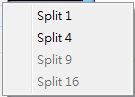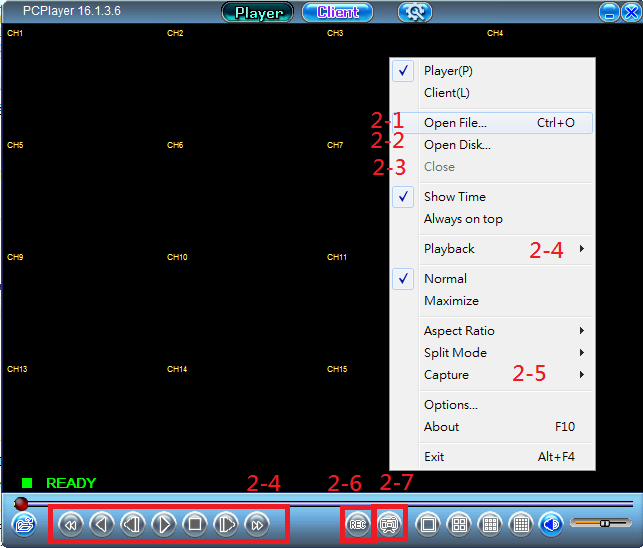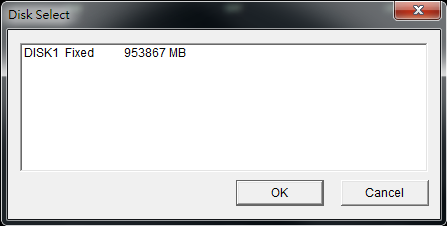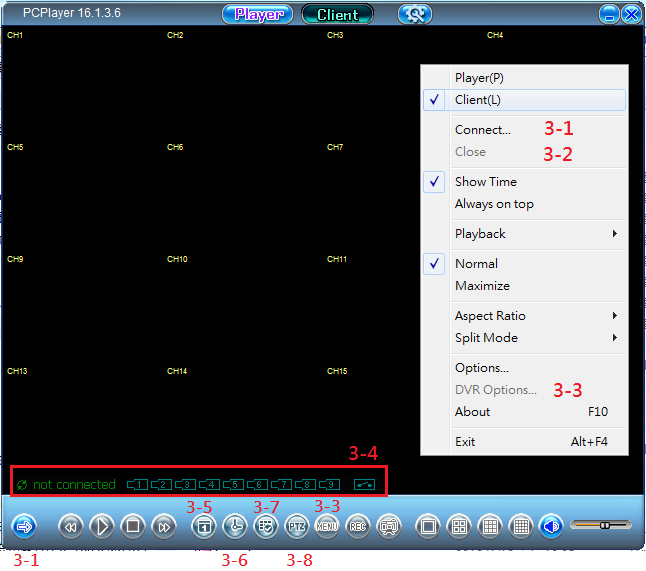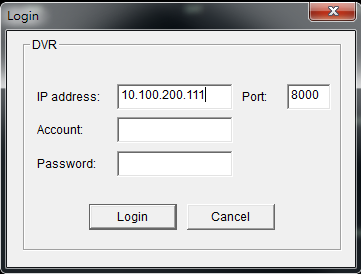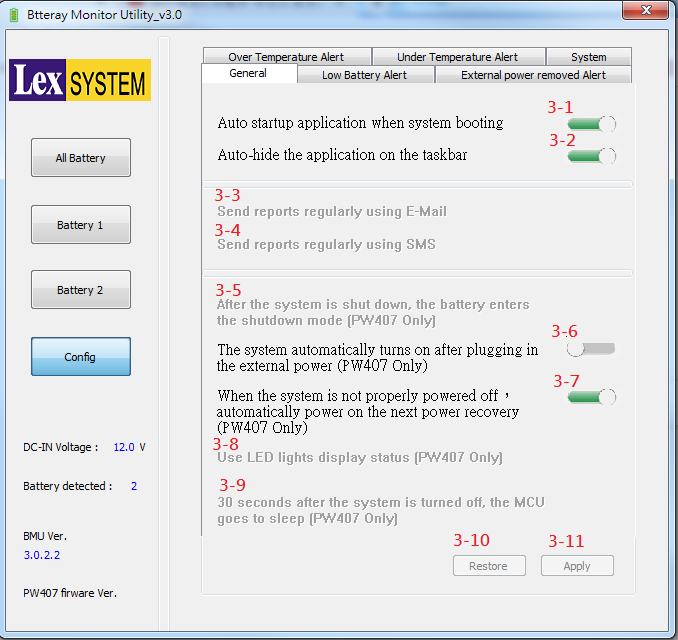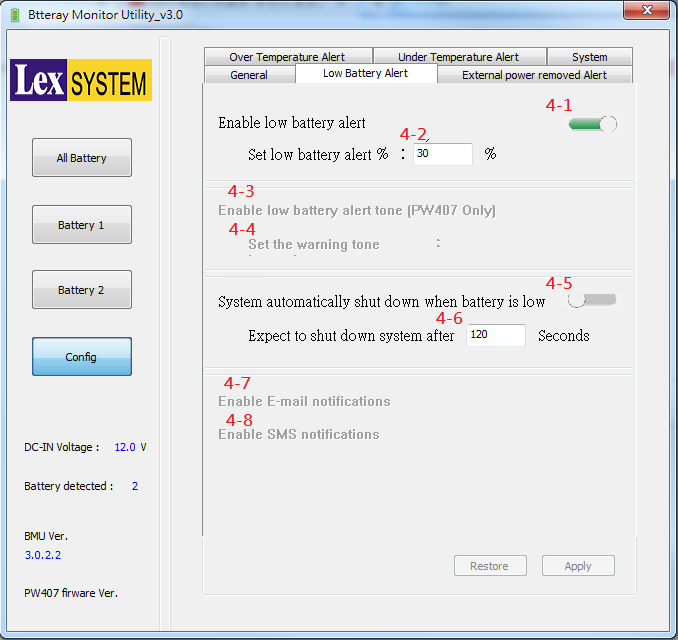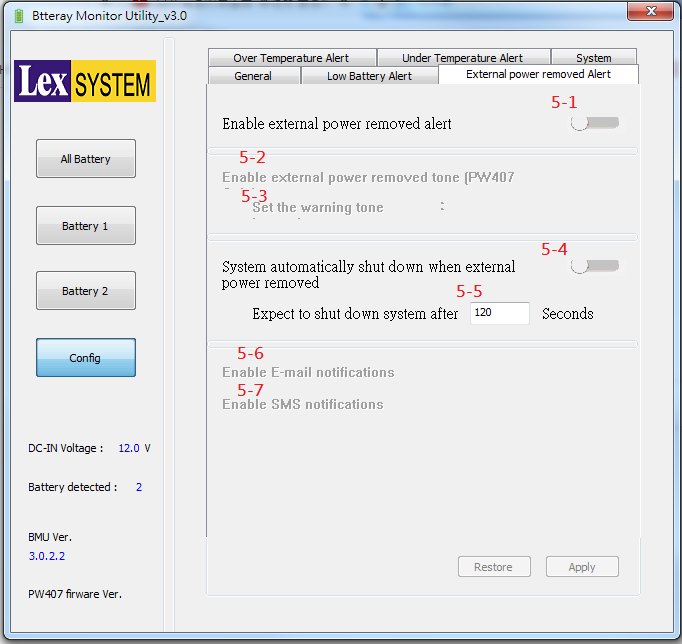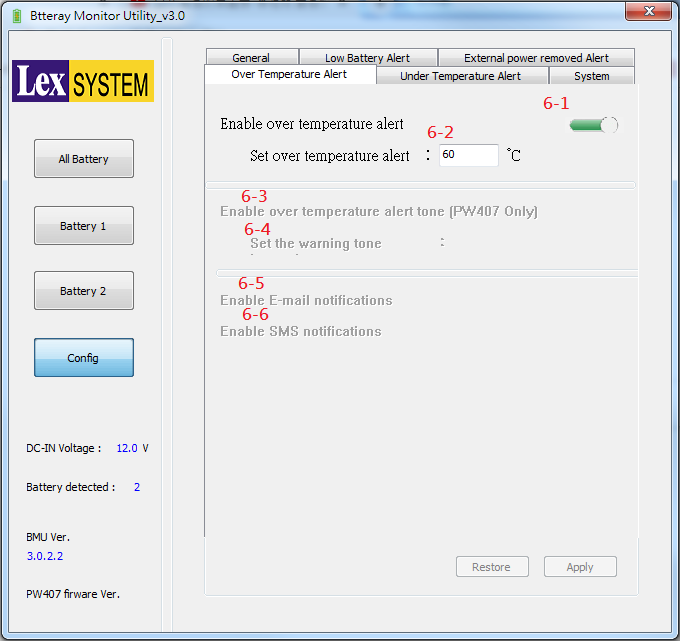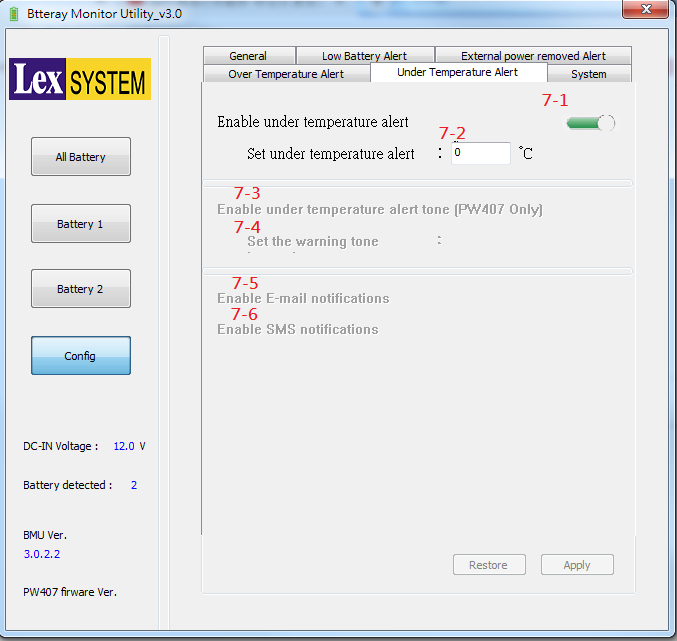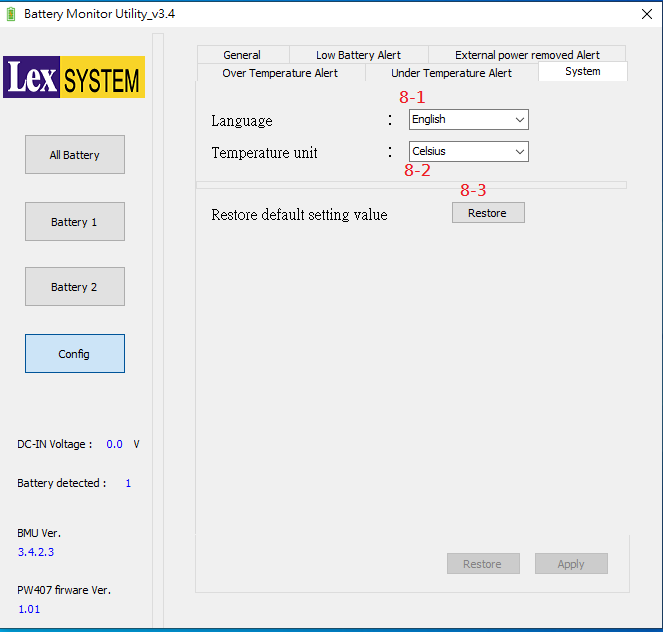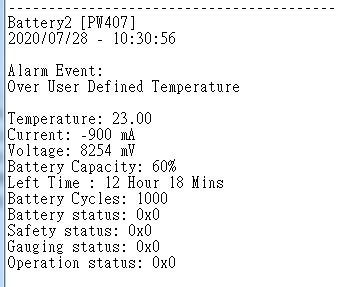請先看『使用說明』
PCPlayer
From LEXWiKi
(Difference between revisions)
| Line 53: | Line 53: | ||
[[Image:Connect_Menu.png]]<br /><br /> | [[Image:Connect_Menu.png]]<br /><br /> | ||
*3-2. Disconnect live video stream from DVR. If viewer is playing archive video stream, stop playing archive and back to live video stream.<br /> | *3-2. Disconnect live video stream from DVR. If viewer is playing archive video stream, stop playing archive and back to live video stream.<br /> | ||
| - | *3-3. When | + | *3-3. When connecting DVR succeed, you could call DVR setup menu.<br /> |
| - | *3-4. When | + | *3-4. Show viewer connecting status.<br /> |
| - | *3- | + | *3-5. When connecting DVR succeed, you could call DVR play archive video depends on calendar search menu.<br /> |
| - | *3- | + | *3-6. When connecting DVR succeed, you could call DVR play archive video depends on time search menu.<br /> |
| + | *3-7. When connecting DVR succeed, you could call DVR play archive video depends on event search menu.<br /> | ||
| + | *3-8. When connecting DVR succeed, you could control camera depends on digital PTZ panel.<br /> | ||
=== Battery Monitor Utility Configuration === | === Battery Monitor Utility Configuration === | ||
Revision as of 14:00, 16 May 2022
Contents |
Introduction
PCPlayer is the DVR record file player.
Currently support : .pvf, .pvs, hard disk, live streaming and archive streaming.
The binary file you can download from
<Google Drive>
Binary file(64 bit): BMU_Setup_v3.4.6.13_x64
<FTP>
Binary file(64 bit): BMU_Setup_v3.4.6.13_x64
How to use PCPlayer
PCPlayer main page
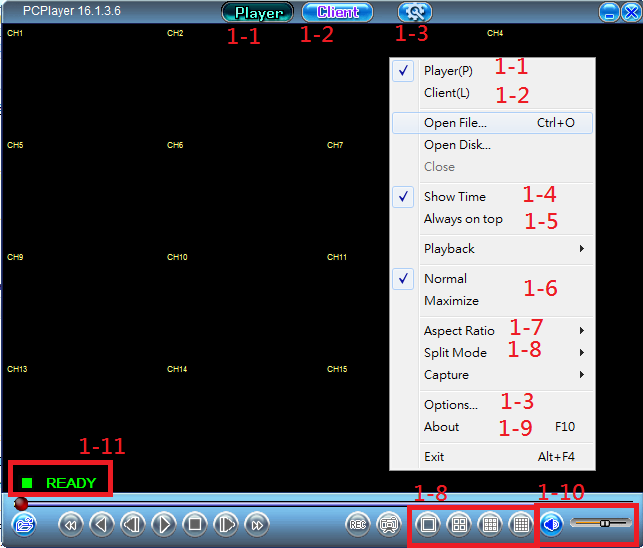
When processing utility, it will start from default mode: Player mode.
If you want to switch player mode or viewer mode, you can press the buttons on the top panel.
- 1-1. Press button to switch to file player mode. Supported play .pvf, .pvs, hard disk, and SD card.
- 1-2. Press button to switch to viewer mode. Supported watch live streaming and archive streaming.
- 1-3. Press button to show config page. You could find detail in 4-1.
- 1-4. If you chek it, utility will show recording time on the channel screen.
- 1-5. If you chek it, utility will always on the top window in desktop.
- 1-6. Switch utility size. If you chek 'Normal', utility will keep original window size. If you chek 'Maximize', utility will be full screen on desktop.
- 1-7. Switch aspect ratio of video screen. You could choose two video size: '640x448' or '640x544'.
- 1-8. You could switch split screen style when starting play. Options depends on video source.
- 1-9. Information about utility: version and copy rights.
- 1-10. Sound button. Contols video volum or mute.
- 1-11. Show player status: Show 'Ready' before playing file. Show 'Play', 'Pause' or 'Rewind' when playing.
Detail information about player mode
- 2-1. Choose player supported video file: .pvf or .pvs.
- 2-2. Choose player supported hard disk or SD card.
- 2-3. When playing video, you could stop play it.
- 2-4. When playing video, you could control video 'Play', 'Play reverse', 'Fast forward', 'Fast rewind', 'Next frame' or 'Previous frame'.
- 2-5. When pausing video, you could export cutting video to new .pvf file. First push 'Mark in' button to mark cutting start time. Then push 'Mark out' button to mark cuting end time. Finally push 'Export' button to export cutting file.
- 2-6. You could record player screen to .avi file.
- 2-7. You could snapshot screen to .jpg file.
Detail information about viewer mode
- 3-1. Connect to DVR server to watch live video stream or archive video stream.
- 3-2. Disconnect live video stream from DVR. If viewer is playing archive video stream, stop playing archive and back to live video stream.
- 3-3. When connecting DVR succeed, you could call DVR setup menu.
- 3-4. Show viewer connecting status.
- 3-5. When connecting DVR succeed, you could call DVR play archive video depends on calendar search menu.
- 3-6. When connecting DVR succeed, you could call DVR play archive video depends on time search menu.
- 3-7. When connecting DVR succeed, you could call DVR play archive video depends on event search menu.
- 3-8. When connecting DVR succeed, you could control camera depends on digital PTZ panel.
Battery Monitor Utility Configuration
You can set temperature and battery capacity warn threshold in this page.
Settings of General
- 3-1.Operating battery monitor utility automatically when the device booting.(Default: On)
- 3-2.The utility will be minimized when it start up.(Default: On)
- 3-3.[For OEM]Send reports regularly using E-Mail when warn status is happened.(Default: Off)
- 3-4.[For OEM]Send reports regularly using SMS when warn status is happened.(Default: Off)
- 3-5.[For OEM]After the operation system is shut down, the battery enters the shutdown mode. (PW407 Only) (Default: Off)
- 3-6.The operation system automatically turns on after plugging in the external power. (PW407 Only) (Default: Off)
- 3-7.When the system is not properly powered off,automatically power on the next power recovery. (PW407 Only) (Default: On)
- 3-8.[For OEM]Use LED lights on the PW407 display status. (PW407 Only) (Default: On)
- 3-9.30 seconds after the operation system is turned off, the MCU goes to sleep. (PW407 Only) (Default: Off)
- 3-10.Press the button. The settings restore to the last applied value.
- 3-11.Press the button. Apply the settings to the utility.
Settings of Low Battery Alert
- 4-1.Enable utility alert when low battery happened.(Default: On)
- 4-2.Set low battery capacity threshold.(Default: 30%)
- 4-3.[For OEM]Enable alert tone when low battery happened. (PW407 Only) (Default: Off)
- 4-4.[For OEM]Set the alert tone interval when low battery happened. (PW407 Only) (Default: 30)
- 4-5.Operation system automatically shut down when battery is under battery capacity threshold.(Default: Off)
- 4-6.Set waiting how long to shut down operation system after detecting under battery capacity threshold.(Default: 120 seconds)
- 4-7.[For OEM]Enable sending E-mail when low battery happened.(Default: Off)
- 4-8.[For OEM]Enable sending SMS when low battery happened.(Default: Off)
Settings of External power Alert
- 5-1.Enable utility alert when external power removed.(Default: Off)
- 5-2.[For OEM]Enable alert tone when external power removed happened. (PW407 Only) (Default: Off)
- 5-3.[For OEM]Set the alert tone interval when external power removed happened. (PW407 Only) (Default: 10)
- 5-4.Operation system automatically shut down when external power removed happened.(Default: Off)
- 5-5.Set waiting how long to shut down operation system after detecting external power removed happened.(Default: 120 seconds)
- 5-6.[For OEM]Enable sending E-mail when external power removed happened.(Default: Off)
- 5-7.[For OEM]Enable sending SMS when external power removed happened.(Default: Off)
Settings of Over Temperature Alert
- 6-1.Enable utility alert when battery temperature is higher than over temperature threshold.(Default: On)
- 6-2.Set over temperature threshold.(Default: 60°C)
- 6-3.[For OEM]Enable alert tone when higher temperature threshold happened. (PW407 Only) (Default: Off)
- 6-4.[For OEM]Set the alert tone interval when higher temperature threshold happened. (PW407 Only) (Default: 50)
- 6-5.[For OEM]Enable sending E-mail when higher temperature threshold happened.(Default: Off)
- 6-6.[For OEM]Enable sending SMS when higher temperature threshold happened.(Default: Off)
Settings of Under Temperature Alert
- 7-1.Enable utility alert when battery temperature is lower than under temperature threshold.(Default: On)
- 7-2.Set under temperature threshold.(Default: 0°C)
- 7-3.[For OEM]Enable alert tone when lower temperature threshold happened. (PW407 Only) (Default: Off)
- 7-4.[For OEM]Set the alert tone interval when lower temperature threshold happened. (PW407 Only) (Default: 50)
- 7-5.[For OEM]Enable sending E-mail when lower temperature threshold happened.(Default: Off)
- 7-6.[For OEM]Enable sending SMS when lower temperature threshold happened.(Default: Off)
Settings of System
- 8-1.Set Battery Monitor Utility language. Now support English and Traditional Chinese. Default language depends on your location.(Default: Default)
- 8-2.Set Battery Monitor Utility shown temperature information unit. Now support Kelvin, Celsius and Fahrenheit.(Default: Celsius)
- 8-3.Restore all settings of utility and PW407.
Battery Status log
When utility start and battery is exist, Battery status log will be record automatically in 'Log' folder. If event does not happen, utility record battery status every 60 seconds. Otherwise, utility record battery status every 1 second.