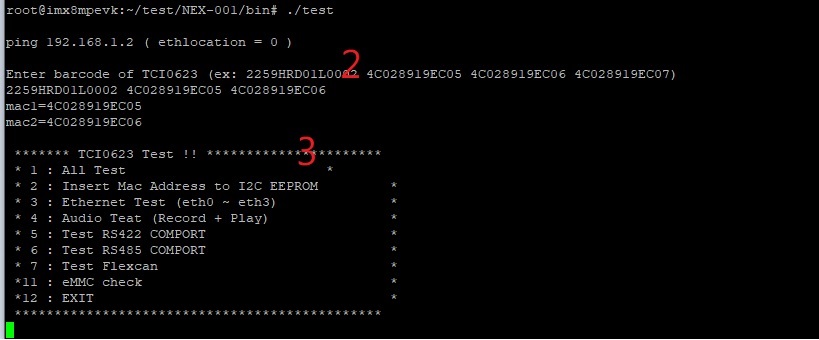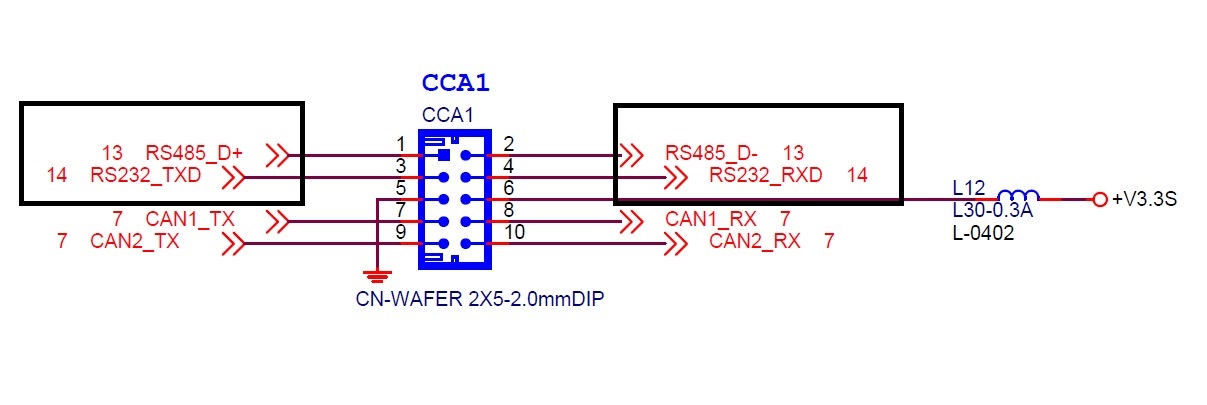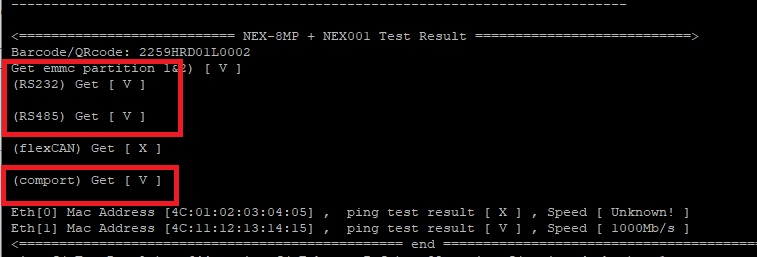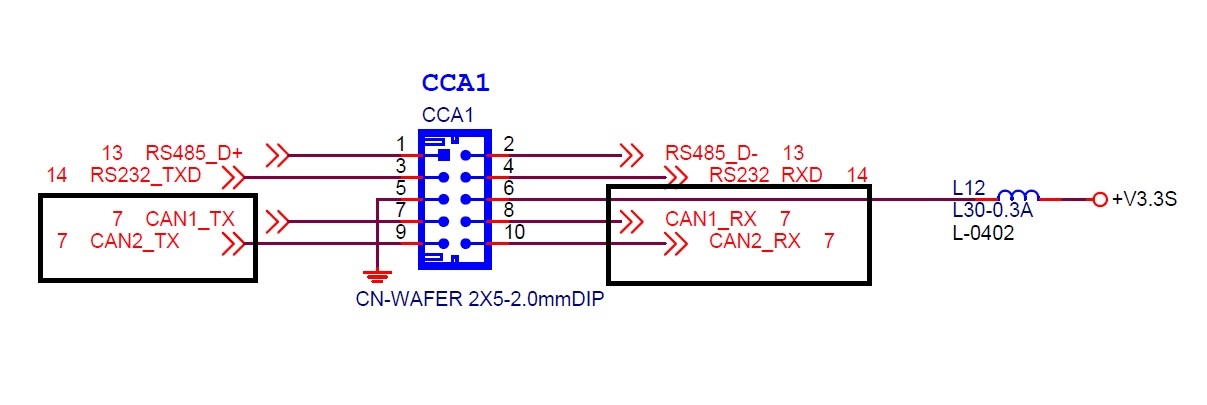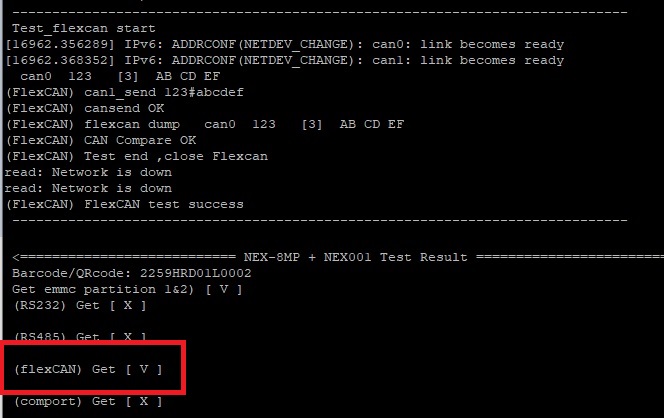請先看『使用說明』
NEX-001
From LEXWiKi
| Line 10: | Line 10: | ||
== How to use NEX-001 test program? == | == How to use NEX-001 test program? == | ||
| + | |||
| + | 1.Use make to compile the test file. After completion, you can enter the BIN folder and execute the test program. | ||
[[Image:NEX-001test.jpg]] | [[Image:NEX-001test.jpg]] | ||
| - | + | 2.Select the model or use the scanner to read the hardware information, if there is none, you can skip | |
| - | + | 3.Select the function to test | |
'''Note: NEX-001 cannot use functions 4, 5, and 6''' | '''Note: NEX-001 cannot use functions 4, 5, and 6''' | ||
Revision as of 14:49, 3 March 2023
Contents |
The Sample code source bin you can download from
<Google Drive>
Binary file: NEX-001Y_v1.0_bin.zip
<FTP>
Binary file: NEX-001Y_v1.0_bin.zip
How to use NEX-001 test program?
1.Use make to compile the test file. After completion, you can enter the BIN folder and execute the test program.
2.Select the model or use the scanner to read the hardware information, if there is none, you can skip
3.Select the function to test
Note: NEX-001 cannot use functions 4, 5, and 6
How to test NEX-001 COM?
1. You need a device to receive the signal. We use RS485 to RS232 as a test tool
2. Check the CCA1 signal and connect it correctly
3.In the program, select ALL TEST to see that the COM option is correct when it is completed
How to test NEX-001 CAN?
1.A parallel line is needed to connect can0 and can1 with DuPont line
2.Check the CCA1 signal and connect it correctly
3.In the program, select ALL TEST or Test Felxcan to see that the CAN option is correct when it is completed