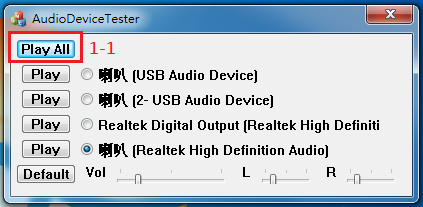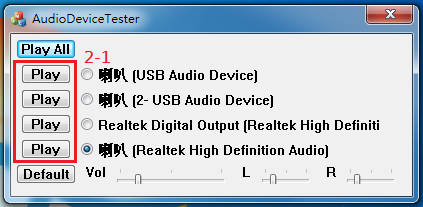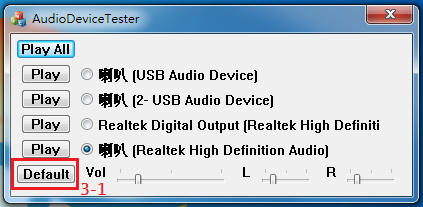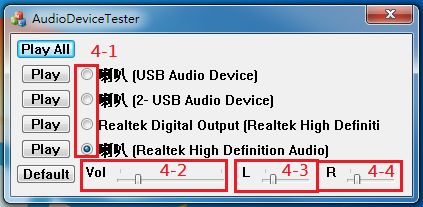請先看『使用說明』
MB Auto Tool
From LEXWiKi
(→The binary file you can download from) |
(→The binary file you can download from) |
||
| Line 20: | Line 20: | ||
| - | Simple Manuual Guide(Chinese): [ftp://ftp.lex.com.tw/Engineer/SoftSupport/AP_Module/Windows/MB_AUTO_TOOL/MB_Auto_Tool_FAQ. | + | Simple Manuual Guide(Chinese): [ftp://ftp.lex.com.tw/Engineer/SoftSupport/AP_Module/Windows/MB_AUTO_TOOL/MB_Auto_Tool_FAQ.docx Simple Manuual Guide] |
== How to use Audio Device Tester == | == How to use Audio Device Tester == | ||
Revision as of 10:42, 9 March 2023
Contents |
Introduction
MB Auto tool is a tool for testing the functions of LEX motherboard.
The binary file you can download from
(*)Windows7 must updated KB2999226
<Google Drive>
Binary file(64 bit): AudioDeviceTester_v2.0.2.13_x64
Manuual Guide(Chinese): Manuual Guide
<FTP>
Binary file(32 bit): MB Auto Tool_v1.3.5.77_x64
Simple Manuual Guide(Chinese): Simple Manuual Guide
How to use Audio Device Tester
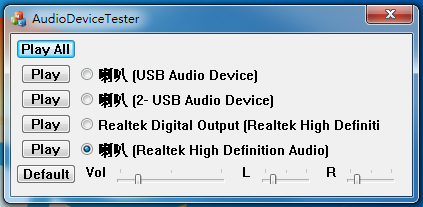
When start utility, it will auto scan and show all audio devices list of motherboard on the utility.
Auto polling to test all audio device
If you want to auto test all audio devices are working, you could press the "Play All" buttons.
- 1-1. Press button to auto polling to play sound on all audio devices. It test all devices are working.
Test dividual audio device
If you only want to test dividual audio devices, press the "Play" buttons front of device.
Different audio devices could be testing the same time.
- 2-1. Press button to play sound on dividual audio devices. It test device is working.
Set audio device to be system default device
If you want modify system default device, choose radio button front audio device. And press the "Default" buttons.
- 3-1. Press button to set system default audio device.
Modify master volume and Left/Right channel volume
If you want modify volume value on dividual audio device, choose radio button front audio device. And scroll the volume bar under tools.
- 4-1. Click radio button to load volume value on dividual audio device.
- 4-2. Scroll bar to modify master volume on dividual audio device.
- 4-3. Scroll bar to modify left channel volume on dividual audio device.
- 4-4. Scroll bar to modify right channel volume on dividual audio device.