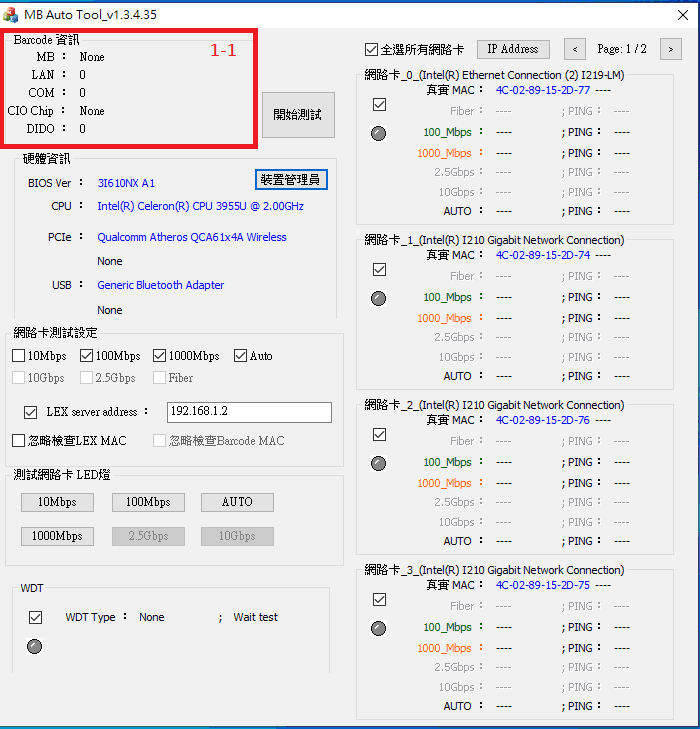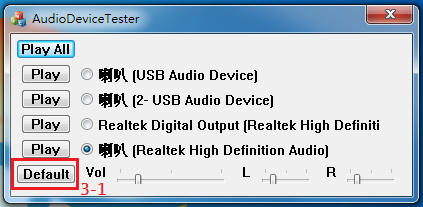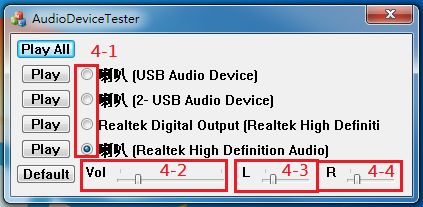請先看『使用說明』
MB Auto Tool
From LEXWiKi
(→The binary file you can download from) |
|||
| Line 22: | Line 22: | ||
Simple Manuual Guide(Chinese): [ftp://ftp.lex.com.tw/Engineer/SoftSupport/AP_Module/MB_AUTO_TOOL/Windows/MB_Auto_Tool_FAQ.docx Simple Manuual Guide] | Simple Manuual Guide(Chinese): [ftp://ftp.lex.com.tw/Engineer/SoftSupport/AP_Module/MB_AUTO_TOOL/Windows/MB_Auto_Tool_FAQ.docx Simple Manuual Guide] | ||
| - | == How to use Audio Device Tester == | ||
| - | + | == How to use MB Auto tool == | |
| - | + | ||
| + | [[Image:Mb_0001.png]]<br /><br /> | ||
| + | '''When start utility, it will auto scan and show base hardware information on the motherboard.'''<br /> | ||
| - | === Auto polling to test all audio device === | ||
| - | [[Image:AUD_0001-1.png]]<br /><br /> | ||
| - | + | === Support scan barcode reading motherboard information === | |
| - | + | [[Image:Mb_0001-1.png]]<br /><br /> | |
| - | + | ||
| + | '''You could get motherboard model、count of LAN port、count of COM port and CIO information depends on scanning barcode.'''<br /> | ||
| + | *1-1. Scan barcode on the motherboard.<br /> | ||
| - | === Test dividual audio device === | ||
| - | [[Image:AUD_0001-2.png]]<br /><br /> | ||
| - | ''' | + | === BIOS and base hardware information === |
| - | ''' | + | [[Image:AUD_0002-1.png]]<br /><br /> |
| - | *2-1. Press button to | + | |
| + | '''When start utility, it will auto scan BIOS and CPU information on the motherboard.'''<br /> | ||
| + | '''If mini card is inserted, it will auto scan and show PCIE or USB device.'''<br /> | ||
| + | *2-1. BIOS and base hardware information.<br /> | ||
| + | *2-2. Press button to call hardware manager from windows.<br /> | ||
Revision as of 14:00, 9 March 2023
Contents |
Introduction
MB Auto tool is a tool for testing the functions of LEX motherboard.
The binary file you can download from
(*)Windows7 must updated KB2999226
<Google Drive>
Binary file(64 bit): MB Auto Tool_v1.3.5.77_x64
Simple Manuual Guide(Chinese): Simple Manuual Guide
<FTP>
Binary file(32 bit): MB Auto Tool_v1.3.5.77_x64
Simple Manuual Guide(Chinese): Simple Manuual Guide
How to use MB Auto tool
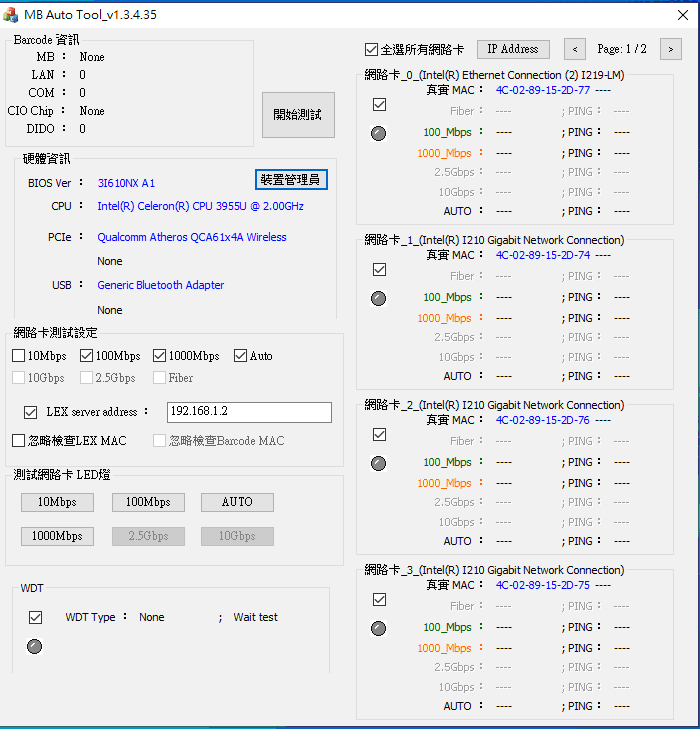
When start utility, it will auto scan and show base hardware information on the motherboard.
Support scan barcode reading motherboard information
You could get motherboard model、count of LAN port、count of COM port and CIO information depends on scanning barcode.
- 1-1. Scan barcode on the motherboard.
BIOS and base hardware information
When start utility, it will auto scan BIOS and CPU information on the motherboard.
If mini card is inserted, it will auto scan and show PCIE or USB device.
- 2-1. BIOS and base hardware information.
- 2-2. Press button to call hardware manager from windows.
Set audio device to be system default device
If you want modify system default device, choose radio button front audio device. And press the "Default" buttons.
- 3-1. Press button to set system default audio device.
Modify master volume and Left/Right channel volume
If you want modify volume value on dividual audio device, choose radio button front audio device. And scroll the volume bar under tools.
- 4-1. Click radio button to load volume value on dividual audio device.
- 4-2. Scroll bar to modify master volume on dividual audio device.
- 4-3. Scroll bar to modify left channel volume on dividual audio device.
- 4-4. Scroll bar to modify right channel volume on dividual audio device.