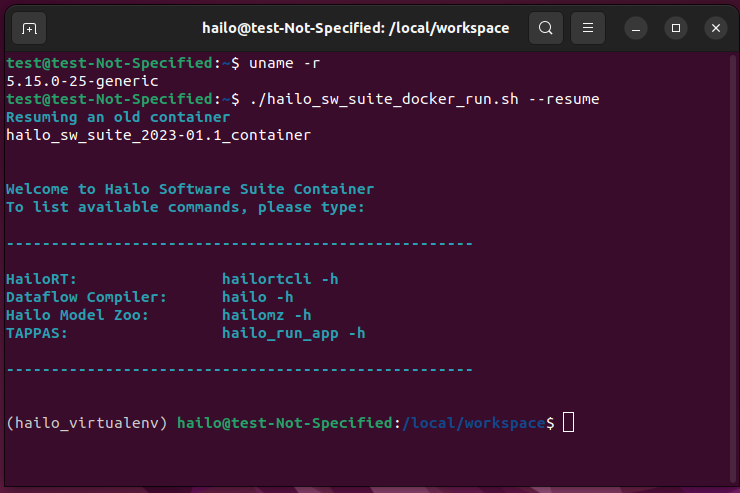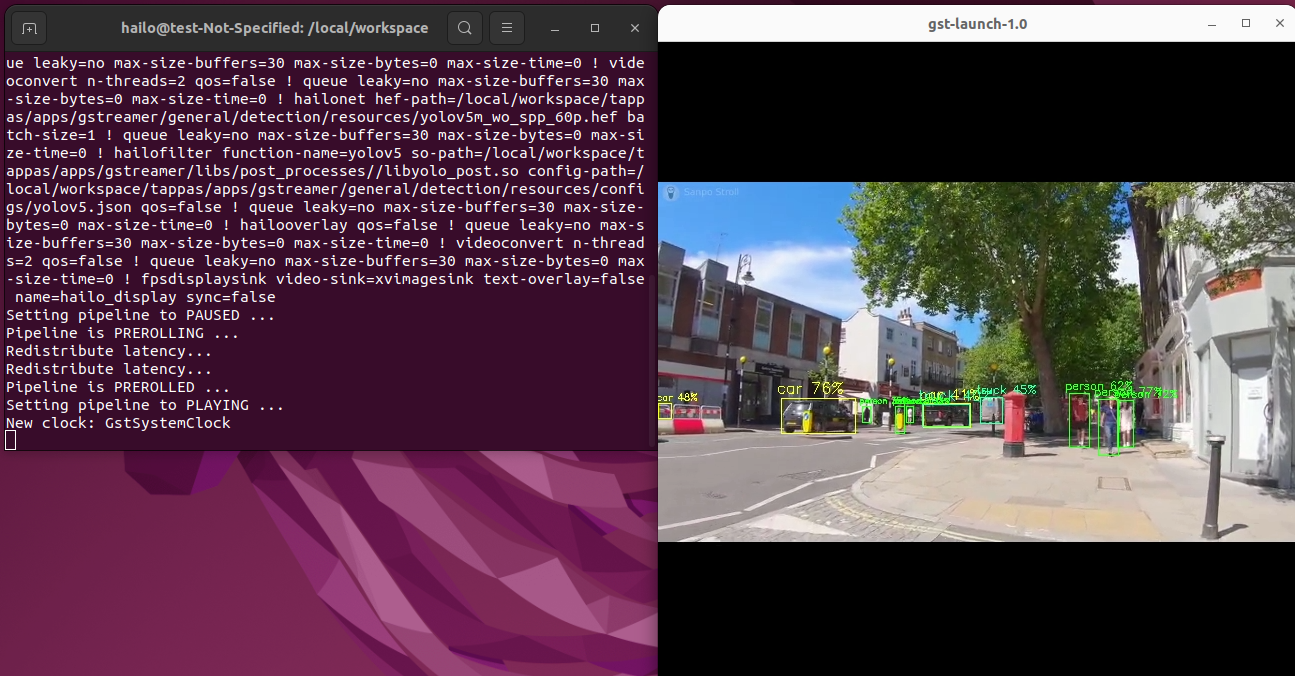請先看『使用說明』
MB:2I640HL
From LEXWiKi
(→Hailo 8 use github tappas) |
(→Hailo 8 use github for customer) |
||
| Line 247: | Line 247: | ||
==Hailo 8 use github for customer== | ==Hailo 8 use github for customer== | ||
| - | download | + | web file download |
hailo-drvier | hailo-drvier | ||
https://github.com/hailo-ai/hailort-drivers | https://github.com/hailo-ai/hailort-drivers | ||
hailo-rt | hailo-rt | ||
https://github.com/hailo-ai/hailort | https://github.com/hailo-ai/hailort | ||
Revision as of 10:59, 4 December 2023
| O.S. | CPU | Rev | Boot type | eDP | HDMI1 | HDMI2 | 三輸出 | M.2(B key) | SATA | nano SIM | USB2.0 | USB3.0 | PCIE | LAN10(I211) | LAN100(I211) | LAN1000(I211) | LAN10(I225) | LAN100(I225) | LAN1000(I225) | LAN2500(I225) | LAN10(I226IT) | LAN100(I226IT) | LAN1000(I226IT) | LAN2500(I226IT) | COM-232 | COM-422 | COM-485 | F75111N | WDT/DIO | FTPM2.0 | HAILO8 | Download | Patch |
|---|---|---|---|---|---|---|---|---|---|---|---|---|---|---|---|---|---|---|---|---|---|---|---|---|---|---|---|---|---|---|---|---|---|
|
Ubuntu22.04 Lts |
Atom x6413E |
0.1 |
UEFI |
Yes |
Yes |
Yes |
Yes |
Yes |
Yes |
Yes |
Yes |
Yes |
Yes |
- |
- |
- |
- |
- |
- |
- |
Yes |
Yes |
Yes |
Yes |
Yes |
Yes |
Yes |
Yes |
Yes |
Yes |
Yes |
Kernel:5.15.0-25-generic | |
|
Fedora37 |
Atom x6413E |
0.1 |
UEFI |
Yes |
Yes |
Yes |
Yes |
Yes |
Yes |
Yes |
Yes |
Yes |
Yes |
- |
- |
- |
- |
- |
- |
- |
Yes |
Yes |
Yes |
Yes |
Yes |
Yes |
Yes |
Yes |
Yes |
Yes |
No |
Kernel:6.0.7-301.fc37.x86_64 |
Contents |
Hailo Demo support OS
1.only support Ubuntu22.04
Hailo 8 simple operation
1.install required system packages
- sudo apt update
- sudo apt install build-essential make cmake dpkg dkms curl
2.You need to install the following:
download:
hailort_4.12.1_amd64.deb hailort-pcie-driver_4.12.1_all.deb hailo_sw_suite_2023-01.1.zip
Install HailoRT debian package:
- sudo dpkg --install hailort_4.12.1_amd64.deb hailort-pcie-driver_4.12.1_all.deb
then reboote and write:
- hailortcli fw-control identify
3.get and install docker
- curl -fsSL https://get.docker.com -o get-docker.sh
- sh get-docker.sh
4.add current user to the Docker group
- sudo usermod -aG docker $USER
5.reboot or logout to apply the change to the group
- sudo reboot
once rebooted, following next slice to continue the Tappas installation
6.if all is OK, then install docker,
- unzip hailo_sw_suite_2023-01.1.zip
7.from terminal
- ./hailo_sw_suite_docker_run.sh
8.reboot, then:
- ./hailo_sw_suite_docker_run.sh --resume
9.run demo
- ./tappas/apps/gstreamer/general/detection/detection.sh
Hailo 8 reference guide
1. Hailo-8 AI Inference Processor For Edge Devices https://drive.google.com/file/d/1SF7jbyHu5kDXYspHBpW4E04vThuS4KAN/view?usp=sharing
2. Hailo SW Suite User Guide https://drive.google.com/file/d/1_BnSANUzg66obSBz1U85Ke4lbGzjqdbY/view?usp=sharing
Hailo 8 use github tappas
1.install required system packages
- sudo apt update
- sudo apt install -y build-essential make cmake dpkg dkms curl meson
2.You need to install the following:
download:
hailort_4.13.0_amd64.deb hailort-pcie-driver_4.13.0_all.deb tappas_3.24.0.zip
3.Install HailoRT debian package:
sudo dpkg --install hailort_4.13.0_amd64.deb hailort-pcie-driver_4.13.0_all.deb
then reboote and write:
hailortcli fw-control identify
4.Follow github manual install
manual install web:https://github.com/hailo-ai/tappas/blob/master/docs/installation/manual-install.rst
5.Use Hailo tappas and detection demo
- cd tappas
- ./apps/h8/gstreamer/general/detection/detection.sh
6.file donwload
hailort_4.13.0_amd64.deb https://drive.google.com/file/d/1rhCaRCQ_KrNVPpQSp1LP9FnPsxQbsrXY/view?usp=sharing hailort-pcie-driver_4.13.0_all.deb https://drive.google.com/file/d/1W-VK0iOMl1vLkIH0CWLhkAgvetchmUMh/view?usp=sharing tappas-3.24.0.zip https://drive.google.com/file/d/19oT-vc9_8_72I3D8CRyHzwe_A_YC4i-X/view?usp=sharing Hailo Windows driver https://drive.google.com/file/d/1CKFWYJgKrstE_zgmBrdZ9qD4fDlXcIA_/view?usp=sharing
Hailo 8 use github for customer
web file download
hailo-drvier https://github.com/hailo-ai/hailort-drivers hailo-rt https://github.com/hailo-ai/hailort