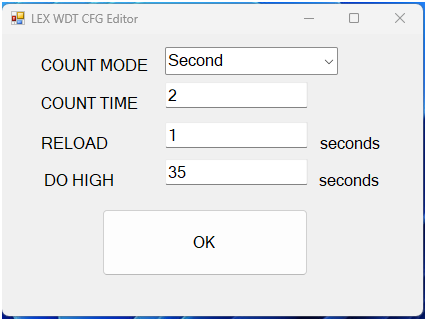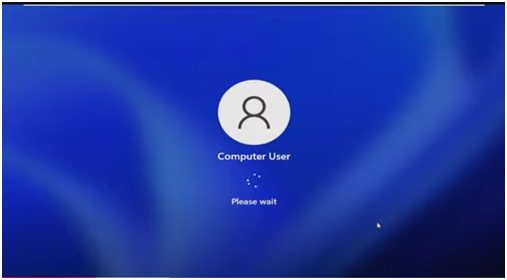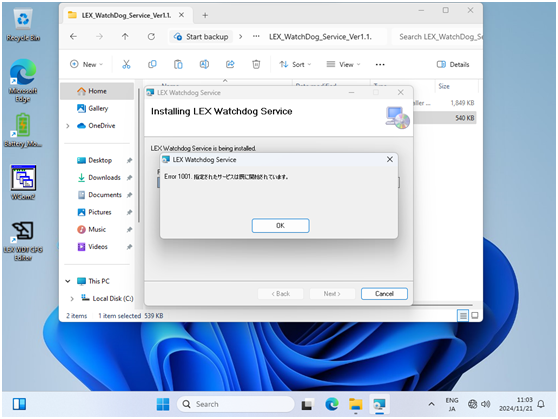請先看『使用說明』
F81966 Watchdog Service under Windows
From LEXWiKi
(→How to check service log message) |
|||
| Line 75: | Line 75: | ||
'''Step2. Find what date you want to check.'''<br /> | '''Step2. Find what date you want to check.'''<br /> | ||
| - | [[Image:WDT_S_AA00014.png]]<br /> | + | [[Image:WDT_S_AA00014-1.png]]<br /> |
'''Step3. When the status of service changes, it will be recorded in the log file.'''<br /> | '''Step3. When the status of service changes, it will be recorded in the log file.'''<br /> | ||
[[Image:WDT_S_AA00014.png]]<br /> | [[Image:WDT_S_AA00014.png]]<br /> | ||
| - | |||
== How to fix “Error1001 == | == How to fix “Error1001 == | ||
Current revision
Contents |
The binary file you can download from
<Google Drive>
Binary file(64 bit): LEX_WatchDog_Service_Ver1.1.12.20
Manuual Guide: Manuual Guide
How to install Watchdog service tool
Step1. Click “setup” file to install watchdog service.

Step2. Keep Click ”Next” to complete the installation.
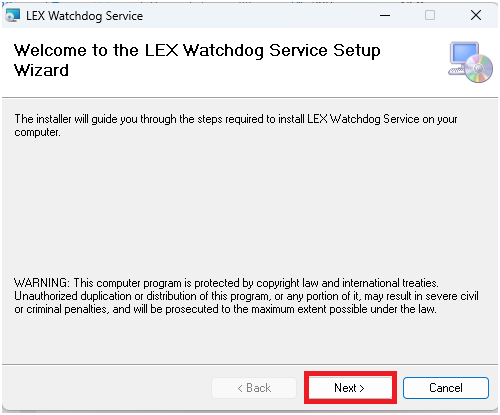
Step3. If service is successfully installed, service will auto start.
How to modify Watchdog timer setting
Step1. Click “LEX WDT CFG Editor” short cut on your desktop.
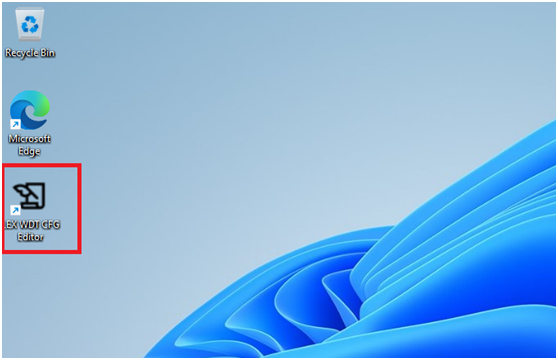
Step2. Open editor there are 4 parameters can be setup.
- 1. COUNT MODE : Set WDT timer countdown unit is “second” or “minute”. The default setting is “second”.
- 2. COUNT TIME : How much time that system will reboot after system were crashed. The default setting is 2 seconds.
- 3. RELOAD : How much time that watchdog time would reload. The default setting is 1 seconds.
- 4. DO HIGH : How much time that DO pin turn to “HIGH” when windows logon (as pic2). The default setting is 35 seconds.
Step3. Press “OK” button to update setting.
How to disable service process
Step1. Open windows “Service.exe”, as shown below.
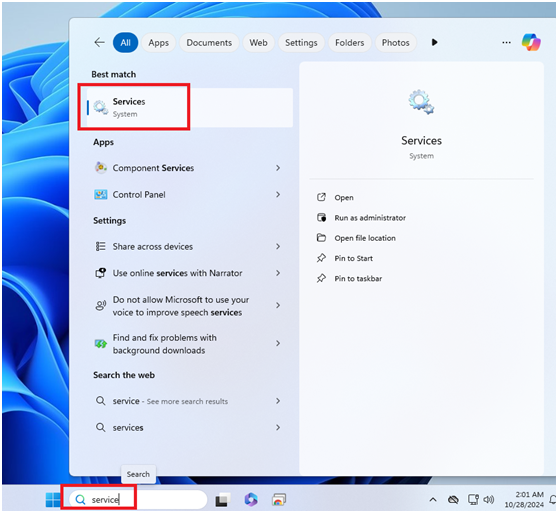
Step2. Find “LEX Watchdog Service” service. And right click to open menu and select “Properties” as shown below.
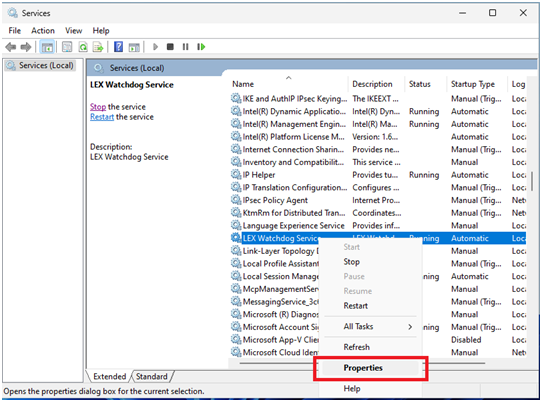
Step3. Drop down “Startup type” menu. Select “Disabled” will freeze “LEX Watchdog Service”. Select “Automatic” service will start at system startup.
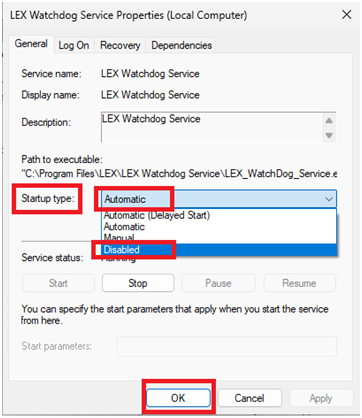
Step4. Press “OK” button to update setting. And reboot your windows system.
Uninstall Watchdog service tool
Step1. Use the windows default “uninstall a program” tool. And uninstall “LEX Watchdog Service” as shown below.
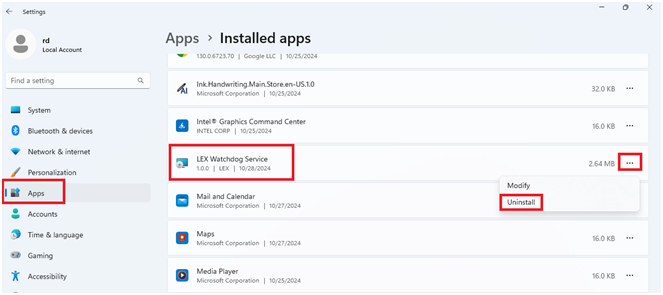
Step2. During the software release process, if the following screen pops up, click “OK” as shown below.
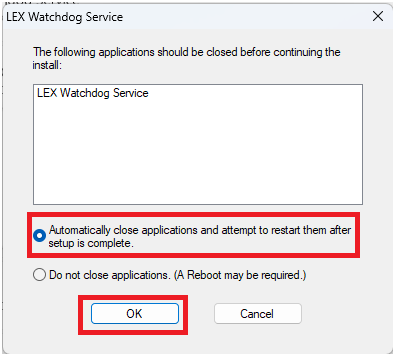
Step3. Reboot your windows system to finish uninstall.
How to test service is working
Step1. Click “LEX WDT CFG Editor” short cut on your desktop.
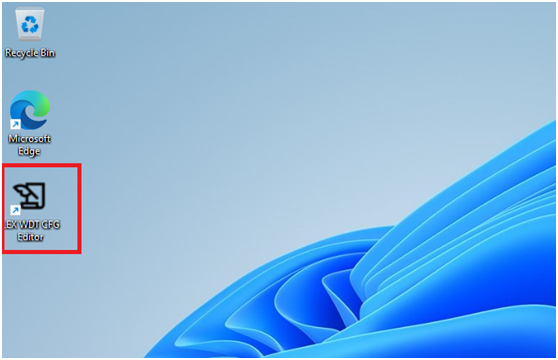
Step2. Modify “COUNT TIME” value less than “RELOAD” value. As a protection measure, SERVICE will be restored to the default value at the next restart to avoid unlimited restarts.
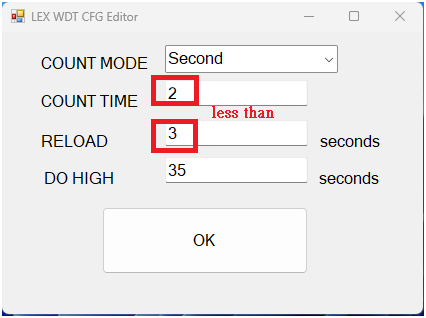
Step3. Wait watchdog timer active. If system reboot successfully, watchdog is working.
Abnormal system restart may cause CFG to fail to be stored normally, please be careful.
How to check service log message
Step1. Open “Logs” folder from “LEX Watchdog Service” installed path. Default installed path is (“C:\Program Files\LEX\LEX Watchdog Service”).
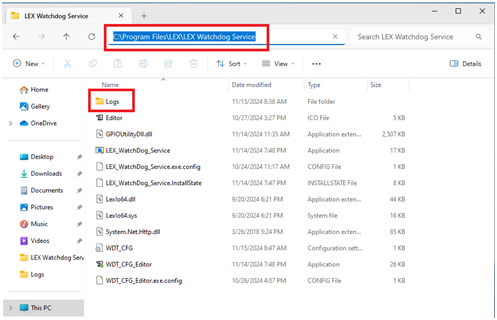
Step2. Find what date you want to check.
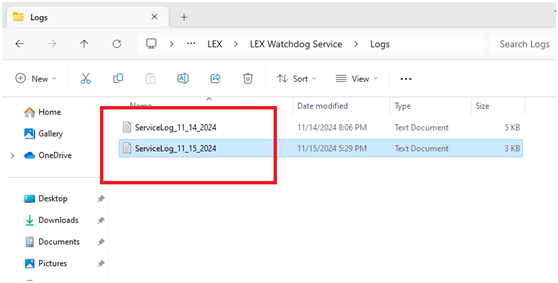
Step3. When the status of service changes, it will be recorded in the log file.
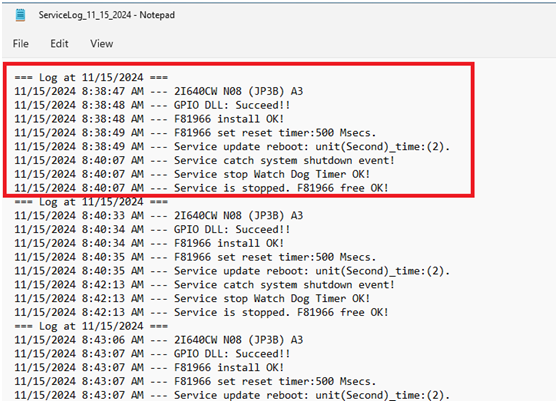
How to fix “Error1001
Step1. Open windows “Registry Editor”, as shown below.
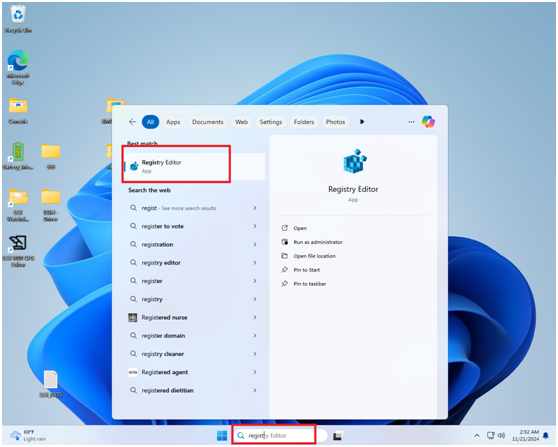
Step2. Expand the following path to find the Services directory layer.
HKEY_LOCAL_MACHINE\SYSTEM\CurrentControlSet\Services\
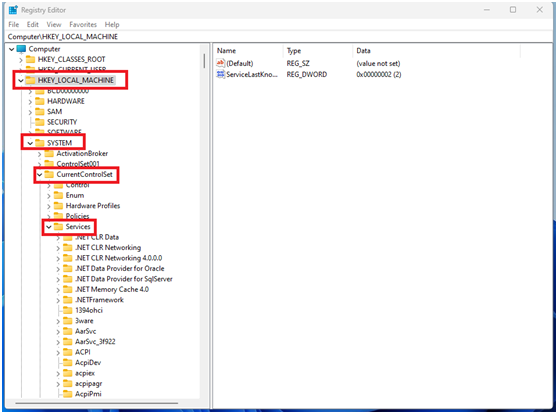
Step3. Find “LEX Watchdog Service”, right-click the menu and select “Delete”.
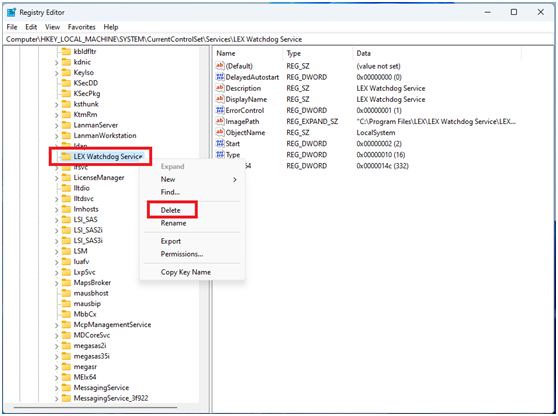
Step4. Reboot your system. And reinstall “LEX Watchdog Service”.