請先看『使用說明』
EWatcher:Release Informaion
From LEXWiKi
(→Download Path) |
(→How to use the Install CD ISO image) |
||
| Line 10: | Line 10: | ||
For eWatcher Driver Installer.[ftp://ftp.lex.com.tw//Engineer/SoftSupport/AP_Module/eWatcher_release/driver.rar Driver]<br /> | For eWatcher Driver Installer.[ftp://ftp.lex.com.tw//Engineer/SoftSupport/AP_Module/eWatcher_release/driver.rar Driver]<br /> | ||
| - | == How to use the | + | == How to use the Autorun File == |
Please follow the procedure to Burn-in the Install CD.<br />1.Download the ISO file form [ftp://ftp.lex.com.tw//Engineer/SoftSupport/AP_Module/eWatcher_release/eWatcher_Setup_CD.iso ISO Image]<br /> | Please follow the procedure to Burn-in the Install CD.<br />1.Download the ISO file form [ftp://ftp.lex.com.tw//Engineer/SoftSupport/AP_Module/eWatcher_release/eWatcher_Setup_CD.iso ISO Image]<br /> | ||
2.Use the NERO to burn-in CD<br /> | 2.Use the NERO to burn-in CD<br /> | ||
Revision as of 15:42, 17 June 2008
Introduction
The eWatcher project was supported our PCI and System DVR solution ,We provide the 2 version for our DVR produces,Pls select which one you need for your case.
The Version Overview
Image:Ewver.jpg
Download Path
You can download our AutoRun file (Include the ALL version installer and Driver),or just download each version and driver.
For eWatcher AutoRun file.AutoRun File
For eWatcher P878H-4JE Installer.P878H-4JE
For eWatcher SI852A-4JE Installer.SI852A-4JE
For eWatcher Driver Installer.Driver
How to use the Autorun File
Please follow the procedure to Burn-in the Install CD.
1.Download the ISO file form ISO Image
2.Use the NERO to burn-in CD
3.Select Burn-in CD from ISO file ,as below picture
4.Use the Burned success CD which will be auto-run for eWatcher Install,as below picture
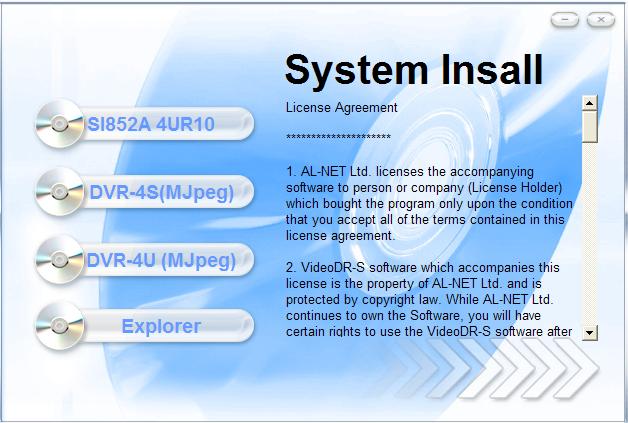
5.Selection which version you want
