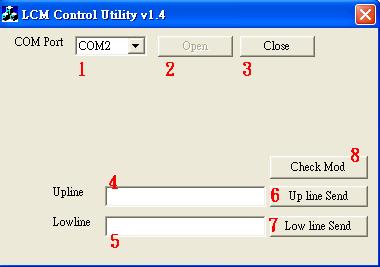請先看『使用說明』
LCM Module:LCM under Windows
From LEXWiKi
(Difference between revisions)
| Line 27: | Line 27: | ||
== Sample code Introduction == | == Sample code Introduction == | ||
| + | ===Open COM Port Device=== | ||
| + | In Sample code /LCD_CTLDlg.cpp lin 157 | ||
| + | if(m_SerialPort.InitPort(this,nPort,9600,'N',8,1,EV_RXFLAG|EV_RXCHAR,512)) //Set LCM to 9600.n.8.1 | ||
| + | { | ||
| + | m_SerialPort.StartMonitoring(); //Open Com port monitoring | ||
| + | m_bSerialPortOpened=TRUE; //Set COM port open | ||
| + | } | ||
Revision as of 16:09, 4 February 2009
Contents |
The Sample code source you can download form
Source file: LCD_CTLv14_w_src.rar
Binary file: LCD_CTLv14_w.rar
How to Switch functions
Our LCM module can support TTL and RS232 type,Please make sure your serial port support type,
And switch LCM JUMP as below picture!!
How to use the DEMO application
- COM Port selection
- Open COM Port
- Close COM Port
- UP line message
- LOW line message
- UP line message send to LCM device
- LOW line message send to LCM device
- Check LCM all pixel work
Sample code Introduction
Open COM Port Device
In Sample code /LCD_CTLDlg.cpp lin 157
if(m_SerialPort.InitPort(this,nPort,9600,'N',8,1,EV_RXFLAG|EV_RXCHAR,512)) //Set LCM to 9600.n.8.1
{
m_SerialPort.StartMonitoring(); //Open Com port monitoring
m_bSerialPortOpened=TRUE; //Set COM port open
}