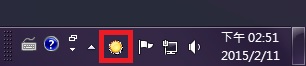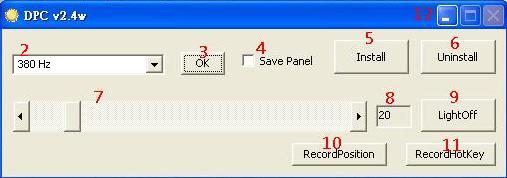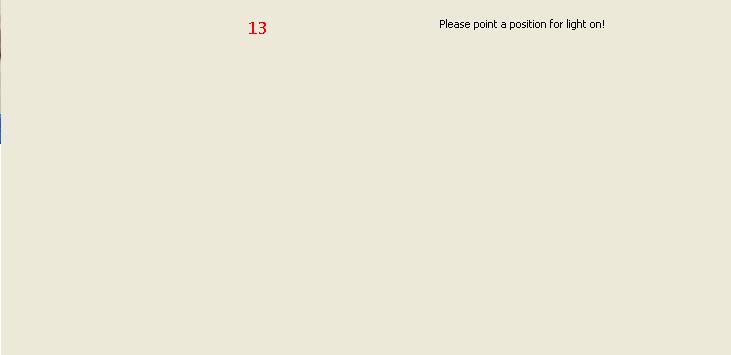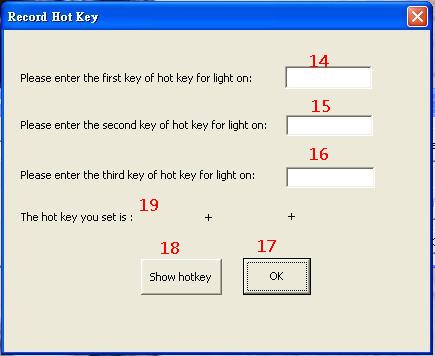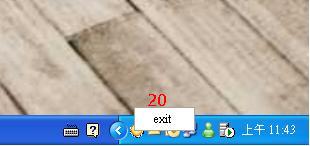請先看『使用說明』
DPC Module:DPC under Windows
From LEXWiKi
(→How to use the DEMO application) |
(→How to use the DEMO application) |
||
| Line 32: | Line 32: | ||
10. Record mouse position for go to 10 when LightOff. If click the button , 13 will show , you can click anywhere which you want for light on. | 10. Record mouse position for go to 10 when LightOff. If click the button , 13 will show , you can click anywhere which you want for light on. | ||
| - | 11. Record | + | 11. Record hotkey for go to 10 when LightOff. If click the button , The Record Hot Key window will show. |
| + | |||
| + | 12. When click minimized , DPC will hide and show in the notification area. | ||
[[Image:DPC_AP_3.jpg]]<br /> | [[Image:DPC_AP_3.jpg]]<br /> | ||
| + | |||
| + | 13. The light on mouse position and hotkay can not use together , after you record hotkey , you can't use the position anymore. | ||
| + | |||
[[Image:DPC_AP_4.jpg]]<br /> | [[Image:DPC_AP_4.jpg]]<br /> | ||
| - | [[Image:DPC_AP_5.jpg]]<br /> | ||
| + | 14. First key of hotkey | ||
| + | |||
| + | 15. Second key of hotkey | ||
| + | |||
| + | 16. Third key hotkey | ||
| + | |||
| + | 17. Confirm the hotkey which you entered | ||
| + | |||
| + | 18. Show hotkey which you set. | ||
| + | |||
| + | 19. Hotkey will show here. | ||
| + | |||
| + | [[Image:DPC_AP_5.jpg]]<br /> | ||
| - | + | 20. If you want to exit DPC , you should click right button of mouse on the icon and choose exit. | |
| - | + | ||
| - | + | ||
| - | + | ||
| - | + | ||
| - | + | ||
== Sample code Introduction == | == Sample code Introduction == | ||
Revision as of 15:07, 6 April 2009
Contents |
DPC Module Spec
The Sample code source you can download form
Source file: DPCv2.4wSrc.rar
Binary file: DPC_v2.4w.rar
How to use the DEMO application
1. When double click "DPC v2.4w.exe",it will hide and show in the notification area.
2. Panel selection
3. Confirm the panel which selected
4. If you choose to save panel , you need not to select panel again next time.
5. If you install DPC v2.4w , it will autorun when start Windows XP.
6. If you don't want to use DPC anymore , you can uninstall it.
7. Brightness control , you can choose : 10,20,30,40,50,60,70,80,90,100.
8. Show the brightness data which you choose.
9. When click the LightOff button , the panel will become darkest.
10. Record mouse position for go to 10 when LightOff. If click the button , 13 will show , you can click anywhere which you want for light on.
11. Record hotkey for go to 10 when LightOff. If click the button , The Record Hot Key window will show.
12. When click minimized , DPC will hide and show in the notification area.
13. The light on mouse position and hotkay can not use together , after you record hotkey , you can't use the position anymore.
14. First key of hotkey
15. Second key of hotkey
16. Third key hotkey
17. Confirm the hotkey which you entered
18. Show hotkey which you set.
19. Hotkey will show here.
20. If you want to exit DPC , you should click right button of mouse on the icon and choose exit.
Sample code Introduction
Open COM Port Device
In Sample code /LCD_CTLDlg.cpp lin 157
if(m_SerialPort.InitPort(this,nPort,9600,'N',8,1,EV_RXFLAG|EV_RXCHAR,512)) //Set LCM to 9600.n.8.1
{
m_SerialPort.StartMonitoring(); //Open Com port monitoring
m_bSerialPortOpened=TRUE; //Set COM port open
}
Close COM Port Device
In Sample code /LCD_CTLDlg.cpp lin 171
m_SerialPort.ClosePort(); //Set COM port close m_bSerialPortOpened=FALSE;
Send the UP line message to LCM Device
In Sample code /LCD_CTLDlg.cpp lin 183
if(!m_bSerialPortOpened) return; //check the com port was open
UpdateData(TRUE);
char szSend[30] = {0x1b, 0x51, 0x41}; //0x1b , 0x51 ,0x41 for LCM send UPline command
sprintf(szSend+3, "%s\r", m_Sendmsg);
m_SerialPort.WriteToPort(szSend); //Write command and message to LCM device
Send the LOW line message to LCM Device
In Sample code /LCD_CTLDlg.cpp lin 215
UpdateData();
char szSend[30] = {0x1b, 0x51, 0x42}; //0x1b , 0x51 ,0x42 for LCM send LOWline command
sprintf(szSend+3, "%s\r", m_Sendmsg2);
m_SerialPort.WriteToPort(szSend); //Write command and message to LCM device
LCM Command list
Please check the page6 in spec file ,you can download form LCM-Spec