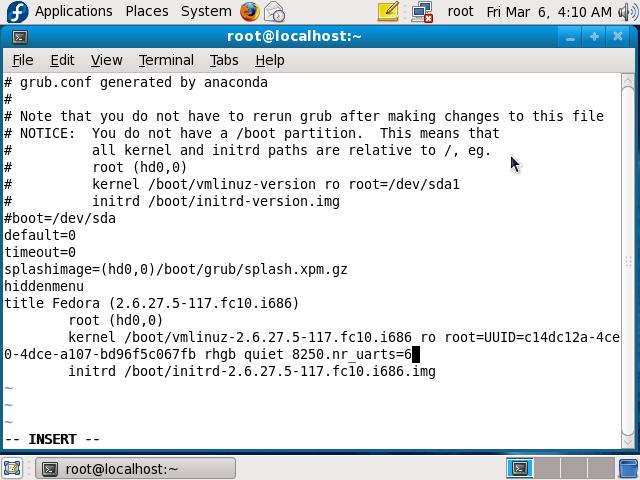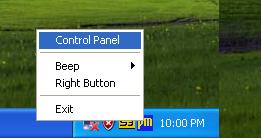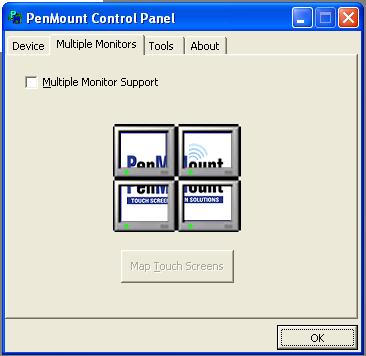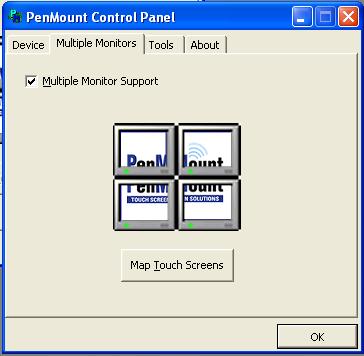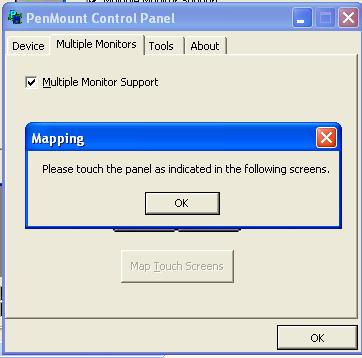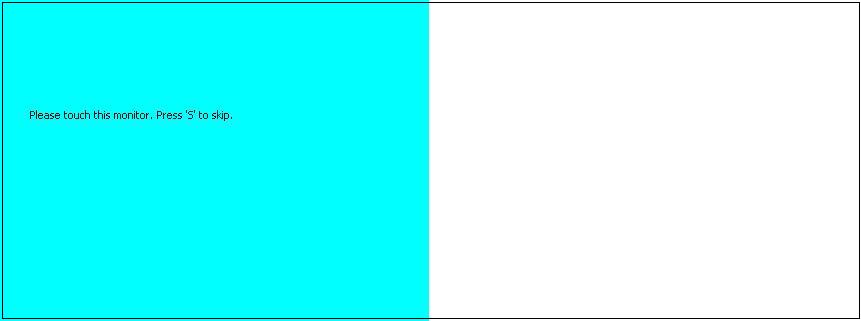請先看『使用說明』
Touch Panel:PenMount 6000/9000
From LEXWiKi
(→How to use touch with com 6 in ubuntu?) |
(→How to use touch in extend mode(one of the monitors has touch panel ,another one doesn't has)?) |
||
| Line 294: | Line 294: | ||
!bgcolor = #ccccff width="50" align="center"|Ans: | !bgcolor = #ccccff width="50" align="center"|Ans: | ||
!bgcolor = #F3F3F3 width="100%" align="left"| | !bgcolor = #F3F3F3 width="100%" align="left"| | ||
| - | [[Image:touch1.jpg]] | ||
| - | + | Follow below steps to set the touch panel: | |
| - | [[Image: | + | 1.Click "Control Panel" in PM tool bar. |
| + | |||
| + | [[Image:touch1.jpg]] | ||
| - | [[Image:touch4.jpg]] | + | 2.Choose "Multiple Monitors" in PenMount Control Panel. |
| + | |||
| + | [[Image:touch2.jpg]] | ||
| + | |||
| + | 3.Check the "Multiple Monitor Support" option in Mutiple Monitor. | ||
| + | |||
| + | 4.Click "Map Touch Screens" button in Mutiple Monitor. | ||
| + | |||
| + | [[Image:touch3.jpg]] | ||
| + | |||
| + | 5.And then , it will jump out a dialog , click "OK". | ||
| + | |||
| + | [[Image:touch4.jpg]] | ||
| + | |||
| + | |||
| + | 6.After click "OK" , one of the monitors will show blue color as left part of below , another one will show white color as right part of blow. | ||
| + | |||
| + | 7.When the touch screen shows blue color , touch the panel. | ||
| + | |||
| + | 8.When the monitor with no touch shows blue color , press "s" by keyboard. | ||
| + | |||
| + | [[Image:touch5.jpg]] | ||
| + | |||
| + | 9.Do calibration and the touch can work fine. | ||
| - | [[Image:touch5.jpg]] | ||
|- | |- | ||
!bgcolor = #ccccff |Patch File: | !bgcolor = #ccccff |Patch File: | ||
!bgcolor = #F3F3F3 align="left"| | !bgcolor = #F3F3F3 align="left"| | ||
| - | + | N/A | |
|- | |- | ||
!bgcolor = #ccccff |Defect: | !bgcolor = #ccccff |Defect: | ||
!bgcolor = #F3F3F3 align="left"| | !bgcolor = #F3F3F3 align="left"| | ||
| - | + | N/A | |
|- | |- | ||
!bgcolor = #ccccff |Asker: | !bgcolor = #ccccff |Asker: | ||
!bgColor = #F3F3F3 align="left"| | !bgColor = #F3F3F3 align="left"| | ||
| - | + | Dragon , 2009/07/07 11:00 | |
|- | |- | ||
!bgcolor = #ccccff |Provider: | !bgcolor = #ccccff |Provider: | ||
!bgColor = #F3F3F3 align="left"| | !bgColor = #F3F3F3 align="left"| | ||
| - | + | Patty , 2009/07/07 15:40 | |
|- | |- | ||
|} | |} | ||
Revision as of 15:35, 7 July 2009
| O.S | RS232 Driver | USB Driver |
|---|---|---|
|
Windows 98, ME, 2000 |
|
|
|
Windows XP, Vista |
|
|
|
Windows CE 4.2 |
|
|
|
Windows CE 5.0 |
|
|
|
Windows XPE |
|
|
|
Fedora Core 3 |
| |
|
Fedora Core 4 |
|
|
|
Fedora Core 5 |
|
|
|
Fedora Core 6 |
| |
|
Fedora Core 9 |
|
|
|
Fedora Core 10 |
|
|
|
Ubuntu 7.10 |
|
|
|
Ubuntu 8.04 |
|
|
|
Ubuntu 8.10 |
|
|
|
Debian 4.0 |
|
|
|
Red Hat 9.0 |
|
ubuntu 8.10 touch driver on 3V700C
| Ans: |
CX700 ubuntu 8.10 vga driver set RandR to false by default, but touch driver will detect RandR automatically. if using those driver together, X window will crash. to solve this problem, we asked touch vendor to modified driver to disable RandR detected. |
|---|---|
| Patch File: | |
| Defect: |
N/A |
| Asker: |
Robert 2009/04/09 |
| Provider: |
Denny 2009/04/14 |
Touch Panel Driver 該如何去區別, 使用?
| Ans: |
Touch Panel Driver 可以從 1. OS 2. Chipset 來做判斷
視乎其 Xorg 版本, 由於 Touch panel 由本質上來看可以當作是一個滑鼠, 所以對 Kernel version 來說,沒有太多關係.但是原廠(PenMount)為了 end-user 可能不是每個人都那麼了解 xorg 所以出了各個distribution的Driver像是 Fedora 2,3,4,5 之類的, 但其實他們之間的 xorg 版本都沒什麼差異 Chipset 目前我們所使用的 chipset 分為兩種: 1. dmc9000(RS232) 2. dmc6000(USB) 如何使用這兩種不一樣的driver只有差別在 xorg 中的設定 1. dmc9000(RS232): Option "Device" "/dev/ttyS0" #ttys0=COM1,ttys1=COM2 <= 藉由 rs232去控制 2. dmc6000(USB): Option "Device" "/dev/input/event0" <= 將 usb 視為 event Driver Supported: 1.dmc9000: Redhat9, Fedora Core3, 4, 5 2.dmc6000: Fedora Core 4, 5, 6 Xorg6.8
無論是 4.2 或是 5.0 都是把 driver 透過 CEC Editor 把driver 載到 Platform Builder 裡面再加到所要編譯的 image 就可以使用了 ( 須注意一點, WinCE 中 COM1 預設是 WincCE 用來做 Debug 的埠口, 所以要從 COM2 算起 ) Driver Supported: 1.dmc9000: WinCE4.2, WinCE5.0 2.dmc6000: WinCE4.2, WinCE5.0 |
|---|---|
| Patch File: |
N/A |
| Defect: |
N/A |
| Asker: |
Denny 05/03/07 |
| Provider: |
Denny 05/03/07 |
Why can't poweroff when using touch panel ?
| Ans: |
Touch panel needs 5V+ to turn on. 5V+ makes "power on by ring" estimate to "TRUE", so system will be restart . |
|---|---|
| Patch File: |
N/A |
| Defect: |
N/A |
| Asker: |
Denny 10/12/06 |
| Provider: |
Denny 10/12/06 |
How can I use Serial port COM5 and COM6 in Linux?
| Ans: |
#vi /boot/grub/menu.lst Add "8250.nr_uarts=6" in the kernel line as below picture:
#reboot And then you can use 6 COM ports. |
|---|---|
| Patch File: |
N/A |
| Defect: |
N/A |
| Asker: |
Patty 17:12, 6 March 2009 (CST) |
| Provider: |
Patty 17:12, 6 March 2009 (CST) |
How to use touch with com 6 in ubuntu?
| Ans: |
1. Add sixth com in menu.lst as "How can I use Serial port COM5 and COM6 in Linux?" 2. Because PenMount touch driver detect 4 com by default, so we modified the driver to support sixth com 3. after uncompress the driver, modify the script as follow in install.sh. sudo /usr/sbin/pm-setup -s 5 <== 5 means ttyS5, it will detect ttyS5 directly |
|---|---|
| Patch File: | |
| Defect: |
N/A |
| Asker: |
I-Ling 2009/06/02 |
| Provider: |
Denny 2009/07/02 |