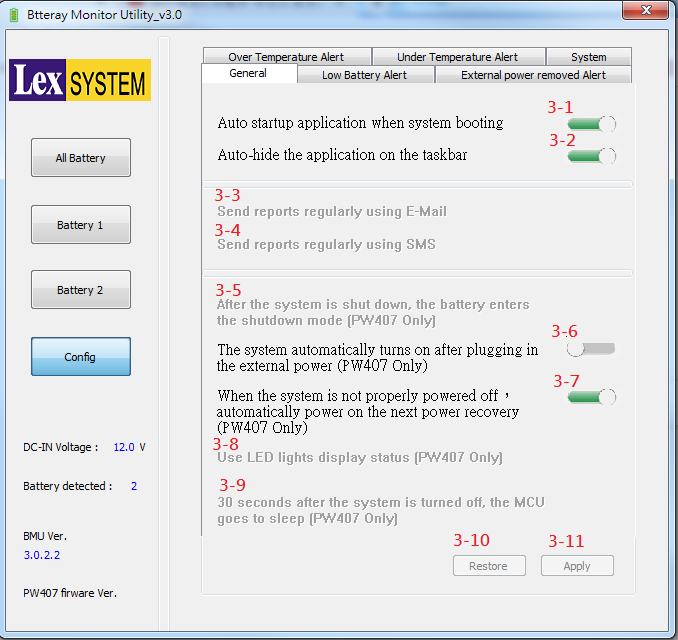請先看『使用說明』
Battery Monitor Utility under Windows
From LEXWiKi
If you want to read the introduction of Chinese version, please click the below link:
Battery Monitor Utility for bq2084 简体中文版
Contents |
Introduction
Battery Monitor Utility is battery monitor software for retrieving & auto-saving the battery information.
It could also protect the battery from overheating by the preset threshold value.
The Sample code source and Spec File you can download from
Source file(old): PW016_src_w.zip
Source file: BMU4bq2084_src_2.6.1.zip
Binary file: BMU_Setup_V2.6.1_x64.zip
Binary file: BMU_Setup_V2.6.1_x86.zip
(※新版本如需移除請進入控制台進行移除)
How to use Battery Monitor Utility
Install BMU_Setup for your windows environment. And start Battery Monitor Utility.
When you click the close button of the utility, it will hide into tray icon like below picture.
If you want to know some simple information of battery, you can move the cursor to tray icon, it will show the battery status.
![]()
If you want to see the detail of battery, you can double-click the tray icon, battery monitor utility will appear.
You can also click right button on tray icon and select "More Battery Info" to evoke battery monitor utility.
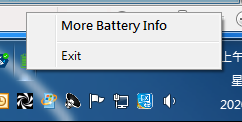
Error Code Table
| ErrorCode = 2 |
System can't find necessary files. |
|---|---|
| ErrorCode = 3 |
System can't find corresponding path. |
| ErrorCode = 4 |
Utility may loss necessary files. |
| ErrorCode = 5 |
Access denied. |
| ErrorCode = 1275 |
The driver version doesn't match operating system. |
Battery Monitor Utility main page
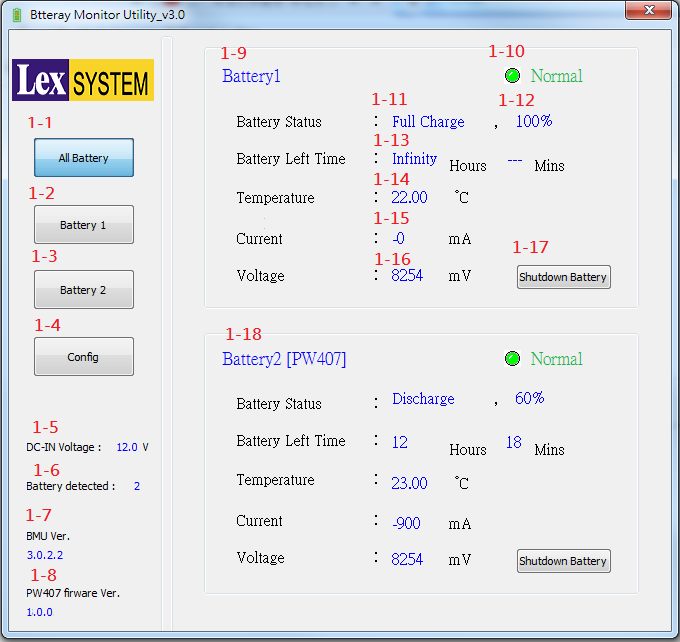
When start utility, it will show simple information about all batteries on the main page.
If you want to watch detail message about individual battery, you can press the buttons on the left panel.
About page items detail is below.
- 1-1. Press button to show simple information about all batteries.
- 1-2. Press button to show detail information about battery one.
- 1-3. Press button to show detail information about battery two.
- 1-4. Press button to show configuration page.
- 1-5. External power voltage. Support PW407 only.
- 1-6. Count of all battery device on the motherboard.
- 1-7. Battery Monitor Utility software version.
- 1-8. PW407 firmware version.
- 1-9. Battery one simple information.
- 1-10. Warning led of Battery one. If battery status normal, led is green. If warning happened, led is red.
- 1-11.Battery Status for Charge or Discharge.
- 1-12.Battery Status for Remaining capacity percent.
- 1-13.Battery remaining life time.
- 1-14.Battery Temperature.
- 1-15.Battery Current.
- 1-16.Battery Voltage.
- 1-17.Press button to shut dowe battery.
- 1-18.Battery two simple information.
Detail information about individual battery
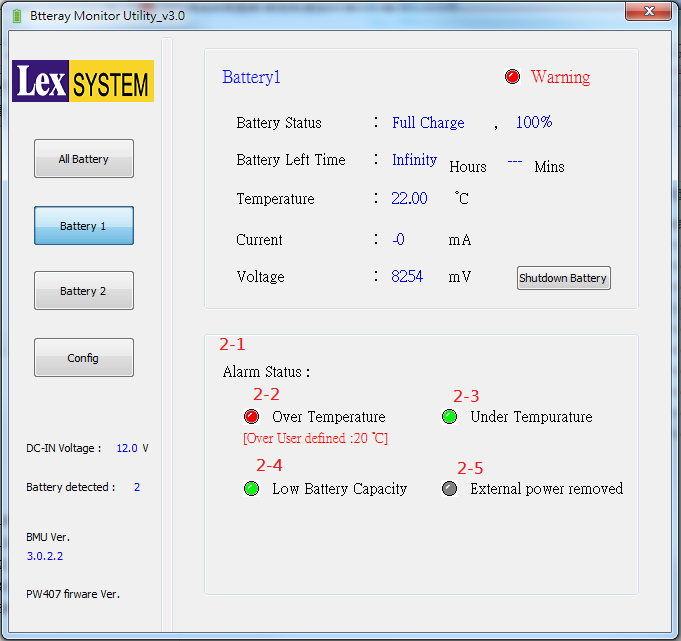
Press the "Battery 1" or "Battery 2" Button. Show battery information and detail about warn status.
- 2-1.Detail about warn status. If features is not active, led is 'grey'. If warn status is normal, led is 'green'. Otherwise is 'red'.
- 2-2.Status: Over temperature. If temperature of battery is under 'Over temperature threshold', led is 'green'. Otherwise is 'red'.
- 2-3.Status: Under temperature. If temperature of battery is higher 'Under temperature threshold', led is 'green'. Otherwise is 'red'.
- 2-4.Status: Low battery capacity. If capacity of battery is higher 'Low battery capacity threshold', led is 'green'. Otherwise is 'red'.
- 2-5.Status: External power removed. If external power removed from device, led is 'red'. Otherwise is 'green'.
Battery Monitor Utility Configuration
You can set temperature and battery capacity warn threshold in this page.
Setting of General
- 3-1.Operating battery monitor utility automatically when the device booting.
- 3-2.The utility will be minimized when it start up.
- 3-3.[For OEM]Send reports regularly using E-Mail when warn status is happened.
- 3-4.[For OEM]Send reports regularly using SMS when warn status is happened.
- 3-5.[For OEM]After the operation system is shut down, the battery enters the shutdown mode. (PW407 Only)
- 3-6.The operation system automatically turns on after plugging in the external power. (PW407 Only)
- 3-7.When the system is not properly powered off,automatically power on the next power recovery. (PW407 Only)
- 3-8.[For OEM]Use LED lights on the PW407 display status. (PW407 Only)
- 3-9.[For OEM]30 seconds after the operation system is turned off, the MCU goes to sleep. (PW407 Only)
SDK Reference Code Introduction
int GotBatteryCurrent(void)
float GotBatteryTemperature(void)
int GotBatteryVoltage(void)
int GotBatteryLifePercent(void)
WORD GotBatteryLifeTime(void)
bool CPW016_UtilityDlg::Gotalarm(void)