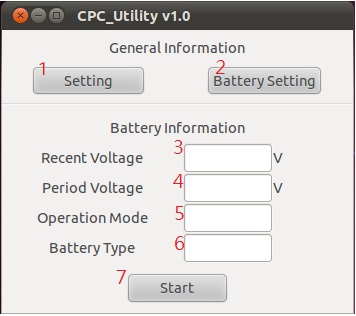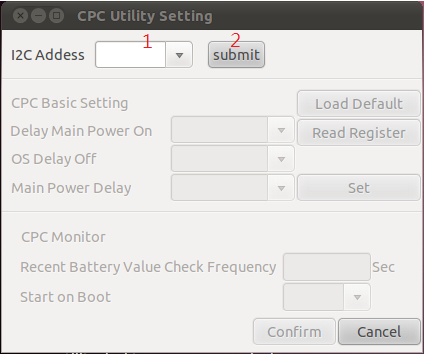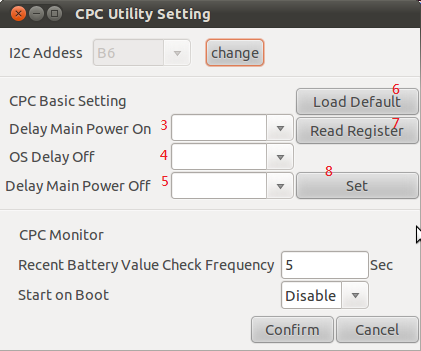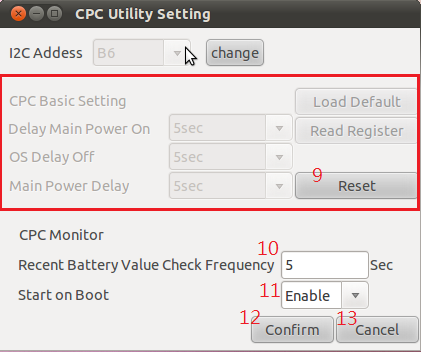請先看『使用說明』
CPC Utility under Linux
From LEXWiKi
CPC Utility Download
Binary file:
Source file:
How to Use The Utility
- 1. Setting Button
- Open "Setting Window".
- 2. Battery Setting Button
- Open "Battery Setting Window".
- * Kindly notice that you have to set I2C Address in setting window before open battery setting window.
- 3. Recently Voltage Value
- Utility will detect the recent voltage value and show in the edit box when start to monitor.
- 4. Period Voltage Value
- Utility will detect and show the period voltage value when start "under low voltage detect". If "under low voltage detect" doesn't execute, period voltage value will be hidden.
- 5. Operation Mode
- 6. Battery Type
- Show the battery type you set.
- * If disable "under low voltage detect", battery type will be hidden.
- 7. Start Button
- Press this button will start to monitor and show battery information on utility main window.
- * Kindly notice that you have to set I2C Address in setting window before starting to monitor.
CPC Utility Setting Window
- 1. I2C Address
- Default is "B6".
- 2. Submit Button
- Press this button when finish selecting I2C address, then CPC Basic Setting section and CPC Monitor Setting section will be enable to set(like the picture below).
- 3. Delay Main Power On
- Set delay time which CPC turn on computer .
- 4. OS Delay Off
- Set delay time which CPC turn off computer.
- 5. Main Power Delay
- Set delay time of power supply after computer is turned off.
- 6. Load Default Button
- Press thie button will load default value of CPC basic setting section.
- * In CPC basic setting section, the initial value are read from registers.
- 7. Read Register Button
- Press this button will read the value from register.
- 8. Set Button
- Press this button to set when finish selecting what you want to set in CPC basic setting section. After press the button, CPC basic setting section will be disable.
- 9. Reset Button
- Press the button to enable CPC basic setting section and set again.
- 10. Recent Battery Value Check Frequency
- The value is check frequency when starting to monitor.
- * The range of check frequency is between 5 to 60 seconds.
- 11. Start on Boot
- If enable this function, the utility will execute when the OS boot.
- 12. Confirm Button
- If finish to set CPC Monitor Setting section, press this button and the information will be set.
- 13. Cancel Button