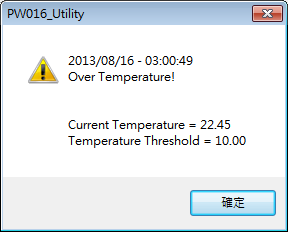請先看『使用說明』
Battery Monitor Utility under Windows
From LEXWiKi
If you want to read the introduction of Chinese version, please click the below link:
Battery Monitor Utility for bq2084 简体中文版
Contents |
Introduction
Battery Monitor Utility is battery monitor software for retrieving & auto-saving the battery information.
It could also protect the battery from overheating by the preset threshold value.
The Sample code source and Spec File you can download from
Source file(old): PW016_src_w.zip
Source file: BMU4bq2084_src_2.6.1.zip
Binary file: BMU_Setup_V2.6.1_x64.zip
Binary file: BMU_Setup_V2.6.1_x86.zip
(※新版本如需移除請進入控制台進行移除)
How to use Battery Monitor Utility
Install BMU_Setup for your windows environment. And start Battery Monitor Utility.
When you click the close button of the utility, it will hide into tray icon like below picture.
If you want to know some simple information of battery, you can move the cursor to tray icon, it will show the battery status.
![]()
If you want to see the detail of battery, you can double-click the tray icon, battery monitor utility will appear.
You can also click right button on tray icon and select "More Battery Info" to evoke battery monitor utility.
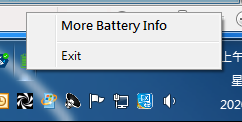
Error Code Table
| ErrorCode = 2 |
System can't find necessary files. |
|---|---|
| ErrorCode = 3 |
System can't find corresponding path. |
| ErrorCode = 4 |
Utility may loss necessary files. |
| ErrorCode = 5 |
Access denied. |
| ErrorCode = 1275 |
The driver version doesn't match operating system. |
Battery Monitor Utility main page
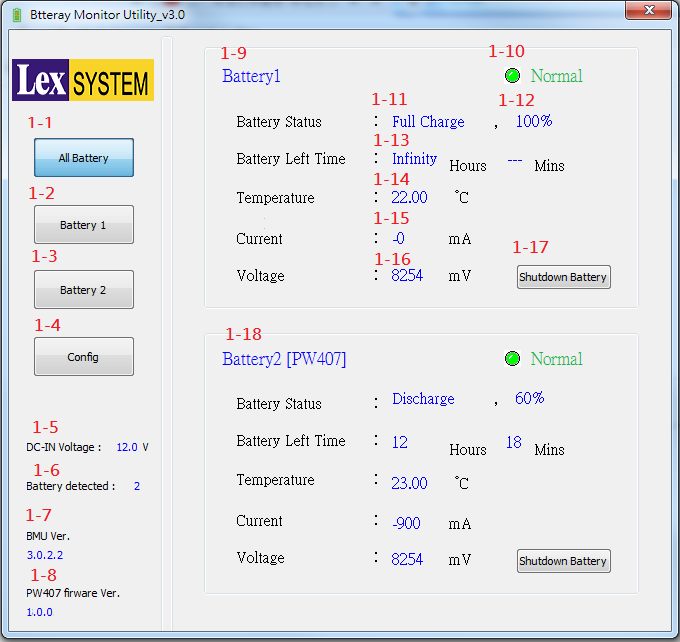
When start utility, it will show simple information about all batteries on the main page.
If you want to watch detail message about individual battery, you can press the buttons on the left panel.
About page items detail is below.
- 1-1. Press button to show simple information about all batteries.
- 1-2. Press button to show detail information about battery one.
- 1-3. Press button to show detail information about battery two.
- 1-4. Press button to show configuration page.
- 1-5. External power voltage. Support PW407 only.
- 1-6. Count of all battery device on the motherboard.
- 1-7. Battery Monitor Utility software version.
- 1-8. PW407 firmware version.
- 1-9. Battery one simple information.
- 1-10. Warning led of Battery one. If battery status normal, led is green. If warning happened, led is red.
- 1-11.Battery Status for Charge or Discharge.
- 1-12.Battery Status for Remaining capacity percent.
- 1-13.Battery remaining life time.
- 1-14.Battery Temperature.
- 1-15.Battery Current.
- 1-16.Battery Voltage.
- 1-17.Press button to shut dowe battery.
- 1-18.Battery two simple information.
- g.Battery Alarm Flag .
- h.Battery Cycle Count :After battery fully charge and fully discharge one time, the cycle count will add 1.(As the picture you can see, cycle count is 11, that means the battery
has fully charged 11 times and fully discharged 11 times)
- i.Set the power down time to see the last countdown .
Note 1:
The battery control IC will protect the battery base on the preset threshold value.
Please download file from above “Battery Data Flash Info” for further preset threshold information.
- Over Charged:
Threshold = Full Charge Capacity + Maximum Over Chg.
The Over Charged and Terminate Charge warnings from Battery Alarm status will appear “Yes” when the value of full charge capacity + maximum over chg is greater than the set value of threshold and the charge action will be terminated.
- Over Temperature:
The Over Temperature and Terminate Charge / Terminate Discharge warnings from Battery Alarm status will appear “Yes” when the value of full charge capacity + maximum over chg is greater than the set value of threshold and the charge / discharge action will be terminated.
For Charge Mode: Threshold = Chg Suspend Temp Hi (Ref, Battery Data Flash Info)
For Discharge Mode: Threshold = Over Temp Dsg (Ref, Battery Data Flash Info)
Note 2:
The value of the “Current” from the Battery Info may appear in positive or negative value depending on the Charge / Discharge mode.
Setup Long Time Monitor
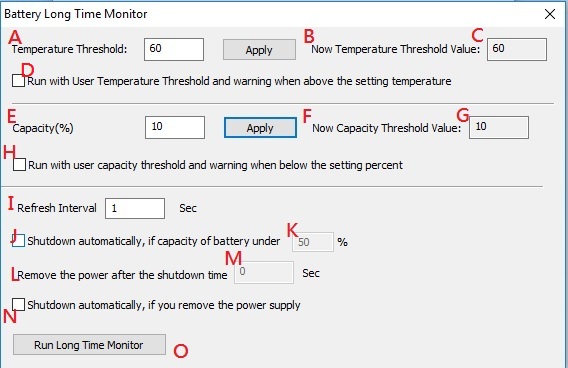
After click the Button, "Battery Long Time Monitor", from the Battery Info, user will enter the Long Time Monitor setup dialog box to configure the parameters for the battery event log.
- A.Temperature Threshold: user can designate the preferred threshold value. The overheating event will be recorded in batterylog.txt once the battery temperature has exceeded the set threshold value.
- B.“New temperature threshold value” will appear in RED C after clicked the "Apply".
- D.The Over temperature warning will appear as shown below when the action of "Run User Temperature Threshold" has been activated and exceeded the temperature.
- E.The Battery Long Time Monitor will set to refresh & record the monitor values after the set interval value (minimum value is 30 sec).
- F.Checked the button, it will detect battery life percent when starting long time monitor, and if the percent is lower than shutdown percent(Red F) which you set, it will shutdown automatically.
- H.Activate the Battery Long Time Monitor (RED H) after complete the parameters and the event log will be saved as batterylog.txt under BMU_bin_w folder
Batterylog file as below picture as show
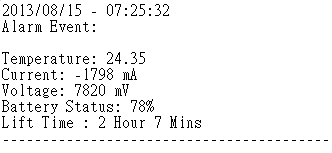
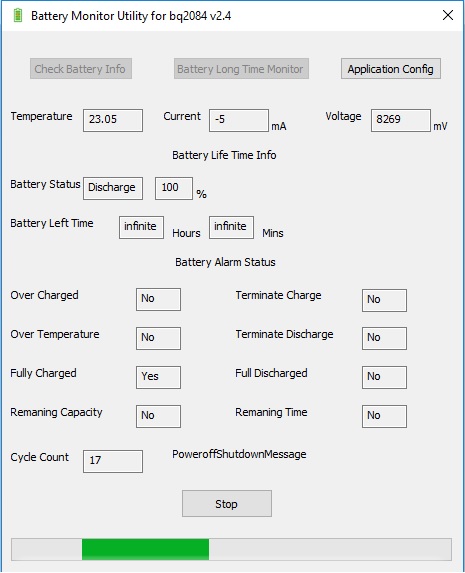
(Battery Long Time Monitor has been activated.)
- I.Capacity Threshold: user can appoint the preferred threshold value. If battery is low-capacity, the utility will pop-up a warning message.
- J."New capacity threshold value" will appear in RED K after clicked the "Apply".
- L,N."New capacity threshold value" will appear in RED K after clicked the "Apply".
- O.The low capacity warning message will pop-up when the action of "Run User Capacity Threshold" has been activated and in the status of low-capacity.
Application Config
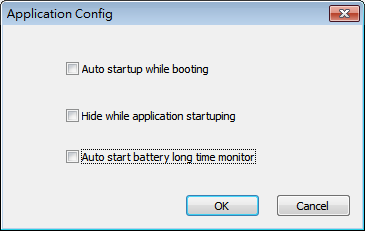
You can set "Auto startup", "Hide when startup" and "Auto start long time monitoring" in this dialog.
- Auto startup: Operating battery monitor utility automatically when the device booting.
- Hide when startup: The utility will be minimized when it starupped.
- Auto start long time monitoring: The utility will operate long time monitoring automatically when it starupped.
SDK Reference Code Introduction
int GotBatteryCurrent(void)
float GotBatteryTemperature(void)
int GotBatteryVoltage(void)
int GotBatteryLifePercent(void)
WORD GotBatteryLifeTime(void)
bool CPW016_UtilityDlg::Gotalarm(void)