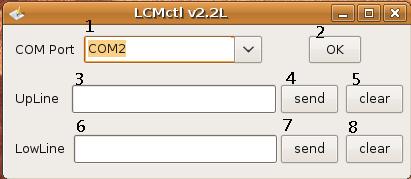請先看『使用說明』
LCM Module:LCM under Linux
From LEXWiKi
Contents |
LCM Module Spec
LCM Module spec and command list :LCM-Spec
The Sample code source you can download form
Source file: LCM_src_v11.tar.gz
Binary file: LCM_v11.tar.gz
How to Switch functions
Our LCM module can support TTL and RS232 type,Please make sure your serial port support type,
And switch LCM JUMP as below picture!!
How to use the DEMO application
- COM Port selection
- Confirm COM Port select
- Upline message enter
- Upline message send
- Clear upline
- Lowline message enter
- Lowline message send
- Clear lowline
Sample code Introduction
Open COM Port Device
In Sample code /LCM.cpp lin 25
portinfo_t portinfo ={
'0', // print prompt after receiving
9600, // baudrate: 9600
'8', // databit: 8
'0', // debug: off
'0', // echo: off
'0', // flow control:none
'4', // default tty: COM2
'0', // parity: none
'1', // stopbit: 1
0 // reserved
};
PortSet(fdcom, &portinfo);
/*******************init to clear the Screen*******************/
fdcom = PortOpen(&portinfo); //Open the COM port devices
PortSend(fdcom, &clrcom, C8); //Clear All screen message
Send the UP line message to LCM Device
In Sample code /LCD_CTLDlg.cpp lin 15 and 58
char upline[C32]={0x1b,0x51,0x41}; //for LCM UP line command
gets(message);
sprintf(upline+3,"%s\r",message);
PortSend(fdcom, upline, C32); //Send the message to LCM
Send the LOW line message to LCM Device
In Sample code /LCD_CTLDlg.cpp lin 16 and 66
char lowline[C32]={0x1b,0x51,0x42}; //for LCM LOW line command
gets(message);
sprintf(lowline+3,"%s\r",message);
PortSend(fdcom, lowline, C32); //Send the message to LOW Line
LCM Command list
Please check the page6 in spec file ,you can download form LCM-Spec