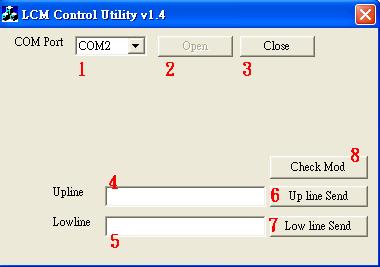請先看『使用說明』
LCM Module:LCM under Windows
From LEXWiKi
Contents |
LCM Module Spec
LCM Module spec and command list :LCM-Spec
The Sample source code you can download from
Source file: LCD_CTLv14_w_src.rar
Binary file: LCD_CTLv14_w.rar
How to Switch functions
Our LCM module can support TTL and RS232 type,Please make sure your serial port support type,
And switch LCM JUMP as below picture!!
How to use the DEMO application
- COM Port selection
- Open COM Port
- Close COM Port
- UP line message
- LOW line message
- UP line message send to LCM device
- LOW line message send to LCM device
- Check LCM all pixel work
Sample code Introduction
Open COM Port Device
In Sample code /LCD_CTLDlg.cpp lin 157
if(m_SerialPort.InitPort(this,nPort,9600,'N',8,1,EV_RXFLAG|EV_RXCHAR,512)) //Set LCM to 9600.n.8.1
{
m_SerialPort.StartMonitoring(); //Open Com port monitoring
m_bSerialPortOpened=TRUE; //Set COM port open
}
Close COM Port Device
In Sample code /LCD_CTLDlg.cpp lin 171
m_SerialPort.ClosePort(); //Set COM port close m_bSerialPortOpened=FALSE;
Send the UP line message to LCM Device
In Sample code /LCD_CTLDlg.cpp lin 183
if(!m_bSerialPortOpened) return; //check the com port was open
UpdateData(TRUE);
char szSend[30] = {0x1b, 0x51, 0x41}; //0x1b , 0x51 ,0x41 for LCM send UPline command
sprintf(szSend+3, "%s\r", m_Sendmsg);
m_SerialPort.WriteToPort(szSend); //Write command and message to LCM device
Send the LOW line message to LCM Device
In Sample code /LCD_CTLDlg.cpp lin 215
UpdateData();
char szSend[30] = {0x1b, 0x51, 0x42}; //0x1b , 0x51 ,0x42 for LCM send LOWline command
sprintf(szSend+3, "%s\r", m_Sendmsg2);
m_SerialPort.WriteToPort(szSend); //Write command and message to LCM device
LCM Command list
Please check the page6 in spec file ,you can download form LCM-Spec