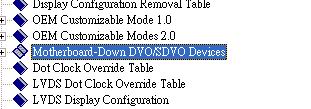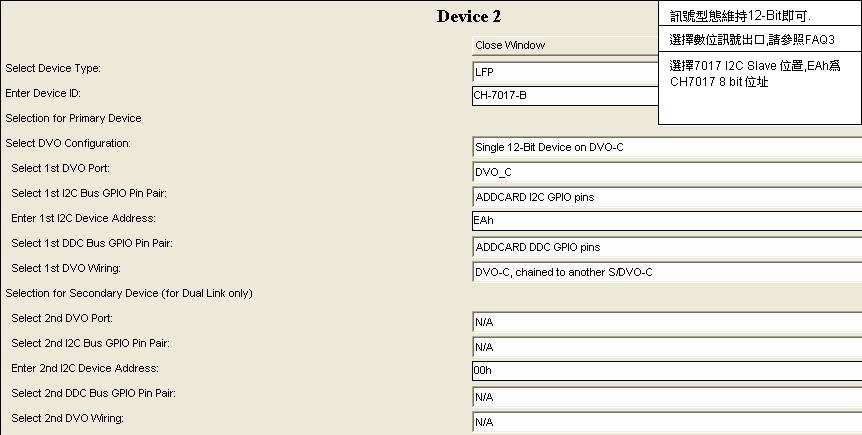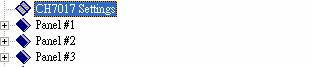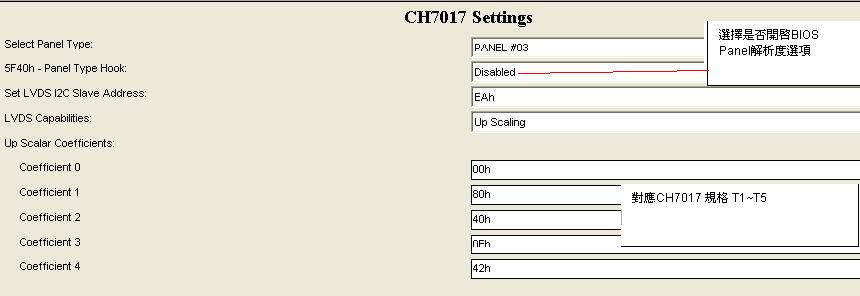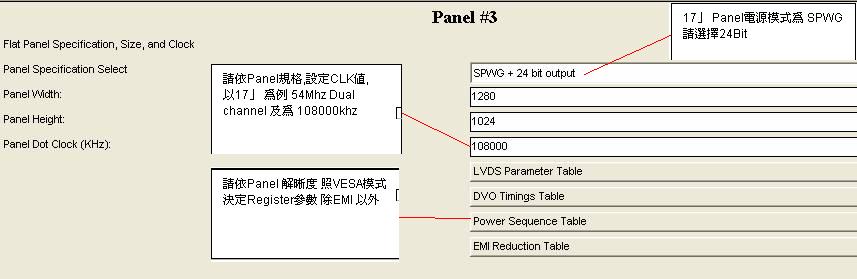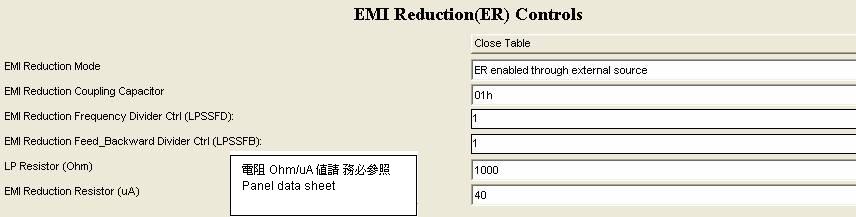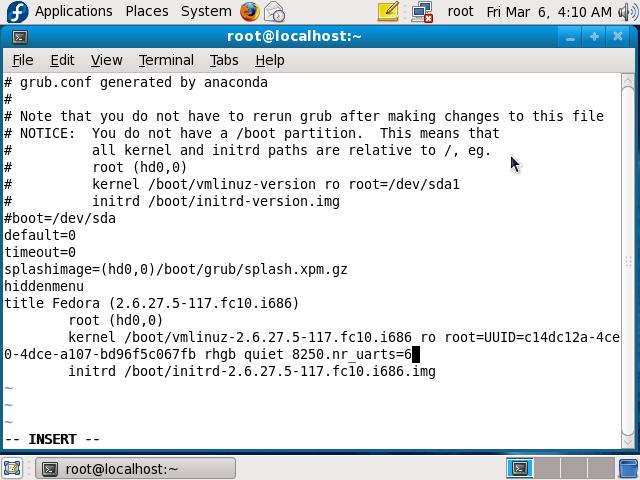請先看『使用說明』
MB:CI852
From LEXWiKi
Contents |
Driver Support
| O.S. | VGA | Audio | IDE | Video-in | TV-OUT | LAN | USB ADSL | Download | Patch |
|---|---|---|---|---|---|---|---|---|---|
|
Windows XP Embedded |
Yes |
Yes |
Yes |
- |
- |
Yes |
- |
IDE Support is kernel build-in | |
|
Windows CE 4.2 |
Yes |
Yes |
Yes |
- |
- |
Yes |
- |
VGA could be build-in by kernel | |
|
Windows CE 5.0 |
Yes |
Yes |
Yes |
- |
- |
Yes |
- |
CI852xBSP.msi is a BSP | |
|
Ubuntu 7.10 |
Yes |
Yes |
Yes |
- |
- |
Yes |
- |
Kernel bulid-in | |
|
Fedora Core 7 |
Yes |
Yes |
Yes |
- |
- |
Yes |
- |
Kernel bulid-in | |
|
Red Hat9.0 |
Yes |
Yes |
Yes |
- |
- |
- |
- |
Kernel bulid-in | |
|
Ubuntu 8.10 |
Yes |
Yes |
Yes |
- |
- |
Yes |
Yes |
Support by kernel | |
|
Fedora core 9 |
Yes |
Yes |
Yes |
- |
- |
Yes |
Yes |
Support by kernel | |
|
Fedora core 10 |
Yes |
Yes |
Yes |
- |
- |
Yes |
Yes |
Support by kernel | |
|
Ubuntu 9.04 |
Yes |
Yes |
Yes |
- |
- |
Yes |
- |
Support by kernel | |
|
Ubuntu 10.04 |
Yes |
Yes |
Yes |
- |
- |
Yes |
- |
supported by kernel |
Any limit on panel size
| Ans: |
Can be used for 15”/12”/10”/8” P-PC ( more than 17” isn’t possible ) |
|---|---|
| Patch File: |
N/A |
| Defect: |
N/A |
| Asker: |
Larisa, March 27, 2008 |
| Provider: |
Denny, March 27, 2008 |
OS Linux kernal 2.6.x - adjust in Terminal, commend vi/etc/X11/xorg.conf, Can choose Clone or Dual-head view?
| Ans: |
Display on the internal LVDS works as long as you set the monitor settings correct
CLONE MODE
Section “Device”
Identifier "Intel Corporation 82852/855GM Integrated Graphics Device"
Driver "i810"
Option "MonitorLayout" "CRT,LFP"
Option "Clone" "yes"
EndSection
Dual-Head Mode
Section "Monitor" # For CRT Monitor
Identifier "Monitor0"
VendorName "Monitor Vendor"
HorizSync 31.5 - 48.5
VertRefresh 40.0 - 70.0
Option "dpms"
EndSection
Section "Monitor" # For LVDS Pannel
Identifier "Monitor1"
Option "DPMS"
EndSection
Section "Screen"
Identifier "Screen0"
Device "Videocard0"
Monitor "Monitor0"
SubSection "Display"
Depth 24
Modes "1024x768"
EndSubSection
EndSection
Section "Screen"
Identifier "Screen1"
Device "Videocard1"
Monitor "Monitor1"
SubSection "Display"
Depth 24
Modes "1024x768"
EndSubSection
EndSection
Section "ServerLayout"
Identifier "dulal head configuration"
Screen 0 "Screen0" 0 0
Screen 1 "Screen1" RightOf "Screen0"
InputDevice "Mouse0" "CorePointer"
InputDevice "Keyboard0" "CoreKeyboard"
Option "Xinerama" "true"
EndSection
Section "Device" # For CRT Monitor
Identifier "Videocard0"
Driver "i810"
VendorName "Videocard vendor"
BoardName "Intel 855"
Option "VBERestore" "TRUE"
Option "MonitorLayout" "CRT,LFP"
Screen 0
EndSection
Section "Device" # For LVDS Pannel
Identifier "Videocard1"
Driver "i810"
BusID "PCI:0:2:0"
Screen 1
EndSection
|
|---|---|
| Patch File: | |
| Defect: |
N/A |
| Asker: |
Larisa, March 27, 2008 |
| Provider: |
Denny, March 27, 2008 |
How can I modify the VBIOS to support the 17" panel with CH7017?
How can I use Serial port COM5 and COM6 in Linux?
| Ans: |
#vi /boot/grub/menu.lst Add "8250.nr_uarts=6" in the kernel line as below picture:
#reboot And then you can use 6 COM ports. |
|---|---|
| Patch File: |
N/A |
| Defect: |
N/A |
| Asker: |
Patty 17:12, 6 March 2009 (CST) |
| Provider: |
Patty 17:12, 6 March 2009 (CST) |