請先看『使用說明』
Object:eWatcher
From LEXWiKi
Contents |
eWatcher Introduction
eWatcher was our DVR System support project ,That's support the SI945 /SI510 /SI555 and M878 (1v4,1v2,2v2 version),
If customer need to DEMO our DVR system ,Please select eWatcher Server that's complete DVR solution for our 878 series!!
If customer need to Develop their Video System ,Please select eWatcher SDK for second engineering!!
eWatcher Server
That's our complete DVR solution for 878 series include eWatcher server and Remote viewer for IE and Mobile phone!!
You can download form
eWatcher SDK
The SDK Package include the SDK Sample Code / Reference Document / SDK AP!!
You can got SDK version number when you install the eWatcherSDK.exe
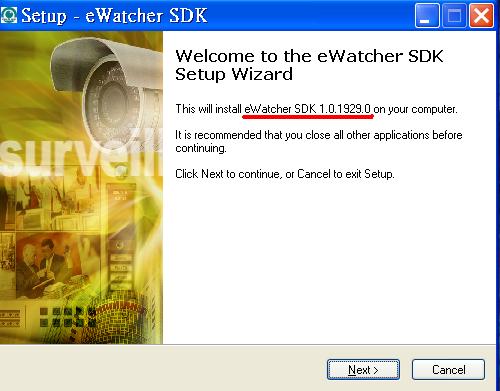
You can download the eWatcherSDK package form here
eWatcher SDK Programming guide
This page for customer second engineering programming,
We provide the fews function code which include
a.MJPEG Codec for Record
b.Motion Detection function code for alarm
c.1 chip for 4 channels or 1 chip for 1 channel Preview function code
使用說明
- 開啟AMCap.exe,點選工作列【Option】→【Video Crossbar...】,開啟Properties視窗(圖1)。
點選【0:Video Tuner In】,點選【Ok】離開。
- 點選工作列【Option】→【Video Capture Filter...】,開啟Properties視窗(圖2)。
在Video Decoder的Video Standard點選【NTSC_M】(依使用鏡頭類型選擇),點選【Ok】離開。
- 重複1,2步驟直到有畫面正常顯示,再關閉AMCap.exe。
- 進入motion_demo資料夾,執行install.bat檔案。
- 執行MotionDetectionDemo.exe,程式會自動跳出錄影畫面,右鍵點選右下角圖示開啟右鍵選單(圖3)。
點選【Configuration】開啟Configuration視窗(圖4)。
點選【Select All】即可動態偵測所有錄影畫面,點選【Ok】離開,當畫面產生變化時程式會自動跳出錄影畫面。
-
Configuration視窗各項功能定義:
- Sensitive:數字愈高,靈敏度愈低。
- Stay Time:動態感應後,錄影畫面停留時間(單位:秒)。
- Add New Zone:手動增加想動態偵測的畫面區塊。
- Clear All:清除所有偵測區塊。
- Select All:選擇偵測所有錄影畫面。
