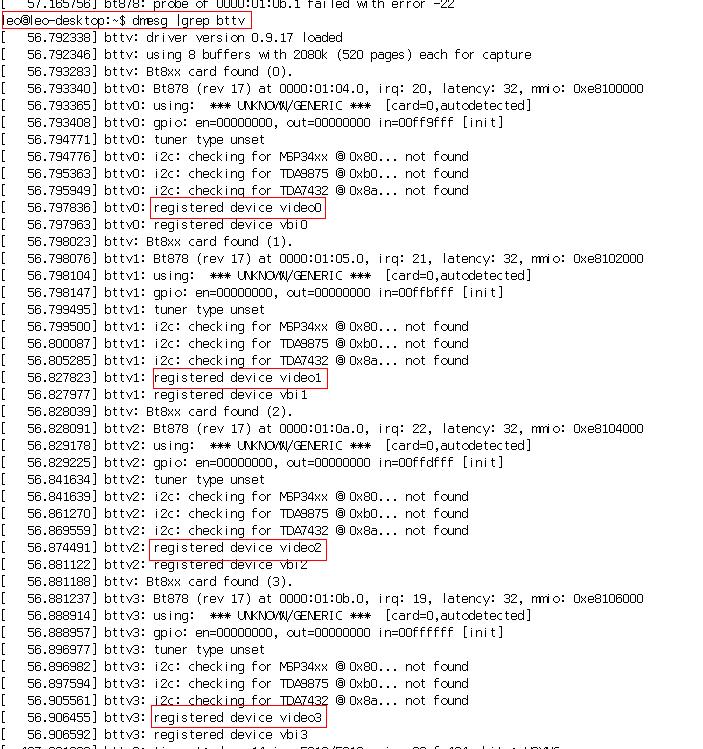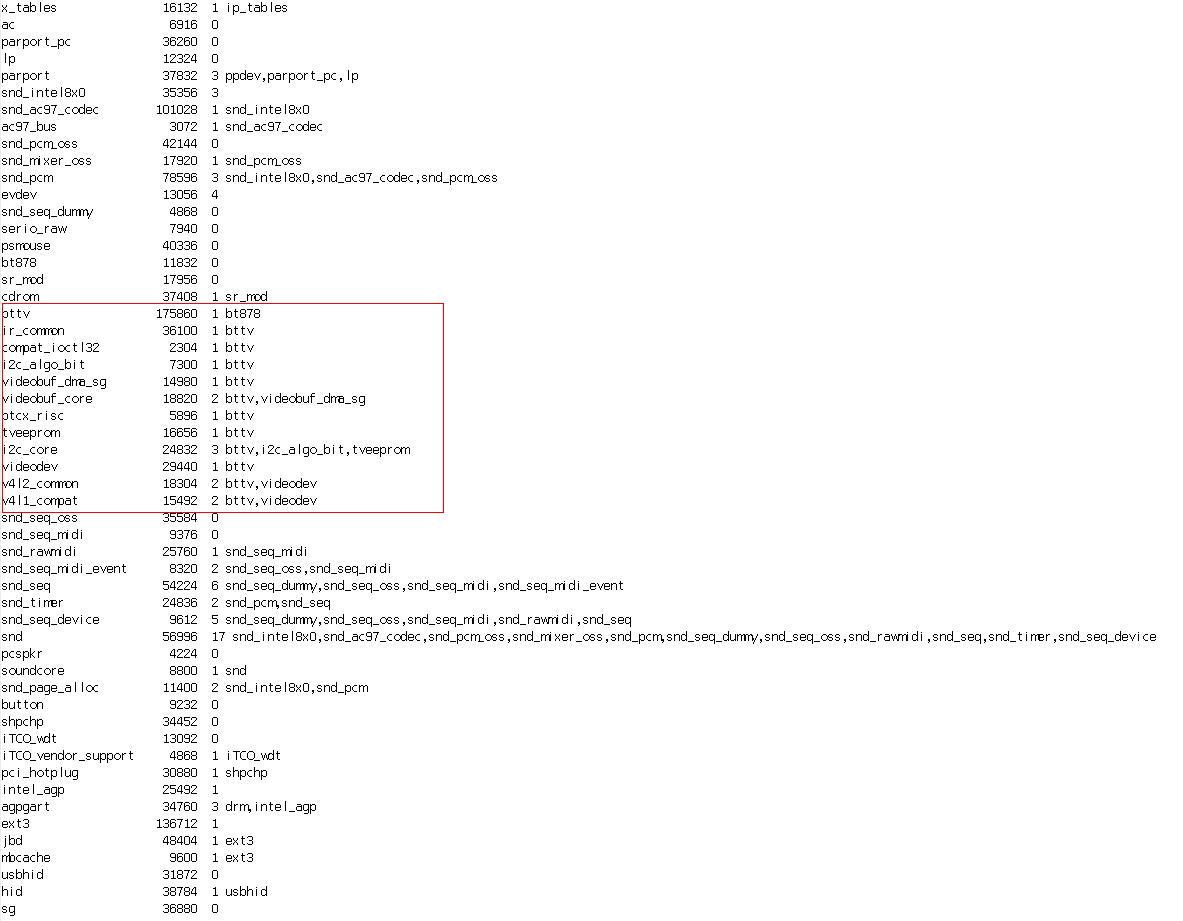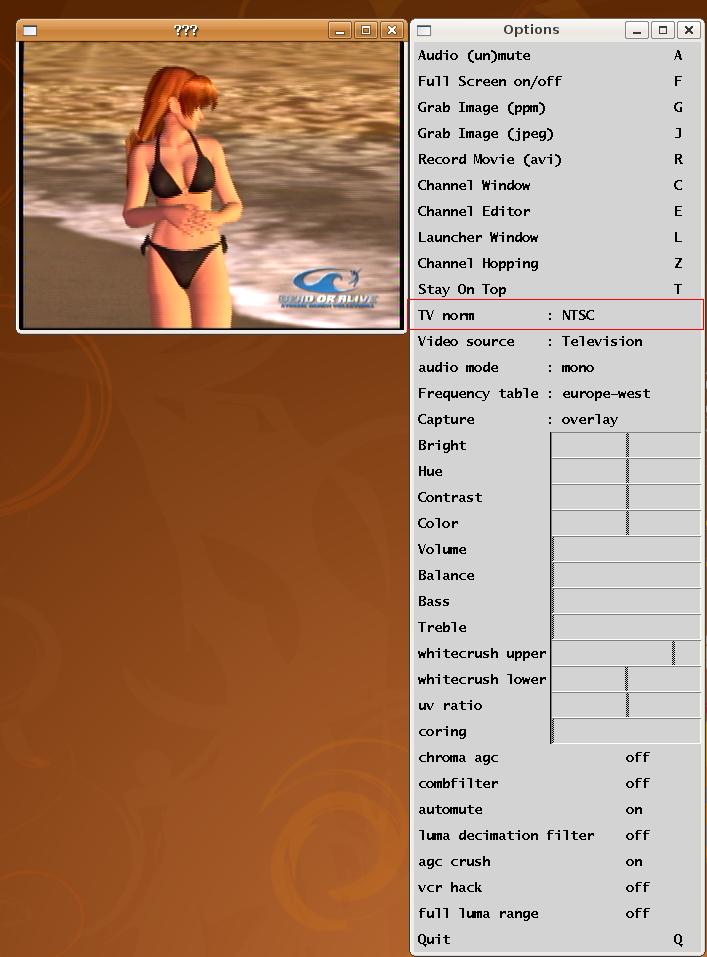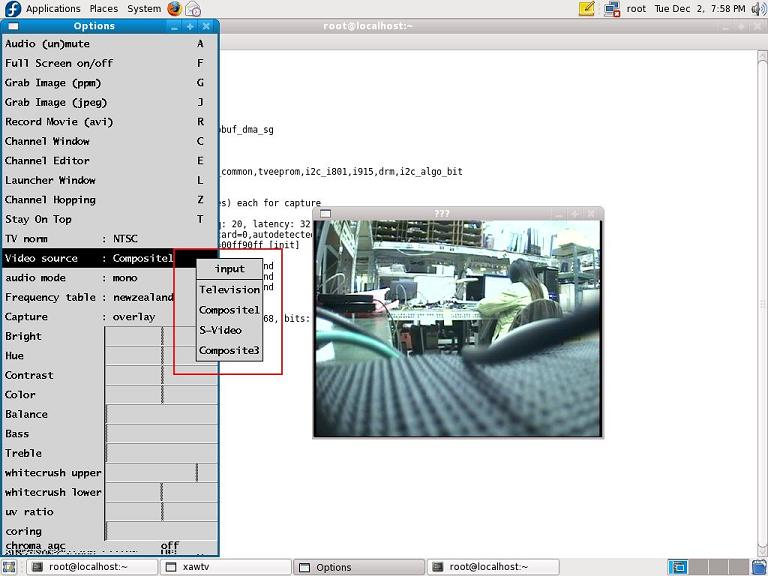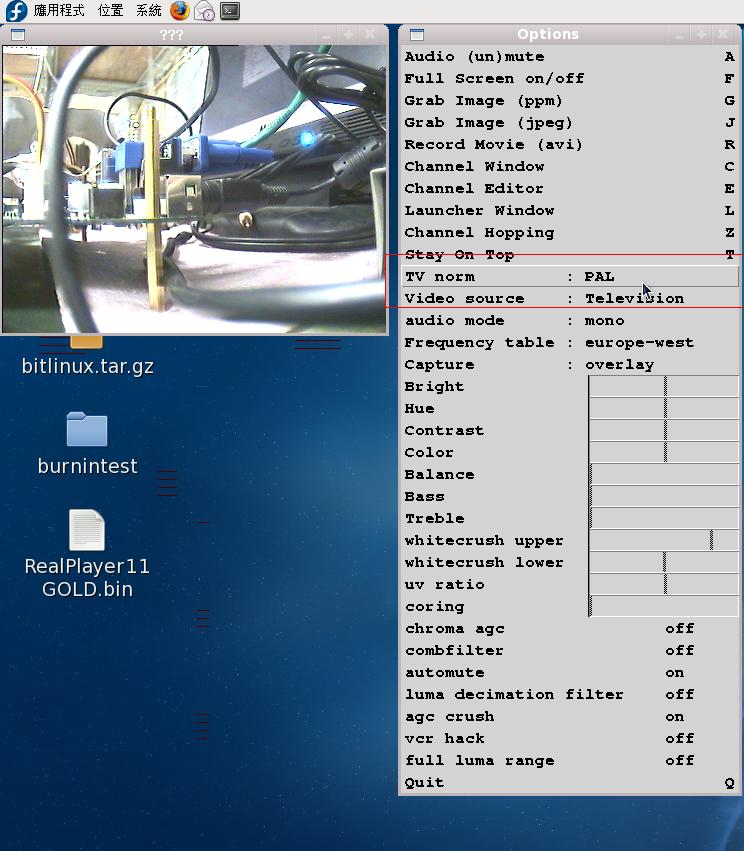請先看『使用說明』
MB:SI945A
From LEXWiKi
| O.S. | VGA | IDE | SATA | Audio | USB Port | Serial Port | LAN | Mini PCI | WDT/DIO | Video-In | Download | Patch |
|---|---|---|---|---|---|---|---|---|---|---|---|---|
|
Ubuntu 9.10 |
Yes |
Yes |
Yes |
Yes |
Yes |
Yes |
Yes |
Yes |
Yes |
Yes |
All Devices default supported by kernel | |
|
Centos 5.4 |
Yes |
Yes |
Yes |
Yes |
Yes |
Yes |
Yes |
Yes |
Yes |
Yes |
| |
|
Fedora Core 10 |
Yes |
Yes |
Yes |
Yes |
Yes |
Yes |
Yes |
Yes |
Yes |
Yes |
All supported by kernel | |
|
Ubuntu 10.04 (32 bits) |
Yes |
Yes |
Yes |
Yes |
Yes |
Yes |
Yes |
Yes |
Yes |
Yes |
All supported by kernel | |
|
Ubuntu 11.10 (32 bits) |
Yes |
Yes |
Yes |
Yes |
Yes |
Yes |
Yes |
Yes |
Yes |
Yes |
All supported by kernel | |
|
Ubuntu 12.04 |
Yes |
Yes |
Yes |
Yes |
Yes |
Yes |
Yes |
Yes |
Yes |
Yes |
|
FAQ of SI945A
How can I use the Video-in Function under Ubuntu 8.04, Ubuntu 8.10, Ubuntu 10.04 and Ubuntu 11.10?
How can I adjust video-in devices?
How to switch channel with xawtv in 1-4 chip
| Ans: |
1. using the tool " xawtv " Television as channel 1 Composite1 as channel 2 S-Video as channel 3 Composite3 as channel 4 |
|---|---|
| Patch File: |
|
| Defect: |
N/A |
| Asker: |
Robert 2008/11/28 |
| Provider: |
Denny 2008/12/02 |
How can I get board temperature and voltage in CentOS 5.0?
| Ans: |
In CentOS 5.0, you can get board temperature in dmesg. #dmesg | grep Thermal About board voltage,use lm-sensors to find. #yum install lm_sensors.i386 lm_sensors-dev.i386 #sensors-detect #sensors |
|---|---|
| Patch File: |
N/A |
| Defect: |
N/A |
| Asker: |
Patty 09:56, 23 February 2009 (CST)"writ Asker & date" |
| Provider: |
Patty 09:56, 23 February 2009 (CST)"writ Provider & date" |
How to change the Video-in format to PAL model
| Ans: |
You will got asynchronous image when you load Bttv driver for BT878 capture function,
#rmmod bttv
#modprobe bttv pll=1,1,1,1
#xawtv
|
|---|---|
| Patch File: |
N/A |
| Defect: |
N/A |
| Asker: |
Robert 09/04/29 |
| Provider: |
Leon 09/04/29 |
How to get CPU temperature
| Ans: |
In Terminal: coretemp it87 i2c-viapro eeprom 6.#sensors |
|---|---|
| Patch File: |
N/A |
| Defect: |
N/A |
| Asker: |
"Robert & 2010/12/08" |
| Provider: |
"Steve & 2010/12/08" |