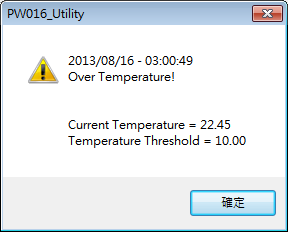請先看『使用說明』
PW401 Utility Windows
From LEXWiKi
Contents |
Introduction
PW401 Utility is battery monitor software for retrieving & auto-saving the battery information.
It could also protect the battery from overheating by the preset threshold value.
The Sample code source and Spec File you can download from
<FTP>
Source file: PW401 Utility_Src
Binary file: PW401 Utility_Bin
How to use the DEMO Application
Check Battery Info
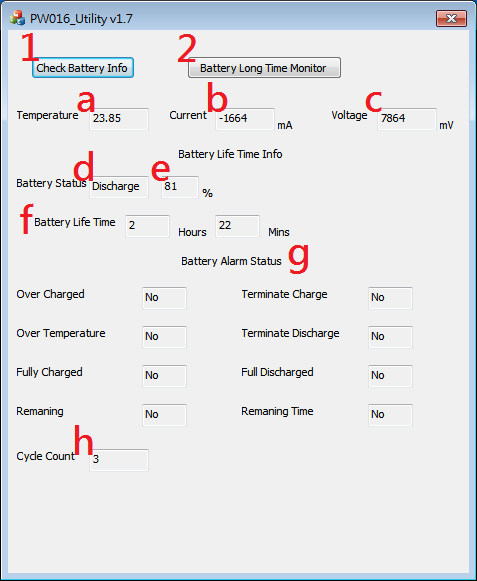
In order to retrieve the current battery information, please click the “Check Battery Info” and battery information will be refreshed as current status.
- a.Battery Temperature.
- b.Battery Current.
- c.Battery Voltage.
- d.Battery Status for Charge or Discharge.
- e.Battery Status for Remaining capacity percent.
- f.Battery remaining life time.
- g.Battery Alarm Flag .
- h.Battery Cycle Count :After battery fully charge and fully discharge one time, the cycle count will add 1.(As the picture you can see, cycle count is 11, that means the battery has fully charged 11 times and fully discharged 11 times)
Note 1:
The battery control IC will protect the battery base on the preset threshold value.
Please download file from above “Battery Data Flash Info” for further preset threshold information.
- Over Charged:
Threshold = Full Charge Capacity + Maximum Over Chg.
The Over Charged and Terminate Charge warnings from Battery Alarm status will appear “Yes” when the value of full charge capacity + maximum over chg is greater than the set value of threshold and the charge action will be terminated.
- Over Temperature:
The Over Temperature and Terminate Charge / Terminate Discharge warnings from Battery Alarm status will appear “Yes” when the value of full charge capacity + maximum over chg is greater than the set value of threshold and the charge / discharge action will be terminated.
For Charge Mode: Threshold = Chg Suspend Temp Hi (Ref, Battery Data Flash Info)
For Discharge Mode: Threshold = Over Temp Dsg (Ref, Battery Data Flash Info)
Note 2:
The value of the “Current” from the Battery Info may appear in positive or negative value depending on the Charge / Discharge mode.
Setup Long Time Monitor
Image:Setup-tmp.png
After click the “Battery Long Time Monitor” from the Battery Info (RED 2), user will enter the Long Time Monitor setup dialog box to configure the parameters for the battery event log.
- A.Temperature Threshold: user can designate the preferred threshold value. The overheating event will be recorded in batterylog.txt once the battery temperature has exceeded the set threshold value.
- B.“New temperature threshold value” will appear in RED C after clicked the “OK”.
- D.The Over temperature warning will appear as shown below when the action of “Run User Temperature Threshold” has been activated and exceeded the temperature.
- E.The Battery Long Time Monitor will set to refresh & record the monitor values after the set interval value (minimum value is 30 sec).
- F.Checked the button, it will detect battery life percent when starting long time monitor, and if the percent is lower than shutdown percent(Red F) which you set, it will shutdown automatically.
- H.Activate the Battery Long Time Monitor (RED H) after complete the parameters and the event log will be saved as batterylog.txt under PW016_bin_w folder
Batterylog file as below picture as show
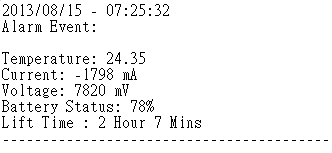
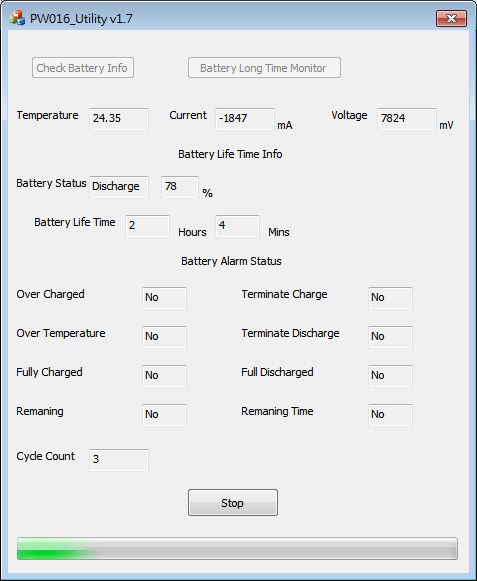
(Battery Long Time Monitor has been activated.)
SDK Reference Code Introduction
int GotBatteryCurrent(void)
float GotBatteryTemperature(void)
int GotBatteryVoltage(void)
int GotBatteryLifePercent(void)
WORD GotBatteryLifeTime(void)
bool CPW016_UtilityDlg::Gotalarm(void)