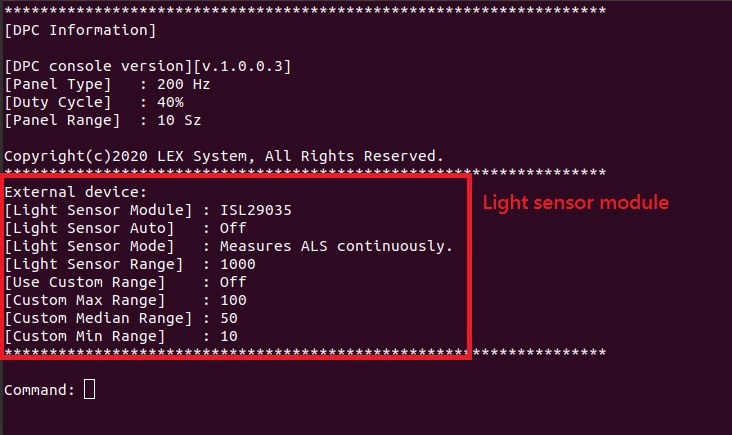請先看『使用說明』
DPC Module:DPC Console under Linux
From LEXWiKi
(Difference between revisions)
(→The Sample code source you can download form) |
(→The Sample code source you can download form) |
||
| (13 intermediate revisions not shown.) | |||
| Line 1: | Line 1: | ||
[[Category:AllowPages]] | [[Category:AllowPages]] | ||
== The Sample code source you can download form == | == The Sample code source you can download form == | ||
| + | <!-- | ||
| + | <Google Drive> | ||
| - | Binary file: | + | Binary file: [https://drive.google.com/file/d/1qDvLZ8Me8DYVjdxNL8qo6lRZ_ZWNZikP/view?usp=sharing DPC_Console_v1.0.0.4L_Bin_x64] |
| - | + | Source file: [https://drive.google.com/file/d/1uxaz9TtNEYYu0cHcVEHZslW0YmGxEGny/view?usp=sharing DPC_Console_v1.0.0.4L_Src_x64] <br /> | |
| + | (Include DPC、Light sensor、GPIO module) | ||
| - | <FTP> [ftp://ftp.lex.com.tw/Engineer/SoftSupport/AP_Module/DPC_release/Console_Linux/DPC_Console_v1.0.0.4L_x64bin.zip DPC_Console_v1.0.0.4L_Bin_x64] | + | Source file: [https://drive.google.com/file/d/1e3UNMdZIIBLuZL58uSql5O5ZfitY2-02/view?usp=sharing DPC_Console_Simple_Sample] <br /> |
| + | (Only DPC module) | ||
| + | --> | ||
| + | |||
| + | |||
| + | <FTP> | ||
| + | |||
| + | Binary file: [ftp://ftp.lex.com.tw/Engineer/SoftSupport/AP_Module/DPC_release/Console_Linux/DPC_Console_v1.0.0.4L_x64bin.zip DPC_Console_v1.0.0.4L_Bin_x64] | ||
| + | |||
| + | Source file: [ftp://ftp.lex.com.tw/Engineer/SoftSupport/AP_Module/DPC_release/Console_Linux/DPC_Console_v1.0.0.4L_x64Src.zip DPC_Console_v1.0.0.4L_Src_x64] <br /> | ||
| + | (Include DPC、Light sensor、GPIO module) | ||
| + | |||
| + | Source file: [ftp://ftp.lex.com.tw/Engineer/SoftSupport/AP_Module/DPC_release/Console_Linux/DPC_Console_Simple_Sample.zip DPC_Console_Simple_Sample] <br /> | ||
| + | (Only DPC module) | ||
== How to compile source code == | == How to compile source code == | ||
| + | (Develop Environment: UBUNTU 18.04) | ||
| + | |||
| + | *Step1: Install compile packages | ||
| + | *#Install "'''GCC Ver.7.5.0'''". You could install "'''build-essential'''" include it. | ||
| + | Command: "'''apt install build-essential'''". <br /> | ||
| + | *#Install "'''gtk2.0'''". | ||
| + | Command: "'''apt install libgtk2.0-dev'''". <br /> | ||
| + | |||
| - | *Compile source code with | + | *Step2: Compile source code with CodeBlocks. |
| - | *#Download and install the | + | *#Download and install the "'''CodeBlocks'''". |
| - | *#Open an exist project('''DPC_Console.cbp''') in | + | Command: "'''apt-get install codeblocks'''". <br /> |
| + | *#Open an exist project('''DPC_Console.cbp''') in CodeBlocks, click the compile button. <br /> | ||
| - | * | + | *Or compile source code with "make" |
*#cd '''DPC_Console''' <br /> | *#cd '''DPC_Console''' <br /> | ||
| - | + | Command: "'''make'''". <br /> | |
| - | + | ||
== How to use the DPC console application == | == How to use the DPC console application == | ||
| Line 48: | Line 72: | ||
== Sample code Introduction == | == Sample code Introduction == | ||
| + | === Step1. Initial SMBUS. === | ||
| + | if( SMBus_Install() == false ) | ||
| + | printf( "Initial SMBUS failed!!! \n" ); | ||
| + | |||
| + | === Step2. Check DPC device is exist from SMBUS. === | ||
| + | #define DPC_ADD 0xb0 | ||
| + | |||
| + | if(!SMBus_CheckDevice(DPC_ADDR)) | ||
| + | printf( "DPC device is not exist!!! \n" ); | ||
| + | |||
| + | === Step3. Setup frequency type of panel. === | ||
| + | #define PWMFeq 0x01 | ||
| + | BYTE pbCmd = PWMFeq; | ||
| + | |||
| + | (itype = 1: 200 Hz, itype = 2: 275 Hz, itype = 3: 380 Hz, itype = 4: 20 Hz, itype = 5: 25 Hz) | ||
| + | int nValue = itype; | ||
| + | |||
| + | if(SMBus_WriteByte( DPC_ADDR, pbCmd, (BYTE)nValue ) == true) | ||
| + | printf( "Setup panel type success. \n" ); | ||
| + | |||
| + | === If you need to get current frequency type of panel. === | ||
| + | BYTE byteCmd = PWMFeq; | ||
| + | BYTE byteVale = 0x0; | ||
| + | |||
| + | SMBus_ReadByte(DPC_ADDR, byteCmd, &byteVale); | ||
| + | |||
| + | === Step4. Setup DPC brightness level. === | ||
| + | BYTE pbCmd = PWMDuty; | ||
| + | |||
| + | (iduty = level 0 ~ 100) | ||
| + | int iduty = 50; | ||
| + | |||
| + | if(SMBus_WriteByte( DPC_ADDR, pbCmd, (BYTE)iduty) == true) | ||
| + | printf( "Setup brightness level success. \n" ); | ||
| + | |||
| + | === If you need to get current brightness level. === | ||
| + | BYTE byteCmd = PWMDuty; | ||
| + | BYTE byteVale = 0x0; | ||
| + | |||
| + | SMBus_ReadByte(DPC_ADDR, byteCmd, &byteVale); | ||
| + | |||
| + | === Final Step. Release SMBUS resource before closing program. === | ||
| + | SMBus_Uninstall(); | ||
| + | |||
| + | |||
| + | == SMBUS.c Introduction == | ||
=== Define SMBus register === | === Define SMBus register === | ||
typedef unsigned char BYTE; | typedef unsigned char BYTE; | ||
| Line 88: | Line 158: | ||
SMBusIoWrite(SMBHSTCNT , SMBHSTCNT_START | SMBHSTCNT_BYTE); | SMBusIoWrite(SMBHSTCNT , SMBHSTCNT_START | SMBHSTCNT_BYTE); | ||
return true; | return true; | ||
| - | } | ||
| - | |||
| - | === SetDutyCycle === | ||
| - | void SetDutyCycle(gint nDutyValue) | ||
| - | { | ||
| - | SMBus_WriteByte( DPC_ADD, PWMDuty, (BYTE)nDutyValue ); | ||
| - | } | ||
| - | |||
| - | === SetFrequency === | ||
| - | void SetFrequency(gint nFrequency) | ||
| - | { | ||
| - | SMBus_WriteByte( DPC_ADD, PWMFeq, (BYTE)nFrequency ); | ||
} | } | ||
Current revision
The Sample code source you can download form
<FTP>
Binary file: DPC_Console_v1.0.0.4L_Bin_x64
Source file: DPC_Console_v1.0.0.4L_Src_x64
(Include DPC、Light sensor、GPIO module)
Source file: DPC_Console_Simple_Sample
(Only DPC module)
How to compile source code
(Develop Environment: UBUNTU 18.04)
- Step1: Install compile packages
- Install "GCC Ver.7.5.0". You could install "build-essential" include it.
Command: "apt install build-essential".
- Install "gtk2.0".
Command: "apt install libgtk2.0-dev".
- Step2: Compile source code with CodeBlocks.
- Download and install the "CodeBlocks".
Command: "apt-get install codeblocks".
- Open an exist project(DPC_Console.cbp) in CodeBlocks, click the compile button.
- Open an exist project(DPC_Console.cbp) in CodeBlocks, click the compile button.
- Or compile source code with "make"
- cd DPC_Console
- cd DPC_Console
Command: "make".
How to use the DPC console application
- Install resource before execute application. ".\install.sh"
- Execute the application. ".\DPC_Console".
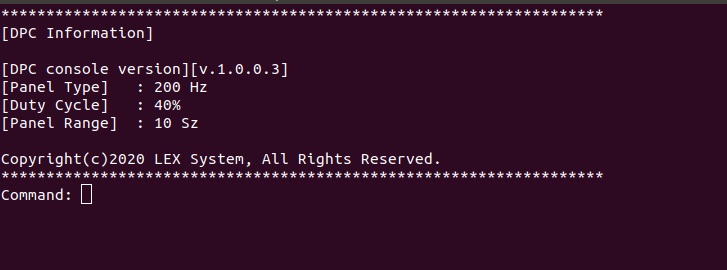
- Dump DPC information with command "-i".
- Print DPC help menu with command "-h".
- Set brightness from 10 to 100 with command "-d". Ex: Set brightness 50 with command "-d50".
- Select panel what you try to adjust with command "-t". Ex: Select 200 Hz with command "-t0".
(0 = 200 Hz, 1 = 275 Hz, 2 = 380 Hz, 3 = 20 Hz, 4 = 25 Hz)
- Select range what you add / subtract brightness with command "-r". Ex: Select 10 Sz with command "-r4".
(0 = 1 Sz, 1 = 2 Sz, 2 = 3 Sz, 3 = 5 Sz, 4 = 10 Sz)
- Step add / subtract brightness with keyboard : "Up arrow key" / "Down arrow key".
- Turn off screen backlight with command "-f". Duty cycle value will be modify to 0.
- Fixed hot key to turn on screen backlight with hot key "Ctrl + n". Duty cycle value will be modify to 50.
- Clear terminal screen with command "Clear".
- Quit DPC application with command "Exit".
If you have LEX light sensor module. How to use light sensor module
- Print light sensor help menu with command "-hl".
- Turn on/off light sensor to modify duty cycle value automaticaly. With command "-la". Ex: Turn off light sensor active with command "-la0".
(0 = Off, 1 = On)
Attention: If active light sensor module, GPIO module will be turned off.
- Select light sensor mode with command "-lm". Ex: Select ALS mode with command "-lm0".
(0 = Measures ALS continuously, 1 = Measures IR continuously)
- Select light sensor range with command "-lr". Ex: Select range 1000 with command "-lr0".
(0 = 1000, 1 = 4000, 2 = 16000, 3 = 64000)
- Turn on/off using custom bounding range with command "-lc". Ex: Turn on custom bounding range with command "-lc1".
(0 = Use, 1 = Not use)
- Set a custom value for light sensor maximum range with command "-lmax". Ex: Set 100 for maximum range with command "-lmax9".
(0 = 10, 1 = 20, 2 = 30, 3 = 40, 4 = 50, 5 = 60, 6 = 70, 7 = 80, 8 = 90, 9 = 100)
- Set a custom value for light sensor median range with command "-lmed". Ex: Set 50 for median range with command "-lmed4".
(0 = 10, 1 = 20, 2 = 30, 3 = 40, 4 = 50, 5 = 60, 6 = 70, 7 = 80, 8 = 90, 9 = 100)
- Set a custom value for light sensor minimum range with command "-lmin". Ex: Set 10 for minimum range with command "-lmin0".
(0 = 10, 1 = 20, 2 = 30, 3 = 40, 4 = 50, 5 = 60, 6 = 70, 7 = 80, 8 = 90, 9 = 100)
Sample code Introduction
Step1. Initial SMBUS.
if( SMBus_Install() == false ) printf( "Initial SMBUS failed!!! \n" );
Step2. Check DPC device is exist from SMBUS.
#define DPC_ADD 0xb0
if(!SMBus_CheckDevice(DPC_ADDR)) printf( "DPC device is not exist!!! \n" );
Step3. Setup frequency type of panel.
#define PWMFeq 0x01 BYTE pbCmd = PWMFeq;
(itype = 1: 200 Hz, itype = 2: 275 Hz, itype = 3: 380 Hz, itype = 4: 20 Hz, itype = 5: 25 Hz) int nValue = itype;
if(SMBus_WriteByte( DPC_ADDR, pbCmd, (BYTE)nValue ) == true) printf( "Setup panel type success. \n" );
If you need to get current frequency type of panel.
BYTE byteCmd = PWMFeq; BYTE byteVale = 0x0;
SMBus_ReadByte(DPC_ADDR, byteCmd, &byteVale);
Step4. Setup DPC brightness level.
BYTE pbCmd = PWMDuty;
(iduty = level 0 ~ 100) int iduty = 50;
if(SMBus_WriteByte( DPC_ADDR, pbCmd, (BYTE)iduty) == true)
printf( "Setup brightness level success. \n" );
If you need to get current brightness level.
BYTE byteCmd = PWMDuty; BYTE byteVale = 0x0;
SMBus_ReadByte(DPC_ADDR, byteCmd, &byteVale);
Final Step. Release SMBUS resource before closing program.
SMBus_Uninstall();
SMBUS.c Introduction
Define SMBus register
typedef unsigned char BYTE; typedef unsigned short WORD; typedef unsigned int DWORD; //---------------------------------------------------------------------------------- #define SMBHSTSTS 0x00 // SMBus Host Status Register Offset #define SMBHSTCNT 0x02 // SMBus Host Contorl Register Offset #define SMBHSTCMD 0x03 // SMBus Host Command Register Offset #define SMBHSTADD 0x04 // SMBus Host Address Register Offset #define SMBHSTDAT0 0x05 // SMBus Host Data0 Register Offset
#define SMBHSTCNT_START 0x40 // SMBus Host Contorl -> 0100 0000 Start #define SMBHSTCNT_BYTE 0x08 // SMBus Host Contorl -> 0000 1000 Byte Data //---------------------------------------------------------------------------------- #define DPC_ADD 0xb0 #define PWMFeq 0x01 #define PWMDuty 0x02
SMBusIoWrite
void SMBusIoWrite(BYTE byteOffset, BYTE byteData)
{
outb( byteData , (g_SMBusMapIoAddr + byteOffset) );
}
SMBusIoRead
BYTE SMBusIoRead(BYTE byteOffset)
{
DWORD dwAddrVal;
dwAddrVal = inb((g_SMBusMapIoAddr + byteOffset));
return (BYTE)(dwAddrVal & 0x0FF);
}
SMBus_WriteByte
bool SMBus_WriteByte(BYTE byteSlave, BYTE pCmd, BYTE pByte)
{
SMBusIoWrite(SMBHSTADD , byteSlave & ~1 );
SMBusIoWrite(SMBHSTCMD , pCmd );
SMBusIoWrite(SMBHSTDAT0 , pByte );
SMBusIoWrite(SMBHSTCNT , SMBHSTCNT_START | SMBHSTCNT_BYTE);
return true;
}