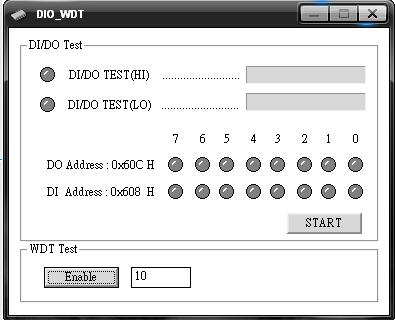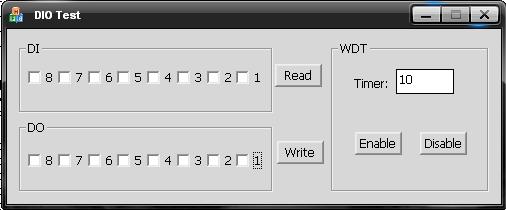請先看『使用說明』
IO Device:IntelDIO
From LEXWiKi
(Difference between revisions)
(→For Single pin test) |
(→The Sample code source you can download from) |
||
| Line 35: | Line 35: | ||
( This sample code using WinIO.dll ) | ( This sample code using WinIO.dll ) | ||
| - | Source file: [ | + | Source file: [https://drive.google.com/file/d/1QksUdVVbX-QpIVO96sA1nuTDaO4Ittis/view?usp=sharing 852_DIO_WDT_Src] |
| - | Binary file | + | Binary file: [https://drive.google.com/file/d/1jUW7RyjTfMpstk9Z7fJtiQ4dYpJsluEi/view?usp=sharing 852_DIO_WDT_Bin] |
| - | + | ||
| - | + | ||
=== For Single pin test === | === For Single pin test === | ||
Revision as of 16:09, 15 February 2022
Contents |
Introduction
Define Pin Address
#define INTEL_WDTE 0x600 #define INTEL_WDTD 0x604 #define INTEL_DI 0x608 #define INTEL_DO 0x60C
Initialize WinIO & Uninitializ WinIO
InitializeWinIo() ShutdownWinIo()
Set DI/DO
DO: DIO_Write(BYTE dwDataVal)
{
SetPortVal(INTEL_DO, dwDataVal, 1);
}
DI: DIO_Read()
{
DWORD dwPortVal;
GetPortVal(INTEL_DI, &dwPortVal,1 );
return (BYTE)(dwPortVal);
}
Enable/Disable WDT
Enable : SetPortVal(INTEL_WDTE, m_CountDown, 1); // m_CountDown is timer of WDT Disable: GetPortVal(INTEL_WDTD,&dwPortVal,1);
The Sample code source you can download from
For Looping test
( This sample code using WinIO.dll )
Source file: 852_DIO_WDT_Src
Binary file: 852_DIO_WDT_Bin
For Single pin test
Source file: 852_DIO_WDT_Single_Src.rar
Binary file: 852_DIO_WDT_Single_Bin.rar
Google Drive: FI/CI/SI/MI DIO/WDT Function under Windows Single pin test
How to use this Demo Application
For Looping test
1. Press the "Start" button to test DIO function
2. Press the "Enable" button to test WDT function
3. Press the "Disable" button when WDT enable to disable WDT
For Single pin test
1. Connected the DI and DO pin
2. Before you press the "Write" button, Check the box what you like to send high data first
3. Press the "Read" button to get data from DO
4. Press the "Enable" button to test WDT function
5. Press the "Disable" button when WDT enable to disable WDT