請先看『使用說明』
DPC Module:DPC Console under Linux
From LEXWiKi
(Difference between revisions)
| Line 25: | Line 25: | ||
#Set brightness from 10 to 100 with command "-d". Ex: Set brightness 50 with command "-d50". <br /> | #Set brightness from 10 to 100 with command "-d". Ex: Set brightness 50 with command "-d50". <br /> | ||
#Select panel what you try to adjust with command "-t". Ex: Select 200 Hz with command "-d0". <br />(0 = 200 Hz, 1 = 275 Hz, 2 = 380 Hz, 3 = 20 Hz, 4 = 25 Hz) | #Select panel what you try to adjust with command "-t". Ex: Select 200 Hz with command "-d0". <br />(0 = 200 Hz, 1 = 275 Hz, 2 = 380 Hz, 3 = 20 Hz, 4 = 25 Hz) | ||
| - | # | + | #Select range what you add / subtract brightness with command "-r". Ex: Select 10 Sz with command "-r4". <br />(0 = 1 Sz, 1 = 2 Sz, 2 = 3 Sz, 3 = 5 Sz, 4 = 10 Sz) |
| - | # | + | #Dump DPC information with command "-i". |
| - | # | + | #Print DPC help menu with command "-h". |
| - | # | + | #Step add / subtract brightness with "Up arrow key" / "Down arrow key". |
| + | #Turn off screen backlight with command "-f". Duty cycle value will be modify to 0. | ||
| + | #Default hot key to turn on screen backlight. With hot key "Ctrl + n". Duty cycle value will be modify to 50. | ||
| + | #Quit DPC application with command "Exit". | ||
| + | |||
| + | == How to use light sensor module == | ||
| + | |||
| + | == How to use GPIO module == | ||
== Sample code Introduction == | == Sample code Introduction == | ||
Revision as of 18:17, 28 May 2020
Contents |
The Sample code source you can download form
Binary file:
???DPCv4.2.2W_bin.zip
???DPC_LightSensor_4.2.2W_bin.zip
How to compile source code
- Compile source code with Code::Blocks.
- Download and install the Code::Block with command "apt-get install codeblocks".
- Open an exist project(DPC_Console.cbp) in Code::Blocks, click the compile button.
- Download and install the Code::Block with command "apt-get install codeblocks".
- Compile source code with "make"
- cd DPC_Console
- key in command "make".
- Select panel what you try to adjust with command "-t". Ex: Select 200 Hz with command "-d0".
- cd DPC_Console
Before you make it, you need to install : "make" "make-guile" "pkg-config" "gcc" "gtk2.0"
How to use the DPC console application
- Install resource before execute application. ".\install.sh"
- Execute the application. ".\DPC_Console".
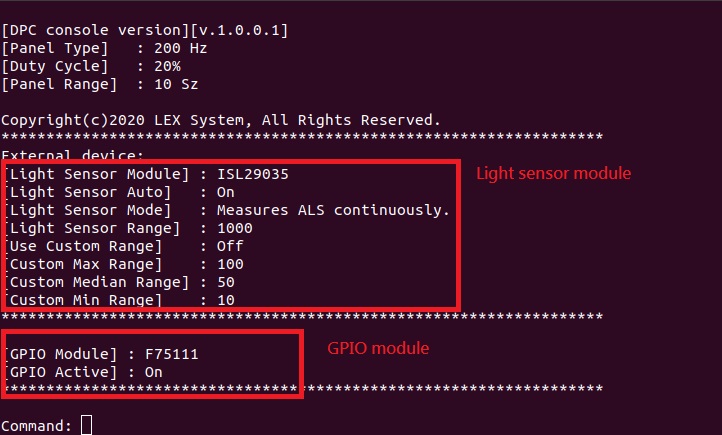
- Set brightness from 10 to 100 with command "-d". Ex: Set brightness 50 with command "-d50".
- Select panel what you try to adjust with command "-t". Ex: Select 200 Hz with command "-d0".
(0 = 200 Hz, 1 = 275 Hz, 2 = 380 Hz, 3 = 20 Hz, 4 = 25 Hz) - Select range what you add / subtract brightness with command "-r". Ex: Select 10 Sz with command "-r4".
(0 = 1 Sz, 1 = 2 Sz, 2 = 3 Sz, 3 = 5 Sz, 4 = 10 Sz) - Dump DPC information with command "-i".
- Print DPC help menu with command "-h".
- Step add / subtract brightness with "Up arrow key" / "Down arrow key".
- Turn off screen backlight with command "-f". Duty cycle value will be modify to 0.
- Default hot key to turn on screen backlight. With hot key "Ctrl + n". Duty cycle value will be modify to 50.
- Quit DPC application with command "Exit".
How to use light sensor module
How to use GPIO module
Sample code Introduction
Define SMBus regester
#define SMBUSPORT 0x0500 #define HST_STS SMBUSPORT+0x00 #define HST_CNT SMBUSPORT+0x02 #define HST_CMD SMBUSPORT+0x03 #define XMIT_SLVA SMBUSPORT+0x04 #define HST_D0 SMBUSPORT+0x05 #define bSize 1 #define SADD 0xb0 #define PWMFeq 0x01 #define PWMDuty 0x02
Set Frequency data
DWORD dwPortVal;
bool bResult;
bResult = InitializeWinIo();
if (bResult){
SetPortVal(HST_STS, 0xFE, bSize); //start
Sleep(20);
SetPortVal(XMIT_SLVA, SADD, bSize); //set
Sleep(20);
SetPortVal(HST_CMD, PWMFeq, bSize); //set frequency
Sleep(20);
GetPortVal(HST_STS, &dwPortVal, bSize);
Sleep(20);
dwPortVal = dwPortVal & 0x01;
if (dwPortVal == 0){
SetPortVal(HST_D0, fvalue, bSize); //write data into frequency
Sleep(20);
SetPortVal(HST_CNT, 0x48, bSize); //stop
Sleep(20);
ShutdownWinIo();
}
else
ShutdownWinIo();
}
ShutdownWinIo();
Set Duty data
UpdateData(TRUE);
DWORD dwPortVal;
bool bResult;
bResult = InitializeWinIo();
if (bResult){
SetPortVal(HST_STS, 0xFE, bSize); //start
Sleep(20);
SetPortVal(XMIT_SLVA, SADD, bSize); //set
Sleep(20);
SetPortVal(HST_CMD, PWMDuty, bSize); //set duty
Sleep(20);
GetPortVal(HST_STS, &dwPortVal, bSize);
Sleep(20);
dwPortVal = dwPortVal & 0x01;
if (dwPortVal == 0){
if (inverter == false)
SetPortVal(HST_D0, dvalue * 10 , bSize); //write data into data
else if (inverter == true)
SetPortVal(HST_D0, (10 - dvalue) * 10 , bSize);
Sleep(20);
SetPortVal(HST_CNT, 0x48, bSize); //stop
Sleep(20);
ShutdownWinIo();
}
else
ShutdownWinIo();
}
ShutdownWinIo();
