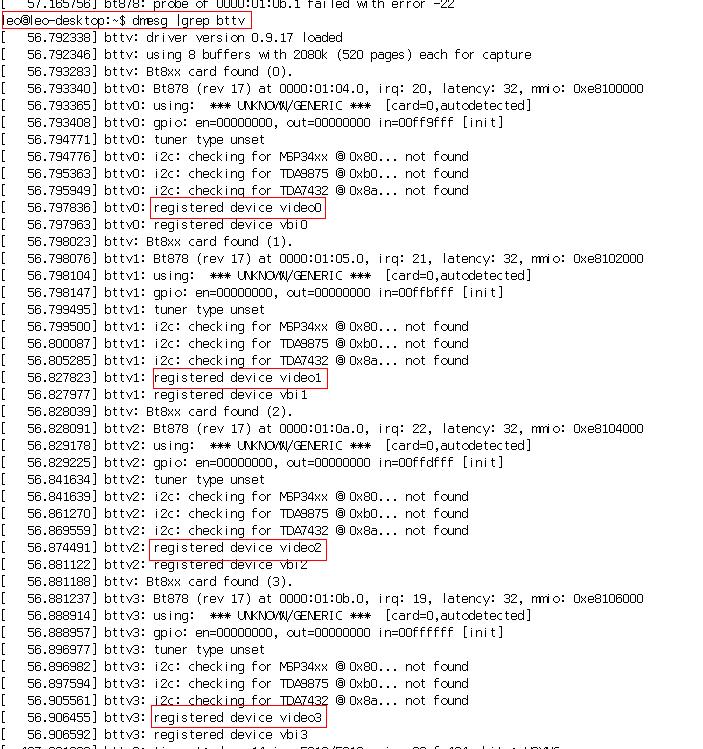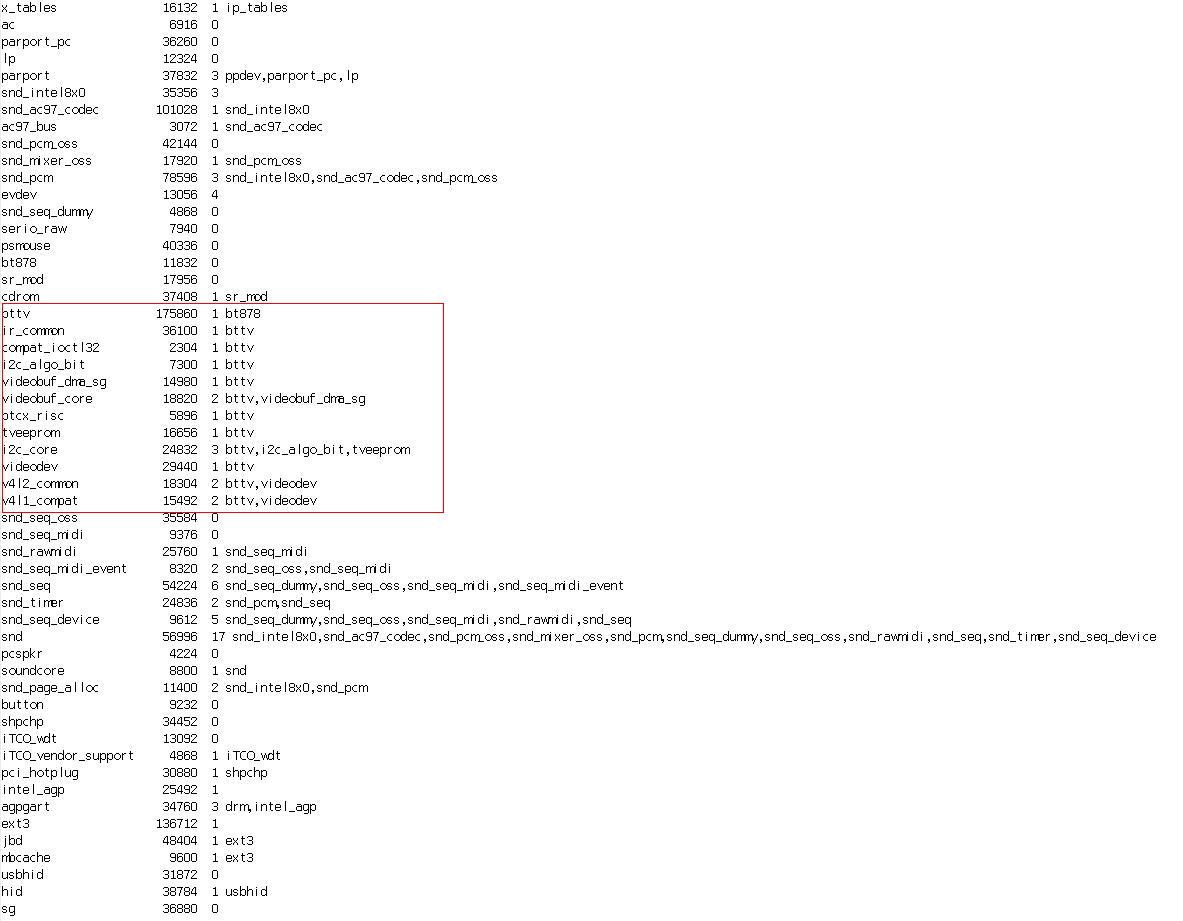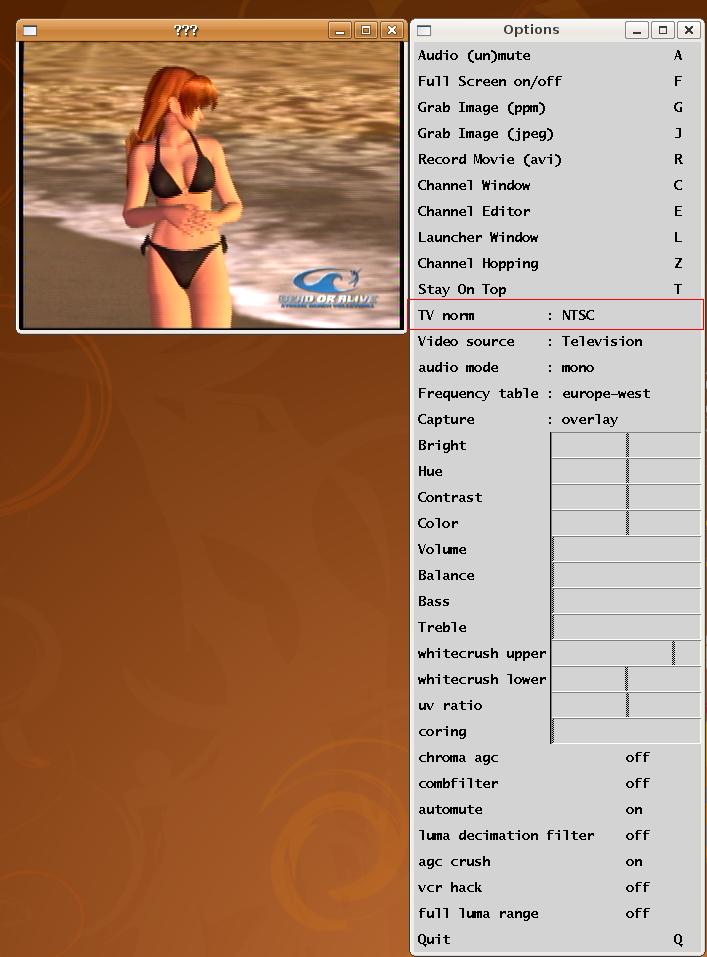From LEXWiKi
(Difference between revisions)
|
|
| Line 129: |
Line 129: |
| | | | | | |
| | *All support by kernel | | *All support by kernel |
| | + | | |
| | + | |
| | + | |- |
| | + | | |
| | + | Fedora Core 9 |
| | + | | |
| | + | Yes |
| | + | | |
| | + | Yes |
| | + | | |
| | + | Yes |
| | + | | |
| | + | Yes |
| | + | | |
| | + | Yes |
| | + | | |
| | + | Yes |
| | + | | |
| | + | |
| | | | | | |
| | | | |
Revision as of 10:22, 27 November 2008
Driver Support
| O.S. | VGA | Audio | IDE | Video-in | TV-OUT | LAN | Download | Patch
|
|
Windows XP Embedded
|
Yes
|
Yes
|
Yes
|
Yes
|
Yes
|
|
- IDE Support and TV-OUT Support are Kernel build-in.
|
|
|
Windows CE 4.2
|
Yes
|
Yes
|
Yes
|
No
|
No
|
|
- VGA could be built-in by Kernel
|
|
|
Windows CE 5.0
|
Yes
|
Yes
|
Yes
|
No
|
No
|
|
|
|
|
Ubuntu 7.10
|
Yes
|
Yes
|
Yes
|
Yes
|
No
|
|
|
|
|
Fedora Core 7
|
Yes
|
Yes
|
Yes
|
Yes
|
Yes
|
|
|
|
|
Ubuntu 8.04
|
Yes
|
Yes
|
Yes
|
Yes
|
Yes
|
- Video-in Test Utility "xawtv",pls use the Apt command to got !!
- sudo apt-get install xawtv
|
|
|
|
Fedora Core 9
|
Yes
|
Yes
|
Yes
|
Yes
|
Yes
|
Yes
|
|
|
edit table
FAQ of SI852A
How can I use the Video-in Function under Ubuntu 8.04 ?
| Ans:
|
Pls follow the fews steps to open your video-in devices!!
1.Make sure your video-in devices all supported by bttv driver
Use the command
- $dmesg |grep bttv
you should be saw the message as red block !!
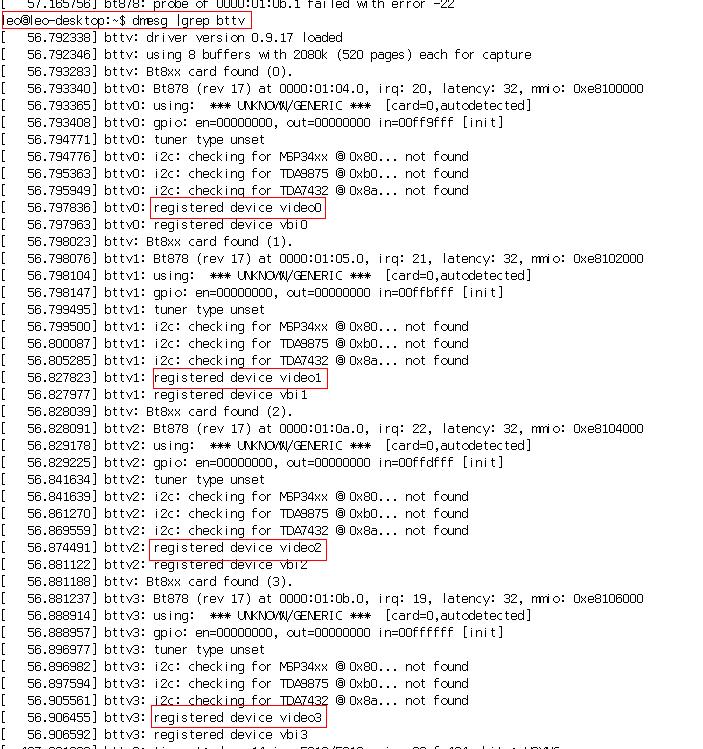
2.Make sure the Video-in modules have ready to supported
use the command
- $lsmod
you should be saw the message as red block!!
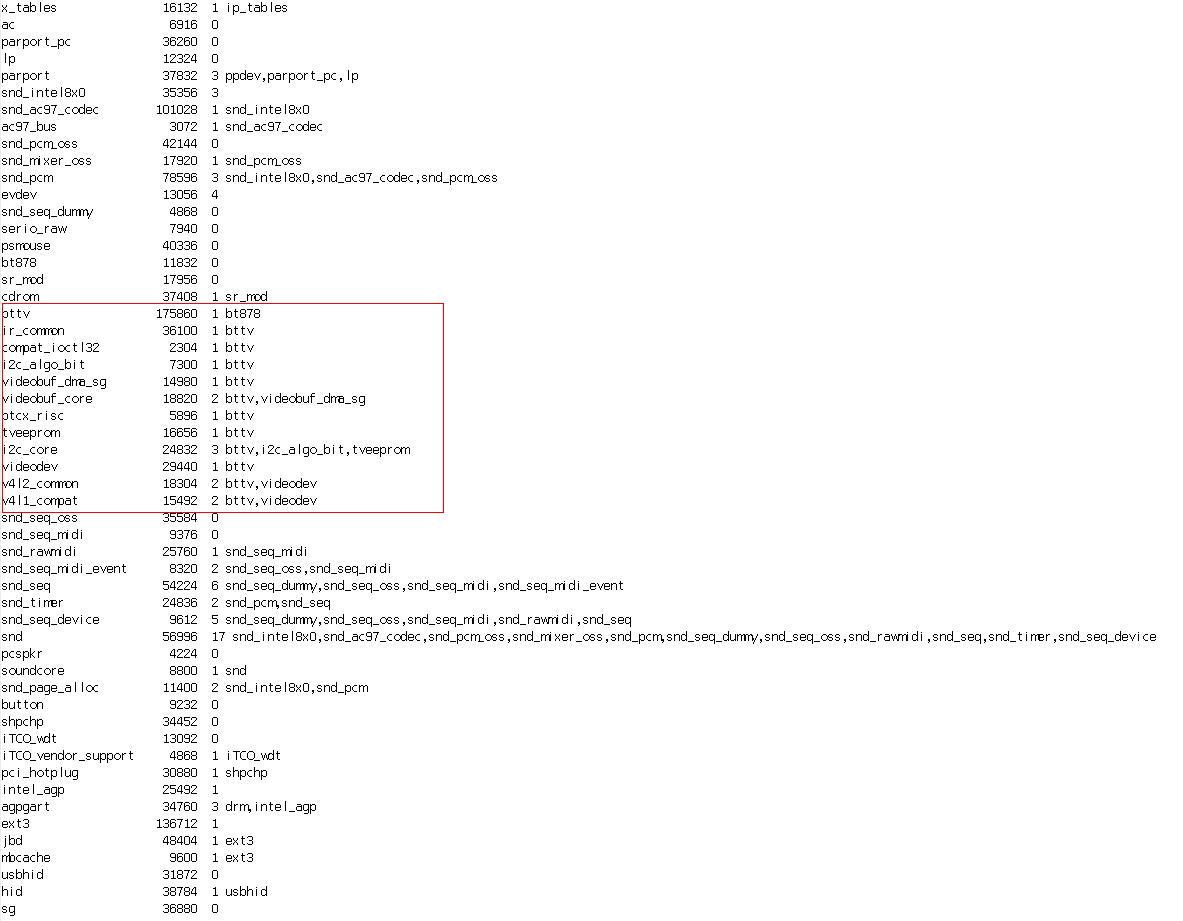
3.Got the test utility "xawtv" by Apt !!
As command
- $sudo apt-get install xawtv
the some dependences module also will be download,like "libzvbi-common" / "libzvbi0" / "pia" /"v4l-conf" .
4.Open your Video-in devices by xawtv
if you want to open Video 1,Pls use the command
|
| Patch File:
|
$sudo apt-get install xawtv
|
| Defect:
|
N/A
|
| Asker:
|
Taipei / Leon.Hsu 2008/7/9
|
| Provider:
|
Leon 2008/7/10
|
How can I adjust video-in devices?
| Ans:
|
We use the bttv devices driver and Xawtv project to test!!
1.Got the Xawtv
- $sudo apt-get install xawtv // for Ubuntu user
- $yum install xawtv //for Fedora user
2.Turn on your Video-in Devices
- $xawtv -c /dev/video0 // example for your channel 1 ,The channel 2 will be /dev/video1
3.Adjust your Video-in Devices
As red block ,here you can setting your Video format like NTSC or PAL
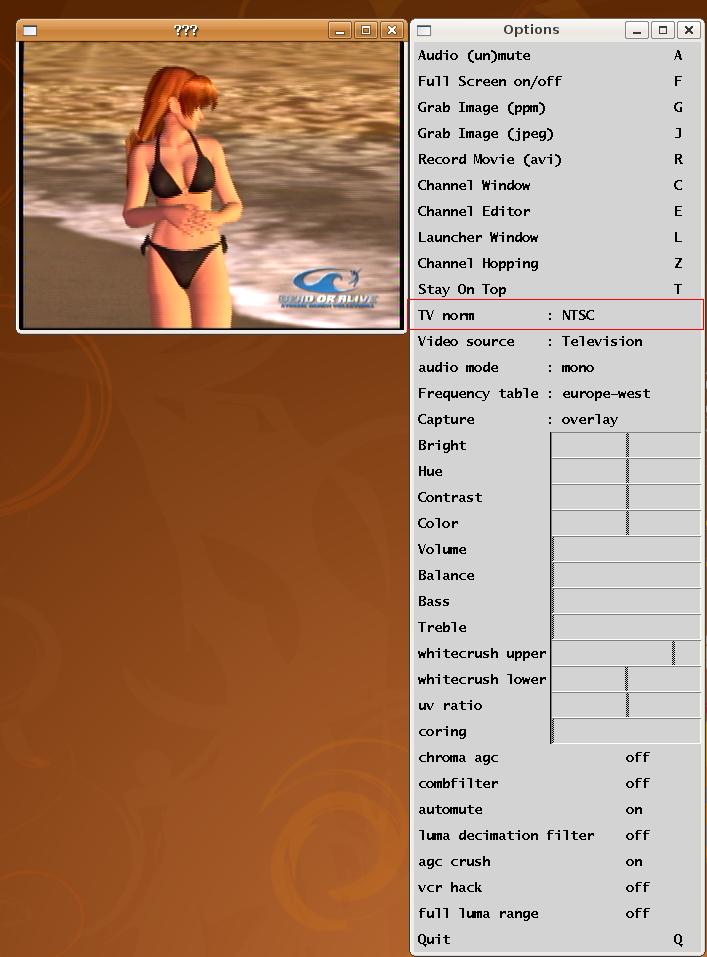
|
| Patch File:
|
- $sudo apt-get install xawtv
- $yum install xawtv
|
| Defect:
|
N/A
|
| Asker:
|
Robert 2008 / 7 / 14
|
| Provider:
|
Leon 2008 / 7 / 14
|