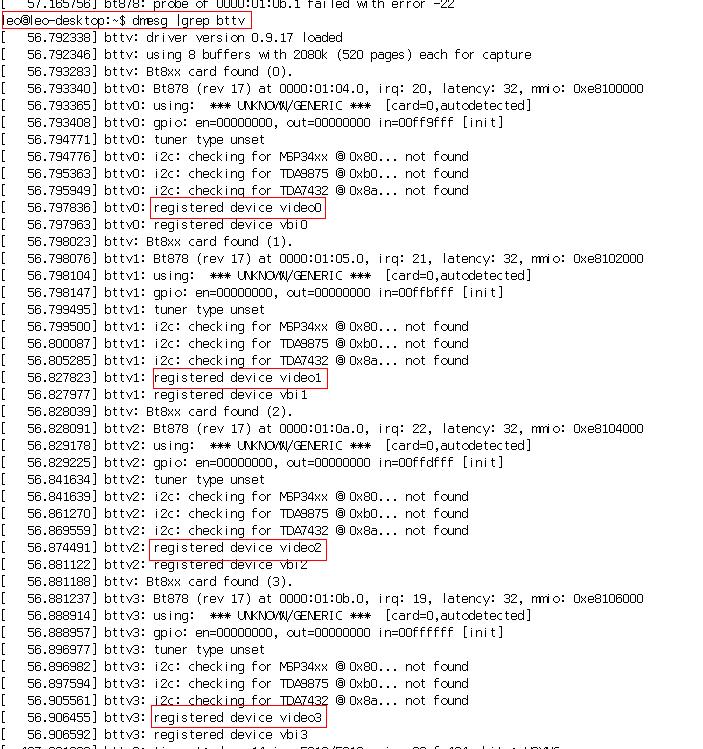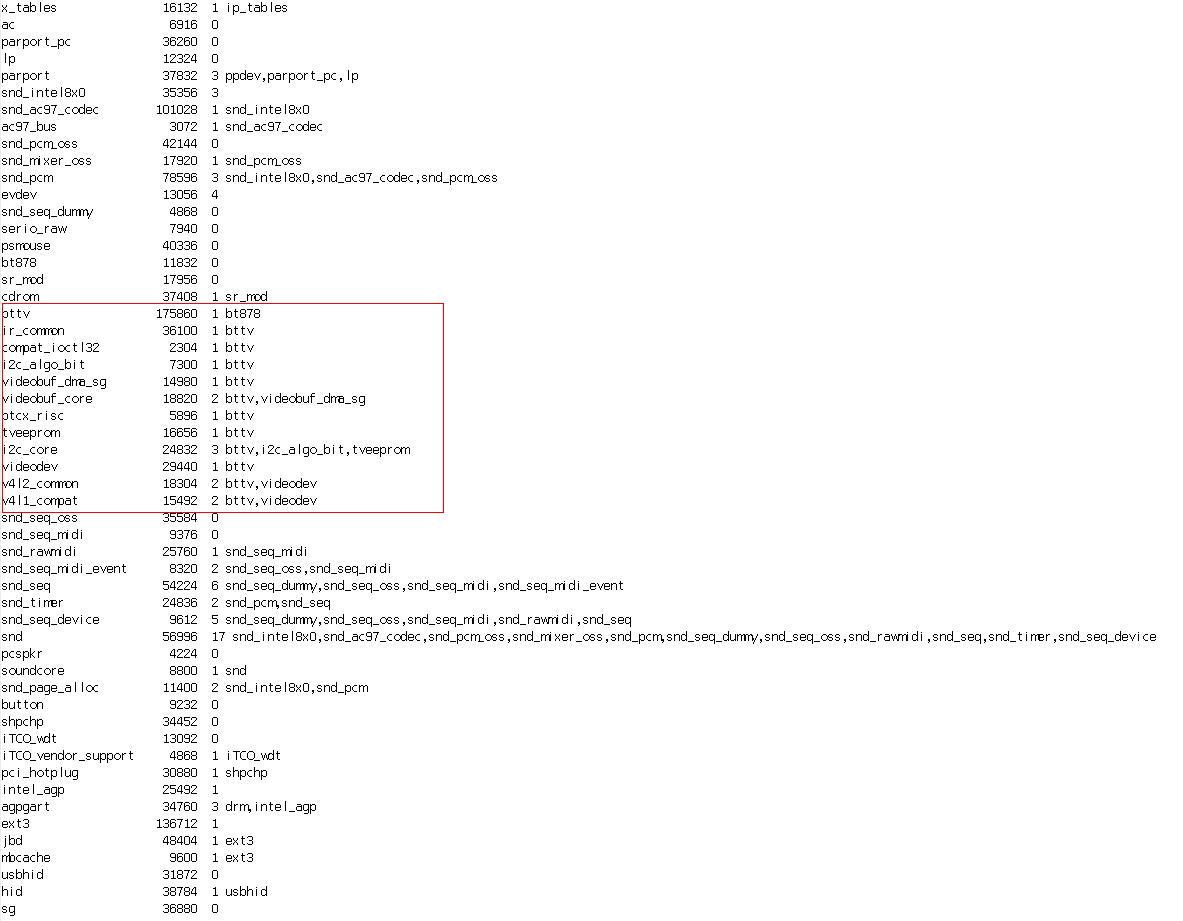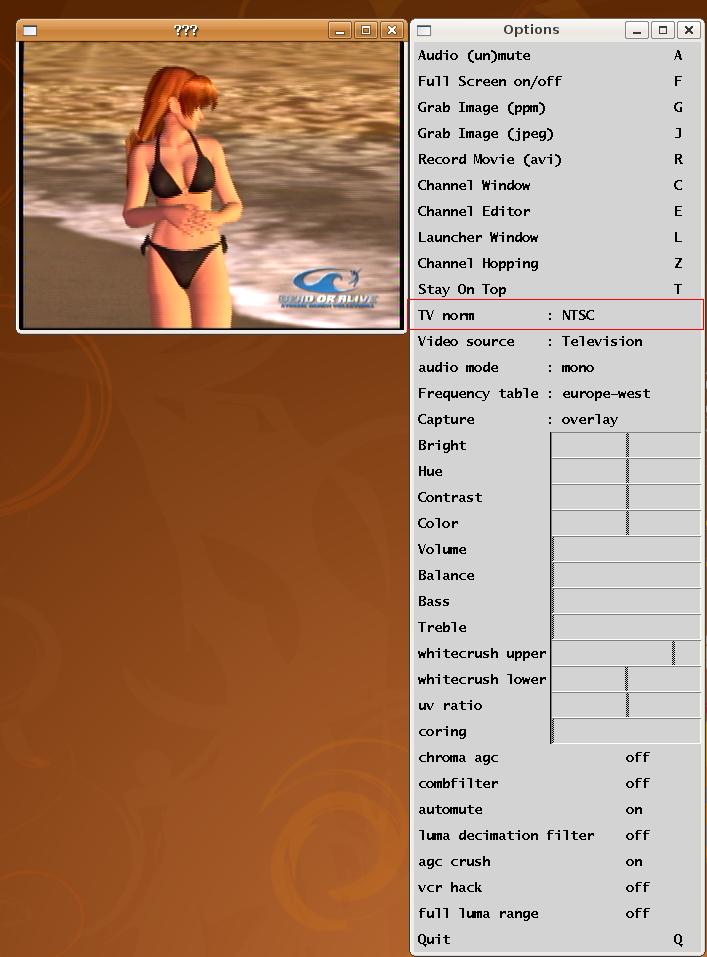請先看『使用說明』
MB:SI852A
From LEXWiKi
(Difference between revisions)
(edited by Denny via TableEdit) |
|||
| Line 223: | Line 223: | ||
!bgColor = #F3F3F3 align="left"| | !bgColor = #F3F3F3 align="left"| | ||
Leon 2008 / 7 / 14 | Leon 2008 / 7 / 14 | ||
| + | |- | ||
| + | |} | ||
| + | === How to switch channel with xawtv in 1-4 chip === | ||
| + | {| | ||
| + | !bgcolor = #ccccff width="50" align="center"|Ans: | ||
| + | !bgcolor = #F3F3F3 width="100%" align="left"| | ||
| + | 1. using the tool " xawtv "/br | ||
| + | 2. press right button on display frame to setting option | ||
| + | 3. switch video source: ( check attached file ) | ||
| + | Television as channel 1 | ||
| + | Composite1 as channel 2 | ||
| + | S-Video as channel 3 | ||
| + | Composite3 as channel 4 | ||
| + | |||
| + | |- | ||
| + | !bgcolor = #ccccff |Patch File: | ||
| + | !bgcolor = #F3F3F3 align="left"| | ||
| + | "write Patch File" | ||
| + | |- | ||
| + | !bgcolor = #ccccff |Defect: | ||
| + | !bgcolor = #F3F3F3 align="left"| | ||
| + | "write Defect" | ||
| + | |- | ||
| + | !bgcolor = #ccccff |Asker: | ||
| + | !bgColor = #F3F3F3 align="left"| | ||
| + | "writ Asker & date" | ||
| + | |- | ||
| + | !bgcolor = #ccccff |Provider: | ||
| + | !bgColor = #F3F3F3 align="left"| | ||
| + | "writ Provider & date" | ||
|- | |- | ||
|} | |} | ||
Revision as of 15:04, 2 December 2008
Contents |
Driver Support
| O.S. | VGA | Audio | IDE | Video-in | TV-OUT | LAN | Download | Patch |
|---|---|---|---|---|---|---|---|---|
|
Windows XP Embedded |
Yes |
Yes |
Yes |
Yes |
Yes |
| ||
|
Windows CE 4.2 |
Yes |
Yes |
Yes |
No |
No |
| ||
|
Windows CE 5.0 |
Yes |
Yes |
Yes |
No |
No |
| ||
|
Ubuntu 7.10 |
Yes |
Yes |
Yes |
Yes |
No |
| ||
|
Fedora Core 7 |
Yes |
Yes |
Yes |
Yes |
Yes |
| ||
|
Ubuntu 8.04 |
Yes |
Yes |
Yes |
Yes |
Yes |
|
| |
|
Fedora Core 9 |
Yes |
Yes |
Yes |
Yes |
Yes |
Yes |
Kernel built-in |
FAQ of SI852A
How can I use the Video-in Function under Ubuntu 8.04 ?
How can I adjust video-in devices?
How to switch channel with xawtv in 1-4 chip
| Ans: |
1. using the tool " xawtv "/br 2. press right button on display frame to setting option 3. switch video source: ( check attached file ) Television as channel 1 Composite1 as channel 2 S-Video as channel 3 Composite3 as channel 4 |
|---|---|
| Patch File: |
"write Patch File" |
| Defect: |
"write Defect" |
| Asker: |
"writ Asker & date" |
| Provider: |
"writ Provider & date" |