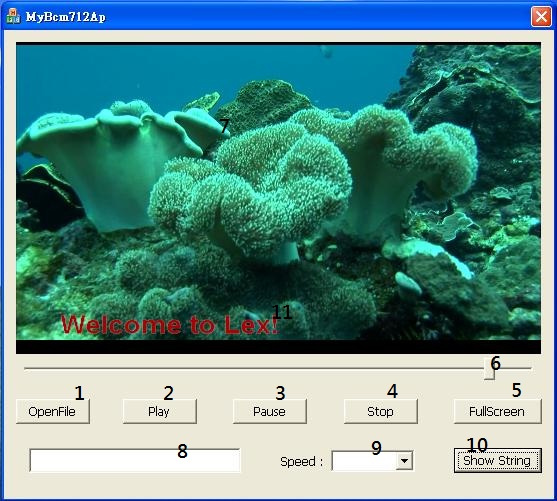請先看『使用說明』
BCM70012 Module
From LEXWiKi
(New page: Category:AllowPages == DPC Module Spec == == The Sample code source you can download form == Source file: [ftp://ftp.lex.com.tw/Engineer/SoftSupport/AP_Module/DPC_release/Windows_base...) |
|||
| Line 1: | Line 1: | ||
[[Category:AllowPages]] | [[Category:AllowPages]] | ||
| - | == DPC Module Spec == | ||
| - | |||
== The Sample code source you can download form == | == The Sample code source you can download form == | ||
| - | Source file: [ | + | Source file: [] |
| - | Binary file: [ | + | Binary file: [] |
== How to use the DEMO application == | == How to use the DEMO application == | ||
| - | [[Image: | + | [[Image:BCM70012AP.jpg]]<br /> |
1. When double click "DPC v2.5w.exe",it will hide and show in the notification area. | 1. When double click "DPC v2.5w.exe",it will hide and show in the notification area. | ||
| - | |||
| - | [[Image:DPC_AP1.jpg]]<br /> | ||
2. Frequency of panel selection | 2. Frequency of panel selection | ||
| Line 37: | Line 33: | ||
21. Reset the record of hot key and position. | 21. Reset the record of hot key and position. | ||
| - | |||
| - | |||
| - | [[Image:DPC_AP_3.jpg]]<br /> | ||
13. The light on mouse position and hotkay can not use together , after you record hotkey , you can't use the position anymore. | 13. The light on mouse position and hotkay can not use together , after you record hotkey , you can't use the position anymore. | ||
| - | |||
| - | [[Image:DPC_AP_4.jpg]]<br /> | ||
14. First key of hotkey | 14. First key of hotkey | ||
| Line 56: | Line 47: | ||
19. Hotkey will show here. | 19. Hotkey will show here. | ||
| - | |||
| - | [[Image:DPC_AP_5.jpg]]<br /> | ||
20. If you want to exit DPC , you should click right button of mouse on the icon and choose exit. | 20. If you want to exit DPC , you should click right button of mouse on the icon and choose exit. | ||
== Sample code Introduction == | == Sample code Introduction == | ||
| - | ===Define SMBus regester=== | ||
| - | #define SMBUSPORT 0x0500 | ||
| - | #define HST_STS SMBUSPORT+0x00 | ||
| - | #define HST_CNT SMBUSPORT+0x02 | ||
| - | #define HST_CMD SMBUSPORT+0x03 | ||
| - | #define XMIT_SLVA SMBUSPORT+0x04 | ||
| - | #define HST_D0 SMBUSPORT+0x05 | ||
| - | #define bSize 1 | ||
| - | #define SADD 0xb0 | ||
| - | #define PWMFeq 0x01 | ||
| - | #define PWMDuty 0x02 | ||
| - | |||
| - | ===Set Frequency data=== | ||
| - | DWORD dwPortVal; | ||
| - | bool bResult; | ||
| - | bResult = InitializeWinIo(); | ||
| - | |||
| - | if (bResult){ | ||
| - | SetPortVal(HST_STS, 0xFE, bSize); //start | ||
| - | Sleep(20); | ||
| - | SetPortVal(XMIT_SLVA, SADD, bSize); //set | ||
| - | Sleep(20); | ||
| - | SetPortVal(HST_CMD, PWMFeq, bSize); //set frequency | ||
| - | Sleep(20); | ||
| - | GetPortVal(HST_STS, &dwPortVal, bSize); | ||
| - | Sleep(20); | ||
| - | dwPortVal = dwPortVal & 0x01; | ||
| - | if (dwPortVal == 0){ | ||
| - | SetPortVal(HST_D0, fvalue, bSize); //write data into frequency | ||
| - | Sleep(20); | ||
| - | SetPortVal(HST_CNT, 0x48, bSize); //stop | ||
| - | Sleep(20); | ||
| - | ShutdownWinIo(); | ||
| - | } | ||
| - | else | ||
| - | ShutdownWinIo(); | ||
| - | } | ||
| - | ShutdownWinIo(); | ||
| - | |||
| - | ===Set Duty data=== | ||
| - | UpdateData(TRUE); | ||
| - | DWORD dwPortVal; | ||
| - | bool bResult; | ||
| - | bResult = InitializeWinIo(); | ||
| - | |||
| - | if (bResult){ | ||
| - | SetPortVal(HST_STS, 0xFE, bSize); //start | ||
| - | Sleep(20); | ||
| - | SetPortVal(XMIT_SLVA, SADD, bSize); //set | ||
| - | Sleep(20); | ||
| - | SetPortVal(HST_CMD, PWMDuty, bSize); //set duty | ||
| - | Sleep(20); | ||
| - | GetPortVal(HST_STS, &dwPortVal, bSize); | ||
| - | Sleep(20); | ||
| - | dwPortVal = dwPortVal & 0x01; | ||
| - | if (dwPortVal == 0){ | ||
| - | if (inverter == false) | ||
| - | SetPortVal(HST_D0, dvalue * 10 , bSize); //write data into data | ||
| - | else if (inverter == true) | ||
| - | SetPortVal(HST_D0, (10 - dvalue) * 10 , bSize); | ||
| - | Sleep(20); | ||
| - | SetPortVal(HST_CNT, 0x48, bSize); //stop | ||
| - | Sleep(20); | ||
| - | ShutdownWinIo(); | ||
| - | } | ||
| - | else | ||
| - | ShutdownWinIo(); | ||
| - | } | ||
| - | ShutdownWinIo(); | ||
Revision as of 13:37, 16 July 2010
The Sample code source you can download form
Source file: []
Binary file: []
How to use the DEMO application
1. When double click "DPC v2.5w.exe",it will hide and show in the notification area.
2. Frequency of panel selection
3. Confirm the panel which selected
4. If you choose to save panel , you need not to select panel again next time.
5. If you install DPC v2.7w , it will autorun when start Windows XP.
6. If you don't want to use DPC anymore , you can uninstall it.
7. Brightness control , you can choose : 10,20,30,40,50,60,70,80,90,100.
8. Show the brightness data which you choose.
9. When click the LightOff button , the panel will become darkest.
10. Record mouse position for go to 50 when LightOff. If click the button , 13 will show , you can click anywhere which you want for light on.
11. Record hotkey for go to 10 when LightOff. If click the button , The Record Hot Key window will show.
12. When click minimized , DPC will hide and show in the notification area.
21. Reset the record of hot key and position.
13. The light on mouse position and hotkay can not use together , after you record hotkey , you can't use the position anymore.
14. First key of hotkey
15. Second key of hotkey
16. Third key hotkey
17. Confirm the hotkey which you entered
18. Show hotkey which you set.
19. Hotkey will show here.
20. If you want to exit DPC , you should click right button of mouse on the icon and choose exit.