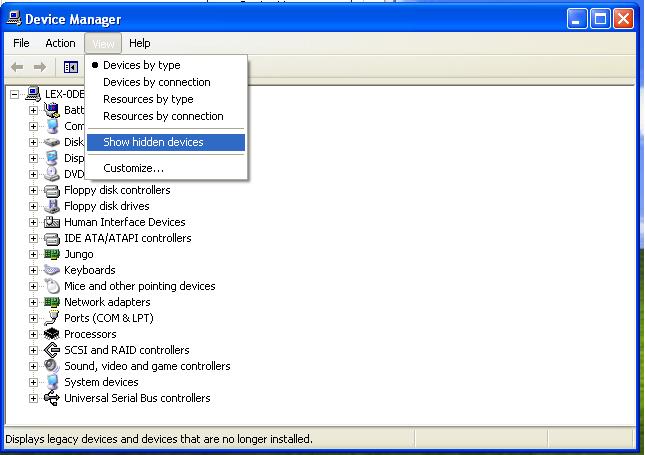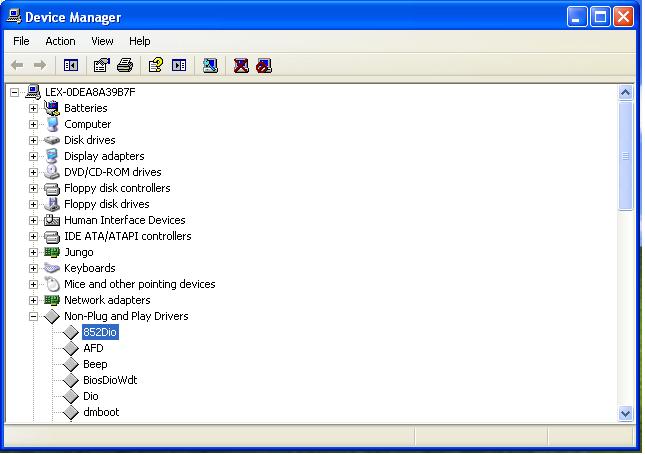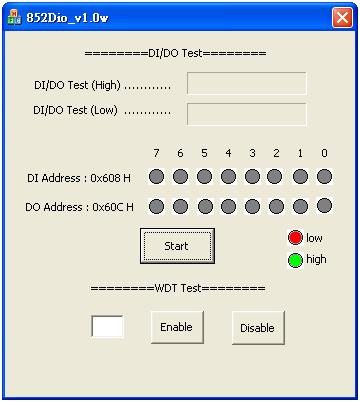請先看『使用說明』
IO Device:852DioNTDriver version
From LEXWiKi
Contents |
Introduction
Define Pin Address
#define WDT_ENABLE 0x600 #define WDT_DISABLE 0x604 #define DO 0x60C #define DI 0x608
Set DO
DWORD dwOutput; //write data 1 to DO port
DWORD DoCheckLowBuffer[2] = { DO , 1 };
DeviceIoControl( hDevice , WRITE_PORT , DoCheckLowBuffer , sizeof(DoCheckLowBuffer) , NULL , 0 , &dwOutput , NULL);
Read DI/DO
DWORD DiCheckLowOutBuffer; //read DI data
DWORD DiCheckLowInBuffer[1] = { DI };
DeviceIoControl( hDevice , READ_PORT , DiCheckLowInBuffer , sizeof(DiCheckLowInBuffer) , &DiCheckLowOutBuffer ,
sizeof(DiCheckLowOutBuffer) , &dwOutput , NULL);
Enable WDT
DWORD WdtEnableBuffer[2] = { WDT_ENABLE , 1 }; //set 1 sec to WDT enable port, system will reboot after 1 second
DeviceIoControl(hDevice, WRITE_PORT, WdtEnableBuffer , sizeof(WdtEnableBuffer), NULL, 0, &dwOutput, NULL);
Disable WDT
//set 1 sec to WDT disable port , the disable signal will break off WDT enable signle
DWORD WdtDisableBuffer[2] = { WDT_DISABLE , 1 };
DeviceIoControl(hDevice, WRITE_PORT, WdtDisableBuffer, sizeof(WdtDisableBuffer), NULL, 0, &dwOutput, NULL);
The Sample code source you can download from
How to install the NT driver
1. Download the installer DriverInstaller.rar
2. Double click the DriverInstaller.exe file.
3. After install the driver , OS will reboot automatically.
4. After reboot , you can check if the driver install success or not by following steps.
How to use this Demo Application
1. Press the "Start" button to test DIO function
2. Press the "Enable" button to test WDT function
3. Press the "Disable" button when WDT enable to disable WDT